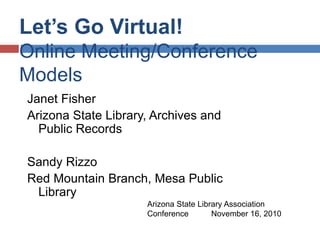
Let's go virtual: Online meeting models
- 1. Let’s Go Virtual! Online Meeting/Conference Models Janet Fisher Arizona State Library, Archives and Public Records Sandy Rizzo Red Mountain Branch, Mesa Public Library Arizona State Library Association Conference November 16, 2010
- 2. Look around You may be your library’s representative at this program, or perhaps even at this conference. We’d like to help you: Stabilize/increase attendance at staff training or meetings. Share information/ideas with colleagues no matter where they are. Include all meeting members, whether they can attend face-to-face or not.
- 3. What makes us qualified? During the last 3 or more years we have: planned, organized and participated in virtual statewide group meetings several times each year participated in meetings or taken training presented by others using wide variety of virtual connection options provided virtual training classes and planned, implemented and participated in a completely-virtual regional conference last summer
- 4. Necessary basics Computer Software – proprietary or open-source Connectivity - internet access; telephone connection Telephone and/or VOIP If use telephone, you may want a speakerphone VOIP is voice over IP – sounds through computer headphones/microphone to listen and communicate verbally People and content
- 5. Selecting software Comparative information to gather: Cost Functionality Technical aspects Rooms and seats (What’s a room? How big is it?) How often will you use it? Your own preferences Cool features to look for – polling; chat formats Enhancements Ability to archive – video, audio, and chat
- 6. Look for reviews of software WebJunction.org Web Conferencing Tool Options http://www.webjunction.org/create-deliver- training/-/articles/content/74347964 TechSoup.org Web Conferencing Tools: Right for You? How to pick a package that meets your nonprofit's needs By: Brian Satterfield February 12, 2010 http://www.techsoup.org/learningcenter/internet/page5975. cfm
- 7. Reviews (cont’d) WebJunction.org Web Conferencing Tool Options http://www.webjunction.org/create-deliver-training/-/articles/content/74347964
- 8. Reviews (cont’d) TechSoup.org - Web Conferencing Tools: Right for You? How to pick a package that meets your nonprofit's needs By: Brian Satterfield February 12, 2010 http://www.techsoup.org/learningcenter/internet/page5975.cfm
- 9. Suggestions for choosing a product Get free trial – test product as currently available Test all aspects – those you’ll use and those nice to have In addition to reviews, speak with associates who have experience with products under consideration or with other virtual program software Compare several before deciding Cost – justify whether will use enough to purchase (could realize cost savings over
- 10. Screen shot – OPAL (participant view)
- 11. Screen shot – OPAL (moderator view)
- 12. Screen shot – OPAL (web conf view)
- 13. Screen shot - GoToMeeting
- 14. Screen shot – Adobe Connect
- 15. Screen shot – AT&T Connect
- 16. Screen shot – DimDim (dimdim.com)
- 17. Demonstrations OPAL AT&T Connect
- 18. Getting comfortable Beauty of using virtual method – can plan and participate from anywhere Start small, then expand uses Hold regular meetings of small, core group Get comfortable with software and what it can do Build experience within group; contact “experts” if necessary Test use of elements that are more than basics Always test software a few times prior to the meeting
- 19. Preparing for your virtual event Plan details for all anticipated aspects of event Prepare backup plans in case something fails Put together images that attendees will see on their computer before and during the event PowerPoint very helpful Work with speakers to ensure that they are comfortable and that their materials “translate” properly into software
- 20. What can you do to help attendees? Provide connection instructions in advance Provide practice time(s). Guide/documentation helpful Schedule several speakers – change of voices Limit session length (45 min to 1 hr presentations; meetings can be longer) Send/post meeting materials in advance Agenda PowerPoints Related handouts
- 21. What can you do (continued) On day of meeting, have host log in before meeting starts (15 minutes?) Host welcomes attendees as they log into meeting room and answers connection/functional questions Have person act as technical support to be available by phone/email/chat during meeting Verify that attendees can see pages you’re seeing and can hear clearly Use that chat box!
- 22. Online presence Event “nerve center” – schedule, link to software “room,” technical support, materials, contact information, Web 2.0 add-ons…
- 23. Obstacles and Reactions Listening for long stretch is difficult To alleviate feelings of isolation, set up on-site space where group can participate, if appropriate Eye-strain Look away from computer periodically Overcome technical discomfort Become familiar with software through practice Note: Virtual meetings/conferences don’t suit everyone all of the time. On-site or face-to-face gatherings still have a place
- 24. IT issues that may crop up Plug-in/version issues (alternative?) Sound issues (level, clarity, extraneous noise) Material loading issues (bandwidth) Delays and IT coordination problems in the field Formatting issues Pushing pages – how it’s done, skill in doing Capabilities beyond viewing Powerpoint
- 25. E-room Etiquette Don’t add off-the-cuff comments No visual cues from audience, so try to listen/read closely. Ask periodically how all are faring As you get comfortable, use emoticons (smiley face, frown…) to allow quick, easy communication, verification Integrate “texting” shorthand, if all are comfortable Be aware of spelling/typing errors Consent: “IMPORTANT NOTICE: This WebEx service includes a feature that allows audio and any documents and other materials exchanged or viewed during the session to be recorded. By joining this session, you automatically consent to such recordings. If you do not consent to the recording, do not join the session.”
- 26. Psycho-Social Elements of Virtual Connections Negatives/Challenges: Speaker-to-audience distance – can’t always perceive reactions, needs Attendees may not feel “connected” – may multi-task or leave computer more frequently. Can open unequal participation experiences, especially if some live and some remote, or due to technical issues Quality of speakers – skill, vocal abilities, ability in virtual environment with Q&A important Stream of conversation can become disjointed Chatting – sometimes difficult being concise with complex thoughts/comments
- 27. Psycho-Social Elements of Virtual Connections (more) Positives/Benefits: Chat (to whole group or privately) allows more people to share ideas, provides social connection Chat permits those struggling to seek and obtain help If geographically distant from group, hearing voices and using chat provides link reinforces group connection More are able to participate than without virtual option Can multi-task (research for program, email, etc.) Archive/chat retention allows way to cover gap in
- 28. What has worked well for us Identify Minute-Takers and/or Chat Monitors Assign person responsible for loading presentations Utilize online event registration system Open? Closed? Password Paid event? Put technical documentation together in advance Have Planning Committee meet frequently using intended virtual software Use other tools to ease work – bit.ly, Doodle, time zone converters, Zoomerang, wiki to prepare/schedule/ evaluate
- 29. Why do it? Six-State Evaluations “Virtual conference sounded bit dull, was pleasantly surprised by how much I enjoyed programs and interaction provided by chat room and mics….. We also drew in our non-docs specialists for a few of the programs, which could never happen at a tangible conference.” “Don't have a chance to go to FDLP conferences and meetings, so was great to be able to attend and have another person on staff attend.” “Was very helpful to have schedule in advance, complete with program titles and times adjusted for time zone….. I must say, I was not disappointed with programming. At some conferences you hike all over town to get to someplace you've never been, only to find out that program title really doesn't match the content!! You did an excellent job of describing programs. ” “Great conference, wonderful experience. Learned a lot and will apply what have been learned in the current job.”
- 30. Try it! Small meeting/discussion Larger meeting 1-hr, ½ day, full day training Few limits – check your software details Participate in webinars offered in library world to learn what you like, become comfortable in virtual environment Try things with your library customers (as you move toward integrating new technologies) Baby steps – participate, then offer your own
- 31. View archives Six-State Virtual Government Information Conference, August 11-13, 16-17, 2010 Website: http://ucblibraries.colorado.edu/govpubs/conference/6state/index.htm Wiki: http://virtualsixstate.pbworks.com/w/page/24738327/FrontPage OPAL: http://www.opal-online.org/archive6stateconf.htm WebJunction: http://www.webjunction.org/gi21-conferences-and-training Gi21 (Government Information in 21st Century) WebJunction: http://www.webjunction.org/gi21
- 32. Contacts Janet Fisher Law and Research Library Arizona State Library, Archives and Public Records jfisher@lib.az.us Sandy Rizzo Red Mountain Branch Mesa Public Library sandy.rizzo@mesaaz.gov