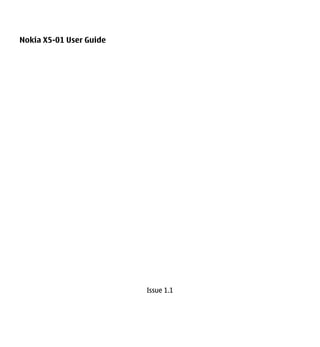
Nokia x5 01-ug_en
- 1. Nokia X5-01 User Guide Issue 1.1
- 2. 2 Contents Contents Write text 24 Search 26 Safety 5 3. Personalise your device 27 About your device 5 Profiles 27 Network services 7 Select ringing tones 28 Shared memory 7 Change the display theme 28 About Digital Rights Management 7 3-D ringing tones 28 1. Get started 9 4. Make calls 30 Keys and parts 9 Make a call 30 Insert SIM card and battery 10 Answer or reject a call 30 Memory card 11 Voice mail 31 Antenna locations 12 Make a conference call 31 Switch the device on and off 12 Speed dial a phone number 32 Charge the battery 13 Call waiting 32 Keypad lock (keyguard) 14 Call divert 33 Volume control 15 Call barring 34 Headset 15 Voice dialling 34 Wrist strap 16 Make a video call 35 Copy content from your old device 16 Answer or decline a video call 36 Shortcuts 17 Internet calls 37 Ovi by Nokia 18 Video sharing 38 About Ovi Store 19 Call and data registers 41 2. Your device 20 5. Contacts 42 Device setup 20 Stay connected with your online Settings wizard 20 friends 42 Home screen 20 Save and edit names and numbers 42 Display indicators 22 Manage names and numbers 42 © 2010 Nokia. All rights reserved.
- 3. Contents 3 Ringing tones, images, and call text Video Centre 69 for contacts 43 RealPlayer 69 6. Messaging 44 9. Internet 71 About messaging 44 About Browser 71 Write and send messages 44 Browse the web 71 Check the number of unread Browser toolbar 72 messages 46 Navigate pages 72 E-mail 47 Web feeds and blogs 73 Nokia Messaging 49 Bookmarks 73 About Chat 50 Empty the cache 74 Message reader 50 End the connection 74 Speech 51 Connection security 74 Messaging settings 52 10. Time management 76 7. Music and audio 56 Calendar 76 Music key 56 Set time and date 78 Music player 56 Alarm clock 78 Ovi Music 59 Say and Play 60 11. Office applications 80 Nokia Podcasting 60 Active notes 80 FM Radio 62 Calculator 81 Internet radio 63 Converter 81 Recorder 64 Zip manager 82 Dictionary 82 8. Images and videos 65 Notes 83 Camera 65 Gallery 66 12. Connectivity 84 Photos 67 Data connections and access points 84 Share online 67 Network settings 84 © 2010 Nokia. All rights reserved.
- 4. 4 Contents Wireless LAN 85 16. Green tips 109 Active data connections 88 Save energy 109 Synchronisation 88 Recycle 109 Bluetooth 89 Data cable 93 Product and safety information 109 PC connections 93 About home network 94 Index 118 13. Data management 95 Install or remove applications 95 File manager 97 Device manager 98 About Licenses 100 14. Settings 101 Application settings 101 Device and SIM card security 101 Accessory settings 101 Restore original settings 102 15. Find help 103 Support 103 Keep your device software up to date 103 In-device help 105 Settings 105 Access codes 106 Prolong battery life 107 Free memory 108 © 2010 Nokia. All rights reserved.
- 5. Safety 5 Safety SWITCH OFF IN RESTRICTED AREAS Follow any restrictions. Read these simple guidelines. Not Switch the device off in following them may be dangerous or aircraft, near medical illegal. Read the complete user guide for equipment, fuel, chemicals, further information. or blasting areas. SWITCH ON SAFELY QUALIFIED SERVICE Do not switch the device on Only qualified personnel may when wireless phone use is install or repair this product. prohibited or when it may cause interference or danger. ACCESSORIES AND BATTERIES ROAD SAFETY COMES FIRST Use only approved Obey all local laws. Always accessories and batteries. Do keep your hands free to not connect incompatible operate the vehicle while products. driving. Your first consideration while driving WATER-RESISTANCE should be road safety. Your device is not water- resistant. Keep it dry. INTERFERENCE All wireless devices may be susceptible to interference, About your device which could affect The wireless device described in this performance. guide is approved for use on the (E)GSM 850, 900, 1800, and 1900 MHz networks, and UMTS 900, 1900, and 2100 MHz HSDPA and HSUPA networks. Contact © 2010 Nokia. All rights reserved.
- 6. 6 Safety your service provider for more Warning: information about networks. To use any features in this device, other Your device supports several than the alarm clock, the device must be connectivity methods and like switched on. Do not switch the device computers may be exposed to viruses on when wireless device use may cause and other harmful content. Exercise interference or danger. caution with messages, connectivity requests, browsing, and downloads. When using this device, obey all laws Only install and use services and and respect local customs, privacy and software from trustworthy sources that legitimate rights of others, including offer adequate security and protection, copyrights. Copyright protection may such as applications that are Symbian prevent some images, music, and other Signed or have passed the Java content from being copied, modified, or Verified™ testing. Consider installing transferred. antivirus and other security software on your device and any connected Make back-up copies or keep a written computer. record of all important information stored in your device. Your device may have preinstalled bookmarks and links for third-party When connecting to any other device, internet sites and may allow you to read its user guide for detailed safety access third-party sites. These are not instructions. Do not connect affiliated with Nokia, and Nokia does incompatible products. not endorse or assume liability for them. If you access such sites, take The images in this guide may differ from precautions for security or content. your device display. Refer to the user guide for other important information about your device. © 2010 Nokia. All rights reserved.
- 7. Safety 7 Network services Shared memory To use the device you must have service The following features in this device from a wireless service provider. Some may share memory: multimedia features are not available on all messaging (MMS), e-mail application, networks; other features may require instant messaging, for example. Use of that you make specific arrangements one or more of these features may with your service provider to use them. reduce the memory available for the Network services involve transmission remaining features. If your device of data. Check with your service provider displays a message that the memory is for details about fees in your home full, delete some of the information network and when roaming on other stored in the shared memory. networks. Your service provider can explain what charges will apply. Some About Digital Rights Management networks may have limitations that When using this device, obey all laws affect how you can use some features of and respect local customs, privacy and this device requiring network support legitimate rights of others, including such as support for specific technologies copyrights. Copyright protection may like WAP 2.0 protocols (HTTP and SSL) prevent you from copying, modifying, or that run on TCP/IP protocols and transferring images, music, and other language-dependent characters. content. Your service provider may have Content owners may use different types requested that certain features be of digital rights management (DRM) disabled or not activated in your device. technologies to protect their If so, these features will not appear on intellectual property, including your device menu. Your device may also copyrights. This device uses various have customized items such as menu types of DRM software to access DRM- names, menu order, and icons. protected content. With this device you can access content protected with WMDRM 10 and OMA DRM 2.0. If certain DRM software fails to protect the © 2010 Nokia. All rights reserved.
- 8. 8 Safety content, content owners may ask that is formatted. You may also lose the such DRM software's ability to access licence and the content if the files on new DRM-protected content be revoked. your device get corrupted. Losing the Revocation may also prevent renewal of licence or the content may limit your such DRM-protected content already in ability to use the same content on your your device. Revocation of such DRM device again. For more information, software does not affect the use of contact your service provider. content protected with other types of DRM or the use of non-DRM-protected Some licences may be connected to a content. specific SIM card, and the protected content can be accessed only if the SIM Digital rights management (DRM) card is inserted in the device. protected content comes with an associated licence that defines your rights to use the content. If your device has OMA DRM-protected content, to back up both the licence and the content, use the backup feature of Nokia Ovi Suite. Other transfer methods may not transfer the licences which need to be restored with the content for you to be able to continue the use of OMA DRM- protected content after the device memory is formatted. You may also need to restore the licence in case the files on your device get corrupted. If your device has WMDRM-protected content, both the licence and the content will be lost if the device memory © 2010 Nokia. All rights reserved.
- 9. Get started 9 1. Get started 12 End/Power key Keys and parts 13 Keyboard 14 Nokia AV connector (3.5 mm) 15 Wrist strap hole 16 Camera flash 1 Ambient light sensor 17 Loudspeaker 2 Display 18 Micro USB/Charger connector 3 Navi™ key (scroll key) 19 Camera lens 4 Left selection key 5 Home key Note: The surface of this device does 6 Call key not contain nickel in the platings. The 7 Microphone surface of this device contains stainless 8 Earpiece steel. 9 Volume/Zoom keys During extended operation such as high 10 Right selection key speed data connection and extensive 11 Music key WLAN usage, the device may feel warm. © 2010 Nokia. All rights reserved.
- 10. 10 Get started In most cases, this condition is normal. If you suspect the device is not working properly, take it to the nearest authorised service facility. Insert SIM card and battery Safe removal. Always switch the device off and disconnect the charger before 3 Remove the battery, if inserted. removing the battery. 1 To release the back cover, pull and 4 To unlock the SIM card holder, push hold the release button. it to the right. 2 While holding the release button, 5 Lift the SIM card holder up. lift the back cover. © 2010 Nokia. All rights reserved.
- 11. Get started 11 Memory card Use only compatible microSD cards approved by Nokia for use with this device. Nokia uses approved industry standards for memory cards, but some brands may not be fully compatible with this device. Incompatible cards may damage the card and the device and corrupt data stored on the card. Insert a memory card A memory card may already be inserted in the device. If not, do the following: 6 Slide the SIM card into the SIM card holder. Make sure the contact area of the card is facing down. 7 Push the holder down, and to lock it, push it to the left. 8 Line up the battery contacts with the battery compartment connectors, and insert the battery. 9 Replace the back cover. © 2010 Nokia. All rights reserved.
- 12. 12 Get started 1 To release the memory card holder, push the holder to the direction indicated by the arrow on the holder. 2 Lift the memory card holder up. 3 Slide a compatible memory card into the memory card holder. Make sure the contact area of the card is facing down. 4 Push the memory card holder down. 5 To lock the memory card holder, Switch the device on and off push the holder to its original position. Remove the memory card 1 Switch the device off. 2 Remove the back cover and the battery. 3 Remove the memory card from the memory card holder. Antenna locations Your device may have internal and Press and hold the power key to switch external antennas. Avoid touching the the device on and off. Briefly pressing antenna area unnecessarily while the this key ends an active call or closes an antenna is transmitting or receiving. application. Contact with antennas affects the communication quality and may cause If the device asks for a PIN code, enter a higher power level during operation the PIN code, and select OK. and may reduce the battery life. © 2010 Nokia. All rights reserved.
- 13. Get started 13 If the device asks for the lock code, enter the lock code, and select OK. The factory setting for the lock code is 12345. To set the correct time zone, time, and date, select the country you are presently in, then enter the local time and date. Charge the battery Your battery has been partially charged at the factory, but you may need to recharge it before you can switch on your device for the first time. 3 When the device indicates a full If the device indicates a low charge, do charge, disconnect the charger from the following: the device, then from the wall outlet. 1 Connect the charger to a wall outlet. 2 Connect the charger to the device. To avoid breaking the charger connector, be careful when connecting or disconnecting the charger cable. © 2010 Nokia. All rights reserved.
- 14. 14 Get started If connected to a computer, you can synchronise your device while charging. Charging over USB can take longer to start, and may not work if you connect through a non-powered USB hub. Your device charges more quickly when connected to a wall outlet. Keypad lock (keyguard) To unlock the keypad, open the slide, or select Unlock, then quickly select OK. Select Menu > Ctrl. panel > Settings and General. To set the device to lock the keypad when you close the slide, select Slide You do not need to charge the battery handling > Keyguard activation. for a specific length of time, and you can use the device while it is charging. If the To set the device to automatically lock battery is completely discharged, it may the keypad after a certain length of take several minutes before the time, select Security > Phone and SIM charging indicator appears on the card > Keypad autolock period > display or before any calls can be made. User defined, and select the desired time. Charge over USB 1 Use a compatible USB cable to When the device or keypad is locked, connect to a compatible device, calls may be possible to the official such as a computer. emergency number programmed into your device. 2 If your device is switched on, when prompted, select a USB mode. © 2010 Nokia. All rights reserved.
- 15. Get started 15 Volume control To adjust the earpiece or loudspeaker volume during a call or when listening to an audio file, use the volume keys. To activate or deactivate the loudspeaker during a call, select Loudsp. or Options > Activate handset. Warning: When you use the headset, your ability Warning: to hear outside sounds may be affected. Continuous exposure to high volume Do not use the headset where it can may damage your hearing. Listen to endanger your safety. music at a moderate level, and do not hold the device near your ear when the loudspeaker is in use. To make handsfree phone calls, use a headset with a compatible remote control unit, or use the microphone on Headset the device. You can connect a compatible headset or compatible headphones to your To adjust the volume during a call, use device. You may need to select the cable the volume key on the device or, if mode. available, on the headset. Some headsets have multimedia volume controls that can only be used to adjust the volume for music or video playback. © 2010 Nokia. All rights reserved.
- 16. 16 Get started If you use a headset that is not approved Copy content from your old device by Nokia for use with this device, the You can use the Switch application to sound quality may be poor. copy content such as phone numbers, addresses, calendar items, and images Do not connect products that create an from your previous compatible Nokia output signal as this may cause damage device to your new device. to the device. Do not connect any voltage source to the Nokia AV Connector. When connecting any external device or any headset, other than those approved by Nokia for use with this device, to the Nokia AV Connector, pay special attention to volume levels. Wrist strap Thread the wrist strap, and tighten it. Copy content for the first time 1 To retrieve data from the other device for the first time, on your device, select Menu > Ctrl. panel > Switch. 2 Pair the two devices. To have your device search for devices with Bluetooth connectivity, select Continue. Select the device from which you want to transfer content. You are asked to enter a code on your device. Enter a code (1-16 digits), and select OK. Enter the © 2010 Nokia. All rights reserved.
- 17. Get started 17 same code on the other device, and Shortcuts select OK. The devices are now Here are some of the available keyboard paired. shortcuts in your device. Shortcuts can If your old Nokia device does not make the use of the applications more have the Switch application, your efficient. new device sends it in a message. Open the message in the old device, General shortcuts and follow the instructions on the display. Power key Press and hold to switch 3 On your device, select the content your device on or off. you want to transfer from the other device. Press once to close an application and go to the When the transfer has started, you home screen. can cancel it and continue later. Music key Press once to open or Content is transferred from the memory hide Music player. of the other device to the corresponding location in your device. The transfer Press and hold to go to time depends on the amount of data to the Music menu. be transferred. Home key Press once to hide an The type of content that can be application and go to the transferred depends on the model of the home screen, leaving the device from which you want to transfer application open in the content. If that device supports background. synchronisation, you can also synchronise data between the devices. Press and hold to switch Your device notifies you if the other between open device is not compatible. applications. © 2010 Nokia. All rights reserved.
- 18. 18 Get started Sym key In a text input field, press select Menu > Ctrl. to insert a symbol or panel > Settings and smiley. Phone > Call > Speed dialling. Home screen Ctrl key Press and hold to activate or deactivate the silent Power key Press once to switch profile. between profiles. Sym key Press and hold to activate Left Unlock the keypad and or deactivate Bluetooth selection keyboard. connectivity. key + right Space Press and hold to switch selection the torch on or off. key Call key Open the call log, or call a Ovi by Nokia contact. With Ovi by Nokia, you can find Home key Open the main menu. new places and services, and stay in touch with your friends. You can do, for Press and hold to switch example, the following: between open applications. • Download games, applications, videos, and ringtones to your device 0 Press and hold to start • Get music browsing the web. 1 Press and hold to call your Some items are free of charge, others voice mailbox. you may need to pay for. Number Call a phone number The available services may also vary by key (2–9) using speed dialling. To country or region, and not all languages activate speed dialling, are supported. © 2010 Nokia. All rights reserved.
- 19. Get started 19 To access Nokia's Ovi services, go to www.ovi.com, and register your own Nokia account. For more information, go to the support section at www.ovi.com. About Ovi Store With Ovi Store, you can download mobile games, applications, videos, pictures, themes, and ringing tones to your device. Some items are free of charge; others you need to pay for with your credit card or in your phone bill. The availability of payment methods depends on your country of residence and your network service provider. Ovi Store offers content that is compatible with your mobile device and relevant to your tastes and location. © 2010 Nokia. All rights reserved.
- 20. 20 Your device 2. Your device device, SIM card, service provider, and the data in the Settings wizard Device setup database. With the Phone setup application, Select Menu > Ctrl. panel > Sett. you can do the following, for example: wizard. • Define the regional settings, such as To get the best results when using the language of the device. Settings wizard, keep your SIM card • Transfer data from your old device. inserted in the device. If the SIM card is • Personalise your device. not inserted, follow the instructions on the display. • Set up your mail accounts. • Sign up for the My Nokia service to Select from the following: receive free tips, tricks, and support Operator — Define the operator- for your Nokia device. You will also specific settings, such as MMS, internet, receive notifications when new WAP, and streaming settings. software updates are available for your device. E-mail setup — Configure a POP, IMAP, or Mail for Exchange account. • Activate Ovi services. Video sharing — Configure video When you switch on your device for the sharing settings. first time, the Phone setup application opens. To open the application later, The settings available for editing may select Menu > Applications > Help > vary. Phone setup. Home screen Settings wizard About home screen With Settings wizard, you can define e- The home screen is your starting point mail and connection settings. The where you can collect all your important availability of the items in Settings contacts and application shortcuts. wizard depends on the features of the © 2010 Nokia. All rights reserved.
- 21. Your device 21 When you have switched on the device, matches. This feature may not be and it is registered to a network, the available in all languages. device is in the home screen view. 2 To call the contact, press the call key. Use the scroll key to navigate in the home screen. To deactivate the contact search, select Depending on your home screen theme, Options > Contact search off. your home screen may include the following: About contacts bar • Contacts bar You can add several contacts directly to • Application plug-ins the home screen, and quickly make calls or send messages to the contacts, view • Application shortcuts the contacts' web feeds, or access the • Notification area contact information and settings. To customise application plug-ins and Contacts bar shortcuts, or to change the home screen theme, select Menu > Ctrl. panel > To add a contact to your home screen, Settings and General > select the Add contact icon and a contact Personalisation > Standby mode and from the list. the appropriate option. You may not be To create a new contact, select able to change all shortcuts. Options > New contact, enter the details, and select Done. You can also Search for contacts in the home add an image to the contact screen information. 1 To search for contacts in the home screen, start entering the contact's To add a web feed for a contact, select first or second name. Select the the Add feed icon, the desired feed from desired contact from the proposed the list, and Done. © 2010 Nokia. All rights reserved.
- 22. 22 Your device To create a new feed, select Options > The battery charge level. The New feed. higher the bar, the more charge remains in the battery. To update a feed, select Refresh. To remove a contact from the home You have unread messages in the screen, in the contact information view, Inbox folder in Messaging. If the select the Settings icon and Remove. indicator is blinking, your Inbox is full and you need to remove old Display indicators messages from the Inbox before you can receive new messages. The device is being used in a 3G network or a GSM network You have received new e-mail in (network service). The bar next to the remote mailbox. the icon indicates the signal strength of the network at your current location. The higher the There are messages waiting to be bar, the stronger the signal. sent in the Outbox folder in Messaging. High-speed downlink packet access (HSDPA) / high-speed You have missed calls. uplink packet access (HSUPA) (network service) in the 3G The keys of the device are locked. network is activated. An alarm is active. You have activated the offline profile, and the device is not connected to a cellular network. You have activated the silent profile, and the device does not ring for an incoming call or message. © 2010 Nokia. All rights reserved.
- 23. Your device 23 Bluetooth connectivity is indicates that the connection is activated. active. indicates that the connection is on hold. A Bluetooth connection is established. When the indicator is You have set the device to scan for blinking, your device is trying to wireless LANs (WLAN), and a WLAN connect with another device. is available. A GPRS packet data connection is A WLAN connection is active in a available (network service). network that does not have indicates that the connection is encryption. active. indicates that the connection is on hold. A WLAN connection is active in a network that has encryption. An EGPRS packet data connection is available (network service). Your device is connected to a indicates that the connection is computer with a USB data cable. active. indicates that the connection is on hold. The second phone line is being used (network service). A 3G packet data connection is available (network service). All calls are forwarded to another indicates that the connection is number. If you have two phone active. indicates that the lines, a number indicates the connection is on hold. active line. HSDPA/HSUPA is supported and A headset is connected to the available (network service). The device. icon may vary between regions. © 2010 Nokia. All rights reserved.
- 24. 24 Your device A hands-free car kit is connected Switch between the different to the device. character cases To change between the upper and lower Your device is synchronising. case modes, press the shift key twice. To enter a single upper case letter in lower case mode, or vice versa, press the shift Other indicators may also be displayed. key once, and then the desired alphabet key. Write text The available input methods may vary. Insert a number or special character printed at the top of a key Use the keyboard Press the function key, and then press the corresponding alphabet key, or press and hold the alphabet key only. To enter several special characters in a row, press the function key twice quickly, and then press the desired alphabet keys. To return to normal mode, press the function key once. Insert a special character that is not on the keyboard Press the sym key, and select and a 1 Function key character. 2 Shift key 3 Sym key Insert a letter that is not on the 4 Backspace key keyboard 5 Enter key It is possible to insert variations of 6 Ctrl key letters, for example, letters with accents. For example, to insert á, press and hold the sym key, and © 2010 Nokia. All rights reserved.
- 25. Your device 25 simultaneously press the A key Predictive text input repeatedly, until the desired character is displayed. The order and availability of To activate predictive text input, select letters depends on the selected writing Options > Input options > Activate language. prediction. The indicator is displayed. Insert a smiley When you start writing a word, your Press the sym key, and select a smiley. device suggests possible words. When Smileys are only available for text and the correct word is found, scroll right to multimedia messages. confirm it. While writing, you can also scroll down Tip: To add a recently used special to access a list of suggested words. If the character, while pressing and holding desired word is on the list, select the the ctrl key, press the sym key, and from word. the pop-up menu, select the character. If the word you are writing is not in the dictionary of the device, the device Copy and paste text suggests a possible word, while the 1 Press and hold the shift key, and word you were writing is shown above scroll to highlight the text you want the suggested word. Scroll up to select to copy. your word. The word is added to the 2 Press ctrl + C. dictionary when you start writing the 3 Go to the place where you want to next word. paste the text, and press ctrl + V. To deactivate predictive text input, Change the writing language or select Options > Input options > activate predictive text input Deactivate prediction. Select Options > Input options. To define the settings for text input, select Options > Input options > Settings. © 2010 Nokia. All rights reserved.
- 26. 26 Your device To change the writing language, select Options > Input options > Writing language. Search Start a search Select Menu > Applications > Search. To search the contents of your mobile device, enter search terms in the search field, or browse the content categories. While you enter the search terms, the results are organised into categories. The most recently accessed results appear at the top of the result list, if they match your search terms. © 2010 Nokia. All rights reserved.
- 27. Personalise your device 27 3. Personalise your device displayed in the home screen. The Offline profile cannot be timed. Profiles Select Menu > Ctrl. panel > Profiles. To delete a profile that you created, select Options > Delete profile. You You can adjust and customise the cannot delete the predefined profiles. ringing tones, alert tones, and other device tones for different events, When the Offline profile is activated, environments, or caller groups. The your connection to the cellular network active profile is shown at the top of the is closed. All radio frequency signals display in the home screen. However, if between the device and the cellular the active profile is General, only today's network are prevented. If you try to date is shown. send a message, it is placed in the Outbox folder, and is sent only when To create a new profile, select another profile is activated. Options > Create new, and define the settings. You can also use your device without a SIM card. If you remove the SIM card, the To customise a profile, select a profile Offline profile is activated. and Options > Personalise. Important: In the Offline profile you To activate a profile, select a profile and cannot make or receive any calls, or use Options > Activate. other features that require cellular network coverage. Calls may still be To set the profile to be active until a possible to the official emergency certain time within the next 24 hours, number programmed into your device. scroll to the profile, select Options > To make calls, you must first activate the Timed, and set the time. When the time phone function by changing profiles. If expires, the profile changes back to the the device has been locked, enter the previously active non-timed profile. lock code. When the profile is timed, is © 2010 Nokia. All rights reserved.
- 28. 28 Personalise your device When you use the Offline profile, you Change the display theme can still use a wireless LAN (WLAN), for Select Menu > Ctrl. panel > Themes. example, to read your mail or browse the internet. You can also use Bluetooth Select from the following: connectivity. Remember to comply with General — Change the theme used in any applicable safety requirements all applications. when you establish and use WLAN or Bluetooth connections. Menu view — Change the theme used in the main menu. Select ringing tones Standby — Change the theme used in the home screen. To set a ringing tone for a profile, select Wallpaper — Change the background Options > Personalise > Ringing image of the home screen. tone. Select a ringing tone from the list, Call image — Change the image or select Download sounds to open a displayed during calls. bookmark folder containing a list of bookmarks for downloading tones Audio themes — Set sounds for using the browser. Any downloaded various device events. tones are saved to Gallery. To activate or deactivate the theme effects, select General > Options > To play the ringing tone for a selected Theme effects. contact group only, select Options > Personalise > Alert for, and select the 3-D ringing tones desired group. Phone calls coming from outside that group have a silent alert. Select Menu > Applications > 3-D tones. To change the message tone, select Options > Personalise > Message To enable three-dimensional (3-D) alert tone. sound effects for ringing tones, select 3- D ringing tone effects > On. Not all ringing tones support 3–D effects. © 2010 Nokia. All rights reserved.
- 29. Personalise your device 29 To change the 3–D effect that is applied to the ringing tone, select Sound trajectory and the desired effect. To modify the 3–D effect, select from the following: Trajectory speed — Select the speed at which sound moves from one direction to another. This setting is not available for all effects. Reverberation — Select the desired effect to adjust the amount of echo. Doppler effect — Select On to set the ringing tone sound higher when you are closer to your device, and lower when you are farther away. This setting is not available for all effects. To listen to the ringing tone with the 3– D effect, select Options > Play tone. To adjust the volume of the ringing tone, select Menu > Ctrl. panel > Profiles and Options > Personalise > Ringing volume. © 2010 Nokia. All rights reserved.
- 30. 30 Make calls 4. Make calls Scroll to the desired number or name, and press the call key. Make a call To adjust the volume of an active call, To make a call, open the slide, enter the use the volume keys. phone number, including the area code, and press the call key. To switch from a voice call to a video If you use a headset, you do not need to call, select Options > Switch to video open the slide to make a call. call. The device ends the voice call and makes a video call to the recipient. Tip: For international calls, add the + character that replaces the international access code, and enter the Answer or reject a call country code, area code (omit the Answer a call leading 0, if necessary), and phone number. Open the slide, or connect a headset and press the call key. To end the call or cancel the call attempt, Mute the ringing tone of an incoming close the slide. If you are using a call headset, to end the call, press the end Select Silence. key. Reject a call To make a call using the saved contacts, Press the end key. If you activate the Call open the contacts list. Enter the first divert > Voice calls > If busy function letters of the name, scroll to the name, in phone settings, rejecting an incoming and press the call key. call also diverts the call. To make a call using the log, press the Send a reject call text message call key to view up to 20 numbers that Select Silence and Send msg., edit the you last called or attempted to call. message text, and press the call key. With the reply message you can inform © 2010 Nokia. All rights reserved.
- 31. Make calls 31 the caller that you cannot answer the To call your mailbox in the home screen, call. press and hold 1, and select the mailbox to call. Activate the reject call text message feature To change the mailbox number, select Select Menu > Ctrl. panel > Settings the mailbox and Options > Change and Phone > Call > Reject call with number. message > Yes. Write a standard reject call text Make a conference call message 1 Make a call to the first participant. Select Menu > Ctrl. panel > Settings 2 To make a call to another and Phone > Call > Message text, and participant, select Options > New write the message. call. The first call is put on hold. 3 When the new call is answered, to Voice mail join the first participant in the Select Menu > Ctrl. panel > Call conference call, select Options > mailbox. Conference. When you open the Call mailbox To add a new person to the call, application (network service) for the repeat step 2, and select Options > first time, you are asked to enter the Conference > Add to conference. number of your voice mailbox. Your device supports conference calls between a maximum of six To call your voice mailbox, go to the participants, including yourself. voice mailbox, open the slide, and select Options > Call voice mailbox. To have a private conversation with one of the participants, select Options > Conference > Private. © 2010 Nokia. All rights reserved.
- 32. 32 Make calls 1 is reserved for the voice mailbox, and Select a participant, and select 0 for starting the web browser. Private. The conference call is put on hold on your device. The other Make a call participants can still continue the In the standby mode, open the slide, conference call. press the assigned key, and then press the call key. After you finish the private conversation, select Options > Conference to return to the Call waiting conference call. With the call waiting network service, you can answer a call when you have To drop a participant, select another call in progress. Options > Conference > Drop participant, scroll to the Activate call waiting participant, and select Drop. Select Menu > Ctrl. panel > Settings and Phone > Call > Call waiting. 4 To end the active conference call, press the end key. Answer the waiting call Press the call key. The first call is put on Speed dial a phone number hold. Activate speed dialling Swap between an active call and a Select Menu > Ctrl. panel > Settings call on hold and Phone > Call > Speed dialling. Select Swap. Assign a phone number to a number Connect an incoming call or a call on key (2–9) hold with an active call, and Select Menu > Ctrl. panel > Speed disconnect yourself from the calls dial. Scroll to the key to which you want Select Options > Transfer. to assign the phone number, and select Options > Assign. © 2010 Nokia. All rights reserved.
- 33. Make calls 33 End an active call If out of reach — Divert calls when the Press the end key. device is switched off or out of network coverage. End both calls If not available — Divert calls if you Select Options > End all calls. have an active call, do not answer, or the device is switched off or out of network coverage. Call divert Select Menu > Ctrl. panel > Settings To divert calls to your voice mailbox, and Phone > Call divert. select a call type, a diverting option, andOptions > Activate > To voice Divert incoming calls to your voice mailbox. mailbox or to another phone number. For details, contact your service To divert calls to another phone provider. number, select a call type, a diverting option, and Options > Activate > To Select the type of calls to divert and from other number. Enter the number, or the following: select Find to retrieve a number saved All voice calls, All data and video in Contacts. calls, or All fax calls — Divert all incoming voice, data, video, or fax calls. To check the current diverting status, You cannot answer the calls, only divert scroll to the diverting option, and select the calls to another number. Options > Check status. If busy — Divert incoming calls if you have an active call. To stop diverting calls, scroll to the If not answered — Divert incoming diverting option, and select Options > calls after your device rings for a Deactivate. specified length of time. Select the length of time for the device to ring before diverting the call. © 2010 Nokia. All rights reserved.
- 34. 34 Make calls Call barring To check the status of voice call barrings, Select Menu > Ctrl. panel > Settings select the barring option and Options > and Phone > Call barring. If you have Check status. defined internet call settings, select Internet call barring. To deactivate all voice call barrings, select a barring option and Options > You can bar the calls that can be made Deactivate all barrings. or received with the device (network service). To modify the settings, you To change the password used for need the barring password from your barring voice, fax, and data calls, select service provider. Call barring affects all Options > Edit barring password. call types. Enter the current code, then the new code twice. The barring password must Select from the following voice call be four digits long. For details, contact barring settings: your service provider. Outgoing calls — Prevent making voice calls with your device. Incoming calls — Prevent incoming Voice dialling calls. Your device supports enhanced voice International calls — Prevent calling commands. Enhanced voice commands to foreign countries or regions. are not dependent on the speaker’s voice, so you do not need to record voice Incoming calls when roaming tags in advance. The device creates a — Prevent incoming calls when outside voice tag for the entries in the contacts, your home country. and compares the spoken voice tag to it. International calls except to home The voice recognition in the device country — Prevent calls to foreign adapts to the main user’s voice to countries or regions, but allow calls to recognise the voice commands better. your home country. © 2010 Nokia. All rights reserved.
- 35. Make calls 35 The voice tag for a contact is the name displays the name and number. If that is saved for the contact. To listen to you do not want to call that contact, the synthesised voice tag, select a select another contact from the list contact and Options > View details > of matches within 2.5 seconds, or, Options > Voice tag details > to cancel, select Quit. Options > Play voice tag. If several numbers are saved for a name, the device selects the default number, if Note: Using voice tags may be defined. Otherwise, the device selects difficult in a noisy environment or the first available number in a contact during an emergency, so you should not card. You can also say the name and rely solely upon voice dialling in all telephone number type, such as mobile circumstances. or home. Make a call with a voice tag Make a video call When you use voice dialling, the When you make a video call (network loudspeaker is in use. Hold the device at service), you can see a real-time video a short distance away when you say the between you and the recipient of the voice tag. call. The live video captured by the camera is displayed to the video call 1 To start voice dialling, in the home recipient. screen, press and hold the right selection key. If a compatible To be able to make a video call, you must headset with the headset key is have a USIM card and be in the coverage attached, press and hold the of a 3G network. For availability, pricing headset key to start voice dialling. and subscription to video call services, 2 A short tone sounds, and Speak contact your network service provider. now is displayed. Say clearly the A video call can only be made between name that is saved for the contact. two parties. The video call can be made 3 The device plays a synthesised voice to a compatible mobile device or an tag for the recognised contact, and ISDN client. Video calls cannot be made © 2010 Nokia. All rights reserved.
- 36. 36 Make calls while another voice, video, or data call normal call or send a message is active. instead. The video call is active when you see Indicators two videos, and hear the sound through the loudspeaker. The call You are not receiving video (the recipient may deny video sending recipient is not sending video or the network is not transmitting (indicated with ), and you only it). hear the voice of the caller, and may You have denied video sending see an image or a grey screen. from your device. To send an End a video call image instead, select Menu > Ctrl. panel > Settings and Press the end key. Phone > Call > Image in video call. Answer or decline a video call Even if you denied video sending during a video call, the When a video call arrives, is call is still charged as a video displayed. call. To check costs, contact 1 Open the slide, and press the call your service provider. key. Allow video image to be sent 1 In the home screen, open the slide to caller? is displayed. and enter the phone number. 2 To start sending live video, select 2 Select Options > Call > Video call. Yes. Starting a video call may take a If you do not activate the video call, you while. If the call is not successful (for only hear the sound of the caller. A grey example, video calls are not screen replaces the video image. supported by the network, or the receiving device is not compatible), you are asked if you want to try a © 2010 Nokia. All rights reserved.
- 37. Make calls 37 Replace the grey screen with a still To add a new internet call service, select image captured by the camera Download. Select Menu > Ctrl. panel > Settings and Phone > Call > Image in video call. Activate internet calls Select Menu > Contacts and an internet call service. End a video call Press the end key. To make or receive internet calls, contact your service provider to receive the internet call connection settings. To Internet calls connect to an internet call service, your About internet calls device must be in a network service With the internet call network service, area. you can make and receive calls over the internet. Internet call services may To activate your internet call service, support calls between computers, select Options > Activate service. between mobile phones, and between a VoIP device and a traditional To search for available wireless LAN telephone. For availability and costs, (WLAN) connections, select Options > contact your internet call service Search for WLAN. provider. To make or receive an internet call, you Make an internet call must be in the service area of a wireless When you have activated the internet LAN (WLAN) or have a packet data call feature, you can make an internet connection in a 3G network, and be call from all applications where you can connected to an internet call service. make a regular voice call, such as the contacts list or log. For example, in the Manage internet call services contacts list, scroll to the desired Select Menu > Ctrl. panel > contact, open the slide, and select Connectivity > Net settings. Options > Call > Internet call. © 2010 Nokia. All rights reserved.
- 38. 38 Make calls Make an internet call in the home Warning: screen Continuous exposure to high volume Enter the phone number or internet may damage your hearing. Listen to address, and select Net call. music at a moderate level, and do not hold the device near your ear when the Make an internet call to an internet loudspeaker is in use. address not starting with a number 1 In the home screen, press any Video sharing requirements number key, and then press the Video sharing requires a 3G connection. backspace key to clear the display. Your ability to use video sharing 2 To change to character mode, press depends on the availability of the 3G the function key. network. For more information on the 3 Enter the internet address, and service, 3G network availability, and press the call key. fees associated with using this service, contact your service provider. Video sharing To use video sharing, ensure the Use video sharing (network service) to following: send live video or a video clip from your mobile device to another compatible • Your device is set up for person-to- mobile device during a voice call. person connections. The loudspeaker is active when you • You have an active 3G connection activate video sharing. If you do not and are within 3G network want to use the loudspeaker for the coverage. If you move outside the voice call while you share video, you can 3G network during a video sharing also use a compatible headset. session, the sharing stops, while your voice call continues. • Both the sender and recipient are registered to the 3G network. If you invite someone to a sharing session © 2010 Nokia. All rights reserved.
- 39. Make calls 39 and the recipient’s device is not 4 Select Options > Edit. within 3G network coverage or does 5 Select Options > Add detail > not have video sharing installed or Share video. person-to-person connections set 6 Enter the SIP address in the format up, the recipient does not receive username@domainname (you can invitations. You receive an error use an IP address instead of a message that indicates that the domain name). recipient cannot accept the invitation. If you do not know the SIP address for the contact, you can use the Video sharing settings phone number of the recipient, To set up video sharing, you need including the country code, to share video (if supported by the network person-to-person and 3G connection service provider). settings. Set up your 3G connection A person-to-person connection is also known as a Session Initiation Protocol Contact your service provider to (SIP) connection. The SIP profile settings establish an agreement for you to use must be configured in your device the 3G network. before you can use video sharing. Ask your service provider for the SIP profile Ensure that the 3G access point settings, and save them to your device. connection settings for your device are Your service provider may send you the configured properly. For more settings or give you a list of the needed information about the settings, contact parameters. your service provider. Add a SIP address to a contact Share live video or video clips 1 Select Menu > Contacts. During an active voice call, select 2 Select a contact or create a new Options > Share video. contact. 3 Select Options > View details. © 2010 Nokia. All rights reserved.
- 40. 40 Make calls 1 To share live video during the call, Mute or unmute the select Live video. microphone. To share a video clip, select Video Turn the loudspeaker clip and the clip you want to share. on and off. Your device checks if the video clip Pause and resume needs to be converted. If needed, video sharing. the video clip is automatically Switch to full screen converted. mode (available for receiver only). 2 If the recipient has several SIP addresses or phone numbers 3 To stop sharing video, select Stop. including the country code saved in To end the voice call, press the end the contacts list, select the desired key. When you end the call, video address or number. If the SIP sharing also ends. address or phone number of the recipient is not available, enter the To save the live video you shared, select address or number of the recipient Yes when prompted. The device notifies including the country code, and you of the memory location of the saved select OK to send the invitation. video. To define the preferred memory Your device sends the invitation to location, select Menu > Ctrl. panel > the SIP address. Settings and Connection > Video sharing > Preferred saving memory. Sharing begins automatically when the recipient accepts the invitation. If you access other applications while Options during video sharing you are sharing a video clip, the sharing is paused. To return to the video sharing Zoom the video view, and to continue sharing, in the (available for sender home screen, select Options > Resume only). video sharing. Adjust the brightness (available for sender only). © 2010 Nokia. All rights reserved.
- 41. Make calls 41 Call and data registers Select Menu > Log. To view recently missed, received, and dialled calls, select Recent calls. Tip: To view the dialled numbers when in the home screen, press the call key. This functionality is not available if you are in the contacts bar. In the contacts bar, pressing the call key initiates a call to a contact. To view the approximate duration of calls to and from your device, select Call duration. To view the amount of data transferred during packet data connections, select Packet data. © 2010 Nokia. All rights reserved.
- 42. 42 Contacts 5. Contacts Add a new contact to the contacts list 1 Select Options > New contact. Stay connected with your online 2 Fill in the appropriate fields, and friends select Done. You can synchronise the contact information on your device with Edit a contact contacts you have on Facebook. When Select a contact and Options > View you allow synchronisation, you are able details > Options > Edit. to view your contacts' Facebook profile information, such as their picture and status updates, in the Contacts Manage names and numbers application on your device. Select Menu > Contacts. Synchronising your contacts and Delete a contact retrieving status updates are network Go to a contact, and select Options > services. Roaming and data transfer Delete. charges may apply. If the social networking service is not available or functioning correctly, you may not be Delete several contacts able to synchronise or retrieve status 1 To mark a contact to be deleted, go updates. to the contact, and select Options > Mark/Unmark. Synchronise your contacts 2 To delete the marked contacts, Open the social networking service select Options > Delete. application, and follow the instructions. Copy a contact This feature may not be available in Go to a contact, and select Options > certain regions. Copy and the desired location. Save and edit names and numbers Select Menu > Contacts. © 2010 Nokia. All rights reserved.
- 43. Contacts 43 Send a contact to another device To define a ringing tone for a contact or Select the contact and Options > View a contact group, select the contact or details > Options > Send business contact group, Options > View card. details > Options > Ringing tone, and a ringing tone. Listen to the voice tag assigned to a contact To define the call text for a contact, Select the contact and Options > View select the contact and Options > View details > Options > Voice tag details > Options > Add text for call. details > Options > Play voice tag. Enter the call text, and select OK. When entering contacts or editing voice 1 To add an image for a contact saved commands, do not use very short or in the device memory, select the similar names for different contacts or contact and Options > View commands. details > Options > Add image. 2 Select an image from Photos. Using voice tags may be difficult in a noisy environment or during an To remove the ringing tone, select emergency, so you should not rely solely Default tone from the list of ringing upon voice dialling in all circumstances. tones. Ringing tones, images, and call text To view, change, or remove the image for contacts from a contact, select the contact, You can define a ringing tone for a Options > View details > Options > contact or group, and an image and a Image, and the desired option. call text for a contact. When the contact calls you, the device plays the selected ringing tone and shows the call text or image if the caller’s phone number is sent with the call and your device recognises it. © 2010 Nokia. All rights reserved.
- 44. 44 Messaging 6. Messaging • Define the text message settings on the device. About messaging • Define the multimedia message With Messaging (network service), you settings on the device. can send and receive text, multimedia, audio, and e-mail messages. You can The device may recognise the SIM card also receive web service messages, cell provider and automatically configure broadcast messages, and special some of the message settings. If not, messages containing data, and send you may need to define the settings service commands. manually; or contact your service provider to configure the settings. Select Menu > Messaging. The appearance of a picture message The available messaging types may may vary depending on the receiving vary. For more information, contact device. your service provider. Only devices that have compatible Before sending or receiving messages, features can receive and display you may need to do the following: multimedia messages. The appearance of a message may vary depending on • Insert a valid SIM card in the device the receiving device. and be located in the service area of a cellular network. Write and send messages • Verify that the network supports Select Menu > Messaging. the messaging features you want to use and that they are activated on Important: Exercise caution when your SIM card. opening messages. Messages may • Define the internet access point contain malicious software or settings on the device. otherwise be harmful to your device or • Define the e-mail account settings PC. on the device. © 2010 Nokia. All rights reserved.
- 45. Messaging 45 Before you can create a multimedia 3 In the To field, press the scroll key message or write an e-mail, you must to select recipients or groups from have the correct connection settings in the contacts list, or enter the place. recipient’s phone number or e-mail address. You can also copy and The wireless network may limit the size paste the number or address from of MMS messages. If the inserted picture the clipboard. exceeds this limit, the device may make 4 In the subject field, enter the it smaller so that it can be sent by MMS. subject of the message for a Check the size limit of e-mail messages multimedia or an e-mail message. with your service provider. If you To hide or display fields when attempt to send an e-mail message that writing a text or multimedia exceeds the size limit of the e-mail message, select Options > server, the message is left in the Outbox Message header fields. folder, and the device attempts to 5 In the message field, write the resend it periodically. Sending an e-mail message. To add a template or note requires a data connection, and to a text or multimedia message, continuous attempts to resend the e- select Options > Insert content > mail may increase your data transfer Insert text > Template or Note. costs. In the Outbox folder, you can To add a template to an e-mail delete such a message, or move it to the message, select Options > Insert Drafts folder. template. 6 To add a media file to a multimedia 1 Select New message. message, select Options > Insert 2 To send a text or multimedia content, the file type or source, and message (MMS), select Message. To the desired file. To add a business send a multimedia message that card, slide, note, or other file to the includes one sound clip, select message, select Options > Insert Audio message. To send an e-mail, content > Insert other. select E-mail. 7 To capture an image or record a video or sound clip for a multimedia © 2010 Nokia. All rights reserved.
- 46. 46 Messaging message, select Options > Insert You may not be able to send video clips content > Insert image > New, that are saved in the MP4 file format or Insert video clip > New, or Insert that exceed the size limit of the wireless sound clip > New. network in a multimedia message. 8 To insert a smiley to a text or multimedia message, press the sym Check the number of unread key, and select the smiley. messages 9 To add an attachment to an e-mail, Shake your device to check how many select Options > Add attachment, unread text and multimedia messages the memory, and the file to attach. you have. indicates an e-mail attachment. 1 Make sure the keypad is locked. 10 To send the message, select 2 Press and hold one of the volume Options > Send, or press the call keys, and shake the device. The key. number of tones indicates the The available options may vary. number of unread messages. Note: The message sent icon or text on your device screen does not indicate that the message is received at the intended destination. Your device supports text messages beyond the limit for a single message. Longer messages are sent as two or more messages. Your service provider may charge accordingly. Characters with accents, other marks, or some The number of tones is limited. If you language options take more space, and have many unread messages, fewer limit the number of characters that can tones may be played than there are be sent in a single message. messages. © 2010 Nokia. All rights reserved.
- 47. Messaging 47 E-mail Send e-mail Set up your e-mail Select Menu > Messaging. With the E-mail wizard, you can set up your corporate e-mail account, such as 1 Select your mailbox and Options > Mail for Exchange, and your internet e- Create email. mail account. 2 In the To field, enter the recipient's e-mail address. If the recipient's e- When setting up your corporate e-mail, mail address can be found in you may be prompted for the name of Contacts, start entering the the server associated with your e-mail recipient's name, and select the address. Contact your company IT recipient from the proposed department for details before you start matches. If you add several setting up your corporate e-mail recipients, insert ; to separate the e- account. mail addresses. Use the Cc field to send a copy to other recipients, or When setting up your internet e-mail, the Bcc field to send a blind copy to you may need to contact your e-mail recipients. If the Bcc field is not service provider to obtain your e-mail visible, select Options > More > account type (POP or IMAP). Show Bcc field. 1 To start the wizard, go to the home 3 In the Subject field, enter the screen, and select the E-mail wizard. subject of the e-mail. 2 Enter your e-mail address and 4 Enter your message in the text area. password. If the wizard is not able 5 Select Options and from the to configure your e-mail settings following: automatically, you need to select your e-mail account type and enter Add attachment — Add an the related account settings. attachment to the message. Priority — Set the priority of the If your device contains any additional e- message. mail clients, those are offered to you when you start the E-mail wizard. © 2010 Nokia. All rights reserved.
- 48. 48 Messaging Flag — Flag the message for follow- and all other recipients, select up. Options > Reply to all. Insert template — Insert text from a template. To forward the message, select Options > Forward. Add recipient — Add recipients to the message from Contacts. Editing options — Cut, copy, or Download attachments paste the selected text. Select Menu > Messaging and a Input options — Activate or mailbox. deactivate predictive text input, or select the writing language. To view the attachments in a received e- 6 Select Options > Send. mail message, scroll to the attachment field, and select Options > Actions. If The available options may vary. there is one attachment in the message, select Open to open the attachment. If Read e-mail there are several attachments, select Select Menu > Messaging. View list to see a list showing which attachments have been downloaded. Important: Exercise caution when To download the selected attachment opening messages. Messages may or all the attachments from the list to contain malicious software or your device, select Options > otherwise be harmful to your device or Actions > Download or Download PC. all. The attachments are not saved in your device, and are deleted when you To read a received e-mail message, delete the message. select the mailbox, and select the message from the list. To save the selected attachment or all the downloaded attachments in your To reply to the message sender, select Options > Reply. To reply to the sender © 2010 Nokia. All rights reserved.
- 49. Messaging 49 device, select Options > Actions > Message list layout — Select whether Save or Save all. the e-mail messages in Inbox display one or two lines of text. To open the selected, downloaded Body text preview — Select whether attachment, select Options > to preview messages when scrolling Actions > Open. through the list of e-mail messages in Inbox. Disconnect from the mailbox Title dividers — Select On to be able to expand and collapse the list of e-mail Select Menu > Messaging and a messages. mailbox. Download notifications — Select To cancel the synchronisation between whether to have the device to display a the device and the e-mail server, and to notification when an e-mail attachment work with e-mail without a wireless has been downloaded. connection, select Options > Home screen — Define how many lines Disconnect. If your mailbox does not of e-mail are shown in the home screen have the Disconnect option, select information area. Options > Exit to disconnect from the mailbox. Nokia Messaging The Nokia Messaging service To start the synchronisation again, automatically pushes e-mail from your select Options > Connect. existing e-mail address to your Nokia X5-01. You can read, respond to, and organise your e-mails on the go. The General e-mail settings Nokia Messaging service works with a Select Menu > Messaging, a mailbox, number of internet e-mail providers and Options > Settings > Global that are often used for personal e-mail, settings and from the following: such as Google e-mail services. © 2010 Nokia. All rights reserved.
- 50. 50 Messaging The Nokia Messaging service must be other e-mail applications, such as Mail supported by your network and may not for Exchange. be available in all regions. About Chat Install the Nokia Messaging With Chat (network service), you can application exchange instant messages with your 1 Select Menu > Messaging and friends. You can access several chat New mailbox. services or communities simultaneously 2 Read the information on the and switch between them. If you want display, and select Start. to, for example, browse the web, you 3 If requested, allow your device to can leave the Chat application to run in connect to the internet. the background, and still be notified of new instant messages. 4 Select your e-mail service provider or account type. The Chat application is preinstalled on 5 Enter the required account details, your device. To start chatting, select such as e-mail address and Menu > Chat. password. Using network services and Select Menu > Applications > Email. downloading content to your device may result in data traffic costs. Add an additional mailbox Select New mailb.. Message reader With Message reader you can listen to text, multimedia, and audio messages Remove a mailbox and e-mail. 1 Select Settings. 2 Scroll to a mailbox, and select To listen to new messages or e-mail, in Options > Remove mailbox. the home screen, press and hold the left selection key until Message reader The Nokia Messaging service can run on starts. your device even if you have installed © 2010 Nokia. All rights reserved.
- 51. Messaging 51 To listen to a message from your Inbox Tip: When you download a new or e-mail from your Mailbox, scroll to the language, you must download at least message, and select Options > Listen. one voice for that language. To stop the reading, press the end key. Set the speaking voice To pause and continue the reading, press the scroll key. To skip to the next Select Voice. The voice depends on the message, scroll right. To replay the selected language. current message or e-mail, scroll left. To Set the speaking rate skip to the previous message, scroll left at the beginning of the message. Select Speed. Set the speaking volume To view the current message or e-mail in text format without the sound, select Select Volume. Options > View. View details of a voice Open the voice tab, and select the voice Speech and Options > Voice details. To listen Select Menu > Ctrl. panel > Speech. to a voice, select the voice and Options > Play voice. With the Speech application, you can set Delete languages or voices the language, voice, and voice properties for the Message reader. Select the item and Options > Delete. Set the language for the Message reader Message reader settings Select Language. To download To change the Message reader settings, additional languages to your device, open the Settings tab, and define the select Options > Download following: languages. Language detection — Activate automatic reading language detection. © 2010 Nokia. All rights reserved.
- 52. 52 Messaging Continuous reading — Activate Message centres — View the available continuous reading of all selected message centres for your device, or add messages. a new one. Speech prompts — Set the Message Message centre in use — Select a reader to insert prompts in messages. message centre to send the message. Audio source — Listen to messages Character encoding — Select through the earpiece or loudspeaker. Reduced support to use automatic character conversion to another Messaging settings encoding system when available. Select Menu > Messaging and Receive report — Select Yes if you Options > Settings. want the network to send you delivery reports on your messages (network Open the message type in question, and service). define all fields marked with Must be Message validity — Select how long defined or with a red asterisk. the message centre resends your Your device may recognise the SIM card message if the first attempt fails provider and configure the correct text (network service). If the recipient message, multimedia message, and cannot be reached within the validity GPRS settings automatically. If not, period, the message is deleted from the contact your service provider for the message centre. correct settings, order the settings from Message sent as — Convert the your service provider in a configuration message to another format, for message, or use the Settings wizard example, fax or e-mail. Change this application. option only if you are sure that your message centre is able to convert text Text message settings messages into these other formats. For Select Menu > Messaging and more information, contact your service Options > Settings > Text message. provider. Preferred connection — Select the Select from the following: preferred method of connection when © 2010 Nokia. All rights reserved.