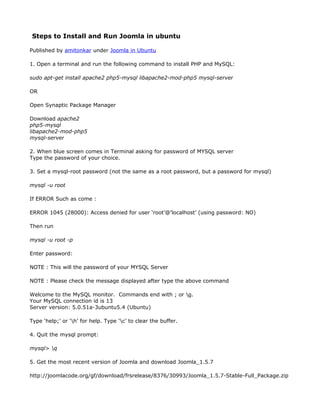
Copy of Joomla OpenERP Integration
- 1. Steps to Install and Run Joomla in ubuntu Published by amitonkar under Joomla in Ubuntu 1. Open a terminal and run the following command to install PHP and MySQL: sudo apt-get install apache2 php5-mysql libapache2-mod-php5 mysql-server OR Open Synaptic Package Manager Download apache2 php5-mysql libapache2-mod-php5 mysql-server 2. When blue screen comes in Terminal asking for password of MYSQL server Type the password of your choice. 3. Set a mysql-root password (not the same as a root password, but a password for mysql) mysql -u root If ERROR Such as come : ERROR 1045 (28000): Access denied for user ‘root’@'localhost’ (using password: NO) Then run mysql -u root -p Enter password: NOTE : This will the password of your MYSQL Server NOTE : Please check the message displayed after type the above command Welcome to the MySQL monitor. Commands end with ; or g. Your MySQL connection id is 13 Server version: 5.0.51a-3ubuntu5.4 (Ubuntu) Type ‘help;’ or ‘h’ for help. Type ‘c’ to clear the buffer. 4. Quit the mysql prompt: mysql> q 5. Get the most recent version of Joomla and download Joomla_1.5.7 http://joomlacode.org/gf/download/frsrelease/8376/30993/Joomla_1.5.7-Stable-Full_Package.zip
- 2. Click SAVE 6. Create the directory. mkdir joomla cd joomla 7. Copy the download file and paste it into joomla folder you created. 8. Extract the Folder by Right click and select Extract Here option 9. Delete the .zp file of Joomla after extracting it. 10. Move extracted Joomla file! cd .. sudo mv joomla /var/www/ 11. Set permission to writable, allow writting in whole joomla subtree sudo chown -R www-data:www-data /var/www/joomla 12. Handle file and directory permissions go to : cd /var/www/joomla sudo find . -type f -exec chmod 644 {} ; sudo find . -type d -exec chmod 755 {} ; 13. Create a database for Joomla! mysqladmin -u root -p create joomla 14. Enter the password which was set at the time of MYSQL server 15. creates a mysql user (other than the mysql root user) with some priviledges to use the joomla database mysql -u root -p mysql> GRANT SELECT, INSERT, UPDATE, DELETE, CREATE, DROP, INDEX, ALTER, CREATE TEMPORARY TABLES, LOCK TABLES ON joomla.* TO ‘yourusername’@'localhost’ IDENTIFIED BY ‘yourpassword’; NOTE : write your username of MYSQL database in ‘yourusername’field and password in ‘yourpassword’of MYSQL Server It should be in ‘ ‘ 16. activate the new permissions mysql> FLUSH PRIVILEGES;
- 3. 17. Quit the mysql prompt mysql> q 18. Open history file for MySQL commands and delete the above SQL, since the password is in readable format! sudo gedit ~/.mysql_history 19. Restart Apache2 sudo /etc/init.d/apache2 restart 20. Point your browser to http://localhost/joomla/, and you will be guided through by the Joomla! installer. 21. Follow easy steps to install Joomla 22. Select English(U.S) and click on Next 23. Click Next of Pre-Installation page. Keep as it is by default. 24. Click Next of License page NOTE : If you have not install MYSQL ADMINISTARTOR install it through Synaptic Package Manager and install mysql admin 25. Check whether it is install by going to Application-Programming-Mysql Administrator 26. Now come to browser write the details in field of DATABASE page. Select mysql database. Host Name: localhost Username: root Password : yourpassword And click on Create Database 27. Select No in FTP Configuration Page And Click Next 28. Click on Install Sample data and then Next 29. Complete the information and remember the password this will be your password for admin page of Joomla NOTE ITS IMPORTANT : a] Go to Terminal type cd /var/www/joomla b] Type : sudo chmod 755 Joomla_1.5.7-Stable-Full_Package
- 4. c] Type cd Joomla_1.5.7-Stable-Full_Package d] Type (We have to delete the installation folder in Joomla_1.5.7-Stable-Full_Package sudo rm -rf installation 30. Come back to browser and click on BLUE colour text 31. Successfully Completed !!!!!!!!!! 32. To make the changes click on Administrator in Resources table. 33. Type username : admin (by default dont change it) password : yourpassword language : default Ok 34. Enjoy it !!!!! NOTE : Your URL will seems like this : http://localhost/joomla/Joomla_1.5.7-Stable-Full_Package/ administrator/