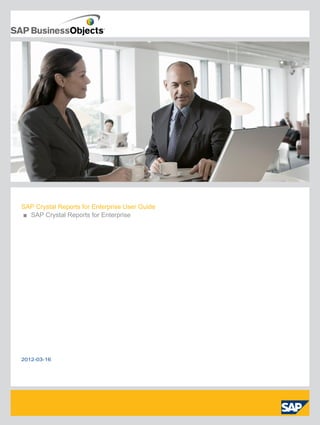
Crystal Report
- 1. SAP Crystal Reports for Enterprise User Guide ■ SAP Crystal Reports for Enterprise 2012-03-16
- 2. Copyright © 2011 SAP AG. All rights reserved.SAP, R/3, SAP NetWeaver, Duet, PartnerEdge, ByDesign, SAP BusinessObjects Explorer, StreamWork, and other SAP products and services mentioned herein as well as their respective logos are trademarks or registered trademarks of SAP AG in Germany and other countries.Business Objects and the Business Objects logo, BusinessObjects, Crystal Reports, Crystal Decisions, Web Intelligence, Xcelsius, and other Business Objects products and services mentioned herein as well as their respective logos are trademarks or registered trademarks of Business Objects Software Ltd. Business Objects is an SAP company.Sybase and Adaptive Server, iAnywhere, Sybase 365, SQL Anywhere, and other Sybase products and services mentioned herein as well as their respective logos are trademarks or registered trademarks of Sybase, Inc. Sybase is an SAP company. All other product and service names mentioned are the trademarks of their respective companies. Data contained in this document serves informational purposes only. National product specifications may vary.These materials are subject to change without notice. These materials are provided by SAP AG and its affiliated companies ("SAP Group") for informational purposes only, without representation or warranty of any kind, and SAP Group shall not be liable for errors or omissions with respect to the materials. The only warranties for SAP Group products and services are those that are set forth in the express warranty statements accompanying such products and services, if any. Nothing herein should be construed as constituting an additional warranty. 2012-03-16
- 3. Contents Chapter 1 1.1 1.2 1.3 About Crystal Reports...........................................................................................................13 Chapter 2 Introduction to Reporting......................................................................................................15 2.1 2.1.1 2.1.2 2.1.3 2.1.4 2.1.5 2.2 2.2.1 2.2.2 2.2.3 2.3 2.3.1 2.3.2 2.3.3 2.3.4 2.3.5 2.3.6 2.3.7 2.3.8 2.3.9 2.3.10 2.3.11 About the report design environment.....................................................................................15 Chapter 3 Report Design Concepts.......................................................................................................45 3.1 3.2 3 Introduction to SAP Crystal Reports for Enterprise..............................................................13 Basic report design................................................................................................................45 About the online help.............................................................................................................13 Understanding examples in the documentation.......................................................................14 Report design canvas.............................................................................................................15 Side panels............................................................................................................................17 Format dialog box...................................................................................................................19 Show Problems......................................................................................................................19 Keyboard shortcuts................................................................................................................19 Logging on to SAP BusinessObjects Business Intelligence platform .....................................23 To log on to SAP BusinessObjects Business Intelligence platform for the first time...............24 To log on to SAP BusinessObjects Business Intelligence platform.........................................25 Connection error messages...................................................................................................26 Creating a new report............................................................................................................29 To create a new report from a data source.............................................................................29 To create a new report from a web template..........................................................................30 Selecting a data source..........................................................................................................31 Selecting folders and result objects........................................................................................32 Selecting tables for your report..............................................................................................33 Placing data on the report .....................................................................................................34 Formatting data .....................................................................................................................40 Grouping, sorting, and totaling data........................................................................................41 Adding a title page to the report ............................................................................................42 Adding comments to the report..............................................................................................43 Using the zoom feature..........................................................................................................44 Deciding on the content of the report.....................................................................................45 2012-03-16
- 4. Contents 3.2.1 3.2.2 3.2.3 3.2.4 3.2.5 3.3 3.3.1 Chapter 4 Web-based report templates.................................................................................................53 4.1 4.2 4.2.1 4.3 4.3.1 4.3.2 4.4 4.4.1 4.5 4.5.1 Report Repository on the Web ..............................................................................................53 Chapter 5 Data Source Connections and Queries................................................................................61 5.1 5.1.1 5.1.2 5.1.3 5.1.4 5.1.5 5.1.6 5.1.7 5.2 5.2.1 5.2.2 5.2.3 5.2.4 5.3 5.3.1 5.3.2 5.4 5.4.1 5.4.2 4 Stating the purpose................................................................................................................45 Data Source Connections......................................................................................................61 Determining the structure of the report .................................................................................46 Finding the data......................................................................................................................47 Manipulating the data.............................................................................................................48 Determining printing area characteristics................................................................................49 Developing a prototype on paper...........................................................................................50 To design a paper prototype...................................................................................................50 Selecting a report template and mapping data objects...........................................................53 To select a report template and map data objects .................................................................54 Changing data sources ..........................................................................................................55 To add a data source and map data........................................................................................56 To remove a data source........................................................................................................58 Using a placeholder formula...................................................................................................58 To use a placeholder formula .................................................................................................58 Remapping unbound objects..................................................................................................59 To remap unbound objects.....................................................................................................59 Connecting to a universe.......................................................................................................61 Connecting to an SAP BEx query...........................................................................................62 Connecting to an Analysis View ............................................................................................63 Connecting to other data sources..........................................................................................63 Connecting to a relational connection.....................................................................................64 To import server connection information................................................................................65 To export server connection information................................................................................66 Changing data sources ..........................................................................................................66 To add a data source and map data........................................................................................67 To remove a data source........................................................................................................69 Using a placeholder formula...................................................................................................69 Remapping unbound objects..................................................................................................70 Designing a Query.................................................................................................................71 Universe query design............................................................................................................71 SAP BEx query design...........................................................................................................90 Working with databases.......................................................................................................104 Opening Access queries through ODBC..............................................................................104 Using ODBC data sources...................................................................................................105 2012-03-16
- 5. Contents 5.4.3 5.4.4 5.5 5.6 5.6.1 Chapter 6 Report Layout and Formatting.............................................................................................125 6.1 6.1.1 6.1.2 6.1.3 6.1.4 6.1.5 6.1.6 6.1.7 6.1.8 6.1.9 6.1.10 6.1.11 6.1.12 6.1.13 6.1.14 6.1.15 6.1.16 6.1.17 6.1.18 6.1.19 6.1.20 6.1.21 6.2 6.2.1 6.2.2 6.3 6.3.1 6.4 6.4.1 6.4.2 6.5 6.5.1 6.5.2 6.5.3 5 Stored procedures...............................................................................................................107 Using the report design environment....................................................................................125 Linking tables.......................................................................................................................108 Process to Verify Data Source on First Refresh...................................................................123 Indexing the correct result objects........................................................................................124 To index saved data ............................................................................................................124 Understanding section characteristics..................................................................................125 Creating multiple-column reports..........................................................................................125 Using smart guidelines.........................................................................................................126 Hiding report sections..........................................................................................................128 Hiding report objects............................................................................................................129 Keeping a section or element from breaking across pages...................................................130 Creating a section underlay..................................................................................................130 Using pre-printed forms........................................................................................................132 Preventing the truncation of text inside an element..............................................................132 Hiding blank lines in embedded objects................................................................................133 Placing multi-line, text-based elements.................................................................................133 Indenting lines......................................................................................................................134 Allowing for overflow object representation..........................................................................134 Selecting multiple elements..................................................................................................135 Understanding text rotation..................................................................................................135 Modifying line spacing..........................................................................................................136 Setting page size and page orientation.................................................................................137 Setting page margins...........................................................................................................137 Setting custom page size.....................................................................................................138 Using TrueType fonts...........................................................................................................138 Using date formats on a Japanese system...........................................................................139 Formatting properties...........................................................................................................139 Working with absolute formatting ........................................................................................139 Working with conditional formatting......................................................................................146 Using the Format Painter .....................................................................................................152 To copy and apply formatting...............................................................................................153 Enabling actions...................................................................................................................153 Enabling bound actions.........................................................................................................153 Using bound actions.............................................................................................................154 Multiple Section Reports......................................................................................................155 About sections.....................................................................................................................155 Working with sections..........................................................................................................156 Using multiple sections in reports ........................................................................................157 2012-03-16
- 6. Contents 6.5.4 6.6 6.6.1 6.6.2 6.6.3 6.6.4 6.6.5 6.6.6 6.6.7 6.6.8 6.6.9 6.6.10 6.6.11 6.6.12 6.6.13 6.6.14 6.6.15 6.6.16 Chapter 7 Sorting, Grouping, and Totaling..........................................................................................169 7.1 7.1.1 7.1.2 7.1.3 7.2 7.2.1 7.2.2 7.2.3 7.2.4 7.2.5 7.2.6 7.2.7 7.2.8 7.3 7.3.1 7.3.2 7.3.3 7.4 7.4.1 7.5 7.5.1 6 Form letters.........................................................................................................................158 Sorting data.........................................................................................................................169 Semantic Error Messages....................................................................................................162 {xxxx} may have multiple values in this group; only the first or last value will be displayed......162 {xxxx} may have multiple values in the report header; only the first value will be displayed.....162 {xxxx} may have multiple values in the report footer; only the last value will be displayed. .....163 Only the first value on the page will be shown......................................................................163 Only the last value on the page will be shown......................................................................164 The measure {xxxx} has no meaningful value in this location.................................................164 The measure {xxxx} may have multiple values in this location................................................164 The delegated measure {xxxx} may have multiple values in this group..................................164 The value for the delegated measure {xxxx} cannot be calculated in this group.....................165 The delegated measure {xxxx} may have multiple values in this crosstab..............................165 The value for the delegated measure {xxxx} cannot be calculated in this crosstab................165 Select the External Hierarchy option when grouping on a hierarchy......................................166 Hierarchy objects should be placed within a hierarchical group.............................................166 The level {xxxx} should be placed within a group based on its associated hierarchy..............166 The recommended operation for this Total is {xxxx}..............................................................167 Totaling on {xxxx} is not recommended.................................................................................167 Understanding sort options .................................................................................................169 How to sort your data..........................................................................................................171 Sort controls........................................................................................................................171 Grouping data......................................................................................................................173 To group data.......................................................................................................................174 Creating custom groups.......................................................................................................174 Keeping a group from breaking across pages.......................................................................175 Keeping the first group on the first page..............................................................................176 Sorting records within groups..............................................................................................176 Grouping data into intervals..................................................................................................177 Grouping by the first letter of a customer name...................................................................178 Grouping data hierarchically.................................................................................................179 Totaling grouped data...........................................................................................................182 To total grouped data...........................................................................................................183 Ordering groups by totaled values........................................................................................184 Selecting top or bottom N groups or percentages ...............................................................184 Calculating Percentages.......................................................................................................186 To calculate a percentage....................................................................................................186 Group headers.....................................................................................................................186 Creating group headers .......................................................................................................187 2012-03-16
- 7. Contents 7.5.2 7.5.3 7.6 7.6.1 7.6.2 7.6.3 7.6.4 7.6.5 Chapter 8 Charting..............................................................................................................................197 8.1 8.1.1 8.1.2 8.1.3 8.2 8.2.1 8.2.2 8.2.3 8.2.4 8.2.5 8.3 8.3.1 8.3.2 8.3.3 8.3.4 8.3.5 Charting concepts................................................................................................................197 Chapter 9 Cross-tabs...........................................................................................................................219 9.1 9.2 9.2.1 9.3 9.3.1 9.3.2 9.3.3 9.4 9.4.1 9.4.2 9.4.3 9.4.4 7 Suppressing group headers.................................................................................................188 About Cross-tabs.................................................................................................................219 Drilling-down on group headers............................................................................................188 Running Totals.....................................................................................................................189 Understanding running totals................................................................................................189 Creating running totals in a list ............................................................................................190 Creating running totals for a group.......................................................................................191 Creating conditional running totals.......................................................................................192 Creating running totals using a formula.................................................................................194 Chart definition.....................................................................................................................197 Where to place a chart ........................................................................................................207 Drill-down on charts.............................................................................................................208 Creating charts....................................................................................................................208 To create a chart..................................................................................................................208 To create a box plot chart.....................................................................................................209 To create a tag cloud chart...................................................................................................209 To create a tree map chart...................................................................................................210 Charting on Cross-tab totals................................................................................................211 Working with charts.............................................................................................................212 Editing charts.......................................................................................................................212 Formatting charts.................................................................................................................213 Trendlines............................................................................................................................215 Dual Axis Charts..................................................................................................................216 Auto-arranging charts...........................................................................................................216 Adding a Cross-tab..............................................................................................................220 To add a Cross-tab..............................................................................................................220 Working with Cross-tabs......................................................................................................221 To show values as percentages ..........................................................................................221 Printing Cross-tabs that span multiple pages .......................................................................221 Keeping a column from breaking across pages.....................................................................222 Formatting Cross-tabs.........................................................................................................222 To change the width, height, and alignment of Cross-tab cells..............................................222 To format the background color of entire rows/columns......................................................223 To format elements individually ............................................................................................223 To format several elements at one time................................................................................223 2012-03-16
- 8. Contents 9.4.5 9.4.6 9.5 9.5.1 9.5.2 9.5.3 Chapter 10 Saving, Exporting, Printing, and Viewing Reports...............................................................231 10.1 10.1.1 10.1.2 10.2 10.2.1 10.2.2 10.2.3 10.2.4 10.3 10.3.1 Saving reports......................................................................................................................231 Chapter 11 Parameters and Prompts.....................................................................................................269 11.1 11.1.1 11.1.2 11.1.3 11.1.4 11.2 11.2.1 11.3 11.3.1 11.3.2 11.3.3 11.4 11.4.1 11.4.2 11.4.3 11.4.4 11.5 11.6 11.6.1 11.6.2 8 Hiding Cross-tab data...........................................................................................................223 Parameter and prompt overview...........................................................................................269 Displaying totals from left to right.........................................................................................224 Advanced Cross-tab features...............................................................................................225 Displaying hierarchies in Cross-tabs.....................................................................................225 Calculated Members............................................................................................................226 Embedded Totals.................................................................................................................229 To save a report to your local computer...............................................................................231 To save a report with no data...............................................................................................231 Distributing reports..............................................................................................................232 Distributing reports through SAP BusinessObjects Business Intelligence platform...............232 Emailing reports...................................................................................................................234 Exporting a report.................................................................................................................235 Printing a report...................................................................................................................266 Viewing reports....................................................................................................................267 Opening reports...................................................................................................................267 Parameter considerations.....................................................................................................270 List of values types..............................................................................................................271 Optional parameters.............................................................................................................271 Prompt types.......................................................................................................................272 Creating a parameter...........................................................................................................272 To create a parameter..........................................................................................................272 Working with interactive filters.............................................................................................273 To create an interactive filter................................................................................................273 To add additional interactive filters.......................................................................................274 To delete an interactive filter................................................................................................274 Working with lists of values..................................................................................................275 Creating a parameter with a static list of values....................................................................275 Creating a parameter with a dynamic list of values...............................................................276 Creating a cascading parameter group.................................................................................277 Using separate value and description objects.......................................................................278 To delete a parameter..........................................................................................................279 Advanced parameter features..............................................................................................279 To create a parameter that allows multiple values.................................................................279 To enable Select Values Only From List...............................................................................279 2012-03-16
- 9. Contents 11.6.3 11.6.4 11.6.5 11.6.6 11.6.7 11.6.8 Chapter 12 Formulas.............................................................................................................................285 12.1 12.1.1 12.2 12.3 12.4 12.4.1 12.4.2 12.4.3 12.4.4 12.4.5 12.5 12.5.1 12.5.2 12.5.3 12.5.4 12.6 12.6.1 12.7 12.8 12.8.1 12.8.2 12.8.3 12.8.4 12.8.5 12.8.6 12.8.7 12.8.8 12.8.9 12.8.10 12.8.11 12.8.12 12.8.13 12.8.14 9 Creating a parameter that allows a discrete value or a range of values.................................280 Formulas overview...............................................................................................................285 To create a parameter with a hidden prompt........................................................................281 Creating a list of values filter................................................................................................282 To incorporate a parameter into a formula............................................................................283 Defining entry type and format using the Edit Mask..............................................................283 Null handling........................................................................................................................284 Typical uses for formulas......................................................................................................285 Formula components............................................................................................................286 Specifying formulas..............................................................................................................287 Working with the Formula Workshop....................................................................................287 Accessing the Formula Workshop........................................................................................288 Navigation panel (Formula Workshop)..................................................................................288 Objects panel (Formula Workshop)......................................................................................288 Formula text window............................................................................................................289 Formula Workshop buttons..................................................................................................289 Creating and modifying formulas..........................................................................................291 Creating a formula................................................................................................................291 To edit formulas...................................................................................................................292 To search and replace text...................................................................................................292 Deleting formulas.................................................................................................................292 Debugging formulas tutorial..................................................................................................293 About this tutorial.................................................................................................................293 Error Messages and Formula Compiler Warnings.................................................................298 Creating Formulas with Crystal Syntax.................................................................................308 Crystal syntax overview.......................................................................................................308 Crystal syntax fundamentals.................................................................................................308 Comments (Crystal syntax)..................................................................................................309 Objects (Crystal syntax).......................................................................................................310 Expressions (Crystal syntax)................................................................................................311 Assignment (Crystal syntax).................................................................................................313 Simple data types (Crystal syntax).......................................................................................314 Range data types (Crystal syntax)........................................................................................316 Array data types (Crystal syntax).........................................................................................318 Variables (Crystal syntax).....................................................................................................318 Functions (Crystal syntax)....................................................................................................325 Operators (Crystal syntax)...................................................................................................330 Control structures (Crystal syntax).......................................................................................332 Limitations (Crystal syntax)..................................................................................................342 2012-03-16
- 10. Contents Chapter 13 13.1 13.2 13.2.1 13.2.2 13.3 13.3.1 13.3.2 13.4 13.4.1 13.5 13.5.1 13.6 13.6.1 13.6.2 13.7 13.7.1 13.8 13.8.1 13.9 13.9.1 13.10 13.10.1 13.10.2 13.11 13.11.1 13.11.2 13.12 What are subreports?...........................................................................................................343 Chapter 14 Multilingual Reporting.........................................................................................................357 14.1 14.2 14.2.1 14.3 14.3.1 14.4 14.4.1 10 Subreports...........................................................................................................................343 Levels of multilingual reporting.............................................................................................357 Unlinked vs. linked subreports.............................................................................................343 Unlinked...............................................................................................................................344 Linked..................................................................................................................................344 Inserting subreports.............................................................................................................345 To insert a new report as a subreport...................................................................................345 To insert an existing report as a subreport...........................................................................346 Saving a subreport as a main report.....................................................................................347 To save a subreport as a main report...................................................................................347 Formatting subreports..........................................................................................................347 To format subreports...........................................................................................................348 Re-importing subreports.......................................................................................................348 To re-import subreports.......................................................................................................348 To re-import subreports when the source location has changed...........................................348 Linking a subreport to the main report with subreport filters.................................................349 To link a subreport to the main report with subreport filters..................................................349 Linking a subreport to the main report with data passing links..............................................350 To link a subreport to a main report with data passing links..................................................350 Modifying the record selection formula with a data passing link............................................351 To modify the record selection formula with a data passing link............................................351 Combining unrelated reports by using subreports ...............................................................352 To combine two unrelated reports........................................................................................352 To combine three or more unrelated reports........................................................................352 Creating an on-demand subreport........................................................................................353 To create an on-demand subreport.......................................................................................353 Adding captions to on-demand subreports...........................................................................354 Showing different views of the same data in a report...........................................................355 Creating multilingual report templates..................................................................................358 To create a multilingual report template................................................................................358 Scheduling multilingual reports.............................................................................................359 To schedule a multilingual report..........................................................................................359 Viewing multilingual reports..................................................................................................360 To configure viewing preferences.........................................................................................360 2012-03-16
- 11. Contents Chapter 15 Creating Accessible Reports...............................................................................................361 15.1 15.1.1 15.2 15.2.1 15.2.2 15.2.3 15.2.4 15.2.5 15.3 15.3.1 15.3.2 15.3.3 15.4 15.4.1 15.4.2 About accessibility ..............................................................................................................361 Chapter 16 Report Coexistence Between Versions of SAP Crystal Reports.........................................377 16.1 16.2 16.3 16.4 16.5 Versions of SAP Crystal Reports.........................................................................................377 Appendix A More Information.................................................................................................................381 Index 11 Benefits of accessible reports..............................................................................................361 Improving report accessibility...............................................................................................362 Placing elements in reports..................................................................................................363 Text......................................................................................................................................364 Color....................................................................................................................................367 Navigation............................................................................................................................369 Parameters..........................................................................................................................370 Designing for flexibility.........................................................................................................370 Accessibility and conditional formatting................................................................................371 Accessibility and suppressing sections.................................................................................372 Accessibility and subreports.................................................................................................372 Improving data table accessibility.........................................................................................373 Text elements and data table values.....................................................................................373 Other data table design considerations................................................................................376 Reports processed separately..............................................................................................377 Update existing reports........................................................................................................378 Disabling the Convert Date-Time Field option.......................................................................379 Audit reports........................................................................................................................379 383 2012-03-16
- 13. Introduction to SAP Crystal Reports for Enterprise Introduction to SAP Crystal Reports for Enterprise 1.1 About Crystal Reports Crystal Reports is designed to work with your database to help you analyze and interpret important information. Crystal Reports makes it easy to create simple reports, and, it also has the comprehensive tools you need to produce complex or specialized reports. Create any report you can imagine Crystal Reports is designed to produce the report you want from virtually any data source. Formulas, cross-tabs, subreports, and conditional formatting help make sense of data and uncover important relationships that might otherwise be hidden. Geographic maps and graphs communicate information visually when words and numbers are simply not enough. Extend reporting to the Web The flexibility of Crystal Reports doesn't end with creating reports — your reports can be published in a variety of formats including Microsoft Word and Excel, E-mail, and even over the Web. Advanced Web reporting lets other members of your workgroup view and update shared reports inside their web browser. Incorporate reports into applications Application and web developers can save time and meet their users needs by integrating the report processing power of Crystal Reports into their database applications. Support for most popular development languages makes it easy to add reporting to any application. Whether it's the web master in IT, the promotion manager in marketing, the database administrator in finance or the CEO, Crystal Reports is a powerful tool designed to help everyone analyze and interpret the information that's important to them. 1.2 About the online help The online help includes procedures for typical reporting tasks such as placing objects, formatting reports, and sorting records. It also contains information on more specific areas of interest such as 13 2012-03-16
- 14. Introduction to SAP Crystal Reports for Enterprise advanced formula creation and accessing different types of data. Use the online help as a reference for your basic reporting needs as well as an introduction to new concepts in report creation. 1.3 Understanding examples in the documentation The Crystal Reports documentation describes how to connect to a variety of data sources and how to add information to the report designer from those data sources. It also provides example code for the functions. Although the terminology may refer to databases and fields, the instructions also apply to data sources such as universes and queries that contain result objects. For the sake of simplicity, sample folder and object names are used in the instructions and in the function code examples. The following code sample shows how the folder and object names may be used: Average ({orders.ORDER AMOUNT}, {customer.CUSTOMER ID}) Many examples use objects from a Customer folder and numeric values from an Internet Sales folder. There may be other objects in the documentation, but the following table shows the most commonly used objects. Customer Object Data type Customer string City string State-Province string Country string Internet Sales Amount numeric Internet Order Quantity numeric These objects will usually be displayed as follows: • • • 14 Customer Internet Sales Quantity Country 2012-03-16
- 15. Introduction to Reporting Introduction to Reporting This section shows you the basics of creating a report in SAP Crystal Reports for Enterprise. First you will learn about the report design environment, and then about how to select result folders, place elements on a report, and how to sort, group, and total your report data. 2.1 About the report design environment This section introduces you to some of the important areas of Crystal Reports that you will use most when creating reports. 2.1.1 Report design canvas The report design canvas is the area where you design the structure of your report. You can place various elements on the canvas including data objects, charts, and text elements. Two views are available for laying out the information and previewing it. One view shows the structure only ("Structure" mode) and the other view is a page that includes data ("Page" mode). 2.1.1.1 Structure mode "Structure" mode is where you do most of the initial work when creating a report. It is where you do the initial formatting and place objects in the sections where you want them to appear. "Structure" mode provides an efficient environment for designing a report because you work with data representations, not with data itself. When an object is placed on the report, the program identifies the object but does not retrieve the data. The object is represented by a frame. You can add and delete objects and other elements, move them around, set up complex formulas, and more, without using the computer or network resources needed to gather the data. The report created in "Structure" mode contains only the structure and instructions for creating the final report. To see how the report looks as a report with data, view it in "Page" mode. 15 2012-03-16
- 16. Introduction to Reporting 2.1.1.1.1 Structure mode areas When you create a new report, Crystal Reports automatically creates five essential report areas in "Structure" mode: • "Report Header" This area is generally used for the report title and other information you want to appear at the beginning of the report. It can also be used for charts and cross-tabs that include data for the entire report. • "Page Header" This area is generally used for information that you want to appear at the top of each page, such as chapter names, the name of the document, and other similar information. This area can also be used to display object titles above the objects on a report. • "Body" This area is used for the body of the report, and is printed once per record. The bulk of the report data generally appears in this section. • "Report Footer" This area is used for information you want to appear only once at the end of the report (such as grand totals) and for charts and cross-tabs that include data for the entire report. • "Page Footer" This area usually contains the page number and any other information you want to appear on the bottom of each page. If a group is added to the report, the program creates two additional areas: • "Group Header" This area typically holds the group name object, and can be used to display charts or cross-tabs that include data specific to the group. It is printed once at the beginning of a group. • "Group Footer" This area generally holds the summary value, if any, and can be used to display charts or cross-tabs. It is printed once at the end of a group. When a group is added, the "Group Header" area appears directly above the "Body" area and the "Group Footer" area appears directly below the "Body" area. If you set up additional groups, the program creates new group areas between the "Body" area and the existing "Group Header" and "Group Footer" areas. 16 2012-03-16
- 17. Introduction to Reporting 2.1.1.2 Page mode "Page" mode shows the report structure and its data. In this mode you can see how your report will look when it is printed or published. "Page" mode allows you to edit the formatting of your report using the actual data. You can see the direct results of your changes on the report, allowing you to fine-tune the formatting until the report looks exactly as you want it to. 2.1.2 Side panels Use the side panels to add connections, manage objects, insert folders, and so on. The side panel area is located to the left of the report canvas. You can navigate between the side panels by clicking the vertical row of icons on the side panel sidebar. 2.1.2.1 Data Explorer Use the "Data Explorer" side panel to insert, modify, or delete objects in your report. When you create a new report or open an existing report, the "Data Explorer" side panel opens adjacent to the report canvas. Objects that you add in the Query Panel are stored in the "Data Explorer" where they can be added to the report. The "Data Explorer" side panel is separated into five areas. Expand the area by clicking the area name. Result Objects This area shows the universe elements that have been selected for use in the report. Drag elements to the report canvas to add them to the report. Click Edit Query to add a new universe element to the report. Formulas This area shows the formulas that have been created for the report. Drag formulas to the report canvas to add them to the report. Right-click the side panel, and then click New Formula to add a new formula. 17 2012-03-16
- 18. Introduction to Reporting Parameters This area shows the parameters that have been created for the report. Right-click the side panel and click New to add a new parameter or a new cascading parameter group. Running Totals This area shows the running totals that have been created for the report. Right-click the side panel and click New Running Total to add a new running total. Predefined Objects This area shows the predefined objects you can add to your report. Drag objects to the report canvas to add them to the report. 2.1.2.2 Outline Use the "Outline" panel to view the content of the report in a tree view. The root node is the report itself, while the first-level nodes represent the sections of the report. Within each section, the report's objects and elements are listed. You can modify report objects and elements by right-clicking them in the "Outline" panel and clicking Format <Object>. The Format dialog box shows the actions you can take on the object. 2.1.2.3 Group Tree Use the "Group Tree" panel to see a tree view of groups and subgroups in the report. Any item you select in the "Group Tree" is selected on the report canvas. 2.1.2.4 Find 18 2012-03-16
- 19. Introduction to Reporting Use the "Find" side panel to search the report for any specific value. Type a word or phrase into the text box and press Enter. The search results appear in the side panel. 2.1.3 Format dialog box The "Format" dialog box displays the formatting options for the selected element. The "Format" dialog box appears when you right-click an element and click "Format"<Object>. Use the "Format" dialog box to make formatting changes to the different areas of your report. For example, when you right-click the "Report Header" section on the report canvas and click "Format"<Section>, the "Format" dialog box displays the changes you can apply to that section. 2.1.4 Show Problems The "Problems" panel displays a list of errors found in your report. It includes a description, the context, and the category of the error. When you click the Show Problems appears. icon at the bottom of the report canvas, the "Problems" panel 2.1.5 Keyboard shortcuts You can navigate the report structure using the keyboard instead of the mouse. 2.1.5.1 Structure, page, and side panel access Side Panels The following shortcut keys allow access to the side panels: • Data Explorer: CTRL + 1. • Outline: CTRL + 2. • Group Tree: CTRL + 3. 19 2012-03-16
- 20. Introduction to Reporting • Find: CTRL + 6. Report Modes The following shortcut keys allow access to the Structure and Page modes: • Structure mode: CTRL + ALT + L. • Page mode: CTRL + ALT + P. 2.1.5.2 Navigating the report canvas Use the following options to navigate the main window. • Press F6 to move the keyboard focus around to the main areas of the screen. • Press Shift + F6 to cycle back in the reverse direction. • Pressing F6 and Shift + F6 jumps between blocks: Side Panel, Report Editor Area, Tab Toolbar, and Top Left Toolbar. Top Left Toolbar • Access the Top Left Toolbar by cycling through F6. • To access the second row of buttons, use Tab. • To switch between buttons, use the arrow keys. • To select buttons, use Space. Tab Toolbar • Access the Tab Toolbar by cycling through F6. The initial focus is set on selected tab. • To switch between tabs use the right and left arrow keys. • To go to the buttons, use Tab. • To switch between buttons use the right and left arrow keys. • To select buttons, use Space. Editing Keys • • • • 20 To close a current document: CTRL + W. Copy: CTRL + C. Paste: CTRL + V. Cut: CTRL + X. 2012-03-16
- 21. Introduction to Reporting 2.1.5.3 Navigating objects Common navigation Use the following keys to navigate objects: • To move forward and back: Alt + Left and Alt + Right. • To go to the Previous and Next page: Page Up and Page Down. • To go to the First and Last page: Home and End. • To go to Page selection box: CTRL + Shift + N. • To refresh report: F5. Activating hyperlinks in report content With the report canvas focused, select a report element with a hyperlink so that the element is the primary selection and press the Space bar. Copying and Pasting elements Items can be copied and pasted onto the canvas using the keyboard. Copy a result object from the "Data Explorer" using Ctrl + C and set the keyboard focus back to the report canvas using F6. Select a section or a result object on the report where you want to paste the object. Once selected, paste the object by using Ctrl + V and using Enter. 2.1.5.3.1 To insert an element using keyboard commands 1. Press Tab to move the focus to the "Insert" tab. 2. Use the arrows to navigate to the required element. 3. Press Ctrl + C to copy the element. 4. Press Tab to return to the "Structure" mode. Use the arrows to move to the section where you want to place the element. 5. Press Ctrl + V to paste the element. 2.1.5.3.2 To insert an object from a list 1. Press Tab to move the focus to the "Insert" tab. 2. Use the arrows to navigate to an object list. 3. Press Space to activate the drop list. 4. Use Tab to navigate between controls. 5. Press Enter to select the controls and buttons. 21 2012-03-16
- 22. Introduction to Reporting 2.1.5.4 Selecting, moving, and resizing objects When no object is selected on the current page, pressing the UP or DOWN arrow will select the first visible section. Once a section is selected, pressingAlt + UP will select its parent area. Or pressing Alt + DOWN will select the first report object in the section. Or pressing UP and DOWN (no Alt) will select adjacent sections. Once a report object is selected, pressing the arrow keys will move the selection to adjacent report objects. The period (dot) key will cycle through the available handles and allow the object to be resized or moved. If a complex report object such as a crosstab is selected, pressing Alt + DOWN will select the first field within the crosstab (and the arrow keys will move to adjacent elements). Pressing Alt + UP will move back to the parent. 2.1.5.5 Navigating charts You can use keyboard shortcuts to modify a chart: • To select elements within a chart, use Alt + Down. • To select other regions within the chart, use the arrow keys. • To modify chart data, use Shift+F10 to activate the context menu and then select Edit Chart Data. Press the arrow keys to select the drop zones. You may have to press Down, Up, Right, or Left to move to all of the drop zones. Once a drop zone is selected, press Alt + Down to select an element within the drop zone. Note: Though it is not currently possible to access the check boxes in the data mode page using only the keyboard, there is an equivalent function inside the Format chart dialog box. • • Press Tab to move the focus to the data mode overlay. To switch back to the "Show" chart mode, with a chart element selected, use Shift+F10 to activate the context menu and then select Show Chart. 2.1.5.6 Navigating the Groups and Sorts dialog box 22 2012-03-16
- 23. Introduction to Reporting The "Groups and Sorts" dialog box can be activated from the "Data" toolbar or directly from the context menus of various elements on the report canvas such as group areas, sections, result objects, total elements within groups, and so on. In the "Groups and Sorts" dialog box, use the standard keys (Tab, Enter, Space, Alt + Down, and the arrow keys) to navigate through the dialog box. To select a group or sort, press Space when the group or sort area is focused. 2.1.5.7 Navigating miscellaneous objects Combo drop list When a combo drop list is selected anywhere in Crystal Reports, use Alt + Down to cause the list to drop. Using Esc will cancel the dropdown or using Enter will select the current drop list selection and close the drop list. 2.1.5.8 Navigating statement editors The following options allow you to edit statement editors, interactive filters, and conditional formatting: • To select the previous or next statement in a group, use the Up and Down arrow keys. • To cycle through all keyboard-navigable parts in the editor, use Tab and Shift + Tab. • To apply the relevant delete action for the selected part, use Delete. • To go into edit mode for the selected part, use F2. • To toggle a join part between "OR" and "AND" operators, use F2. • To cancel an option in the editor dialog box, use Esc. • To activate an option in the editor dialog box, use Enter. 2.2 Logging on to SAP BusinessObjects Business Intelligence platform Before you can create a report with SAP Crystal Reports for Enterprise, you must be connected to an SAP BusinessObjects Business Intelligence platform server. Check with your system administrator for the proper server name to use for the connection. 23 2012-03-16
- 24. Introduction to Reporting 2.2.1 To log on to SAP BusinessObjects Business Intelligence platform for the first time Get the correct Web Services server name from your SAP BusinessObjects Business Intelligence platform administrator. If you have not connected to SAP BusinessObjects Business Intelligence platform before, you will need to add the server connection before you can log on. Note: If you cannot connect to the BI platform server, refer to your Web Services administrator to ensure the connection to the Web Services server is configured properly. 1. Click File > Log on to SAP BusinessObjects Business Intelligence platform. The "Log on to SAP BusinessObjects Business Intelligence platform" dialog box appears. 2. Click New Connection. Note: When you have created at least one connection, this button displays as Manage Connections. 3. In the "Server Connections" dialog box, click Add to add a server connection. 4. In "Connection Display Name", type a descriptive name for the connection. For example, type “Test server” or “Human Resources server”. 5. In "BI platform Web Services Server Name", type the server name of the SAP BusinessObjects Business Intelligence platform system that you want to connect to. Note: • • • You do not need to type the complete URL here, only the server name. If the server requires an encrypted connection, select the This server requires an encrypted connection (SSL) check box. The server name and port number are for where the BI platform Web Services is installed and configured. This is not where the BI platform servers are installed. 6. In "BI platform Web Services Server Port Number", type the web server port number that is associated with the SAP Business Intelligence platform server name. Note: • • Your system administrator can tell you the value to use for the web port number. The server name and port number are for where the BI platform Web Services is installed and configured. This is not where the BI platform servers are installed. 7. In "BI platform Web Services Server Context", type the server context information. Note: • 24 Your system administrator can tell you the value to use for the server context information. 2012-03-16
- 25. Introduction to Reporting • The server context information refers to the server path of the SAP BusinessObjects Business Intelligence platform Web Service. The default value is /dswsbobje/services. 8. Type your User Name. 9. Select the correct Authentication Type. • "Enterprise" authentication requires a user name and password that are recognized by the BI platform. • "LDAP" authentication requires a user name and password that are recognized by an LDAP directory server. • "Windows AD" (Active Directory) authentication requires a user name and password that are recognized by Windows AD. • "SAP" authentication requires a user name and password that are recognized by SAP. Note: Your system administrator can tell you which authentication type to use. 10. Click OK. 11. In the "Log on to SAP BusinessObjects Business Intelligence platform", type your Password and click OK. If you selected "Windows AD" from the "Authentication Type" list, you can select the Enable Single Sign-On check box if you want to enable single sign-on. Note: The server must be configured for single sign-on. You are now logged on to the BI platform server. You can create new reports or edit existing ones. Related Topics • To import server connection information • To export server connection information 2.2.2 To log on to SAP BusinessObjects Business Intelligence platform Follow these steps if you have already set up server connections to SAP BusinessObjects Business Intelligence platform. Note: If you cannot connect to the SAP BusinessObjects Business Intelligence platform server, refer to your Web Services administrator to ensure the connection to the Web Services server is configured properly. 1. Click File > Log on to SAP BusinessObjects Business Intelligence platform. The "Log on to SAP BusinessObjects Business Intelligence platform" dialog box appears. 2. From the "Select a connection" list, click the server name for the server that you want to connect to. 25 2012-03-16
- 26. Introduction to Reporting 3. Type in your User Name and Password and then click OK. You are now logged on to the SAP BusinessObjects Business Intelligence platform server. You can create new reports or edit existing ones. Related Topics • To import server connection information • To export server connection information 2.2.3 Connection error messages When you attempt to connect to the SAP BusinessObjects Business Intelligence platform, you may encounter a connection error. This section describes how to view connection error details, how to resolve connection errors, and the most common types of connection error messages. 2.2.3.1 To view connection error details If you encounter a connection error, an error message will appear in the "Log on to SAP BusinessObjects Business Intelligence platform" dialog box. The following section describes how to view connection error details and copy them to the clipboard. 1. Click View Details. The "SAP BusinessObjects BI Platform Connection" dialog box appears. Here, you can see the settings used to connect to the BI platform. 2. Click View Error Log. 3. In the "Error Details" dialog box, click Copy to Clipboard. The contents of the "Error Details" dialog box are copied to the clipboard. 4. Click OK. 2.2.3.2 Resolving a connection error You can resolve a connection error in three ways: • Modify the server connection information. 26 2012-03-16
- 27. Introduction to Reporting • • Modify the network settings. Connect without a proxy. Related Topics • To modify server connection information • To modify network settings • To connect without a proxy 2.2.3.2.1 To modify server connection information If you encounter a connection error, an error message will appear in the "Log on to SAP BusinessObjects Business Intelligence platform" dialog box. The following section describes how to modify the server connection information to resolve the connection error. 1. Click View Details. The "SAP BusinessObjects BI Platform Connection" dialog box appears. Here, you can see the settings used to connect to the BI platform. 2. Click Change beside the "Enterprise Service Information" section. 3. In the "Server Connections" dialog box, change your server connection information and click OK. Note: For assistance, contact your network administrator. 4. In the "Log on to SAP BusinessObjects Business Intelligence platform" dialog box, type your Password, and click OK. If you continue to receive an error message, modify your network settings or connect without a proxy. Related Topics • To modify network settings • To connect without a proxy 2.2.3.2.2 To modify network settings If you encounter a connection error, an error message will appear in the "Log on to SAP BusinessObjects Business Intelligence platform" dialog box. The following section describes how to modify the network settings to resolve the connection error. 1. Click View Details. The "BI Platform Connection" dialog box appears. Here, you can see the settings used to connect to the BI platform. 2. Click Change beside the "Network Settings" section. 3. In the "Preferences" dialog box, change your network settings and click OK. 27 2012-03-16
- 28. Introduction to Reporting 4. In the "Log on to SAP BusinessObjects Business Intelligence platform" dialog box, type your Password, and click OK. If you continue to receive an error message, modify your server connection information or connect without a proxy. Related Topics • To modify server connection information • To connect without a proxy 2.2.3.2.3 To connect without a proxy If you encounter a connection error, an error message will appear in the "Log on to SAP BusinessObjects Business Intelligence platform" dialog box. If you attempted to connect to the BI platform with a proxy, you will now attempt to connect to the system without a proxy. 1. Click View Details. The "SAP BusinessObjects BI Platform Connection" dialog box appears. Here, you can see the settings used to connect to the BI platform. 2. Click Try to connect without proxy. The "Connect without Proxy" dialog box appears, indicating the success or failure of the attempt. • If the connection is unsuccessful, proceed to step 3. • If the connection is successful, proceed to step 4. 3. Click OK. Note: Check your network configuration. For assistance, contact your network administrator. 4. Click either Yes or No. • • Click Yes to save the changes. Click No to discard the changes. 5. In the "Log on to SAP BusinessObjects Business Intelligence platform" dialog box, type your Password, and click OK. If you continue to receive an error message, modify your server connection information or network settings. Related Topics • To modify server connection information • To modify network settings 28 2012-03-16
- 29. Introduction to Reporting 2.3 Creating a new report This section provides you with information on the report creation process, including the following options: • • • • • • Creating a report from a data source or from a web template. Selecting the data source. Adding elements. Formatting data. Selecting records. Grouping, sorting, and totaling data. 2.3.1 To create a new report from a data source To create a new report from a data source, you can place text elements or predefined objects on a blank report, or you can connect to a data source and select result objects to display data on your report. 1. Click File > New > From Data Source. The "Choose a Data Source Connection" dialog box appears. 2. Select the data source that you want to connect to. 3. Choose one of the following options to select data for your report. Option Description SAP BusinessObjects Business a. Select a universe or query and then click Next. Intelligence platform b. Select the Result Objects and then click Finish. Connection by Vendor a. Select a data source and click Finish. You have created a new report. Related Topics • Logging on to SAP BusinessObjects Business Intelligence platform • Selecting a data source • Selecting folders and result objects • Selecting tables for your report • Placing data on the report 29 2012-03-16
- 30. Introduction to Reporting 2.3.2 To create a new report from a web template 1. Click File > New > From Web Template. The "Open Template" dialog box appears. 2. Select a template and click OK. The template is loaded into Crystal Reports and you are prompted to either Preview the report layout or to set the data source location. Setting the data source location means you need to choose which data source to use for the report. 3. Click Set Data Source Location. The "Set Data Source Location" dialog box appears. 4. In the Target Data Source area, click Add Connection. The "Choose a Data Source Connection" dialog box appears. 5. Choose one of the following options to select data for your report. Option Description Previous Connection a. Select an existing data source connection. b. Click Finish. SAP BusinessObjects Business In- a. Select a universe or query. telligence platform b. Click Finish. Connection by Vendor a. Fill in the data source details. b. Click Finish. 6. Map the result objects from the "Current Data Source" to result objects in the "Target Data Source". You may need to expand folders or tables in the target data source area before you can map the objects. 7. Click Done. The report is updated with data from your data source. Related Topics • Web-based report templates • Logging on to SAP BusinessObjects Business Intelligence platform • Selecting a data source • Selecting folders and result objects • Selecting tables for your report • Placing data on the report 30 2012-03-16
- 31. Introduction to Reporting 2.3.3 Selecting a data source Crystal Reports supports connecting to several data sources, including the following: • • • • • • Universe SAP BEx Query Analysis view ODBC JDBC Excel Spreadsheet 2.3.3.1 To select a data source from the BI platform server Connect to an SAP BusinessObjects Business Intelligence platform server. 1. You can select a data source when creating a new report, or add a data source later. • To add a data source to a new report, click Blank Report. • To add a data source to an existing report, click Data > Choose Data Source. The "New Data Source Connection" dialog box appears. 2. Select a data source type and click Next. The following are valid data source types: • Universe • SAP BEx Query • Analysis View 3. If you are not already logged on, log on to your SAP BusinessObjects Business Intelligence platform server and click Next. Note: If you are already logged on, the login screen is not displayed. 4. Select the data source that you want to connect to, and then click Next. The "Edit Query" panel appears. You can now select elements to include in your query. Note: If you connect to an Analysis View, the query panel will not appear because Analysis Views contain pre-designed queries. The report canvas will appear. Related Topics • Logging on to SAP BusinessObjects Business Intelligence platform 31 2012-03-16
- 32. Introduction to Reporting 2.3.3.2 To select a data source from a vendor 1. You can select a data source when creating a new report, or add a data source later. • To add a data source to a new report, click Blank Report. • To add a data source to an existing report, click Data > Choose Data Source. The "Choose a Data Source Connection" dialog box appears. 2. Select Connection by Vendor. A list of vendors is displayed. 3. Select the data source vendor that you want to connect to, and then click Next. The Set up your connection dialog box appears. 4. Fill in the connection details and click Next. The "Select Tables for your Report" panel appears. You can now select elements to include in your report. 2.3.4 Selecting folders and result objects After selecting a data source, you can select one or more folders or result objects within the folders to include in your report. 2.3.4.1 To select folders and result objects 1. You can select folders when creating a new connection to a data source, or when a connection is already set up. • When creating a new connection in a blank report, select the data source in the "Choose a Data Source Connection" dialog box and click Next. • If a connection is already set up, click Edit Data Sources in the "Result Objects" area of the "Data Explorer" side panel. The "Query Panel" dialog box appears. 2. Select a folder or an object from the "Universe" pane and double-click it or drag it to the "Result Objects for Query #1" pane. 3. Repeat the previous step for each object that you want to include in the query. 32 2012-03-16
- 33. Introduction to Reporting Note: It is recommended to avoid including both a hierarchy object and associated level objects in the same report. A hierarchy object contains all of the hierarchy nodes in a hierarchy form, whereas a level object contains only the hierarchy nodes that match the level index in a flattened form. If both kinds of objects are included in a report, the hierarchical data and flattened data will both be included in the query. 4. Click Finish. The folders and objects appear in the "Result Objects" area of the "Data Explorer" side panel. Note: SAP BW hierarchies will be displayed in a flat format, not a nested format, in the "Result Objects" area. Related Topics • Quick reference to objects 2.3.5 Selecting tables for your report After selecting a data source, you can select one or more tables to include in your report. Links between tables may be automatically created, or you may have to add them yourself. Related Topics • Linking tables 2.3.5.1 To select tables for your report 1. You can select tables when creating a new connection to a data source, or when a connection is already set up. • When creating a new connection in a blank report, select the data source in the "Choose a Data Source Connection" dialog box and click Next. • If a connection is already set up, click Edit Data Sources in the "Result Objects" area of the "Data Explorer" side panel. The "Choose a Data Source Connection" dialog box appears. 2. Select a table and double-click it or drag it to the "Selected Tables" pane. 3. Repeat the previous step for each table that you want to include. 33 2012-03-16
- 34. Introduction to Reporting Note: If you include more than one table, the tables need to be linked together. Some table combinations will create automatic links on fields that are common to both tables. For other combinations, you will have to create the link. a. To create links manually, drag a field from one table to a field in another table. You will not be able to create a link if the fields have different data types. 4. Click Finish. The tables appear in the "Result Objects" area of the "Data Explorer" side panel. 2.3.6 Placing data on the report Placing data on a report is a very important task. To produce reports that are clear and effective, you need to know what type of data to place on the report and where on the report to place it. Note: A report (.rpt) file might contain sensitive business data. You are advised to protect access to the file by using one of these methods: • Manage the file with SAP BusinessObjects Enterprise server. • Apply file security. • Apply operating system-level encryption. 2.3.6.1 Result objects Result objects are objects that display data from the data source. Much of the data displayed on a report is from result objects. Normally, result objects will be placed in the "Body" area, but under certain circumstances, they will be placed in other sections of the report. Note: If you are using a relational universe, OLAP universe, or SAP BEx query, delegated measures may be available. If you place a delegated measure in the "Body" area, it will appear as a result object. However, if you place a delegated measure in the "Report Header", "Report Footer", "Group Header", "Group Footer", a Cross-tab, or a chart, it will be displayed as a total. 2.3.6.1.1 To insert result objects 1. In the "Result Objects" area of the "Data Explorer" side panel, click the folders to expand the objects. 2. Drag objects to the desired location on the report canvas. 34 2012-03-16
- 35. Introduction to Reporting Note: You can also insert an object by right-clicking the object in the "Data Explorer" and clicking Insert. 2.3.6.2 Formulas To display data that is a calculated value, you need to create a formula and place that formula on the report. For example, if the data source stores only the order dates and ship dates for orders, but you need to display the number of days it takes to ship the order, you must create a formula that will calculate the number of days between ordering and shipping. Related Topics • Formulas 2.3.6.3 Parameters Parameters allow you to filter report data for specific users. For example, in a report used by salespeople, you might create a parameter that prompts the user to choose a region. When the user chooses a region, the report returns the results for the specific region instead of returning the results for all regions. Related Topics • Parameters and Prompts 2.3.6.4 Running total elements To display a total that evaluates each record and provides a running sum of all values in an object (or all values in a certain set of values), a running total element needs to be created and placed in the report. If the first three values in an object were 2, 4, and 6, a running total would print 2, and then 6 (the sum of 2 + 4), and then 12 (the sum of 2 + 4 + 6). Related Topics • Running Totals 35 2012-03-16
- 36. Introduction to Reporting 2.3.6.5 Predefined objects Predefined objects include "Page Number", "Record Number", "Group Number", "Print Date", and "Total Page Count" objects. Use the commands in the "Predefined Objects" area of the "Data Explorer" side panel to add predefined objects to your report. 2.3.6.5.1 To insert a predefined object 1. In the "Data Explorer" side panel, expand Predefined Objects. 2. Drag a predefined object to the desired location on the report canvas. Each predefined object is inserted into the report as an element. An element frame appears. You can now move it on the report. Tip: You can also right-click a predefined object, and then click Insert. 2.3.6.6 Text elements Text elements are mostly used to hold text, but they can also hold result objects to create custom form letters and more. You can use text elements to combine result objects, insert titles, label totals, and other data on your report. 2.3.6.6.1 To insert a text element 1. Click Insert > Text, and then click the report canvas to place the text box. An empty text box appears. 2. Type your text into the text box. A text element is added to the report. Tip: Click once on the border of the text element to select it for resizing and moving. 2.3.6.6.2 To insert a result object in a text element 1. Insert a text element into the report. 2. Type the text that you want to appear before the first result object, if any. 3. In the "Data Explorer" side panel, click the result object you want to insert, and drag it towards the text element. As you move the cursor over the text element, you will see a movable insertion point. 36 2012-03-16
- 37. Introduction to Reporting 4. Drag the object so the insertion point is where you want the result object to appear, and place the object. Tip: The result object can also be moved by selecting and moving it in the text element. 2.3.6.7 Picture elements When designing reports, there will be times when you want to include a picture. For example, you may want to insert a company logo in the "Report Header". 2.3.6.7.1 To insert a picture 1. Click Insert > Picture. The "Open" dialog box appears. 2. Select the desired picture file from the file list and click Open. An element frame appears with the picture inside, ready to be positioned. 3. Position the picture element where you want it to appear on the report and click to place it. 2.3.6.8 Hyperlink elements You can add a hyperlink to any report element on the report canvas. The hyperlink is saved with your report and is available to other users as a way of viewing additional information. Note: Crystal Reports also lets you create hyperlinks with Relative URLs, so your web reports retain independence from their location on any particular server. 2.3.6.8.1 To create a hyperlink element 1. Right-click the report element on the report canvas, and click Format <Element>. The Format dialog box opens. 2. Click the Advanced option. Note: Not all hyperlink types are available at all times. The element you select and its location on the report determine which types are available. 37 2012-03-16
- 38. Introduction to Reporting 3. From the "Type" list, select one of the following: Option Description No Hyperlink This is the default option. There is no hyperlink associated with the selected report element. A Website on the Select this option if you want your report element to be linked to a static web Internet address. An E-mail Address Select this option if you want to create a "mailto" address from the object you selected. Use the Conditional Formula button to create an address based on a object value. A File Select this option if you want to create a hyperlink to a file on a specific computer or networked computer. Another Report Element Select this option if you want to create a hyperlink to another element on the report. A text box will appear below the "Type" menu. 4. Enter the website address, email address, or the file name of the hyperlink, depending on the type you selected. 5. Close the "Format" dialog box. A hyperlink is inserted on the report. 2.3.6.9 Alerts Alerts are custom messages created in Crystal Reports that appear when certain conditions are met by the data in a report. Alerts indicate action to be taken by the user, or information about report data. Alerts are created from formulas that evaluate conditions that you specify. If the condition is true, the alert is run and its message is displayed. Messages can be text strings or formulas that combine text and report objects. Once an alert is run, it's not evaluated again until you refresh your report's data. Because alerts are specific to each report, you decide when to use them and when not to. They can be useful to point out important information such as sales that are above or below a limit. The message is created by you, so it can be specific to your data. 2.3.6.9.1 To add a new alert 1. On the standard toolbar, click Data > Alerts. The "Alerts" dialog box opens. 2. Click New. 3. Enter a name for your alert in the "Name" text box. 38 2012-03-16
- 39. Introduction to Reporting 4. Click the Condition Formula icon next to "Condition". The "Formula Workshop" appears. 5. Enter your alert condition formula. If an alert formula is based on a total element, any recurring elements used must be constant over the total element. For example, if you are grouping on Country and Region, you might create the following alert: Sum ({Customer.Last Year's Sales}, {Customer.Region}) > 10000 In this case, your formula can refer to either Country or Region, but not City or Customer Name since these are not constant. Note: Alert formulas can be based on recurring records or on total elements, but cannot be based on print-time elements, such as running totals or print time formulas. Alert formulas cannot have shared variables. 6. Click Save and Close to exit the "Formula Workshop". 7. You can add a message to appear with your alert. There are two options for adding an alert message. • If you want the same message to appear every time your alert is run, type the message in the "Message" box. • If you want the message to appear customized with data elements, create a message formula. a. Click the Conditional Formula icon next to "Message". The "Formula Workshop" appears. b. Enter your alert message formula. For example, if you want to see the message “<Country> is a star performer” (where <Country> is the name of a specific country), you might create the following formula: ({Customer.Country}) + "is a star performer". c. Click Save and Close to exit the "Formula Workshop". Note: The result of an alert message formula must be a string. The DefaultAttribute function can be used to refer to a message added in the "Message" box. For example, if the message in your message box is “is a star performer”, your alert message formula might be: ({Customer.Country}) + DefaultAttribute This formula relies on the text you type in the "Message" box; that text becomes the default attribute. 39 2012-03-16
- 40. Introduction to Reporting 8. Click OK. A new alert is added to the report. 2.3.7 Formatting data At this point in creating a report, you may want to do some basic formatting. Perhaps you would like to change the font size and style of a text element used as a title. Or, if you have a number element, such as a sales figure, you might want to place a dollar sign before the number or change the number of decimal places displayed. 2.3.7.1 To format elements using the Format dialog box The Format dialog box shows the options for editing report elements. You will use the Format dialog box to make detailed formatting changes to almost all elements in your report. Tip: You can also format elements through the "Format" tab in the tab bar, or by clicking Format on the standard toolbar. 1. Right-click the element you want to reformat, and click Format <Element>. The Format dialog box appears. 2. The Format dialog box displays a quick view of commonly used formatting options for the element. Click Advanced to view more options. 3. Click the options on the panel to view the different sections of the dialog box. 4. Make the desired changes. Related Topics • Report Layout and Formatting 2.3.7.2 Inserting page headers and footers You can use page headers and footers by placing the information in the "Page Header" or "Page Footer" sections of the "Structure" mode. • 40 Information to appear only on the first page of the report goes in the "Report Header". 2012-03-16
- 41. Introduction to Reporting • Information to appear only on the last page of the report goes in the "Report Footer". • Information to appear at the top of every page goes in the "Page Header". • Information to appear at the bottom of every page goes in the "Page Footer". Text, objects, or formulas can be used in these sections just as in the "Body" section. 2.3.8 Grouping, sorting, and totaling data Once a basic report is created, you will want to organize the data by grouping related information, sorting individual records, totaling, subtotaling, and grand totaling. 2.3.8.1 Grouping records To organize the data, you may want to group related data together. For example, after grouping a customer list by region, you might divide the list into regional groups. That way, a sales manager for one region could quickly locate the appropriate region group and focus exclusively on the customers within that region. Related Topics • Grouping data 2.3.8.2 Sorting records Crystal Reports allows you to specify the order in which you want the records on your report displayed. For example, after grouping by region, you might sort the records within each region in alphabetic order by Customer Name. Many of your reports will use some type of sorting. Depending on the report, you will sort the records in a list or sort in conjunction with grouping. Note: Crystal Reports will automatically sort the first column in a report alphabetically. Related Topics • Sorting records within groups • Totaling grouped data 41 2012-03-16
- 42. Introduction to Reporting 2.3.8.3 Totals, subtotals, and grand totals Many reports use some sort of totaling. For example, in a North American sales report grouped by state, you might want to calculate the total dollar amount sold in each state. You do this by creating a subtotal on the sales object. Totals are also used at the group level, allowing you to calculate averages, counts, and other group (aggregate) values. For example, in a sales report you may want to calculate an average of sales per state (average total on the sales object) and calculate the number of products sold in the state (distinct count of the product name object). 2.3.8.4 Using the isolate feature on grouped data Crystal Reports allows you to isolate grouped or totaled information. While in the "Page" mode, right-click the group title or total element in the "Group Header" area that you want to isolate, and click Isolate Information. The report now shows only the group or total you isolated. To return to your main report, click the title above the report canvas. Tip: You can also isolate information on the "Group Tree" side panel, right-click the desired group and click Isolate Information. Related Topics • Sorting, Grouping, and Totaling 2.3.9 Adding a title page to the report You can add a title page to a report by inserting "Report Title" from the "Predefined Objects" area of the "Data Explorer" side panel. In order to use this object, you must have a title entered in the Title text box for the report. You can add a report title using the "Summary Info" dialog box. 42 2012-03-16
- 43. Introduction to Reporting 2.3.9.1 To add a title page to the report 1. Click File > Summary Info. 2. In the "Summary Info" dialog box, enter a report title in the Title text box, if you have not done so already. 3. Close the "Summary Info" dialog box. 4. In the "Predefined Objects" area of the "Data Explorer" side panel, drag the Report Title object to the "Report Header" section of the report canvas. 5. Click the "Report Title" element to select it. 6. Format the font of the "Report Title" element from the "Format" tab. 7. Set the "Report Title" values, such as font size, font type, and position. 8. In the "Outline" side panel, right-click "Report Header" and click Format Report Header. The Format dialog box shows the formatting options for the "Report Header" section. 9. Select the Page Break After check box. 10. Click Close. The title appears on the first page and the report begins on the second page. 2.3.10 Adding comments to the report There may be times when you want to include non-printing comments with a report (a personal note to the report recipient, a note to explain more thoroughly the data on which the report is based, a report title, a comment about some particular data on the report, and so on). You can use the "Comments" text box in the "Summary Info" dialog box to add comments. The comments do not print with the report; however, you can add comments to the report output if you want to. 2.3.10.1 To add comments to the report 1. Click File > Summary Info. 2. In the "Summary Info" dialog box, enter your comments in the "Comments" box. Note: The "Comments" box does not allow for paragraph breaks. 3. Close the "Summary Info" dialog box. 43 2012-03-16
- 44. Introduction to Reporting Your comments are added to the report. 2.3.10.2 To add comments to the report output 1. In the "Predefined Objects" area of the "Data Explorer" side panel, click "Report Comments" and drag it onto the "Report Header" section of the report canvas. 2. Right-click the "Report Comments" object on the report canvas and click Format object. 3. In the Format dialog box, set the report comment values, such as font size, font type, and position. 4. Close the Format dialog box. The report comments now appear in the "Report Header" section of the report output. 2.3.11 Using the zoom feature You can easily zoom in on a report. You can choose any magnification from 20% to 400%. The zoom feature is located on the bottom right corner of the screen. Slide the bar to the left to zoom out, and to the right to zoom in. You can also edit the zoom percentage manually by entering a percentage into the text box. For example: 65%. It is helpful to view reports at low magnifications in order to get an overall picture of the structure of your report. Views at higher magnifications focus attention on the details of the report. 44 2012-03-16
- 45. Report Design Concepts Report Design Concepts This section describes the basic concepts of report design and helps you decide what information you want to include in your report. 3.1 Basic report design The purpose of this section is to suggest a structured approach to preparing a Crystal Reports report. This approach includes the following: • Deciding on the content of the report. • Developing a prototype on paper. This section has been designed to provide a conceptual understanding of the reporting process. 3.2 Deciding on the content of the report Before you do anything else, you should outline the information you want the report to provide. The following sections provide a guide to making that outline. Note: A report (.rpt) file might contain sensitive business data. You are advised to protect access to the file by using one of these methods: • Manage the file with SAP BusinessObjects Enterprise server. • Apply file security. • Apply operating system-level encryption. 3.2.1 Stating the purpose 45 2012-03-16
