Insert pictures in adobe photoshop ( business fellows )
•
1 like•58,625 views
How to insert pictures in Adobe Photoshop..
Report
Share
Report
Share
Download to read offline
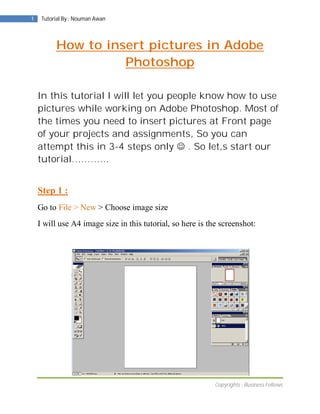
Recommended
More Related Content
What's hot
What's hot (20)
DAY 1 - Introduction to Photo Editing and Photoshop CS6

DAY 1 - Introduction to Photo Editing and Photoshop CS6
Adobe Photoshop CS4 Beyond Basics welcome & course outline (2010)

Adobe Photoshop CS4 Beyond Basics welcome & course outline (2010)
Photoshop step by step powerpoint presentation - hayley ip 10 f

Photoshop step by step powerpoint presentation - hayley ip 10 f
Top 10 photoshop tools that you need to master photoshop

Top 10 photoshop tools that you need to master photoshop
Viewers also liked
Tally Brains is pioneer in Providing Tally Education across the globe. We provide franchisee to potential institutes and new comers also. For more query Visit our website-
Tallybrains.com or mail us to- info@tallybrains.comTally.ERP 9 book by Tally Brains (Technobrains Education Pvt. Ltd.)

Tally.ERP 9 book by Tally Brains (Technobrains Education Pvt. Ltd.)Tally Brains (Technobrains Education Pvt. Ltd.)
Viewers also liked (19)
Film case study- Fantastic Beasts and Where to Find Them 

Film case study- Fantastic Beasts and Where to Find Them
Tally.ERP 9 book by Tally Brains (Technobrains Education Pvt. Ltd.)

Tally.ERP 9 book by Tally Brains (Technobrains Education Pvt. Ltd.)
Similar to Insert pictures in adobe photoshop ( business fellows )
Similar to Insert pictures in adobe photoshop ( business fellows ) (20)
Design wallpaper in adobe photoshop ( business fellows )

Design wallpaper in adobe photoshop ( business fellows )
Make front page in adobe photoshop ( business fellows )

Make front page in adobe photoshop ( business fellows )
6. What have you learnt about technologies from the process of constructing t...

6. What have you learnt about technologies from the process of constructing t...
Recently uploaded
God is a creative God Gen 1:1. All that He created was “good”, could also be translated “beautiful”. God created man in His own image Gen 1:27. Maths helps us discover the beauty that God has created in His world and, in turn, create beautiful designs to serve and enrich the lives of others.
Explore beautiful and ugly buildings. Mathematics helps us create beautiful d...

Explore beautiful and ugly buildings. Mathematics helps us create beautiful d...christianmathematics
Recently uploaded (20)
ICT Role in 21st Century Education & its Challenges.pptx

ICT Role in 21st Century Education & its Challenges.pptx
Ecological Succession. ( ECOSYSTEM, B. Pharmacy, 1st Year, Sem-II, Environmen...

Ecological Succession. ( ECOSYSTEM, B. Pharmacy, 1st Year, Sem-II, Environmen...
Basic Civil Engineering first year Notes- Chapter 4 Building.pptx

Basic Civil Engineering first year Notes- Chapter 4 Building.pptx
Mixin Classes in Odoo 17 How to Extend Models Using Mixin Classes

Mixin Classes in Odoo 17 How to Extend Models Using Mixin Classes
Explore beautiful and ugly buildings. Mathematics helps us create beautiful d...

Explore beautiful and ugly buildings. Mathematics helps us create beautiful d...
Unit-V; Pricing (Pharma Marketing Management).pptx

Unit-V; Pricing (Pharma Marketing Management).pptx
Insert pictures in adobe photoshop ( business fellows )
- 1. 1 Tutorial By : Nouman Awan How to insert pictures in Adobe Photoshop In this tutorial I will let you people know how to use pictures while working on Adobe Photoshop. Most of the times you need to insert pictures at Front page of your projects and assignments, So you can attempt this in 3-4 steps only . So let,s start our tutorial………… Step 1 : Go to File > New > Choose image size I will use A4 image size in this tutorial, so here is the screenshot: Copyrights : Business Fellows
- 2. 2 Tutorial By : Nouman Awan Step 2 : Now select the photo, which you want to insert. Go to File > Open > Select picture from your drive > Click on Open (just like I did, showing in figure below) Copyrights : Business Fellows
- 3. 3 Tutorial By : Nouman Awan Step 3 : Now a new layer will be created… See an image below Step 4 : Select Move(V) tool ( ) and go to the picture opened in Adobe Photoshop, hold left click and drag your picture on Layer 1, After dragging, your picture will be copied to your desire place. See an image below: Copyrights : Business Fellows
- 4. 4 Tutorial By : Nouman Awan Step 5 : Here you can see that Image does not fit after dragging , so to increase pixels, simply undo your work by ( CTRL + Z ) , your 1st layer will be cleared and click on picture. Go to Image > Image Size: Adjust the pixels. Before dragging the original pixels were 500 * 500 Pixels for this baby picture. I changed em from 500 * 500 to 2000 * 2000 pixels and than apply the same dragging procedure which I discussed in Step 4. See the difference in image below: Copyrights : Business Fellows
- 5. 5 Tutorial By : Nouman Awan Now, this is the end of tutorial, you may adjust the position of your picture with the help of Move(V) tool and make the image according to your taste, just like I did See image below …… Copyrights : Business Fellows
- 6. 6 Tutorial By : Nouman Awan For more tutorials, visit us at www.businessfellows.biz ….. In case of any problem while practicing this tutorial you are free to ask, send your comments and suggestions @ noumanawan@msn.com Copyrights : Business Fellows