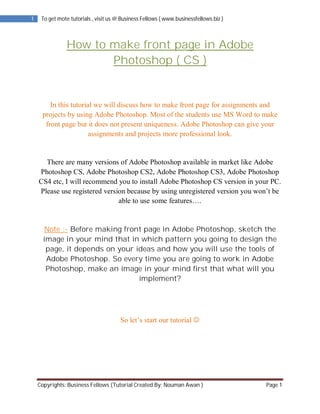
Make front page in adobe photoshop ( business fellows )
- 1. 1 To get mote tutorials , visit us @ Business Fellows ( www.businessfellows.biz ) How to make front page in Adobe Photoshop ( CS ) In this tutorial we will discuss how to make front page for assignments and projects by using Adobe Photoshop. Most of the students use MS Word to make front page but it does not present uniqueness. Adobe Photoshop can give your assignments and projects more professional look. There are many versions of Adobe Photoshop available in market like Adobe Photoshop CS, Adobe Photoshop CS2, Adobe Photoshop CS3, Adobe Photoshop CS4 etc, I will recommend you to install Adobe Photoshop CS version in your PC. Please use registered version because by using unregistered version you won’t be able to use some features…. Note :- Before making front page in Adobe Photoshop, sketch the image in your mind that in which pattern you going to design the page, it depends on your ideas and how you will use the tools of Adobe Photoshop. So every time you are going to work in Adobe Photoshop, make an image in your mind first that what will you implement? So let’s start our tutorial Copyrights: Business Fellows (Tutorial Created By: Nouman Awan ) Page 1
- 2. 2 To get mote tutorials , visit us @ Business Fellows ( www.businessfellows.biz ) Step 1 :- Click on Adobe Photoshop Icon to open, Go to File > New OR Press Ctrl + N, you will see a new window just like an image given below : Copyrights: Business Fellows (Tutorial Created By: Nouman Awan ) Page 2
- 3. 3 To get mote tutorials , visit us @ Business Fellows ( www.businessfellows.biz ) Step 2 :- Now you have to choose the image size , in assignments the recommended size is A4 . So you have to choose A4 from Preset option. Here one thing to be noticed that some students use Legal size in their assignments so if you using Legal in your complete project than you should choose Legal however A4 is recommended and I will use A4 in this tutorial, so after pressing Ctrl + N, choose Image size from Preset ( A4 ) just like in the picture given below : Copyrights: Business Fellows (Tutorial Created By: Nouman Awan ) Page 3
- 4. 4 To get mote tutorials , visit us @ Business Fellows ( www.businessfellows.biz ) Step 3 :- After these steps you will get A4 size to continue your work. Copyrights: Business Fellows (Tutorial Created By: Nouman Awan ) Page 4
- 5. 5 To get mote tutorials , visit us @ Business Fellows ( www.businessfellows.biz ) Step 4 :- Apply Gradient on your layer. Go to Gradient Icon ( ) given at left side . When you click on Gradient Icon you will see the drop down option as marked in red rectangle ( See figure below ) First click on Icon mentioned with the help of arrow and than you will see the drop down menu as rectangle in red. Copyrights: Business Fellows (Tutorial Created By: Nouman Awan ) Page 5
- 6. 6 To get mote tutorials , visit us @ Business Fellows ( www.businessfellows.biz ) Step 5 :- Now click on drop down menu list (marked in red rectangle, see picture in step 4 ). You will see number of Gradients pattern in that list (just like shown in figure given below), Choose the style according to your taste. I will use the one Gradient Style from “Noise pattern”. You may choose what you like. Copyrights: Business Fellows (Tutorial Created By: Nouman Awan ) Page 6
- 7. 7 To get mote tutorials , visit us @ Business Fellows ( www.businessfellows.biz ) Step 6 : I selected the style number 11 from “Noise Pattern” ( Noise Pattern is listed in drop down menu list ). Now it’s the time to apply Gradient on your layer. After selection of style, simply click and drag your cursor over white blank image. See what I did? (Have a look on figure given below) Hold Left click and drag the cursor in the same pattern like I mentioned above, your gradient style will apply on blank image, as shown below : Copyrights: Business Fellows (Tutorial Created By: Nouman Awan ) Page 7
- 8. 8 To get mote tutorials , visit us @ Business Fellows ( www.businessfellows.biz ) Step 7 :- Now you applied Gradient on your layer, which shows that background for your page has been designed, now you have to use text tool to write the name of your Project, Your group members name & all those which you want to. Note : If you do not like any Gradient style after applying, you may Undo by pressing Ctrl+Z OR Copyrights: Business Fellows (Tutorial Created By: Nouman Awan ) Page 8
- 9. 9 To get mote tutorials , visit us @ Business Fellows ( www.businessfellows.biz ) All steps which you are doing shown at the right of Adobe Photoshop Window which are being carried out while working on Adobeshop, you may Undo your work from that option too, see image given below to Undo your steps Copyrights: Business Fellows (Tutorial Created By: Nouman Awan ) Page 9
- 10. 10 To get mote tutorials , visit us @ Business Fellows ( www.businessfellows.biz ) Step 8 :- Click on Text Icon given at left menu bar Now you have to make a text box on your image, After clicking on “ T ” Hold left click and drag your cursor to make text box and write the heading for your Project. Just like shown in image below : Copyrights: Business Fellows (Tutorial Created By: Nouman Awan ) Page 10
- 11. 11 To get mote tutorials , visit us @ Business Fellows ( www.businessfellows.biz ) Step 9 : You may change text size and text font from the options given at the top menu bar, you may change the text style from these options When you wrote text and make changes in Fonts or Size, now you can also use “ Style “ option from Right menu bar, which makes your text more attractive, many Copyrights: Business Fellows (Tutorial Created By: Nouman Awan ) Page 11
- 12. 12 To get mote tutorials , visit us @ Business Fellows ( www.businessfellows.biz ) styles are given in this option, simply click on style and choose what suits you … To apply styles on your text, choose the styles from these options Copyrights: Business Fellows (Tutorial Created By: Nouman Awan ) Page 12
- 13. 13 To get mote tutorials , visit us @ Business Fellows ( www.businessfellows.biz ) Step 10 : I applied one style from these options and now my text will look like in this pattern . Here one thing keep in mind that when you do apply style to your text, you can make it more attractive by applying shadow effect or number of changes can also be made, You can modify it from the options marked in Red color .. ( See last picture ).. Copyrights: Business Fellows (Tutorial Created By: Nouman Awan ) Page 13
- 14. 14 To get mote tutorials , visit us @ Business Fellows ( www.businessfellows.biz ) Step 11 :- Now Select move (V) tool to place your text at the desired position on page. Copyrights: Business Fellows (Tutorial Created By: Nouman Awan ) Page 14
- 15. 15 To get mote tutorials , visit us @ Business Fellows ( www.businessfellows.biz ) Step 12 : Now again select Text tool “ T ”to write rest of the text. I have mentioned the remaining text in given figure : Copyrights: Business Fellows (Tutorial Created By: Nouman Awan ) Page 15
- 16. 16 To get mote tutorials , visit us @ Business Fellows ( www.businessfellows.biz ) Step 13 : Now we will use “ Brush “ tool to make Front page more decorative. ( Usage of Brush tool is to garnish your page, Brush tool can add 50% beauty on your page ) Use Brush on your layer. Go to Brush Icon given at left side. When you click on Brush Icon you will see the drop down option as marked in red rectangle (See figure below ) Copyrights: Business Fellows (Tutorial Created By: Nouman Awan ) Page 16
- 17. 17 To get mote tutorials , visit us @ Business Fellows ( www.businessfellows.biz ) First click on Icon mentioned by arrow, than you will see the drop down menu which I marked in Red rectangle ( See above figure ) Note : When you click on Brush Icon, you may receive this message Click “OK” to continue your work. Copyrights: Business Fellows (Tutorial Created By: Nouman Awan ) Page 17
- 18. 18 To get mote tutorials , visit us @ Business Fellows ( www.businessfellows.biz ) Step 14 : When you click on Drop down menu ( Brush Tool ), you can see number of Brushes listed in that list, like in the image given below: Copyrights: Business Fellows (Tutorial Created By: Nouman Awan ) Page 18
- 19. 19 To get mote tutorials , visit us @ Business Fellows ( www.businessfellows.biz ) Step 15 : Choose the Brush style according to your taste, you may adjust the brush size from the area which I mentioned in figure below : Copyrights: Business Fellows (Tutorial Created By: Nouman Awan ) Page 19
- 20. 20 To get mote tutorials , visit us @ Business Fellows ( www.businessfellows.biz ) Step 16 :- Now use Brushes in the pattern which I used (See figure below ). Have your cursor where you want to use Brush and left click over there. I used brushes for eight times in this picture: This is our final view and Front page is ready to Save To save this Front page Go to File > Save As > Choose Location to save You will see this message while saving : Copyrights: Business Fellows (Tutorial Created By: Nouman Awan ) Page 20
- 21. 21 To get mote tutorials , visit us @ Business Fellows ( www.businessfellows.biz ) Click “OK”to save your Page. Now you have finally done what you want to Notes :- You may Load Gradients and Brushes according to your choice.To Load Gradients and Brushes from your PC, you need to download them from any website ( Use Google to search for them ). Use the Load Gradients and Load Brushes option to load new one ( This option is listed in Drop down menu list ) Copyrights: Business Fellows (Tutorial Created By: Nouman Awan ) Page 21
- 22. 22 To get mote tutorials , visit us @ Business Fellows ( www.businessfellows.biz ) This pattern is just to make you people aware of different tools used in Adobe Photoshop, by using the same steps you can make awesome Front Page for your Projects. For your convenience em sharing some Front page which I designed earlier for my Projects, hope you can get the pattern and new ideas from these Samples : Samples are listed below :- Copyrights: Business Fellows (Tutorial Created By: Nouman Awan ) Page 22
- 23. 23 To get mote tutorials , visit us @ Business Fellows ( www.businessfellows.biz ) Sample 1 :- BBA 3rd Semester ( Morning ) A Project On Macro-Economics Submitted To :- Respected Sir ( Mr Asad Abbas Jafferi ) Copyrights: Business Fellows (Tutorial Created By: Nouman Awan ) Page 23
- 24. 24 To get mote tutorials , visit us @ Business Fellows ( www.businessfellows.biz ) Sample 2 :- Copyrights: Business Fellows (Tutorial Created By: Nouman Awan ) Page 24
- 25. 25 To get mote tutorials , visit us @ Business Fellows ( www.businessfellows.biz ) Sample 3 :- Copyrights: Business Fellows (Tutorial Created By: Nouman Awan ) Page 25
- 26. 26 To get mote tutorials , visit us @ Business Fellows ( www.businessfellows.biz ) Sample 4 : Copyrights: Business Fellows (Tutorial Created By: Nouman Awan ) Page 26
- 27. 27 To get mote tutorials , visit us @ Business Fellows ( www.businessfellows.biz ) Sample 5 : Copyrights: Business Fellows (Tutorial Created By: Nouman Awan ) Page 27
- 28. 28 To get mote tutorials , visit us @ Business Fellows ( www.businessfellows.biz ) I hope that you people can design Front Page now, however if you face any difficulty or in case of any query, you may email me @ noumanawan@gawab.com OR visit our web http://www.businessfellows.biz For more tutorials, please visit our web http://www.businessfellows.biz Tutorial Created by : Nouman Awan Admin : Business Fellows Copyrights: Business Fellows (Tutorial Created By: Nouman Awan ) Page 28