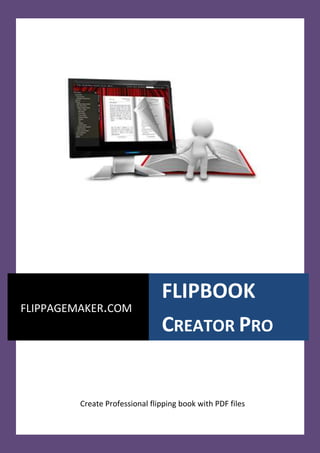
Flipping book creator help
- 1. FLIPBOOK FLIPPAGEMAKER.COM CREATOR PRO Create Professional flipping book with PDF files
- 2. PDF to Professional Page-Flipping eBook Utility User Document About FlipBook Creator Pro FlipBook Creator Pro is a much professional program to help you convert ordinary PDF files into stunning booklets with amazing page-flipping animations and sound! Besides original classical Flip PDF features such as adding background images and sound, FlipBook Creator Pro also provides more powerful and professional functionalities, like embedding video, audio and links into your flipbook pages, exporting defined templates and settings to theme for later easy using, using command line to automate the creation of the flash eBooks without opening the Windows desktop application. Note: This product is distributed on a "Try before-you-buy" basis. All features described in this documentation are enabled. The registered version doesn't insert a watermark in your generated page-flipping eBooks. Copyright 2010 by flippagemaker.com -1-
- 3. PDF to Professional Page-Flipping eBook Utility User Document Product features 1. Convert PDF to Adobe© Flash® based page-flipping eBooks. 2. Output in 4 different formats: HTML, EXE, Zip and Burn to CD. 3. HTML allows you to upload to a website to be viewed online. 4. EXE and Zip allow you to send to your user by email to be viewed on their computer. 5. Burn to CD allows you to burn to disk so you can send your user physical media for viewing on their computer. 6. Preview the output effect instantly. 7. Batch convert multiple PDF files to a single or multiple page-flipping eBooks. 8. Import bookmarks (outline) with PDF, and edit them manually. 9. Including hyperlinks with PDF, include web link, page link, email link. 10. Import text and search imported text with user-defined search terms. 11. Provide multiple templates (default provided or download from website). 12. Set eBook size, choose landscape or portrait. 13. Watermark your page-flipping eBook using text, images, dynamic date/time and more. Copyright 2010 by flippagemaker.com -2-
- 4. PDF to Professional Page-Flipping eBook Utility User Document 14. Define titles, keywords and other metadata. 15. Define titles, icon, window size for EXE page-flipping ebooks. 16. Define book margin size manually. 17. Add encryption to protect created page-flipping eBooks. 18. Retain the book to center or not. 19. Insert background music, always play or define times. 20. Set background color, image or flash. 21. Set book reading from right to left (such as Arabic). 22. Choose hard cover for eBooks. 23. Set page-flipping time to be manual (reader-driver) or automatic (as you design). 24. Customize toolbar buttons to set permissions for downloading, printing, sharing and more. 25. Set colors for toolbar, book cover, book shadows, bookmarks and more. 26. Set font color, type for windows and bookmarks. 27. Set scale for zoom-in function. 28. Set control bars to "show" or "hide" in full screen. 29. Define language for flash. 30. Edit pages with links, videos, flash or sound files. 31. Export and save settings for future uses. 32. Save themes to make future use easier. Copyright 2010 by flippagemaker.com -3-
- 5. PDF to Professional Page-Flipping eBook Utility User Document 33. Save current files and settings as project. 34. Provide command line version. Page-flipping eBook features With the page-flipping ebook you have created, your user will be able to: 1. Drag the corner, click page shadow or use arrow keys to flip a page. 2. Input login password to view eBook content. 3. Auto-view flipbook repeatedly. 4. Pre-loading of pages allows first pages to open quickly, viewers does not need to wait until all pages have loaded. 5. View page thumbnails. 6. Use button to control page, such as Previous, Next, First, Last etc. 7. Flip pages automatically. 8. View page-flipping eBook full screen. 9. Search whole eBook. 10. Print out the whole eBook or a range of pages directly. 11. Download the uploaded page-flipping eBook from web site directly. 12. Double-click to zoom in or zoom out. 13. Links are still "live" and can be clicked to view after zooming in/out. 14. Share eBook URL via email. 15. Turn on or turn off the page-turning sound. Copyright 2010 by flippagemaker.com -4-
- 6. PDF to Professional Page-Flipping eBook Utility User Document 16. View video, flash or play sound file inserted in the pages. 17. Open to a certain page in Browser by adding a suffix like this: index.html?pageIndex=4. Quick Start 1. Launch the application via the desktop shortcut ; 2. Click the "Import PDF" icon to enter into Import PDF interface; 3. Click icon to choose PDF file from your computer; 4. Click icon to enter into template setting interface; 5. Define parameters for eBooks, such as Book, Tool Bar, Bookmarks, and then click the "Apply Change" icon ; 6. Click "Convert to Flipping Book" icon to enter into Output interface; 7. Choose Output Type from HTML, ZIP and EXE, here take as example; 8. Click to set Output Folder as "C:flipbook", input File Name as "demo"; 9. At last, click icon to output created page-flipping eBook. Copyright 2010 by flippagemaker.com -5-
- 7. PDF to Professional Page-Flipping eBook Utility User Document You can open the "flipbook" folder in "C:", there are three files in this folder: Open the "demo.html" file to view your created p00age-flipping book via Web Browser, such as Internet Explorer, Google Chrome, Firefox, etc. Interfaces There are some main interfaces you will see while using FlipBook Creator Pro as below shows: Application Options, Import PDF, Template Copyright 2010 by flippagemaker.com -6-
- 8. PDF to Professional Page-Flipping eBook Utility User Document Settings, Edit Pages, Language Option, Export Theme, Output, Batch Convert and Command Line. You can enter into each page to get clear instructions for every detail option. I. Application Options Interface Render Engine Option FlipBook Creator Pro provides 3 different render engines for you to create higher quality page-flipping eBooks, click "Options->Application Options" to enter into "Render Engine" interface: SWF: Much legible characters, smaller output size GPL Ghostscript: Higher color transfer quality Copyright 2010 by flippagemaker.com -7-
- 9. PDF to Professional Page-Flipping eBook Utility User Document Inner Library: Faster convert speed (Change option when PDF imported failed) II. Import PDF Interface Panel Description: 1. Source PDF File: Click this icon to open the PDF file you want to convert; View content of added PDF file to clarify before converting. 2. The Page Ranges to Import: Convert all pages to page-flipping eBook; Convert defined range page; Just preview effect on first 10 pages. Copyright 2010 by flippagemaker.com -8-
- 10. PDF to Professional Page-Flipping eBook Utility User Document 3. Watermark Add image or text watermark to flipping pages. Check this option first to choose default stamps or add new ones: 4. Page Quality There are five types of "Quality And Size": Copyright 2010 by flippagemaker.com -9-
- 11. PDF to Professional Page-Flipping eBook Utility User Document 5. Other Options: Select this option to use first page's proportion as book proportion, or you can define in Template Setting interface; If your PDF file contains bookmarks, check this option to use in output page-flipping eBook; If your PDF file has links, check this to enable in flipbook; Check this option to enable search functionality in created flipbook. At last, click icon to enter into template setting interface. III. Template Settings Interface FlipBook Creator Pro provides three different templates at present: Classical, Float and Spread. Each template contains some unique settings, the below instructions will show you details. Copyright 2010 by flippagemaker.com - 10 -
- 12. PDF to Professional Page-Flipping eBook Utility User Document The design setting interface contains below main parts: Choose Template Book Sound Tool Bar Initial Show Bookmarks Links Language Security Settings Font Panel Description: 1. Choose Template Click icon to select templates from below interface: Click this icon is to save current settings as a TXT file for later uses; Copyright 2010 by flippagemaker.com - 11 -
- 13. PDF to Professional Page-Flipping eBook Utility User Document Click this icon is to import stored setting file at once. 2. Book Panel (1) Book Title (only can be set in Float Template) Customize book title for showing on the top of your flipbook. (2) Hide Book Frame Bar If don’t want to show the book frame bar, choose “Yes” in this option. (3) Retain the book to center Copyright 2010 by flippagemaker.com - 12 -
- 14. PDF to Professional Page-Flipping eBook Utility User Document If you select “No” in this option, the eBook will be shown on the right-side. This setting is for embedding special background image, such as advertisement or company log. (4) Book Proportions Please note that the values are not fixed in pixels or inches, they just represent a ratio for "Page Width: Page Height", and the book size will be changed depend on your Explorer Window Size. (5) Book Margin A. Book Margin (set in Classical Template): "Book Margin" refers to the distance between the book and the toolbar. B. Top/ Bottom/ Left/ Right Margin (set in Float/ Spread Template): Copyright 2010 by flippagemaker.com - 13 -
- 15. PDF to Professional Page-Flipping eBook Utility User Document (6) Flash Window Color This color will be applied on all flash windows, such as the book window, "Help" window, "Print" window and so on. (7) Page Background Color When load pages, or if the page number of your PDF file is odd, then the page (the last page) will show with the "Page Background Color". Copyright 2010 by flippagemaker.com - 14 -
- 16. PDF to Professional Page-Flipping eBook Utility User Document (8) Page Shadow The value also takes the value of Book Proportions as reference, and the value interval of "Page Shadow Opacity" is "0~1", the larger value refers to the deeper shadow color. (9) Background Config A. Background Color: Define background for your flipbook with gradient color or pure color (the same color for "Gradient Color A" and "Gradient Color B"). Gradient Angle is the angle between the two colors. B. Background Image setting in Classical and Spread templates: Click the icon " " to choose background image from your computer, and there are 11 kinds of "Image Position" for you to choose: Scale to fit, Fill, Top Left, Top Center, Top Right, Middle Left, Middle Center, Middle Right, Bottom Left, Bottom Center and Bottom Right. C. Background Image setting in Float template: Copyright 2010 by flippagemaker.com - 15 -
- 17. PDF to Professional Page-Flipping eBook Utility User Document The Float template enables you to add two background images: Outer Image and Inner Image. You can make Inner background image to show special information, such as advertisement or company logo, etc. There are also 11 kinds of "Image Position" for you to choose: Scale to fit, Fill, Top Left, Top Center, Top Right, Middle Left, Middle Center, Middle Right, Bottom Left, Bottom Center and Bottom Right (10) Right to Left If the language of your file is read from right to left (such as Arabic), then choose "Yes" in "Right to Left" option: (11) Hard Cover If you want create hard cover effect (a book bound with rigid protective covers) for your flipbook, choose "Yes" in "Hard Cover" option: Copyright 2010 by flippagemaker.com - 16 -
- 18. PDF to Professional Page-Flipping eBook Utility User Document (12) Flipping time Sets page flipping time in seconds according to your needs. (Recommended second value is 0.6) 3. Sound Panel If you want to add background sound to your flipbook, such as a song or other audio file, set "Enable Sound->Enable", then click " " icon to choose "Sound File" from your computer, then set "Sound Loops", "-1" stands for playing the sound file all the time while viewing flipbook, other value (N>0) stands for the times of playing the sound file. 4. Tool Bar (1) Tool bar (only in Classical Template) Show or Hide Tool bar in created flipbook. (2) Icon Color Copyright 2010 by flippagemaker.com - 17 -
- 19. PDF to Professional Page-Flipping eBook Utility User Document (3) Zoom Config To Enable Zoon In functionality, choose ''Yes" in "Zoon in enable", then set "Zoom Scale", the value is the times between zoomed page size and the current page size. (4) Print Enable Choose "Yes" in "Print Enable", then click icon to set print page range as below: (5) Search Button Select "Show" in "Search Button" (make sure you have check "Enable Search" option in "Import PDF" interface), then define "Search Highlight Color", after clicking "Search" icon , you will see a popup box to input search words, then click Enter or "Search" button, you will get the below searching result: Copyright 2010 by flippagemaker.com - 18 -
- 20. PDF to Professional Page-Flipping eBook Utility User Document (6) Download setting If you want your flipbook readers to download the PDF file or the flipbook directly from your website, select "Yes" in "Download Enable" option, then input the Download URL directly, you can use absolute path like "http://www. flippagemaker.com/FlipPDFDemo.pdf" or relative path like "/files/download/FlipPDFDemo.pdf" (make sure you have uploaded the PDF to the same path). Then readers can click the icon to download your uploaded PDF file directly. (7) Full Screen To enable "Full Screen" functionality in output flipbook, select "Show" in "Full Screen Button" option: Then you can click icon to view flipbook in Full Screen, click icon or "Esc" button to exit from the Full Screen. Or if you want to show your flipbook without Tool Bar while showing in Full Screen mode, you can set "No" in "Full Screen without Tool Bar" (just in Classical Template): (8) Help Button To show tips about viewing flipbook, you can set "Show" in "Help Button" option: Then you can see the button and click to get the tips as below: Copyright 2010 by flippagemaker.com - 19 -
- 21. PDF to Professional Page-Flipping eBook Utility User Document (9) Share Button If you want your flipbook viewers to send the link to their friends or clients, you can add a share button in your flipbook for readers to send out your flipbook link immediately: When the viewers click the share button , they will enter into the Email interface with the link of your flipbook in the Email body. (10) Home Button You can add a Home Button on the toolbar to enable readers back to your home page after viewing your page-flipping eBooks: (11) Auto Flip To auto flip your eBooks, you can set "Yes" in "Auto Flip->Enable" option; then define the Flip Interval (seconds of staying on each page); the value of "Play Count" stands for the times of auto playing the eBook, and "-1" stands for playing forever (after clicking the Auto Flip button , the flipbooks will be flipped by staying 3 seconds per page); if you want to auto start and flip the eBook after opening, just set "Auto flip when start up->Yes": (12) Tool Bar on Top (set in Float Template) If you want to place the toolbar in Float templates on the top of the flash eBook, you can set Copyright 2010 by flippagemaker.com - 20 -
- 22. PDF to Professional Page-Flipping eBook Utility User Document "Tool Bar on Top" as "True": 5. Initial Show (set in Float/ Spread Template) You can show Bookmark panel or Thumbnails panel on the flash page at the beginning, just select "Bookmark" or "Thumbnails" in this option: For Example, select "Thumbnails": Then you will get flipbook shown with below initial interface: 6. Bookmark Copyright 2010 by flippagemaker.com - 21 -
- 23. PDF to Professional Page-Flipping eBook Utility User Document In "Design Setting" panel (only in Classical Template, in other templates, the colors will be adjusted automatically based on your defined flash window color), you can set "Font color", "Background color", "Background alpha" (refers to the background opacity, value interval: 0~1, "0" stands for the background is totally transparent), "Always Show Bookmark->True/ False" and "Panel Position->Left/ Right". In "Bookmark" panel, if you didn't check "Import bookmark" option in "Import PDF" interface, or you want to create new bookmarks for your flipbook, you can add bookmarks even sub-bookmarks here, click "Add" icons and then input "Title" and "Page". When click the bookmark button , it will popup the bookmark panel immediately, and click on those bookmarks, it will jump to the defined page automatically 7. Links If you have check "Import links" option in "Import PDF" interface, or add links in "Edit Page" interface, then you can define settings here, choose "Mouse over color", "Link alpha" (refers to the link area opacity, value interval: 0~1, "0" stands for the area is totally transparent), and "Open Window->Blank/ Self". The links also can be clicked after zooming by setting "Enable after Zooming in->Enable". 8. Language You can set language for showing tools or tips in your created flipbook, and here is the specialized instruction page for setting the "Language Option". Copyright 2010 by flippagemaker.com - 22 -
- 24. PDF to Professional Page-Flipping eBook Utility User Document 9. Security Settings If you want to protect your flash books with passwords, you can click "…" icon to enter into "Flash Security Config" interface: Select "Security Type->Single Password", and input passwords into the box (there is no restriction on password format at present). You can also set "Protect Page Range" as "All Pages" or the latter pages after a defined page number. (Tips: The program utilize RC4 algorithm to protect eBook pages, the eBook content pages will show nothing without permission.) 10. Font Copyright 2010 by flippagemaker.com - 23 -
- 25. PDF to Professional Page-Flipping eBook Utility User Document If you want to change fonts of toolbar buttons, flash windows even bookmarks, you can set font types and colors in Font Panel. 11. Export Theme If you want to save the current template settings as your own style template for later uses, you can click "Export as Theme" button to storing all current template settings, include the background images, margin values, toolbar buttons and so on. Then when you want to use later, just click "File->Import Themes", the theme will be added to the templates selecting interface. IV. Edit Pages Now you can use FlipBook Creator Pro to edit imported pages directly, no matter you want to add link, video, sound or image file. Just click "Edit Pages" button to enter into the editing interface: You can insert links, images, sound files and movies to the pages as you will. 1. Add Link: Copyright 2010 by flippagemaker.com - 24 -
- 26. PDF to Professional Page-Flipping eBook Utility User Document Click the icon and then draw a link box on the area you want to add link, then define properties in below panel: You can define the link action as "Go to page", or open an online webpage, or even "Call Javascript function" to carry out your wanted interactive functionalities via defining Javascript function yourself.. For example, you can show a pop-up light box while readers clicking some image on page, or pop-up a questionnaire or other Web Form by clicking some text. Just make sure the parameter you set in "Function" can be called in from HTML page. Example: Check "Call Javascript function" as action type, then input Function as "testLightBox("Hello, this is a test"): Copyright 2010 by flippagemaker.com - 25 -
- 27. PDF to Professional Page-Flipping eBook Utility User Document And then make sure the Javascript wrote into the index.html page as below image shows (the same as you set in "Link Function"): 2. Add Movie: Click icon and then draw a box like below on the page you want to insert FLV movie: Copyright 2010 by flippagemaker.com - 26 -
- 28. PDF to Professional Page-Flipping eBook Utility User Document Then you can select and edit the movie in below panel: 3. Add Sound: Click the icon to draw sound box and then select sound file, set other options: Copyright 2010 by flippagemaker.com - 27 -
- 29. PDF to Professional Page-Flipping eBook Utility User Document 4. Add Flash: Click icon to insert SWF flash into your defined area of flipbook page: After adding links, flash, movie or sounds, you can click the icon to save the settings and back to the template setting interface. Copyright 2010 by flippagemaker.com - 28 -
- 30. PDF to Professional Page-Flipping eBook Utility User Document V. Language Options Interface Click "Option->Flash Language", you will enter into the Language Settings interface as below shows: Panel Description: As the tips explaining, the "Labeled" column lists the buttons and instructions on Flash books in defined language, and the program provides you five different languages for you to use: English, Chinese Arabic, French and Greek. Copyright 2010 by flippagemaker.com - 29 -
- 31. PDF to Professional Page-Flipping eBook Utility User Document You can also add other language for your own uses: 1. Click the button and define name for the new language: Click "OK" to save the new language in the list; 2. Choose the first label and click "Edit" icon, define new language text in "Labeled" box, then click "Save And Edit Next": 3. At last, you can get all Labels translated into your new language as the images shows: Copyright 2010 by flippagemaker.com - 30 -
- 32. PDF to Professional Page-Flipping eBook Utility User Document You can delete unwanted language: Or save your edited new language file as XML or TXT file: Load language file saving before for current using: After setting template and language, click icon to apply the settings. VI. Output Interface Output types: 1. HTML This output type is for uploading created page-flipping ebook onto websites: You can define HTML Title and other properties by clicking "Advanced" button: Copyright 2010 by flippagemaker.com - 31 -
- 33. PDF to Professional Page-Flipping eBook Utility User Document Set Keywords, Description or even Script in the below interface: 2. ZIP This output type is for compressing the created files into an integral ZIP package which can be sending out as attachment directly. You can also define HTML Advanced Settings by clicking "Advanced" icon: Your recipients just need to uncompress the ZIP file and then they can view the HTML flipbook instantly: 3. EXE This type is for outputting flipbook as a single executive file, easy storing and easy viewing: You can also define Icon and Opening Window Size in Advanced Settings: Copyright 2010 by flippagemaker.com - 32 -
- 34. PDF to Professional Page-Flipping eBook Utility User Document You can even burn the output flipbook to CD: After choosing output type, then check the option "Burn to CD", set "CD Writer", define "Disc title", at last click button to output flipbook in your defined type. VII. Batch Convert Interface Panel Description: Copyright 2010 by flippagemaker.com - 33 -
- 35. PDF to Professional Page-Flipping eBook Utility User Document 1. Add PDF Documents Click this icon to add PDF files from computer; Click this icon to add all PDF files in the folder (include sub-folders). You can also remove some unwanted PDF, move up/ down files, or clear all documents. 2. Settings (1). Output Settings i. Choose Output Type ii. Choose Output Path You can also define output name pattern with FileName, Title, Subject and so on: And after defining the File Name, you can preview the result example below: iii. Define Output Option Click "Advanced" icon to define Keywords, Description for HTML flipbooks, or define Icon, Window Size for EXE flipbooks: Copyright 2010 by flippagemaker.com - 34 -
- 36. PDF to Professional Page-Flipping eBook Utility User Document iv. Merge All PDF Files to One Flip Book (2). PDF Settings i. Page Range You can convert "All pages" or just "Custom range"; ii. Watermark Click "Set Watermark" icon to enter into "Watermark" interface: Copyright 2010 by flippagemaker.com - 35 -
- 37. PDF to Professional Page-Flipping eBook Utility User Document Check "Applying Watermark" option, then you can choose default stamps, Edit them, or Add Text Watermark, Add Image Watermark, Delete, Move Down/ Up. iii. Page Quality Choose quality and size type from listed five kinds. iv. Other Options Select this option to use first page's proportion as book proportion, or you can define in Template Setting interface; If your PDF file contains bookmarks, check this option to use in output page-flipping eBook; If your PDF file has links, check this to enable in flipbook; Check this option to enable search functionality in created flipbook. Copyright 2010 by flippagemaker.com - 36 -
- 38. PDF to Professional Page-Flipping eBook Utility User Document At last, click icon to batch convert listed files together. VIII. Use FlipBook Creator Pro in Command Line You can also use FlipBook Creator Pro in Command Line. FlipBook Creator Professional Command Line Usage: PTCMD.exe [Options] -f<PDF File> The source PDF file. -o<output folder> Specify the folder for the output files. -t[html|zip|exe] Output type. Default is html. -n<OutputFileName> Specify the name for the output file. -c<caption> Caption for HTML or EXE. -s<Flash settings> Value format is:<Template name>#[<Theme name>| <txt_settingfile path>]. <Template name> could be: Classic, Float, Spread. <Theme name> are list in the "Select a template" window, Copyright 2010 by flippagemaker.com - 37 -
- 39. PDF to Professional Page-Flipping eBook Utility User Document such as Blank,Blues,Nostalgia. <txt_settingfile path> is the file that you export with "Save the template settings" function -r<page range>. The page range that you want to import from PDF File. Range value string like:2-15,33,35-36,or All.(Default: All) -q<import quality> Count be 5,4,3,2,1.5 specify the higher quality larger file size;1 specifies lower quality smaller file size.(default:4) -R<GS|SWF|LIB> Render engine options. (Default: GS, Ghostscript render engine) -b<Y|N> Import bookmark yes or no. (Default: Y) -l<Y|N> Import links yes or no. (Default: Y). -S<Y|N> Enable searchable or not.(Default: Y, enable searchable) -k<html key words> Set the keywords for html output file. -d<html description> Set the descriptions for html output file. -j<html javascript> Set the javascript for html output file. -i<icon file path> Specify the icon path for exe output. -w<window size> Specify the size of exe window. Value could be: M,F, or some string like:800,600. (width is 800,height is 600). Examples 1: PTCMD -f"C:input.pdf" -o"C:outputfolder" -n"index" -thtml -c"Title" -s"Float#c:my_ebooksetting.txt" -r"1-8,9-14,42" -q4 -R"SWF" -bN Examples 2: PTCMD -f"C:input.pdf" -o"C:outputfolder" -n"ExeFileName" -texe -i"C:app.ico" -c"Title" -s"Float#Blues" -r"All" -q5 -R"GS" Examples 3: PTCMD -f"C:input.pdf" -o"C:outputfolder" -n"index" -tzip -c"Title" -s"Float#Blank" -r"All" -q5 -R"GS" -k"html key words" Copyright 2010 by flippagemaker.com - 38 -
- 40. PDF to Professional Page-Flipping eBook Utility User Document Return Code: 1: Success 2: Input file not found 3: Parameters are invalid 4: Failed to load PDF 5: Failed to import bookmarks 6: Failed to import links 7: Failed to import searchable information 8: Failed to save the output file. License Agreements All copyrights to FlipBook Creator Pro (the Software) are exclusively owned by flippagemaker.com. For more information, visit our website at www.flippagemaker.com . Anyone may use this software but all the page-flipping eBooks generated will automatically have a demo watermark on the first page of them. To remove the limitation you must register. Once registered, the user is granted a non-exclusive license to use the Software on one computer (i.e. a single CPU) at a time. The registered Software may not be rented or leased, but may be permanently transferred, if the person receiving it agrees to terms of this license. The Software unregistered (trial) version may be freely distributed, provided the distribution package is not modified. No person or company may charge a fee for the distribution of the Software without written permission from the copyright holder. THE SOFTWARE IS DISTRIBUTED "AS IS". NO WARRANTY OF ANY KIND IS EXPRESSED OR IMPLIED. YOU USE AT YOUR OWN RISK. THE AUTHOR WILL NOT BE LIABLE FOR DATA LOSS, DAMAGES, LOSS OF PROFITS OR ANY OTHER KIND OF LOSS WHILE USING OR MISUSING THIS SOFTWARE. Copyright 2010 by flippagemaker.com - 39 -
- 41. PDF to Professional Page-Flipping eBook Utility User Document You may not use, copy, emulate, clone, rent, lease, sell, modify, decompile, disassemble, otherwise reverse engineer, or transfer the licensed Software, or any subset of the licensed Software, except as provided for in this agreement. Any such unauthorized use shall result in immediate and automatic termination of this license and may result in criminal and/or civil prosecution. All rights not expressly granted here are reserved by A-PDF Solution. Installing and using the Software signifies acceptance of these terms and conditions of the license. If you do not agree with the terms of this license you must remove the Software files from your storage devices and cease to use the product. How to Order Order Online (http://www.flippagemaker.com/flippingbook-maker-proindex.html) or Order Toll Free 1-877-353-7297 (When you order toll free just give the operator the product number of the product you would like). How to purchase online? 1. Select a license type above, and click [Buy Now] 2. Select the currency that you want to use. (You can also continue shopping) 3. Fill billing information and select a payment method. (Your information is safe with us) 4. Check the information you filled previously and click "Place Secure Order" Other Order Ways—With Phone/Mail/Fax/Check: If you are not comfortable ordering online witha credit card, you are welcome to choose an offline order option in the payment section of the order process. We accept mail, fax, wire, and PO (if applicable) ordering options in addition to ordering online. We also provide phone orders through our 24x7 order desk at 1-877-353-7297, or (952) 646-5331 for International Callers. Copyright 2010 by flippagemaker.com - 40 -
- 42. PDF to Professional Page-Flipping eBook Utility User Document Please note that all of the offline ordering options do have additional fees for processing. To place an order by mail, fax, wire, and PO (when applicable), use the online form and then choose one of these payment options found in the Payment Method section of the form. Once submitted online, the appropriate information will be provided to you in your web browser to send your payment to us offline. 100% unconditional 30 Day Money Back Guarantee Want to custom the program or have other questions about purchase? Contact us at support@flippagemaker.com . Support You can easily search or browse our frequently asked questions, and learn tutorials about products, and get your registration code back. If you are not satisfy with the solutions provided, please contact support team for help. 1. Frequently Asked Questions You can find answers to questions about technique issues here: http://www. flippagemaker.com/ 2. Learn tutorial about FlipBook Creator Pro We publish a video tutorial which shows you the easy procedure of dealing with FlipBook Creator Pro, you can view this video to quickly handle the stunning tool: http://www.flippagemaker.com/flippingbook-maker-pro/flippingbook-creator-pro.swf 3. Get lost license code Click here to look up the order » (http://www.regnow.com/cs/orderStatus) You can pull up a copy of your order by entering your email address. After you find your order, you may view its status, view details of your order (including the license key), and Copyright 2010 by flippagemaker.com - 41 -
- 43. PDF to Professional Page-Flipping eBook Utility User Document obtain the invoice. 4. Contact Us If you have other questions or requirements, contact us directly through our support Email: support@flippagemaker.com, we will respond you ASAP. Copyright 2010 by flippagemaker.com - 42 -
- 44. PDF to Professional Page-Flipping eBook Utility User Document Copyright 2010 by flippagemaker.com - 43 -