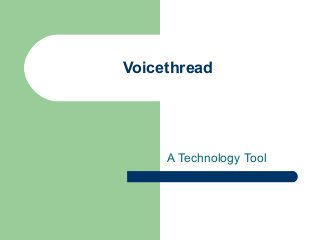Voicethread
- 2. What is a voicethread? A voicethread is an online medium album that can hold essentially any types of media (images, documents, and videos) and allows people to make comments in 5 different ways- using voice ( with a microphone or a telephone), text, audio file, or video (with a webcam) – and share them with anyone they wish. A voicethread allows group conversations to be collected and shared in one place, from anywhere in the world.
- 3. How to set up a Voicethread? Go to: http://www.voicethread.com. Set up an account with a username and password. Then, you are ready to use the tool.
- 4. A Few Useful Tutorials You might find it useful to look at these tutorials first: 1 Minute Voicethread What’s a Voicethread? (These are on voicethread.com)
- 5. Creating a Voicethread Once account has been set up you can create your voicethread. Click on ‘create’ tab. You can click on ‘upload’ and browse on your computer for a folder of pictures you need for your voicethread (these can be scanned work or photos)
- 6. Adding Title and Description Once photos have been uploaded you can drag them in the order you wish them to appear. You can give your voicethread a name and description. You can also select each picture and give them a name and description if you wish.
- 7. Going Back to your Voicethread Anytime you go off voicethread and want to go back to work on editting your voicethread, just go to voicethread.com again and click on ‘My Voice’ tab and a picture of your voicethread will appear. Click on the cog wheel on that voicethread to get back to editting.
- 8. Making Comments Next to comment, click on ‘comment’ and you will notice below your selected picture you will have the choice to ‘type’ a comment or ‘record’ a comment. The first time you record you will be asked to allow Adobe Flashplayer – click ‘allow’ Don’t forget you will need headphones with a microphone.
- 9. You may wish your students to record comments so you can add their identities ti your account. Click on your face picture on the top of voicethread and select ‘my account’ then click on ‘add an identity’ to add each one of your students.
- 10. Sharing For sharing a voicethread go to publishing options at the bottom of the editting window – check off if it is private, or if it is public with or without viewing or commenting. If you allow comments set the comment moderation to ‘on’ so you can accept or reject any comments before they are published. You can also click on available on browser so people can easily find your voicethread
- 11. Further Sharing You can send invites to friends by adding a contact name and email and inviting them to view or comment or both. You can embed a voicethread on a wiki or blog by copying the code for a link or by copying the embed code which will open the voicethread right on your blog or wiki page.