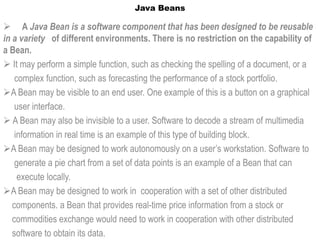
Unit iv
- 1. Java Beans A Java Bean is a software component that has been designed to be reusable in a variety of different environments. There is no restriction on the capability of a Bean. It may perform a simple function, such as checking the spelling of a document, or a complex function, such as forecasting the performance of a stock portfolio. A Bean may be visible to an end user. One example of this is a button on a graphical user interface. A Bean may also be invisible to a user. Software to decode a stream of multimedia information in real time is an example of this type of building block. A Bean may be designed to work autonomously on a user’s workstation. Software to generate a pie chart from a set of data points is an example of a Bean that can execute locally. A Bean may be designed to work in cooperation with a set of other distributed components. a Bean that provides real-time price information from a stock or commodities exchange would need to work in cooperation with other distributed software to obtain its data.
- 2. Java Beans Advantages of Java Beans: ■ A Bean obtains all the benefits of Java’s “write-once, run-anywhere” paradigm. ■ The properties, events, and methods of a Bean that are exposed to an application builder tool can be controlled. ■ A Bean may be designed to operate correctly in different locales, which makes it useful in global markets. ■ Auxiliary software can be provided to help a person configure a Bean. This software is only needed when the design-time parameters for that component are being set. It does not need to be included in the run-time environment. ■ The configuration settings of a Bean can be saved in persistent storage and restored at a later time. ■ A Bean may register to receive events from other objects and can generate events that are sent to other objects.
- 3. Java Beans Application Builder Tools: an application builder tool, a utility that enables you to configure a set of Beans, connect them together, and produce a working application. In general, Bean builder tools have the following capabilities. ■ A palette is provided that lists all of the available Beans. As additional Beans are developed or purchased, they can be added to the palette. ■ A worksheet is displayed that allows the designer to lay out Beans in a graphical user interface. A designer may drag and drop a Bean from the palette to this worksheet. ■ Special editors and customizers allow a Bean to be configured. This is the mechanism by which the behavior of a Bean may be adapted for a particular environment. ■ Commands allow a designer to inquire about the state and behavior of a Bean. This information automatically becomes available when a Bean is added to the palette. ■ Capabilities exist to interconnect Beans. This means that events generated by one component are mapped to method invocations on other components. ■ When a collection of Beans has been configured and connected, it is possible to save all of this information in a persistent storage area. At a later time, this information can then be used to restore the state of the application.
- 4. Java Beans Bean Development Kit(BDK): is a simple example of a tool that enables you to create, configure, and connect a set of Beans. There is also a set of sample Beans with their source code. Installing the BDK: The Java 2 SDK must be installed on your machine for the BDK to work. The BDK can then be downloaded from the JavaSoft site (http://java.sun.com). It is packaged as one file that is a self-extracting archive. Starting the BDK To start the BDK, follow these steps: 1. Change to the directory c:bdkbeanbox. 2. Execute the batch file called run.bat. This causes the BDK to display the three windows shown
- 5. The Bean Development Kit (BDK): Properties customizes selected bean. Method Tracer displays debugging messages (not ToolBox has 16 discussed) sample JavaBeans BeanBox window tests beans. Background currently selected (dashed box).
- 6. ToolBox : lists all of the different Beans that have been included with the BDK. BeanBox : provides an area to lay out and connect the Beans selected from the ToolBox. used to save the developed component in bean box window used to load jar files which represent the bean component. used to save the loaded component as a applet, the files are automatically generated. gives events to communicate different component or respond for different actions done by the bean component. Properties : provides the ability to configure a selected Bean. all the properties are displayed in the properties window where we can change the properties of a bean.
- 7. Create and Configure an Instance of the Molecule Bean: Position the cursor on the ToolBox entry labeled Molecule and click the left mouse button. Move the cursor to the BeanBox display area and click the left mouse button in approximately the area where you wish the Bean to be displayed. You can reposition the Molecule Bean by positioning the cursor over one of the hatched borders and dragging the Bean. You can change the molecule that is displayed by changing the selection in the Properties window.
- 9. Create and configure instance of ourButton Bean Position the cursor on the ToolBox entry labeled OurButton and click the left mouse button. You should see the cursor change to a cross. Move the cursor to the BeanBox display area and click the left mouse button in approximately the area where you wish the Bean to be displayed. You may reposition the OurButton Bean by positioning the cursor over one of the hatched borders and dragging the Bean. Go to the Properties window and change the label of the Bean to “Rotate X”. Go to the menu bar of the BeanBox and select Edit | Events | action | actionPerformed. Move the cursor so that it is inside the Molecule Bean display area, and click the left mouse button. You should see the Event Target Dialog dialog box.
- 10. Create and configure instance of ourButton Bean The dialog box allows you to choose a method that should be invoked when this button is clicked. Select the entry labeled “rotateOnX” and click the OK button. You should see a message box appear very briefly, stating that the tool is “Generating and compiling adaptor class.”
- 11. Now create another instance of the OurButton Bean. Label it “Rotate Y” and map its action event to the “rotateY” method of the Molecule Bean.
- 12. Introspection Introspection is the process of analyzing a Bean to determine its capabilities. It allows an application builder tool to present information about a component to a software designer. Without introspection,the Java Beans technology could not operate. There are two ways in which the developer of a Bean can indicate which of its properties, events, and methods should be exposed by an application builder tool. In the first method, simple naming conventions are used. These allow the introspection mechanisms to infer information about a Bean. In the second way, an additional class is provided that explicitly supplies this information.
- 13. The following sections indicate the design patterns for properties and events that enable the functionality of a Bean to be determined. Design Patterns for Properties A property is a subset of a Bean’s state. The values assigned to the properties determine the behavior and appearance of that component. This section discusses three types of properties: simple, Boolean, and indexed. Simple Properties: A simple property has a single value. It can be identified by the following design patterns, where N is the name of the property and T is its type. public T getN( ); public void setN(T arg); A read/write property has both of these methods to access its values. A read-only property has only a get method. A write-only property has only a set method.
- 14. The following listing shows a class that has three read/write simple properties: public class Box { private double depth, height, width; public double getDepth( ) { return depth; } public void setDepth(double d) { depth = d;} public double getHeight( ) { return height;} public void setHeight(double h) { height = h;} public double getWidth( ) { return width; } public void setWidth(double w) { width = w; } }
- 15. Boolean Properties: A Boolean property has a value of true or false. It can be identified by the following design patterns, where N is the name of the property: public boolean isN( ); public boolean getN( ); public void setN(boolean value); Either the first or second pattern can be used to retrieve the value of a Boolean property. However, if a class has both of these methods, the first pattern is used. The following listing shows a class that has one Boolean property: public class Line { private boolean dotted = false; public boolean isDotted( ) { return dotted;} public void setDotted(boolean dotted) {this.dotted = dotted;} }
- 16. Indexed Properties: An indexed property consists of multiple values. It can be identified by the following design patterns, where N is the name of the property and T is its type: public T getN(int index); public void setN(int index, T value); public T[ ] getN( ); public void setN(T values[ ]); The following listing shows a class that has one read/write indexed property: public class PieChart { private double data[ ]; public double getData(int index) {return data[index];} public void setData(int index, double value) { data[index] = value;} public double[ ] getData( ) { return data;} public void setData(double[ ] values) { data = new double[values.length]; System.arraycopy(values, 0, data, 0, values.length); } }
- 17. Design Patterns for Events Beans can generate events and send them to other objects. These can be identified by the following design patterns, where T is the type of the event: public void addTListener(TListener eventListener); public void addTListener(TListener eventListener) throws TooManyListeners; public void removeTListener(TListener eventListener); These methods are used by event listeners to register an interest in events of a specific type. The first pattern indicates that a Bean can multicast an event to multiple listeners. The second pattern indicates that a Bean can unicast an event to only one listener. The third pattern is used by a listener when it no longer wishes to receive a specific type of event notification from a Bean.
- 18. The following listing outlines a class that notifies other objects when a temperature value moves outside a specific range. The two methods indicated here allow other objects that implement the TemperatureListener interface to receive notifications when this occurs. public class Thermometer { public void addTemperatureListener(TemperatureListener tl) { ... } public void removeTemperatureListener(TemperatureListener tl) { ... } }
- 19. Developing a Simple Bean Using the BDK Our new component is called the Colors Bean. It appears as either a rectangle or ellipse that is filled with a color. A color is chosen at random when the Bean begins execution. A public method can be invoked to change it Each time the mouse is clicked on the Bean, another random color is chosen. There is one boolean read/write property that determines the shape. The BDK is used to lay out an application with one instance of the Colors Bean and one instance of the OurButton Bean. The button is labeled “Change.” Each time it is pressed, the color changes.
- 21. Create a New Bean Here are the steps that you must follow to create a new Bean: 1. Create a directory for the new Bean. 2. Create the Java source file(s). 3. Compile the source file(s). 4. Create a manifest file. 5. Generate a JAR file. 6. Start the BDK. 7. Test.
- 22. 1.Create a Directory for the New Bean You need to make a directory for the Bean. To follow along with this example, create c:bdkdemosunwdemocolors. Then change to that directory. 2.Create the Source File for the New Bean The package statement at the beginning of the file places it in the package named sunw.demo.colors. The color of the component is determined by the private Color variable color, and its shape is determined by the private boolean variable rectangular. The constructor defines an anonymous inner class that extends MouseAdapter and overrides its mousePressed( ) method. The change( ) method is invoked in response to mouse presses. The component is initialized to a rectangular shape of 200 by 100 pixels. The change( ) method is invoked to select a random color and repaint the component. The getRectangular( ) and setRectangular( ) methods provide access to the one property of this Bean. The change( ) method calls randomColor( ) to choose a color and then calls repaint( ) to make the change visible. Notice that the paint( ) method uses the rectangular and color variables to determine how to present the Bean.
- 23. 3.Compile the Source Code for the New Bean Compile the source code to create a class file. Type the following: javac Colors.java. 4.Create a Manifest File You must now create a manifest file. First, switch to the c:bdkdemo directory. This is the directory in which the manifest files for the BDK demos are located. Put the source code for your manifest file in the file colors.mft. It is shown here: Name: sunw/demo/colors/Colors.class Java-Bean: True This file indicates that there is one .class file in the JAR file and that it is a Java Bean. Notice that the Colors.class file is in the package sunw.demo.colors and in the subdirectory sunwdemocolors relative to the current directory.
- 24. 5.Generate a JAR File Beans are included in the ToolBox window of the BDK only if they are in JAR files in the directory c:bdkjars. These files are generated with the jar utility. Enter the following: jar cfm ..jarscolors.jar colors.mft sunwdemocolors*.class This command creates the file colors.jar and places it in the directory c:bdkjars. (You may wish to put this in a batch file for future use.) 6. Start the BDK Change to the directory c:bdkbeanbox and type run. This causes the BDK to start. You should see three windows, titled ToolBox, BeanBox, and Properties. The ToolBox window should include an entry labeled “Colors” for your new Bean.
- 25. Create an Instance of the Colors Bean After you complete the preceding steps, create an instance of the Colors Bean in the BeanBox window. Test your new component by pressing the mouse anywhere within its borders. Its color immediately changes. Use the Properties window to change the rectangular property from false to true. Its shape immediately changes.
- 26. Create and Configure an Instance of the OurButton Bean Create an instance of the OurButton Bean in the BeanBox window. Then follow these steps: 1. Go to the Properties window and change the label of the Bean to “Change”. You should see that the button appearance changes immediately when this property is changed. 2. Go to the menu bar of the BeanBox and select Edit | Events | action |actionPerformed. 3. Move the cursor so that it is inside the Colors Bean display area, and click the L eft mouse button. You should see the Event Target Dialog dialog box. 4. The dialog box allows you to choose a method that should be invoked when this button is clicked. Select the entry labeled “change” and click the OK button. You should see a message box appear very briefly, stating that the tool is “Generating and compiling adaptor class.” 5. Click on the button. You should see the color change.
- 27. Using Bound Properties A Bean that has a bound property generates an event when the property is changed. The event is of type PropertyChangeEvent and is sent to objects that previously registered an interest in receiving such notifications. The TickTock Bean is supplied with the BDK. It generates a property change event every N seconds. N is a property of the Bean that can be changed via the Properties window of the BDK. The next example builds an application that uses the TickTock Bean to automatically control the Colors Bean. Steps For this example, start the BDK and create an instance of the Colors Bean in the BeanBox window. Create an instance of the TickTock Bean. The Properties window should show one property for this component. It is “Interval” and its initial value is 5. This represents the number of seconds that elapse between property change events generated by the TickTock Bean. Change the value to 1.
- 29. Now you need to map events generated by the TickTock Bean into method calls on the Colors Bean. Follow these steps: 1. Go to the menu bar of the BeanBox and select Edit | Events | propertyChange | propertyChange. You should now see a line extending from the button to the cursor. 2. Move the cursor so that it is inside the Colors Bean display area, and click the left mouse button. You should see the Event Target Dialog dialog box. 3. The dialog box allows you to choose a method that should be invoked when this event occurs. Select the entry labeled “change” and click the OK button. You should see a message box appear very briefly, stating that the tool is “Generating and compiling adaptor class.” You should now see the color of your component change every second.
- 30. Using the BeanInfo Interface In our previous examples, design patterns were used to determine the information that was provided to a Bean user. This section describes how a developer can use the BeanInfo interface to explicitly control this process. This interface defines several methods, including these: PropertyDescriptor[ ] getPropertyDescriptors( ) EventSetDescriptor[ ] getEventSetDescriptors( ) MethodDescriptor[ ] getMethodDescriptors( ) They return arrays of objects that provide information about the properties, events, and methods of a Bean. By implementing these methods, a developer can designate exactly what is presented to a user.
- 31. SimpleBeanInfo is a class that provides default implementations of the BeanInfo interface, including the three methods just shown. You may extend this class and override one or more of them. The following listing shows how this is done for the Colors Bean that was developed earlier. ColorsBeanInfo is a subclass of SimpleBeanInfo. It overrides getPropertyDescriptors( ) in order to designate which properties are presented to a Bean user. This method creates a PropertyDescriptor object for the rectangular property. The PropertyDescriptor constructor that is used is shown here: PropertyDescriptor(String property, Class beanCls) throws IntrospectionException Here, the first argument is the name of the property, and the second argument is the class of the Bean.
- 32. // A Bean information class. package sunw.demo.colors; import java.beans.*; public class ColorsBeanInfo extends SimpleBeanInfo { public PropertyDescriptor[] getPropertyDescriptors() { try { PropertyDescriptor rectangular = new PropertyDescriptor("rectangular", Colors.class); PropertyDescriptor pd[] = {rectangular}; return pd; } catch(Exception e) {} return null; } }
- 33. You must compile this file from the BDKdemo directory or set CLASSPATH so that it includes c:bdkdemo. If you don’t, the compiler won’t find the Colors.class file properly. After this file is successfully compiled, the colors.mft file can be updated,as shown here: Name: sunw/demo/colors/ColorsBeanInfo.class Name: sunw/demo/colors/Colors.class Java-Bean: True Use the JAR tool to create a new colors.jar file. Restart the BDK and create an instance of the Colors Bean in the BeanBox.
- 35. Constrained Properties A Bean that has a constrained property generates an event when an attempt is made to change its value. The event is of type PropertyChangeEvent. It is sent to objects that previously registered an interest in receiving such notifications. Those other objects have the ability to veto the proposed change. This capability allows a Bean to operate differently according to its run-time environment
- 36. Persistence Persistence is the ability to save a Bean to nonvolatile storage and retrieve it at a later time. The information that is particularly important are the configuration settings. Let us first see how the BDK allows you to save a set of Beans that have been configured and connected together to form an application. Recall our previous example involving both the Colors and TickTock Beans. The rectangular property of the Colors Bean was changed to true, and the interval property of the TickTock Bean was changed to one second. These changes can be saved. To save the application, go to the menu bar of the BeanBox and select File | Save. A dialog box should appear, allowing you to specify the name of a file to which the Beans and their configuration parameters should be saved. Supply a filename and click the OK button on that dialog box. Exit from the BDK. Start the BDK again. To restore the application, go to the menu bar of the BeanBox and select File | Load. A dialog box should appear, allowing you to specify the name of the file from which an application should be restored. Supply the name of the file in which the application was saved, and click the OK button. Your application should now be functioning. Confirm that the rectangular property of the Colors Bean is true and that the interval property for the TickTock Bean is equal to one second.
- 37. The object serialization capabilities provided by the Java class libraries are used to provide persistence for Beans. If a Bean inherits directly or indirectly from java.awt.Component, it is automatically serializable, because that class implements the java.io.Serializable interface. If a Bean does not inherit an implementation of the Serializable interface, you must provide this yourself. Otherwise, containers cannot save the configuration of your component. The transient keyword can be used to designate data members of a Bean that should not be serialized. The color variable of the Colors class is an example of such an item.
- 38. Customizers The Properties window of the BDK allows a developer to modify the properties of a Bean. However, this may not be the best user interface for a complex component with many interrelated properties. Therefore, a Bean developer can provide a customizer that helps another developer configure this software. A customizer can provide a step-by-step guide through the process that must be followed to use the component in a specific context. Online documentation can also be provided. A Bean developer has great flexibility to develop a customizer that can differentiate his or her product in the marketplace.
- 39. The Java Beans API The Java Beans functionality is provided by a set of classes and interfaces in the java.beans package. Interface Decription AppletInitializer Methods in this interface are used to Initialize Beans that are also applets. BeanInfo This interface allows a designer to specify information about the properties, events, and methods of a Bean. Customizer This interface allows a designer to provide a graphical user interface through which a Bean may be configured. DesignMode Methods in this interface determine if a Bean is executing in design mode. ExceptionListener A method in this interface is invoked when an exception has occurred. (Added by Java 2, version 1.4.) PropertyChangeListener A method in this interface is invoked when a bound property is changed. PropertyEditor Objects that implement this interface allow designers to change and display property values. VetoableChangeListener A method in this interface is invoked when a constrained
- 40. The Java Beans API Class Decription BeanDescriptor This class provides information about a Bean.It also allows you to associate a customizer with a Bean. Beans This class is used to obtain information abouta Bean. Encoder Encodes the state of a set of Beans. Can be used to write this information to a stream. EventHandler Supports dynamic event listener creation. EventSetDescriptor Instances of this class describe an event that can be generated by a Bean. IndexedPropertyDescriptor Instances of this class describe an indexed property of a Bean. IntrospectionException An exception of this type is generated if a problem occurs when analyzing a Bean. Introspector This class analyzes a Bean and constructs a BeanInfo object that describes the component. MethodDescriptor Instances of this class describe a method of a Bean. ParameterDescriptor Instances of this class describe a method parameter.
- 41. JAR FILES A JAR file allows you to efficiently deploy a set of classes and their associated Resources. For example, a developer may build a multimedia application that uses various sound and image files. A set of Beans can control how and when this information is presented. All of these pieces can be placed into one JAR file. the elements in a JAR file are compressed, which makes downloading a JAR file much faster than separately downloading several uncompressed files. • jar is part of the jdk • jar {ctx} [vfm0M] [jar-file] [manifest-file] files … • jar cfm SimpleBean.jar manifest.tmp SimpleBean.class
- 42. Option Description c A new archive is to be created. C Change directories during command execution. f The first element in the file list is the name of the archive that is to be created or accessed. i Index information should be provided. m The second element in the file list is the name of the external manifest file. M Manifest file not created. t The archive contents should be tabulated. u Update existing JAR file. v Verbose output should be provided by the utility as it executes. x Files are to be extracted from the archive. 0 Do not use compression.
- 43. Creating a JAR File The following command creates a JAR file named Xyz.jar that contains all of the .class and .gif files in the current directory: jar cf Xyz.jar *.class *.gif If a manifest file such as Yxz.mf is available, it can be used with the following command: jar cfm Xyz.jar Yxz.mf *.class *.gif Tabulating the Contents of a JAR File The following command lists the contents of Xyz.jar: jar tf Xyz.jar Extracting Files from a JAR File The following command extracts the contents of Xyz.jar and places those files in the current directory: jar xf Xyz.jar
- 44. Updating an Existing JAR File The following command adds the file file1.class to Xyz.jar: jar -uf Xyz.jar file1.class Manifest File •Describes entries in jar archive • Made up of attribute/value pairs • Format is “attribute: value” Name: SimpleBean.class Java-Bean: True