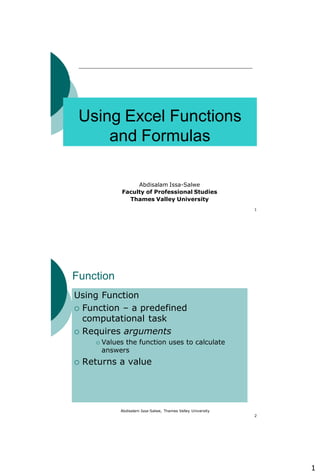
Excel Functions and Formulas Guide
- 1. 1 1 Using Excel Functions and Formulas Abdisalam Issa-Salwe Faculty of Professional Studies Thames Valley University Abdisalam Issa-Salwe, Thames Valley University 2 Function Using Function Function – a predefined computational task Requires arguments Values the function uses to calculate answers Returns a value
- 2. 2 Abdisalam Issa-Salwe, Thames Valley University 3 Function wizard Abdisalam Issa-Salwe, Thames Valley University 4 Statistical Functions MAX, MIN, and AVERAGE functions Return highest, lowest, and average values from an argument list Argument list may include cell references, cell ranges, values, functions, or formulas Cells that are empty or contain text are not included COUNT and COUNTA functions COUNT returns number of cells containing numeric entries or formulas that return a number COUNTA also includes cells with text
- 3. 3 Abdisalam Issa-Salwe, Thames Valley University 5 Statistical Functions (cont…) In general, use functions instead of formulas Functions are adjusted as rows or columns are deleted or added within the range referenced the function With formulas Adding a row adjusts the cell references in the formula, but does not include the new row in the formula Deleting a row causes a #REF error message Abdisalam Issa-Salwe, Thames Valley University 6 The IF Function Enables decision making in a worksheet Requires three arguments: A condition A value if the condition is true A value if the condition is false Condition must be able to be evaluated as true or false Uses relational operators (=, <, etc.)
- 4. 4 Abdisalam Issa-Salwe, Thames Valley University 7 Abdisalam Issa-Salwe, Thames Valley University 8 VLOOKUP function Allows Excel to look up a value in a table and return a related value Requires three arguments: the numeric value (or cell) to look up the range of the table the column number containing the value you want to return
- 5. 5 Abdisalam Issa-Salwe, Thames Valley University 9 Abdisalam Issa-Salwe, Thames Valley University 10 PMT Function PMT Function Calculates a periodic payment, such as a car or mortgage payment Based on: Amount financed Interest rate Number of periods
- 6. 6 Abdisalam Issa-Salwe, Thames Valley University 11 Using PMT function Abdisalam Issa-Salwe, Thames Valley University 12 Goal Seek The Goal Seek Command Allows you to set an end result and vary the inputs (assumptions) to produce that result Only one input can be varied at a time All other assumptions remain constant For example, set a desired monthly car payment Vary the amount financed Interest rate and number of months remain the same
- 7. 7 Abdisalam Issa-Salwe, Thames Valley University 13 Using Goal Seek Abdisalam Issa-Salwe, Thames Valley University 14 Use a what-if analysis Suppose you think that it might be better for the students if you limited the enrolment to 40. How would you calculate the net income? On the spreadsheet that you have set up to figure the profits, change the number of students from 60 to 40, and recalculate. The spreadsheet will show a net income of $5000. Thus, at only 40 students, the school would lose $5,000 per month. This process of changing the value of a variable in a calculation to see how the new answer compares with the old answer is called a what-if analysis.
- 8. 8 Abdisalam Issa-Salwe, Thames Valley University 15 Data tables Data tables are part of a suite of commands sometimes called what-if analysis tools. A data table is a range of cells that shows how changing certain values in your formulas affects the results of the formulas. Data tables provide a shortcut for calculating multiple versions in one operation and a way to view and compare the results of all of the different variations together on your worksheet. Abdisalam Issa-Salwe, Thames Valley University 16 Data tables (cont…) Use a one-variable data table if you want to see how different interest rates affect a monthly mortgage payment. In the following example, cell D2 contains the payment formula, =PMT(B3/12,B4,-B5), which refers to the input cell B3.
- 9. 9 Abdisalam Issa-Salwe, Thames Valley University 17 Abdisalam Issa-Salwe, Thames Valley University 18 Two-variable data tables A two-variable data table can show how different interest rates and loan terms will affect the mortgage payment. In the following example, cell C2 contains the payment formula, =PMT(B3/12,B4,-B5), which uses two input cells, B3 and B4.
- 10. 10 Abdisalam Issa-Salwe, Thames Valley University 19 Abdisalam Issa-Salwe, Thames Valley University 20 Data tables recalculate whenever a worksheet is recalculated, even if they have not changed. To speed up calculation of a worksheet that contains a data table, you can change the Calculation options to automatically recalculate the worksheet but not data tables.
- 11. 11 Abdisalam Issa-Salwe, Thames Valley University 21 Use two-variable data tables to perform a what-if analysis Excel provides the capability to create two-variable data tables, which allow two input variables, and one result variable. The data table will have the values for one input variable across the top row of the table, and the values for the other input variable down the first column Excel can create a data table that will display the net income based on different tuition values and different student counts. As with a one-variable data table, to create a two- variable data table in Excel, you must first create a spreadsheet that calculates net income based on the number of students and the amount of tuition Once the spreadsheet is set up, you can create the two-variable data table Abdisalam Issa-Salwe, Thames Valley University 22 Create a graph for a two-variable table Just as Excel can create a graph of a one- variable data table, it can also create a graph of a two-variable data table. To do this, select the entire table. From the Insert menu, click Chart. Choose XY (Scatter) and Scatter with data points connected by lines without markers. Follow the instructions on the Chart dialog boxes to label the graph and the axes. Tell Excel to put the graph on a new sheet. When you click Finish, Excel will display a graph of the data table, with a different line for each of the rafting fees, using the example table from the previous slide.
- 12. 12 Abdisalam Issa-Salwe, Thames Valley University 23 A CCP chart for a two-variable data table This figure shows a CVP chart for the two- variable data table shown in a previous slide. Note that it creates a separate line for each rafting fee in the table. Abdisalam Issa-Salwe, Thames Valley University 24 Create and use array formulas For example, using the Excel function SUM, you could create the array formula =SUM(B3:B12*C2). To ask Excel to treat this as an array formula, press and hold the Ctrl key and the Shift key while you press the Enter key (rather than just using the Enter key to enter the formula into the cell). This will cause Excel to put brackets around the formula, so that it looks like this: {=SUM(B3:B12*C12)}. Don't try to type in the brackets themselves; if you do, Excel will treat the formula as text Excel will interpret the formula {=SUM(B3:B12*C12)} as a command to multiply each of the values in B3:B12 by the value in C12, and calculate the sum of the values.
- 13. 13 Abdisalam Issa-Salwe, Thames Valley University 25 Create formulas using multiple arrays Another example of an array formula using SUM is {=SUM(B3:B12*C3:C12)}. Using this formula, Excel will multiply the first element in the first array by the first element in the second array, the second element of the first array by the second element of the second array, and so on, pair-wise through both arrays. The two arrays must be the same size; if not, Excel returns an error message. Abdisalam Issa-Salwe, Thames Valley University 26 Functions can display multiple values A few of the functions in Excel can display multiple values when given array arguments. Some examples are TABLE and TREND. Formulas that display several values must be entered into a range of cells that has the same number of rows and columns as the input array arguments have.
- 14. 14 Abdisalam Issa-Salwe, Thames Valley University 27 An example of Excel’s Trend function This figure shows a range of values displayed by the Excel function TREND. Abdisalam Issa-Salwe, Thames Valley University 28 Create scenarios to perform what-if analyses To perform what-if analyses with more than two input variables, you have to use scenarios, which are: A set of values that Excel can put into a worksheet Created based on existing spreadsheets in Excel You use the Scenario Manager to set up and view different scenarios. Once you have the spread sheet with one set of values, you can create several scenarios with different values. As you view each scenario, Excel uses the values in the scenario as input to calculate the results.
- 15. 15 Abdisalam Issa-Salwe, Thames Valley University 29 Use the Scenario Manager dialog box To invoke the Scenario Manager and begin creating scenarios, start the Scenario Manager by choosing Scenarios from the Tools menu. In the Scenario Manager dialog box, click the Add button, and enter a name for the scenario. Enter the name for your first case, such as Normal Case. Type in the reference to each of the cells that are going to change during the scenarios. When you click OK, the Scenario Manager will prompt you for a set of values, one for each of the cells whose references you entered as changing cells. The original values will be entered. Since this is the original case, you can accept these values. Abdisalam Issa-Salwe, Thames Valley University 30 The Scenario Manager dialog box This figure shows the Scenario Manager dialog box. Clicking theAdd button opens the next dialog box where you specify the name and specify the cells that will change.
- 16. 16 Abdisalam Issa-Salwe, Thames Valley University 31 Add additional scenarios This figure shows the ScenarioValues dialog box. When you click the Add button, you will be prompted to enter a name and a set of values for the next scenario. Enter the name and replace the original values with the values for this case. Continue in this way until you have all of the cases entered. Abdisalam Issa-Salwe, Thames Valley University 32 View and edit scenarios When you have the scenarios defined, you can view each one by selecting the name of the scenario you want to see in the Scenario Manager dialog box. After you have selected the name, click Show and then Close. Excel will display the original spreadsheet, with the values from the scenario you chose. You can edit your scenarios from the Scenario Manager Select the scenario you want to edit, and click Edit This will bring up a dialog box in which you can change any of the input values You can then display the spreadsheet with the values from the edited scenario
- 17. 17 Abdisalam Issa-Salwe, Thames Valley University 33 Create a scenario summary report Using the Scenario Manager, you can display a summary of the results from all of the scenarios you have created. This data can be displayed in a summary table or a PivotTable. To create a summary table based on the scenarios you have created, open the Scenario Manager. In the Scenario Manager dialog box, click Summary to view the Summary dialog box. Abdisalam Issa-Salwe, Thames Valley University 34 The Scenario Summary dialog box This figure shows the Scenario Summary dialog box. Choose Scenario summary. Then, in the Result cells: box, enter the references for the cells where the results you are interested in are.
- 18. 18 Abdisalam Issa-Salwe, Thames Valley University 35 A Scenario Summary report When you click OK in the Scenario Summary dialog box, a Scenario Summary, like the one in this figure is created. Excel displays the values from all of the changing cells, along with the values from the result cells you chose. Abdisalam Issa-Salwe, Thames Valley University 36 Create a PivotTable report and chart To create a Scenario PivotTable report: Open the Scenario Manager dialog box and click Summary From the Scenario Summary dialog box, choose Scenario PivotTable report Excel will create a Scenario PivotTable report for all of the scenarios you have created Excel can also chart the PivotTable. To do so: Click on the Chart Wizard from the PivotTable tool From the Menu bar, choose Chart and select the type of chart you want
- 19. 19 Abdisalam Issa-Salwe, Thames Valley University 37 An example of a PivotTable report This figure shows a Scenario PivotTable report. Abdisalam Issa-Salwe, Thames Valley University 38 An example of a PivotTable chart This figure shows a Scenario PivotTable Clustered Column Chart.
- 20. 20 Abdisalam Issa-Salwe, Thames Valley University 39 Use the PMT function to calculate the payment of a car loan or mortgage. Use the FV function to determine the future value of a retirement account Explain how the Goal Seek command facilitates the decision-making process Use mixed references to vary two parameters in a table Use the AVERAGE, MAX, MIN and COUNT function Abdisalam Issa-Salwe, Thames Valley University 40 QUESTIONS?