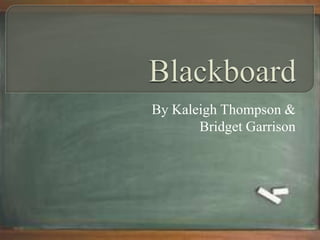
Blackboard Powerpoint
- 1. By Kaleigh Thompson & Bridget Garrison
- 2. 1. Objective: 3 2. Discovering Blackboard: 4 3. How Will You Use Blackboard?: 5 4. How to Log In: 6 5. Viewing Blackboard: 7 6. Important Messages and Links: 8-11 7. Submitting an Assignment: 12-16 8. Checking Your Grade Submission: 17 9. How to Contact Professors and Peers: 18 10. Discussion Boards and Blogs: 19 11. Discussion Board: 20-22 12. Blog Posts: 23 & 24 13. Troubleshooting: 25 14. Sources: 26 #’s correspond to the slide number 2
- 3. Thisinstruction set will demonstrate the information needed to successfully navigate and use the social media tool Blackboard. 3
- 4. The goal of Blackboard is to help students and teachers enhance their education experience by “providing them with tomorrow’s education today.” (Blackboard Inc.) 4
- 5. Blackboard will help you as a student to stay in touch with your teacher, interact with your fellow peers and achieve a level of education that is expected of today’s graduates. You will use Blackboard in a variety of different ways as you will see demonstrated throughout this presentation. 5
- 6. Go to https://www.uaa.alaska.edu/classes/ You will see a place to enter your UAA username and password. Enter your information in the boxes provided. Note: If you do not know your username or password select the option that suits your needs in the links listed below the login box. These will help you obtain the required information to successfully log in. 6
- 7. Once you have successfully logged into Blackboard you will see your courses listed. You may also see some helpful tools. Feel free to explore some of these as they will aid in your success with Blackboard. 7
- 8. After you have taken a minute to get familiar with the page, select a course. 8
- 9. Once you have selected a course, you may notice announcements from the instructor. These are usually important notes and reminders. 9
- 10. You should see a box, with important links on the left hand side. This box may look different for each class. You will need to become familiar with using these different tools. 10
- 11. From here you can access instructor information, syllabus, grades, discussion boards, help links and many others as it may vary from class to class. 11
- 12. To submit an assignment access your instructors “course units.” The title for this section may vary from class to class. It will be the link that gives you access to your assignments. 12
- 13. Please select the assignment that you wish to complete. The example below shows a class that has “units.” Please select a unit to continue. If your class has no units simply click on the correct assignment. 13
- 14. In order to submit your assignment you will need to click on the one appropriately labled with your task. It will have an underline beneath the assignment name. 14
- 15. Once you have access your assignment’s submission section, you can type your assignment, browse your computer or leave a comment for your professor. 15
- 16. After you are certain that your assignment is completed scroll down and click on the “Submit” button. 16
- 17. After submitting you should see a green exclamation point (!) in the grade book for the assignment. If you do not please contact your instructor because your assignment was not submitted. 17
- 18. 1. Select the link labeled “tools” in the box on the left side. 2. Select send email. 3. Here you have the option of choosing who to send your email to. Sending an email through this method will send your message directly to the recipients UA email account. - Selecting “all instructors” will send the email to the professor(s) teaching the course. - Selecting “all students” will send the email to every student enrolled in the course. - If you wish to send an email to only a few people click on select users or select groups and from there you can decide on your appropriate audience. 18
- 19. Professors instructing online and hybrid classes may choose to have students participate in group discussion with one another or submit a blog post. These are typically done through the link located in the green box on the left hand side of the course page. 19
- 20. Select discussion board from the list of links. 20
- 21. You will see different forums created by your professor. Once you have selected the appropriate one for your assignment it will redirect you. 21
- 22. In order to submit your work click “create thread.” This will start a new thread completely. If you wish to respond to your professor or another classmate’s thread click on their link (e.g. Group Exchange 4: Alexandra and Bridget ) once selected it will give you the option to press “reply.” 22
- 23. Select class blog from the list of links. (This may vary from class to class if you do not see this link it may be located under a different name.) 23
- 24. (Professor Geronimo) 24
- 25. 1. If you are having any difficulties at all click on the help link located both at the top of the page and in the box on the left hand side. This will re-route you to the Information Technology Service page and here you will be equipped with all the information to solve your problem. 2. You may also access other important links we have discussed in the above fashion. 3. If you are still experiencing difficulties and wish to speak to an Information Technology Specialist call: (907) 786-4646. 25
- 26. Professor Geronimo, , prod. Creating a Blog Entry in Blackboard. 2012. Web. 31 Jul 2012. <http://www.youtube.com/watch?v=Z9J b5Qqo1T0 >. Blackboard Inc, "About Blackboard." Blackboard. N.p., 07/31/2012. Web. 31 Jul 2012. <http://www.blackboard.com/About- Bb/Overview.aspx >. All screen shots were obtained through the University of Alaska’s Blackboard account. Visit the website at www.uaa.alaska.edu/classes/ 26
Notes de l'éditeur
- http://www.blackboard.com/About-Bb/Overview.aspx
- http://www.youtube.com/watch?v=Z9Jb5Qqo1T0