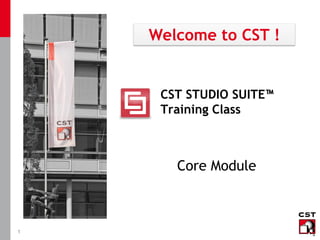
Cst training core module - antenna - (2)
- 1. 1 CST STUDIO SUITE™ Training Class Welcome to CST ! Core Module
- 2. 3 About CST Founded in 1992 170 employees World-wide distribution network Focus on 3D EM simulation
- 3. 4 CST Worldwide CST West Coast CST of America CST Europe CST China CST of Korea AET Japan
- 4. 5 CST Products CST MICROWAVE STUDIO® Our Flagship Product for RF Simulations CST EM STUDIO® Simulations of Static or Low-Frequency Fields CST PARTICLE STUDIO® Interaction of EM Fields with Free Moving Charges CST STUDIO SUITE™ Common Easy-To-Use Pre- and Post-processing Engine CST CABLE STUDIO™ CST PCB STUDIO™ CST MICROSTRIPES™ RFSimulations forSpecial Applications CST MPHYSICS STUDIO™ Thermal and Mechanical Effects of EM Fields CST DESIGN STUDIO™ Circuit Simulator Allows Coupling of 3D Models
- 6. 7 Documentation <CST_INSTALLATION_DIR>Documentation The introductory books are a good starting point to learn the workflow of the CST STUDIO SUITE™ products. All books are available as pdf documents in the "Documentation" subfolder of your CST installation.
- 7. 8 Tutorials Step-by-Step tutorials are available for CST MICROWAVE STUDIO® and CST EM STUDIO®.
- 8. 9 Examples Overview Many pre-calculated examples are available. Antenna Calculation Examples
- 10. 11 Online Help (II) In almost all dialogs there is a link to the online help documents which provides you with extensive help for all settings. Transient solver main dialog Linked page of the online help - Links to Online Help -
- 12. 13 CST Support Site FAQ Section Tutorial Videos
- 13. 14 CST User Forum Ask your questions. Answers are provided by other users or CST engineers.
- 14. 15 CST Customer Support CST Malaysia Phone: +60 (3) 7731 5595 Fax: +60 (3) 7722 5595 Email: info@sea.cst.com Support available from 9am – 5pm
- 15. 16 CST Training Courses The training courses for CST STUDIO SUITE™ provide you with the knowledge needed for an efficient start with the software. Currently the following trainings are offered on a regular basis. All upcoming courses are announced on the CST webpage. CST STUDIO SUITE™ MW & Antenna Training 2 full days EMC / SI / PI Training 2 full days Performance Training 1 full day CST PARTICLE STUDIO® Charged Particle Dynamics Training 1 full day CST EM STUDIO® LF Applications Training 1 full day CST MICROSTRIPES™ CST MICROSTRIPES™ Training 1-2 full day(s) CST CABLE STUDIO™ CST PCB STUDIO™ Training on Demand
- 17. 20 Common User Interface Navigation Tree Menu Bar Tool Bars Primary Window Parameter List Message Window
- 18. 21 Customize Your Environment E.g., define a shortcut key to call your favorite macro.
- 19. 22 “Rectangle zoom” allows to zoom in a rectangular domain. Change the view by dragging the mouse while pressing the left button and a key. ctrl - rotation shift - in-plane rotation ctrl+shift - panning Some other useful options are: spacebar - reset view to structure, ctrl+f - reset view, shift+spacebar - zoom into selected shape, mouse wheel - dynamic zoom to mouse pointer. View Options
- 20. 23 Primitives Cone Torus Rotation Cylinder Sphere Brick Elliptical Cylinder Extrusion Hints: Press the tab-key to enter a point numerically. Press backspace to delete a previously picked point.
- 21. 24 Pick corner point (p) Pick edge center (m) Pick circle center (c) Pick point on circle (r) Pick face center (a) Pick edge (e) Pick face (f) Clear picked elements (d) Edge from coordinates Picks Pick a point, an edge, or a face in the structure. Hints: Press "s" to activate all pick tools. To pick a point by given coordi- nates, press “p” and the tab-key. 2nd time picking an element unselects it. Picked Point Picked Edge Picked Face
- 22. 25 The working coordinate system (WCS) allows the use of context dependent coordinates. Use to switch on/off the WCS. Use to rotate the WCS. Use to move the WCS. Working Coordinate System
- 23. 26 Working Coordinate System Align the WCS with a point Align the WCS with an edge Align the WCS with a face The WCS can be aligned, e.g., with a point, an edge, or a face. Press “w” to align the WCS with the currently selected object.
- 24. 27 Working Coordinate System The position of a WCS can be stored for later use.
- 25. 28 Boolean Operations Sphere Brick Add Brick + Sphere Subtract Brick - Sphere Intersect Brick * Sphere Boolean insert Sphere / Brick Brick / Sphere Boolean operations can be applied to two or more shapes to create more complex structures.
- 26. 29 Curve Modeling Tools – Overview (I) Curves can be used for structure generation, thin wire generation, integration path in post-processing, healing CAD data. Basic Curves Generation Create new curve
- 27. 30 Curve Modeling Tools – Overview (II) Solids can be created from curves. Creation of a Sheet from a Planar Curve Extrusion of a Planar Curve Sweep Curve
- 28. 31 Curve Modeling Tools – Overview (III) Solids can be created from curves. Creation of a Trace Creation of Loft from two Curves
- 29. 32 Rotation of Profile Rotation Axis Draw the profile. Press backspace to delete the last selected point. Specify rotation angle, material properties, etc. Double click on any corner point to change its position.
- 30. 33 Analytical Modeling (I) 3D curves and faces can be created using analytical expressions. Enter parameterization
- 31. 34 Analytical Modeling (II) 3D curves and faces can be created using analytical expressions.
- 32. 35 Loft Operation Two picked faces can be used to create a new shape by a loft operation. Choose the properties of the loft operation. Preview Pick two faces.
- 33. 36 Bending It is possible to bend a sheet on a solid object. Example: Creation of a Helix Sheet Solid The solid and the sheet must touch each other.
- 34. 37 Blend and Chamfer Edges Select edges. Specify angle and width. Specify radius.
- 35. 38 Shell Operation A solid object can be shelled. Example: A waveguide bend consisting of three shapes is shelled. solid1 solid3 solid2 Create a single shape by a Boolean add. Picked faces will be open after the operation.
- 36. 39 Transform Operation Existing objects can be translated, rotated, mirrored, and scaled. Translate Scale Rotate Use the mouse to translate, rotate, or scale objects interactively. Perform several transformations to the same shape using the “Apply” button. Selecting more than one solid will turn the shape center into the common center.
- 37. 40 Local Modifications – Face Modifications Offset Face: Interactively move the face of a solid in its normal direction. Move Face: Interactively move the face of a solid in a coordinate direction. Local Modifications are especially helpful when you are working with an imported CAD model for which the model history is not available. The "Local Modification" tools help you to modify such geometries.
- 38. 41 Local Modifications – Remove Feature Feature to be removed Pick the feature Remove the feature
- 39. 42 View Options Several options are available to gain better insight into the structure. Cutting Plane Wireframe Mode
- 40. 43 View Options Several options are available to gain better insight into the structure. Working Plane Coordinate Axes
- 41. 44 Copy / Paste Structure Parts Ctrl+C stores the selected solids on the active working coordinate system (WCS) to the clipboard. Ctrl+V pastes the clipboard into the active working coordinate system. Copy and paste of structure parts works even between different CST projects. Press ctrl+c to copy objects to clipboard. Move the WCS. Paste the objects in the new WCS.
- 42. 45 Copied or imported objects can be aligned with the current model. For copied and imported objects, the alignment is started automatically. For shapes selected in the “Navigation Tree” start by choosing “Align…” from the “Objects” menu. Align Objects Select shape and choose “Align…” Select faces to align with. Choose angle. Final Result
- 43. 46 Interactive CAD Modeling Using the Mouse 1. Adjust the “Snap width” according to the raster of your structure. 2. Use the pick tools, whenever geometrical information is already available. • Pick points to define new shapes / height of extrusion / transform. • Pick edges for rotation axis / to adjust WCS. • Pick face for extrude / rotate / transform / to adjust WCS. 3. Use the local working coordinate system (WCS). 4. Use the keyboard only for new (independent) geometric information (e.g. points which cannot be picked and do not fit into the snapping raster). Relative construction via picks and WCS avoids redundant information. Parameters/Values are entered once and are later referenced via picks.
- 44. 49 Solver Overview Which solver is best suited to my application?
- 45. 50 Which Solver is the “Best”? Unique answer to this question is not easily possible as the performance and accuracy depend on many parameters: • Electrical size and geometry of the problem, • Material models and material parameters used, • Resonant behavior of the model, • Type of the mesh and the boundary conditions, • Architecture of the workstation used for the simulation, • etc. BUT: Some helpful rules of thumb are available. The application engineers of CST are available to discuss the solver choice and the model setup.
- 46. 51 Transient Simulation - Behind the Scenes Port 1 Port 2 Excitation Time Signal Output Time Signal Numerical time integration of 3D Maxwell equations The simulation duration depends on: 1. Duration of input signal (determined by frequency range selected) 2. Duration of output signal (determined mainly by the size and the resonances of the model under study) 3. Time step width for numerical time integration (determined by the mesh used to discretize your model)
- 47. 52 Frequency Domain Simulation – Behind the Scenes The steady state behavior of a model is calculated at different frequency points. The intermediate points in broadband results are calculated by an interpolation. For each frequency point a linear equation system has to be solved.
- 48. 53 Time Domain + Frequency Domain Frequency DomainTime Domain in out TDR S-parameter S-parameter Frequency Domain Calculation in out outin outin
- 49. 54 Solver Choice (I) - Overview Transient Electrically medium and large sized problems Broadband Arbitrary time signals Frequency Domain Narrow band / Single frequency Electrically small to medium sized problems Periodic structures with Floquet port modes Special Solver (3D-Volume): Closed Resonant Structures Eigenmode Strongly resonant structures, narrow band (e.g. cavities) FD Resonant Strongly resonant, non radiating structures (e.g. filters) Special Solver (3D-Surface): Large Open Metallic Structures Integral Equation (based on MLFMM) Electrically large structures Dominated by metal Asymptotic Solver RCS calculations for electrically very large objects General Purpose Solver (3D-Volume) Area of Application (Rule of Thumb)Solver
- 50. 55 Solver Choice (II) - Resonances Weak Resonances Strong Resonances +AR-Filter for S-parameter calculation only Resonant Fast The following rules of thumb apply: General Purpose F-solver is better suited to strongly resonant applications than T-solver.
- 51. 56 Solver Choice (III) - Electrical Size Electrically Small Electrically Large The following rules of thumb apply: Structure under study For electrically very small structures the quasistatic solvers provided in CST EM STUDIO® might be a good choice. With MPI also very large problems can be solved. RCS calculations for electrically very large structures
- 52. 57 Solver Choice (IV) - Bandwidth The following rules of thumb apply: BroadbandNarrowband F-solver and I-solver are better suited to narrowband applications, while the T-solver is better suited to broadband applications.
- 53. 58 Specialized Products In addition to the general purpose solvers of CST MICROWAVE STUDIO® CST offers solvers specialized to certain classes of applications. Specialized solvers for the simulation of PCB boards. CST PCB STUDIO™ CST CABLE STUDIO™ Specialized solvers for the simulation of complete cable harnesses for all kind of EMC investigations. CST MICROSTRIPES™ Efficient solvers based on the Transmission Line Matrix (TLM) method. Contains special algorithms for EMC analysis.
- 54. 60 Optional Workflow Example Patch Antenna Array Purpose 1: Design a single patch using a parameter sweep & optimization. Purpose 2: Create a dual patch array using a farfield array combination 3D array creation a beam-forming feeding network
- 55. 61 Single Patch
- 56. 62 Single Patch Design 40mm 40mm h = 0.787mm 20mm 20mm 0.035mm Copper groundplane, thickness = 0.035 mm 7.5mm 0.5mm Substrate (Rogers RT 5880) Copper w = 2.38mm Frequency range: 3 – 8 GHz Port size: ±2*width in y-direction ±5*height in z-direction
- 57. 63 Construction (i) Choose template: Load materials:
- 58. 64 Construction (ii) Construct the substrate: Load substrate material
- 59. 65 Construction (iii) Construct the patch:
- 60. 66 Construction (iv) Align WCS with picked point Select edge centre
- 61. 67 Construction (v) Press Shift-Tab Select edge centre Construct the feed line…
- 62. 68 Construction (vi) Pick point Align WCS with picked point
- 63. 69 Construction (vii) Construct the feed gaps…
- 64. 70 Construction (viii) Pick two points to form a translation vector Select solid1 by double- clicking it
- 65. 71 Construction (ix) Transform solid1 to make a copy
- 66. 72 Construction (x) Select component solid1 Select component patch Hit ENTER to substract solid1 from patch
- 67. 73 Construction (xi) Pick bottom face of substrate Extrude face to make ground plane
- 68. 74 Construct Port Pick face of feed line
- 70. 76 Simulation Settings Set freq. range Exploit symmetry plane
- 71. 77 Simulation Define monitors (E-, H-, Farfield @ 5.25 GHz) Start transient solver
- 72. 78 Visualize Results Farfield result E-field result
- 74. 80 Parameter Sweep Results: S11
- 75. 81 Optimization of Single Patch Optimizer Parameters Optimizer Goal
- 78. 85 Patch Array
- 80. 87 Phaseshift = -45° (1R)
- 81. 88 Phaseshift = 135° (2L)
- 82. 89 Transform component1 to make a copy Combine ground and substrate components Combine Farfields (2)
- 83. 90 Combine Farfields (2) Construct second port and run transient simulation without symmetry.
- 87. 94 Feeding Network Design (DS) Z0/sqrt(2) Z0 lg/4 lg/4
- 88. 95 DS – MWS co-simulation 3D MWS model fed with DS circuit network
- 90. 99 Ports for S-Parameter Computation Discrete Ports (Lumped Element) Waveguide Ports (2D Eigenmode Solver) Available Port Types Input: Knowledge of TEM Mode and line impedance is required. Output: Voltage and current Input: Area for eigenmode solution Output: Pattern of E- and H-field, line impedance, Propagation constant Discrete ports can be used for TEM-like modes, not for higher order modes (cutoff frequency > 0). Waveguide ports provide a better match to the mode pattern as well as higher accuracy for the S-parameters.
- 91. 100 Discrete Ports S-Parameter Port Voltage or current source with internal resistance Current Port Voltage Port Coaxial Microstrip Stripline Coplanar waveguide
- 92. 101 Discrete Edge Port Definition Pick two points, pick one point and a face,or or enter coordinates directly (not recommended). Select port type and impedance.
- 93. 102 Discrete Face Port Definition Pick two edges one edge and a face.or Select port type and impedance.
- 94. 103 Ports for S-Parameter Computation Discrete Ports (Lumped Element) Waveguide Ports (2D Eigenmode Solver) Available Port Types Input: Knowledge of TEM Mode and line impedance is required. Output: Voltage and current Input: Area for eigenmode solution Output: Pattern of E- and H-field, line impedance, propagation constant Discrete ports can be used for TEM-like modes, not for higher order modes (cutoff frequency > 0). Waveguide ports provide a better match to the mode pattern as well as higher accuracy for the S-parameters.
- 95. 104 Port Definition (I) – Closed Structures Typically, waveguide ports are defined based on a geometric object. Use the pick tools to select a unique port plane. The port size is equal to the smallest rectangular area which includes all picked objects.
- 96. 105 Port Definition (II) – Open Structures 1. Pick three points. 2. Enter port menu . 3. Adjust additional port space.
- 97. 106 Port Definition (III) - Backing For the I-solver and the F-solver waveguide ports must be backed with a PEC solid (or by electric boundaries). Pick port using the pick tools. Extrude the port plane. Port backed with PEC solid.
- 99. 109 Basic Materials Normal: General material model. This is typically used for dielectric materials. Lossy Metal: Model for conductors with . Anisotropic: Permittivity and permeability depend upon the spatial direction. PEC = Perfect Electrical Conductor ( ) Corrugated Wall: Surface impedance model. Ohmic Sheet: Surface impedance model. Define a new material or load materials from the large material database. Material Types
- 100. 110 Material Database Loaded materials are available for the creation of new shapes.
- 101. 111 Lossy Metal Why is it required? Sampling of skin depth would require very fine mesh steps at the metal surface when defining conductor as a normal material (skin depth for copper at 1 GHz approx. 2 m). This results in a very small time step, which leads to a very long simulation time. Solution: 1D model which takes skin depth into account without spatial sampling.
- 102. 112 Boundaries CST MWS uses a rectangular grid system, therefore, also the complete calculation domain is of rectangular shape 6 boundary surfaces have to be defined at the minimum and maximum position in each coordinate direction (xmin, xmax, ymin, ymax, zmin, zmax). Example: T-Splitter xmin xmax ymin ymax zmin zmax
- 103. 113 Boundary Settings (I) Seven different settings are available.
- 104. 114 Boundary Settings (II) Electric Boundaries (default setting): No tangential electric field at surface. Magnetic Boundaries: No tangential magnetic field at surface. Default setting for waveguide port boundaries. Open Boundaries: Operates like free space – Waves can pass this boundary with minimal reflections. Perfectly matched layer (PML) condition. Open (add space) Boundaries: Same as open, but adds some extra space for far field calculation (automatically adapted to center frequency of desired bandwidth). This option is recommended for antenna problems. Conducting Wall: Electric conducting wall with finite conductivity (defined in Siemens/meter).
- 105. 115 Boundary Settings (III) Periodic Boundaries: Connects two opposite boundaries where the calculation domain is simulated to be periodically expanded in the corresponding direction. Thus, it is necessary that facing boundaries are defined as periodic. The resulting structure represents an infinitely expanded antenna pattern, phased array antennas. F! (hexahedral mesh), T! + 0 phase shift Unit Cell: Used with F! solver, tetrahedral mesh, similar to F! periodic boundary with hexahedral mesh. A two dimensional periodicity other than in direction of the coordinate axes can be defined. If there are open boundaries perpendicular to the unit cell boundaries, they are realized by Floquet modes, similar to modes of a waveguide port .
- 106. 116 Boundaries: Symmetry Planes Three different settings are available. Three possible symmetry planes.
- 107. 119 Meshing Basics
- 108. 120 How to Get a Proper Mesh? Question: How does a proper mesh look like and what are the best settings to get it? Answer: This depends on your problem under study as well as the type of result you are interested in. However, there are some rules of thumb: • For several classes of application (e.g. antennas, PCB boards etc.) there are some common properties a "good" mesh possesses (project templates make use of this fact). • It is known that the results become more accurate when the mesh is refined (automatic mesh refinement is based on this knowledge). • Geometry and material of the model influences the behavior of the EM fields (fixpoints, material based meshing, and other special techniques are based on this knowledge).
- 109. 121 Hierarchy of Mesh Settings Global Mesh Properties Local Mesh Properties General settings usually done by project template. Global settings for mesh controls of automatic meshing algorithms. Special settings (fine-tuning) to adjust the global mesh better to the model under study. Defined per shape or per material. Local mesh properties have precedence over global mesh properties.
- 110. 122 Mesh Generation - A Typical Workflow This adjusts the global mesh properties to values which we found to be a good starting point for a certain area of application. Select Project Template Optimize the global mesh settings for the geometry of your model. Local Mesh Settings Global Mesh Settings Fine tune the mesh (if necessary) to meet the really specific requirements of your model. Perform Simulation Start the solver and perform a convergence study (e.g. using adaptive mesh refinement). Results Simulations and mesh studies provide insight about the dependency of the results on the mesh settings.
- 111. 123 Project Templates A project template makes some basic settings for a new project. A project template can be applied to an already existing project. Information about the settings the template will apply. Template Title (Area of Application) Initial Mesh Settings
- 112. 124 Automatic Mesh Refinement (I) It is known that the numerical solution calculated by the solvers converges to the analytical solution if the grid is sufficiently refined. The automatic mesh refinement in CST tries to refine the initial mesh in a clever way such that the results are accurate.
- 113. 125 Automatic Mesh Refinement (II) The results for different meshes during an adaptive mesh refinement are shown in the "Navigation Tree".
- 114. 126 Hexahedral Meshing for Transient Simulations
- 115. 127 Hexahedral Meshing - Overview 1. Hexahedral Mesh Configuration Options 2. Some Meshing Guidelines 2.1 Some Representative Meshes for Common Structures 2.2 Meshing Pitfalls 3. Influence of the Mesh on Simulation Performance
- 116. 128 Hexahedral Mesh (I) - Mesh View View mesh. Mesh lines in one mesh plane are shown in the 3D view. Information about mesh plane. Mesh controls are displayed in the mesh view. Corner Correction FixpointsThe total number of mesh cells is displayed in status bar.
- 117. 129 Hexahedral Mesh (II) - Global Settings Absolute and frequency dependent setting to determine the largest mesh step. Settings to limit the size of the smallest mesh step. Automatically create and use mesh controls. Strongly recommended!
- 118. 130 Hexahedral Mesh (III) - Global Settings Largest Mesh Step - "Lines per Wavelength" "Lines per wavelength" is based on the upper limit of the frequency range. Thus, increasing the upper frequency limit usually leads to a finer mesh.
- 119. 131 Hexahedral Mesh (IV) - Global Settings Largest Mesh Step - "Lower Mesh Limit" "Lower Mesh Limit" is based on the dimensions of the computational domain. The diagonal of the smallest boundary face of the comp. domain is divided by this number. Result is used as the max. mesh step width allowed in the model
- 120. 132 Hexahedral Mesh (V) - Global Settings Smallest Mesh Step - "Mesh Line Ratio Limit" The time needed to complete a time domain simulation heavily depends on the size of the smallest mesh step (see later in section "Performance Aspects of Meshing"). The "Mesh Line Ratio Limit" specifies the maximum value allowed for the ratio of the maximum mesh step width to the minimum mesh step width. The size of the minimum mesh step can be limited using the "Mesh Line Ratio Limit" or the "Smallest Mesh Step" setting. Mesh lines are inserted at fixpoints. Mesh Line Ratio Limit
- 121. 133 Hexahedral Mesh (V) - Global Settings Smallest Mesh Step - "Smallest Mesh Step" The time needed to complete a time domain simulation heavily depends on the size of the smallest mesh step (see later in section "Performance Aspects of Meshing"). Smallest Mesh Step The "Smallest Mesh Step" specifies the minimum value allowed for the minimum mesh step width in terms of the units defined in your project. Note: If the settings for "Steps per Wavelength" or "Lower Mesh Limit" lead to a smaller then the "Smallest Mesh Step" setting is ignored.
- 122. 134 Hexahedral Meshing - Overview 1. Hexahedral Mesh Configuration Options 2. Some Meshing Guidelines 2.1 Some Representative Meshes for Common Structures 2.2 Meshing Pitfalls 3. Influence of the Mesh on Simulation Performance
- 123. 135 Representative Meshes (I) - Minimal Requirements Coaxial Line The gap between inner and outer conductor should be resolved by at least one mesh cell. Partially filled cells are handled with PBA/FPBA technique. Microstrip Line Depending on the thickness and the permittivity of the substrate the number of mesh lines should be at least as shown in the picture. It is NOT necessary to resolve the thickness of the microstrip line by the mesh. 2-3 mesh lines (depends on thickness) 1-2 mesh lines
- 124. 136 Representative Meshes (II) - Minimal Requirements Parallel Microstrip Lines The gap between multiple strip lines should be resolved by at least one or two mesh cells. A discrete port must be discretized by at least one mesh cell. Discrete Ports
- 125. 137 Meshing Pitfalls - Staircase Cells (I) Cells which contain more than two metallic material boundaries are completely filled with PEC (staircase cells). A warning is shown by the solver to inform you of this modification. Staircase cells are shown in the mesh view.
- 126. 138 Meshing Pitfalls - Staircase Cells (II) Staircase cells must be avoided if they influence the electrical behavior of the model, i.e. if they introduce shortcuts. Example: Shortcut between two microstrip lines is introduced by a staircase cell. Staircase cells which do not change the electrical behavior of a model are usually OK. Example: Staircase cell at a wire in free space.
- 127. 139 Online Help - PBA and TST PBA TST Whenever a mesh cell cuts more than two metallic material boundaries the cell is filled with PEC material (staircase cell). Quite often such cells do not influence the simulation result much, but if they introduce shortcuts (as shown on the previous slide) this might be critical.
- 128. 140 Hexahedral Meshing - Overview 1. Hexahedral Mesh Configuration Options 2. Some Meshing Guidelines 2.1 Some Representative Meshes for Common Structures 2.1 Meshing Pitfalls 3. Influence of the Mesh on Simulation Performance
- 129. 141 Hexahedral Meshing – Performance (I) t tiny t: slow For stability, the time step of the numerical quadrature is determined by the smallest mesh step. Increasing the smallest mesh step will increase the time step. big t: fast t The smaller the smallest mesh step width, the smaller the time step for the numerical time integration. Smallest Mesh Step
- 130. 142 The smallest mesh step in a model can be visualized in the mesh view. Hexahedral Meshing – Performance (II)
- 131. 143 Hexahedral Meshing Guidelines - Summary Select a proper project template for your application to get good initial mesh settings. Perform an adaptive mesh refinement to find a good mesh. Fine tune the mesh if necessary using the local mesh settings. Try to avoid critical cells. Quite often they are an indicator that the mesh is too coarse at least in some regions. Try to avoid to use a mesh with a very high mesh line ratio limit. Consider using subgrids for models which require a very fine mesh at localized positions.
- 132. 144 Transient Simulation - Memory Consumption - Memory-Consumption versus Mesh Size - Some “rules of thumb” are: A structure with open boundaries and material losses requires about 1 GB RAM to handle 3-4 million mesh cells. A structure with closed boundaries and without material losses requires about 1 GB RAM to handle 5 million mesh cells. Subgridding: The subgridding feature starts to be efficient when the “mesh cell reduction factor” is larger than 3. (“Macros” “Calculate” “Subgridding Meshcell Factor”)
- 133. 145 Tetrahedral and Surface Meshing for Frequency Domain Simulations
- 134. 146 Steps per wavelength: This value refers to the highest frequency of the simulation. It defines the minimum number of mesh cells that are used for a distance equal to this wavelength. Minimum number of steps: This value controls the global relative mesh size and defines a lower bound for the number of mesh cells independently of the wavelength. It specifies the minimum number of mesh edges to be used for the diagonal of the model bounding box. Note: A tetrahedral mesh requires a valid ACIS model. (HEX mesh even works with INVALID ACIS model...) Global Mesh Properties
- 135. 147 "Steps per wavelength" is based on the upper limit of the frequency range. Thus, increasing the upper frequency limit usually leads to a finer mesh. Tetrahedral / Surface Mesh (I) -Global Mesh Settings -
- 136. 148 Tetrahedral / Surface Mesh (II) -Global Mesh Settings - "Min. number of steps" allows to refine the mesh globally independently of the frequency range settings. It specifies the minimum number of mesh edges to be used for the diagonal of the model bounding box.
- 137. 149 Mesh Generation Method The method for surface and volume meshing can be chosen. Geometry accuracy: If the defined or imported geometry is less accurate than the default tolerance 1e-6, it is recommended to select a larger tolerance. Otherwise artificial shapes might arise or the model preparation might fail. Delaunay: Fast tetrahedral volume meshing method (recommended). Advancing Front: An alternative method to generate a volume mesh. Advantageous in some cases (like thin layers), because the surface mesh can be generated more flexible than with Delaunay, that is, it can be altered during the mesh generation if necessary. This method is available only in combination with the general purpose surface mesh generation. General purpose: A simple surface mesh generation which is adequate in most cases. Fast (for complex structures): Especially suited to meshing large or complex structures. If used together with (tetrahedral) volume mesh generation, this method can be combined only with Delaunay volume mesh generation.
- 138. 150 default = 100 If cylinders are still not well discretized, increase it to, e.g., 200-300. Curvature Refinement (I) 30 100
- 139. 151 Volume optimization: If this field is checked (recommended), the mesh connectivity of the preliminary volume mesh is changed to improve the mesh quality. Volume smoothing: If this field is checked (recommended), the position of mesh vertices will be changed in order to enhance the mesh quality. The “Curvature refinement ratio” specifies the ratio of the maximum deviation (d) of the surface mesh from the actual shape of the structure divided by the edge length (h) of the surface triangle (as shown in the picture above). Smaller values lead to better approximation of curved objects. Curvature Refinement (II)
- 140. 152 Adaptive Mesh Refinement Multi-frequency adaptive mesh refinement The adaptation frequency samples are sequentially processed before the broadband sweep. Example: Diplexer Mesh adaptation at 75.1 GHz and 77 GHz. Initial mesh Optimized mesh
- 141. 153 Open Discussion
