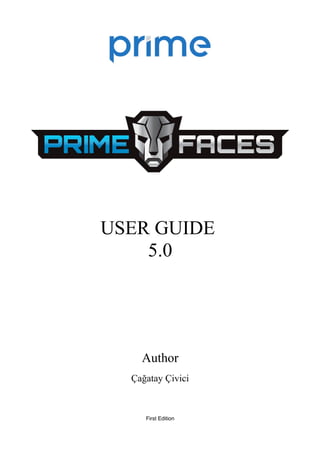
PrimeFaces User Guide 5.0
- 1. USER GUIDE 5.0 Author Çağatay Çivici First Edition
- 2. PrimeFaces User’s Guide Table of Contents About the Author..................................................................................................................................9 1. Introduction....................................................................................................................................10 1.1 What is PrimeFaces?.............................................................................................................10 2. Setup...............................................................................................................................................11 2.1 Download...............................................................................................................................11 2.2 Dependencies.........................................................................................................................12 2.3 Configuration.........................................................................................................................13 2.4 Hello World...........................................................................................................................13 3. Component Suite............................................................................................................................14 3.1 AccordionPanel......................................................................................................................14 3.2 AjaxBehavior.........................................................................................................................18 3.3 AjaxExceptionHandler..........................................................................................................20 3.4 AjaxStatus..............................................................................................................................21 3.4 AutoComplete........................................................................................................................24 3.5 BlockUI.................................................................................................................................34 3.6 BreadCrumb..........................................................................................................................37 3.7 Button....................................................................................................................................39 3.8 Cache.....................................................................................................................................42 3.9 Calendar.................................................................................................................................44 3.10 Captcha................................................................................................................................54 3.11 Carousel...............................................................................................................................57 3.12 CellEditor............................................................................................................................63 3.13 Chart....................................................................................................................................64 3.13.1 PieChart.......................................................................................................................65 3.13.2 LineChart.....................................................................................................................67 3.13.3 BarChart.......................................................................................................................70 3.13.4 DonutChart..................................................................................................................72 3.13.5 BubbleChart.................................................................................................................74 3.13.6 Ohlc Chart....................................................................................................................76 3.13.7 MeterGauge Chart.......................................................................................................78 3.13.8 Combined Chart...........................................................................................................80 3.13.9 Multiple Axis...............................................................................................................81 3.13.10 Date Axis...................................................................................................................83 3.13.11 Interactive Chart........................................................................................................84 3.13.12 Export........................................................................................................................85 3.13.13 Static Images..............................................................................................................86 3.13.14 Skinning.....................................................................................................................87 3.13.15 Extender.....................................................................................................................88 3.13.16 Chart API...................................................................................................................89 3.14 Clock....................................................................................................................................94 3.15 Collector..............................................................................................................................96 3.16 Color Picker.........................................................................................................................97 2
- 3. PrimeFaces User’s Guide 3.17 Column..............................................................................................................................100 3.18 Columns.............................................................................................................................102 3.19 ColumnGroup....................................................................................................................104 3.20 CommandButton................................................................................................................105 3.21 CommandLink...................................................................................................................110 3.22 Confirm..............................................................................................................................114 3.22 ConfirmDialog...................................................................................................................115 3.23 ContentFlow......................................................................................................................118 3.24 ContextMenu.....................................................................................................................120 3.25 Dashboard..........................................................................................................................123 3.26 DataExporter......................................................................................................................128 3.27 DataGrid............................................................................................................................131 3.28 DataList.............................................................................................................................137 3.29 DataScroller.......................................................................................................................141 3.30 DataTable...........................................................................................................................145 3.31 DefaultCommand..............................................................................................................170 3.32 Dialog................................................................................................................................172 3.33 Drag&Drop........................................................................................................................177 3.33.1 Draggable...................................................................................................................177 3.33.2 Droppable..................................................................................................................181 3.34 Dock..................................................................................................................................186 3.35 Editor.................................................................................................................................188 3.36 Effect.................................................................................................................................192 3.37 FeedReader........................................................................................................................195 3.38 Fieldset..............................................................................................................................196 3.39 FileDownload....................................................................................................................199 3.40 FileUpload.........................................................................................................................201 3.41 Focus..................................................................................................................................208 3.42 Fragment............................................................................................................................210 3.43 Galleria..............................................................................................................................212 3.44 GMap.................................................................................................................................215 3.45 GMapInfoWindow.............................................................................................................226 3.46 GraphicImage....................................................................................................................227 3.47 Growl.................................................................................................................................231 3.48 HotKey..............................................................................................................................235 3.49 IdleMonitor........................................................................................................................238 3.50 ImageCompare..................................................................................................................240 3.51 ImageCropper....................................................................................................................242 3.52 ImageSwitch......................................................................................................................246 3.53 Inplace...............................................................................................................................249 3.54 InputMask..........................................................................................................................253 3.55 InputText............................................................................................................................257 3.56 InputTextarea.....................................................................................................................260 3
- 4. PrimeFaces User’s Guide 3.57 Keyboard...........................................................................................................................265 3.58 Layout................................................................................................................................270 3.59 LayoutUnit.........................................................................................................................275 3.60 LightBox............................................................................................................................277 3.61 Link....................................................................................................................................280 3.62 Log.....................................................................................................................................283 3.63 Media.................................................................................................................................285 3.64 MegaMenu.........................................................................................................................287 3.65 Menu..................................................................................................................................290 3.66 Menubar.............................................................................................................................296 3.67 MenuButton.......................................................................................................................299 3.68 MenuItem..........................................................................................................................301 3.69 Message.............................................................................................................................304 3.70 Messages............................................................................................................................306 3.71 Mindmap............................................................................................................................309 3.72 MultiSelectListbox............................................................................................................312 3.73 NotificationBar..................................................................................................................315 3.74 OrderList............................................................................................................................317 3.75 OutputLabel.......................................................................................................................321 3.76 OutputPanel.......................................................................................................................324 3.77 OverlayPanel.....................................................................................................................326 3.78 Panel..................................................................................................................................329 3.79 PanelGrid...........................................................................................................................332 3.80 PanelMenu.........................................................................................................................335 3.81 Password............................................................................................................................337 3.82 PhotoCam..........................................................................................................................342 3.83 PickList..............................................................................................................................344 3.84 Poll.....................................................................................................................................350 3.85 Printer................................................................................................................................353 3.86 ProgressBar........................................................................................................................354 3.87 RadioButton.......................................................................................................................358 3.88 Rating................................................................................................................................359 3.89 RemoteCommand..............................................................................................................363 3.90 ResetInput..........................................................................................................................365 3.91 Resizable............................................................................................................................367 3.92 Ring...................................................................................................................................371 3.93 Row....................................................................................................................................374 3.94 RowEditor..........................................................................................................................375 3.95 RowExpansion...................................................................................................................376 3.96 RowToggler.......................................................................................................................377 3.97 Schedule............................................................................................................................378 3.98 ScrollPanel.........................................................................................................................387 3.99 SelectBooleanButton.........................................................................................................389 4
- 5. PrimeFaces User’s Guide 3.100 SelectBooleanCheckbox..................................................................................................391 3.101 SelectCheckboxMenu......................................................................................................393 3.102 SelectManyButton...........................................................................................................397 3.103 SelectManyCheckbox......................................................................................................399 3.104 SelectManyMenu.............................................................................................................401 3.105 SelectOneButton..............................................................................................................405 3.106 SelectOneListbox............................................................................................................407 3.107 SelectOneMenu...............................................................................................................411 3.108 SelectOneRadio...............................................................................................................416 3.109 Separator..........................................................................................................................419 3.110 SlideMenu........................................................................................................................421 3.111 Slider................................................................................................................................424 3.112 Spotlight...........................................................................................................................429 3.114 Socket..............................................................................................................................431 3.115 Spacer..............................................................................................................................433 3.116 Spinner.............................................................................................................................434 3.117 SplitButton.......................................................................................................................439 3.118 Submenu..........................................................................................................................443 3.119 Stack................................................................................................................................444 3.120 Sticky...............................................................................................................................446 3.121 SubTable..........................................................................................................................448 3.122 SummaryRow..................................................................................................................449 3.123 Tab...................................................................................................................................450 3.124 TabMenu..........................................................................................................................451 3.125 TabView...........................................................................................................................453 3.126 TagCloud.........................................................................................................................458 3.127 Terminal...........................................................................................................................461 3.128 ThemeSwitcher................................................................................................................462 3.129 TieredMenu......................................................................................................................465 3.130 Toolbar.............................................................................................................................468 3.131 ToolbarGroup (Deprecated).............................................................................................470 3.132 Tooltip..............................................................................................................................471 3.133 Tree..................................................................................................................................474 3.134 TreeNode.........................................................................................................................485 3.135 TreeTable.........................................................................................................................486 3.136 Watermark.......................................................................................................................490 3.137 Wizard..............................................................................................................................492 4. Partial Rendering and Processing.................................................................................................498 4.1 Partial Rendering.................................................................................................................498 4.1.1 Infrastructure................................................................................................................498 4.1.2 Using IDs.....................................................................................................................498 4.1.3 Notifying Users............................................................................................................500 4.1.4 Bits&Pieces..................................................................................................................500 5
- 6. PrimeFaces User’s Guide 4.2 Partial Processing................................................................................................................501 4.2.1 Partial Validation..........................................................................................................501 4.2.2 Using Ids......................................................................................................................502 4.3 Search Expression Framework............................................................................................503 4.3.1 Keywords.....................................................................................................................503 4.3.2 PrimeFaces Selectors (PFS).........................................................................................504 4.4 PartialSubmit.......................................................................................................................506 5. Javascript API...............................................................................................................................507 5.1 PrimeFaces Namespace.......................................................................................................507 5.2 Ajax API..............................................................................................................................508 6. Dialog Framework........................................................................................................................510 7. Client Side Validation...................................................................................................................514 7.1 Configuration.......................................................................................................................514 7.2 Ajax vs Non-Ajax................................................................................................................514 7.3 Events..................................................................................................................................515 7.4 Messages..............................................................................................................................515 7.5 Bean Validation...................................................................................................................516 7.6 Extending CSV....................................................................................................................516 8. Themes..........................................................................................................................................521 8.1 Applying a Theme...............................................................................................................522 8.2 Creating a New Theme........................................................................................................523 8.3 How Themes Work..............................................................................................................524 8.4 Theming Tips.......................................................................................................................525 9. PrimeFaces Push...........................................................................................................................526 9.1 Setup....................................................................................................................................526 9.2 Annotations..........................................................................................................................527 9.3 API.......................................................................................................................................529 9.4 Socket Component...............................................................................................................529 9.5 Putting It All Together.........................................................................................................530 9.5.1 Counter........................................................................................................................530 9.5.2 FacesMessage..............................................................................................................532 9.6 Tips and Tricks....................................................................................................................534 10. PrimeFaces Mobile.....................................................................................................................535 10.1 Setup..................................................................................................................................535 10.2 Pages..................................................................................................................................536 10.2 Navigations........................................................................................................................537 10.3 Components.......................................................................................................................538 10.3.1 Content.......................................................................................................................538 10.3.2 Field...........................................................................................................................539 10.3.3 Footer.........................................................................................................................540 10.3.4 Header........................................................................................................................541 10.3.5 InputSlider.................................................................................................................542 10.3.6 Page............................................................................................................................544 6
- 7. PrimeFaces User’s Guide 10.3.7 RangeSlider................................................................................................................545 10.3.8 Switch........................................................................................................................546 10.4 RenderKit..........................................................................................................................548 10.4.1 AccordionPanel..........................................................................................................548 10.4.2 AutoComplete............................................................................................................548 10.4.3 Button........................................................................................................................548 10.4.4 Calendar.....................................................................................................................549 10.4.5 DataList......................................................................................................................549 10.4.6 Dialog........................................................................................................................549 10.4.7 FileUpload.................................................................................................................549 10.4.8 Growl.........................................................................................................................550 10.4.9 InputText....................................................................................................................550 10.4.10 InputTextarea...........................................................................................................550 10.4.11 Link..........................................................................................................................550 10.4.12 Menu........................................................................................................................550 10.4.13 Panel........................................................................................................................550 10.4.14 PanelGrid.................................................................................................................551 10.4.15 SelectBooleanCheckbox..........................................................................................551 10.4.16 SelectCheckboxMenu..............................................................................................551 10.4.17 SelectManyButton...................................................................................................551 10.4.18 SelectManyCheckbox..............................................................................................551 10.4.19 SelectOneButton......................................................................................................551 10.4.20 SelectOneMenu........................................................................................................551 10.4.21 SelectOneRadio.......................................................................................................551 10.4.22 TabMenu..................................................................................................................551 10.4.24 TabView...................................................................................................................552 10.4.25 Toolbar.....................................................................................................................552 10.5 Themes..............................................................................................................................553 10.6 Framework.........................................................................................................................554 10.6.1 Ajax Updates..............................................................................................................554 10.6.2 Pass Through Elements..............................................................................................554 10.6.3 Lazy Pages.................................................................................................................555 10.6.4 Touch Events..............................................................................................................555 11. Utilities.......................................................................................................................................557 11.1 RequestContext..................................................................................................................557 11.2 EL Functions......................................................................................................................560 11.3 Exception Handler.............................................................................................................561 11.4 BeanValidation Transformation.........................................................................................563 11.5 PrimeFaces Locales...........................................................................................................564 12. Portlets........................................................................................................................................567 13. Right-To-Left..............................................................................................................................568 14. IDE Support................................................................................................................................569 14.1 NetBeans............................................................................................................................569 14.2 Eclipse...............................................................................................................................570 7
- 8. PrimeFaces User’s Guide 15. Project Resources.......................................................................................................................571 16. FAQ............................................................................................................................................572 8
- 9. PrimeFaces User’s Guide About the Author Çağatay Çivici is a member of JavaServer Faces Expert Group, the founder of PrimeFaces and PMC member of open source JSF implementation Apache MyFaces. He is a recognized speaker in international conferences including JavaOne, SpringOne, Jazoon, JAX, W-JAX, JSFSummit, JSFDays, Con-Fess and many local events such as JUGs. Çağatay is also an author and technical reviewer of a couple books regarding web application development with Java and JSF. As an experienced trainer, he has trained over 300 developers on Java EE technologies mainly JSF, Spring, EJB 3.x and JPA. Çağatay is also known as Optimus Prime in JavaServer Faces Community. 9
- 10. PrimeFaces User’s Guide 1. Introduction 1.1 What is PrimeFaces? PrimeFaces is an open source JSF component suite with various extensions. • Rich set of components (HtmlEditor, Dialog, AutoComplete, Charts and many more). • Built-in Ajax based on standard JSF 2.0 Ajax APIs. • Lightweight, one jar, zero-configuration and no required dependencies. • Push support via Atmosphere Framework. • Mobile UI kit to create mobile web applications. • Skinning Framework with 35+ built-in themes and support for visual theme designer tool. • Extensive documentation. • Large, vibrant and active user community. • Developed with "passion" from application developers to application developers. 10
- 11. PrimeFaces User’s Guide 2. Setup 2.1 Download PrimeFaces has a single jar called primefaces-{version}.jar. There are two ways to download this jar, you can either download from PrimeFaces homepage or if you are a maven user you can define it as a dependency. Download Manually Three different artifacts are available for each PrimeFaces version, binary, sources and bundle. Bundle contains binary, sources and javadocs. http://www.primefaces.org/downloads Download with Maven Group id is org.primefaces and artifact id is primefaces. <dependency> <groupId>org.primefaces</groupId> <artifactId>primefaces</artifactId> <version>5.0</version> </dependency> 11
- 12. PrimeFaces User’s Guide 2.2 Dependencies PrimeFaces only requires a JAVA 5+ runtime and a JSF 2.x implementation as mandatory dependencies. There’re some optional libraries for certain features. Licenses of all dependencies and any 3rd part work incorporated are compatible with the PrimeFaces Licenses. Dependency Version * Type Description JSF runtime 2.0, 2.1 or 2.2 Required Apache MyFaces or Oracle Mojarra itext 2.1.7 Optional DataExporter (PDF). apache poi 3.7 Optional DataExporter (Excel). rome 1.0 Optional FeedReader. commons-fileupload 1.3 Optional FileUpload commons-io 2.2 Optional FileUpload atmosphere 2.1.3 Optional PrimeFaces Push * Listed versions are tested and known to be working with PrimeFaces, other versions of these dependencies may also work but not tested. JSF Runtime PrimeFaces 5.0 supports JSF 2.0, 2.1 and 2.2 runtimes at the same time using feature detection and by not having compile time dependency to a specific version. As a result some features are only available depending on the runtime. A good example for runtime compatibility is the passthrough attributes, a JSF 2.2 specific feature to display dynamic attributes. In following page, pass through attribute placeholder only gets rendered if the runtime is JSF 2.2. <!DOCTYPE html> <html xmlns="http://www.w3c.org/1999/xhtml" xmlns:h="http://java.sun.com/jsf/html" xmlns:p="http://primefaces.org/ui" xmlns:pt="http://xmlns.jcp.org/jsf/passthrough"> <h:head> </h:head> <h:body> <p:inputText value="#{bean.value}" pt:placeholder="Watermark here"/> </h:body> </html> 12
- 13. PrimeFaces User’s Guide 2.3 Configuration PrimeFaces does not require any mandatory configuration and follows configuration by exception pattern of Java EE. Here is the list of all configuration options defined with a contex-param such as; <context-param> <param-name>primefaces.THEME</param-name> <param-value>bootstrap</param-value> </context-param> Name Default Description THEME aristo Theme of the application. mobile.THEME null Theme of the mobile application. PUSH_SERVER_URL null Custom server url for PrimeFaces Push. SUBMIT full Defines ajax submit mode, full or partial. DIR ltr Defines orientation, ltr or rtl. RESET_VALUES 0 When enabled, ajax updated inputs are reset first. SECRET primefaces Secret key to encrypt-decrypt value expressions exposed in rendering StreamedContents. CLIENT_SIDE_VALIDATION 0 Controls client side validatation. UPLOADER auto Defines uploader mode; auto, native or commons. TRANSFORM_METADATA false Transforms bean validation metadata to html attributes. 2.4 Hello World Once you have added the primefaces jar to your classpath, you need to add the PrimeFaces namespace to your page to begin using the components. Here is a simple page like test.xhtml; <!DOCTYPE html> <html xmlns="http://www.w3c.org/1999/xhtml" xmlns:h="http://xmlns.jcp.org/jsf/html" xmlns:p="http://primefaces.org/ui"> <h:head></h:head> <h:body> <p:editor /> </h:body> </html> When you run this page through Faces Servlet mapping e.g. *.jsf, you should see a rich text editor when you run the page with test.jsf. 13
- 14. PrimeFaces User’s Guide 3. Component Suite 3.1 AccordionPanel AccordionPanel is a container component that displays content in stacked format. Info Tag accordionPanel Component Class org.primefaces.component.accordionpanel.Accordionpanel Component Type org.primefaces.component.AccordionPanel Component Family org.primefaces.component Renderer Type org.primefaces.component.AccordionPanelRenderer Renderer Class org.primefaces.component.accordionpanel.AccordionPanelRenderer Attributes Name Default Type Description id null String Unique identifier of the component rendered true boolean Boolean value to specify the rendering of the component. binding null Object An EL expression that maps to a server side UIComponent instance in a backing bean. activeIndex false String Index of the active tab or a comma separated string of indexes when multiple mode is on. 14
- 15. PrimeFaces User’s Guide Name Default Type Description style null String Inline style of the container element. styleClass null String Style class of the container element. onTabChange null String Client side callback to invoke when an inactive tab is clicked. onTabShow null String Client side callback to invoke when a tab gets activated. dynamic false Boolean Defines the toggle mode. cache true Boolean Defines if activating a dynamic tab should load the contents from server again. value null List List to iterate to display dynamic number of tabs. var null String Name of iterator to use in a dynamic number of tabs. multiple false Boolean Controls multiple selection. dir ltr String Defines text direction, valid values are ltr and rtl. prependId true Boolean AccordionPanel is a naming container thus prepends its id to its children by default, a false value turns this behavior off except for dynamic tabs. widgetVar null String Name of the client side widget. Getting Started with Accordion Panel Accordion panel consists of one or more tabs and each tab can group any content. Titles can also be defined with “title” facet. <p:accordionPanel> <p:tab title="First Tab Title"> <h:outputText value= "Lorem"/> ...More content for first tab </p:tab> <p:tab title="Second Tab Title"> <h:outputText value="Ipsum" /> </p:tab> //any number of tabs </p:accordionPanel> Dynamic Content Loading AccordionPanel supports lazy loading of tab content, when dynamic option is set true, only active tab contents will be rendered to the client side and clicking an inactive tab header will do an ajax request to load the tab contents. This feature is useful to reduce bandwidth and speed up page loading time. By default activating a previously loaded dynamic tab does not initiate a request to load the contents again as tab is cached. To control this behavior use cache option. 15
- 16. PrimeFaces User’s Guide <p:accordionPanel dynamic="true"> //..tabs </p:accordionPanel> Client Side Callbacks onTabChange is called before a tab is shown and onTabShow is called after. Both receive container element of the tab to show as the parameter. <p:accordionPanel onTabChange="handleChange(panel)"> //..tabs </p:accordionPanel> <script type="text/javascript"> function handleChange(panel) { //panel: new tab content container } </script> Ajax Behavior Events tabChange is the one and only ajax behavior event of accordion panel that is executed when a tab is toggled. <p:accordionPanel> <p:ajax event=”tabChange” listener=”#{bean.onChange}” /> </p:accordionPanel> public void onChange(TabChangeEvent event) { //Tab activeTab = event.getTab(); //... } Your listener(if defined) will be invoked with an org.primefaces.event.TabChangeEvent instance that contains a reference to the new active tab and the accordion panel itself. Dynamic Number of Tabs When the tabs to display are not static, use the built-in iteration feature similar to ui:repeat. <p:accordionPanel value=”#{bean.list}” var=”listItem”> <p:tab title="#{listItem.propertyA}"> <h:outputText value= "#{listItem.propertyB}"/> ...More content </p:tab> </p:accordionPanel> 16
- 17. PrimeFaces User’s Guide Disabled Tabs A tab can be disabled by setting disabled attribute to true. <p:accordionPanel> <p:tab title="First Tab Title" disabled=”true”> <h:outputText value= "Lorem"/> ...More content for first tab </p:tab> <p:tab title="Second Tab Title"> <h:outputText value="Ipsum" /> </p:tab> //any number of tabs </p:accordionPanel> Multiple Selection By default, only one tab at a time can be active, enable multiple mode to activate multiple tabs. <p:accordionPanel multiple=”true”> //tabs </p:accordionPanel> Client Side API Widget: PrimeFaces.widget.AccordionPanel Method Params Return Type Description select(index) index: Index of tab void Activates tab with given index. unselect(index) index: Index of tab void Deactivates tab with given index. Skinning AccordionPanel resides in a main container element which style and styleClass options apply. As skinning style classes are global, see the main theming section for more information. Following is the list of structural style classes; Class Applies .ui-accordion Main container element .ui-accordion-header Tab header .ui-accordion-content Tab content 17
- 18. PrimeFaces User’s Guide 3.2 AjaxBehavior AjaxBehavior is an extension to standard f:ajax. Info Tag ajax Behavior Id org.primefaces.component.AjaxBehavior Behavior Class org.primefaces.component.behavior.ajax.AjaxBehavior Attributes Name Default Type Description listener null Method Expr Method to process in partial request. immediate false boolean Boolean value that determines the phaseId, when true actions are processed at apply_request_values, when false at invoke_application phase. async false Boolean When set to true, ajax requests are not queued. process null String Component(s) to process in partial request. update null String Component(s) to update with ajax. onstart null String Callback to execute before ajax request is begins. oncomplete null String Callback to execute when ajax request is completed. onsuccess null String Callback to execute when ajax request succeeds. onerror null String Callback to execute when ajax request fails. global true Boolean Global ajax requests are listened by ajaxStatus component, setting global to false will not trigger ajaxStatus. delay null String If less than delay milliseconds elapses between calls to request() only the most recent one is sent and all other requests are discarded. If this option is not specified, or if the value of delay is the literal string 'none' without the quotes, no delay is used. partialSubmit false Boolean Enables serialization of values belonging to the partially processed components only. disabled false Boolean Disables ajax behavior. event null String Client side event to trigger ajax request. resetValues false Boolean If true, local values of input components to be updated within the ajax request would be reset. 18
- 19. PrimeFaces User’s Guide Name Default Type Description ignoreAutoUpdate false Boolean If true, components which autoUpdate="true" will not be updated for this request. If not specified, or the value is false, no such indication is made. Getting Started with AjaxBehavior AjaxBehavior is attached to the component to ajaxify. <h:inputText value="#{bean.text}"> <p:ajax update="out" /> </h:inputText> <h:outputText id="out" value="#{bean.text}" /> In the example above, each time the input changes, an ajax request is sent to the server. When the response is received output text with id "out" is updated with value of the input. Listener In case you need to execute a method on a backing bean, define a listener; <h:inputText id="counter"> <p:ajax update="out" listener="#{counterBean.increment}"/> </h:inputText> <h:outputText id="out" value="#{counterBean.count}" /> public class CounterBean { private int count; //getter setter public void increment() { count++; } } Events Default client side events are defined by components that support client behaviors, for input components it is onchange and for command components it is onclick. In order to override the dom event to trigger the ajax request use event option. In following example, ajax request is triggered when key is up on input field. <h:inputText id="firstname" value="#{bean.text}"> <p:ajax update="out" event="keyup"/> </h:inputText> <h:outputText id="out" value="#{bean.text}" /> 19
- 20. PrimeFaces User’s Guide 3.3 AjaxExceptionHandler AjaxExceptionHandler is a utility component for the built-in ExceptionHandler. Info Tag ajaxExceptionHandler Component Class org.primefaces.component.ajaxexceptionhandler.AjaxExceptionHandler Component Type org.primefaces.component.AjaxExceptionHandler Component Family org.primefaces.component Attributes Name Default Type Description id null String Unique identifier of the component. rendered true Boolean Boolean value to specify the rendering of the component. binding null Object An el expression that maps to a server side UIComponent instance in a backing bean onexception null String Client side callback to execute after a exception with this type occured. update null String Components to update after a exception with this type occured. type null String Exception type to handle. Getting Started with AjaxExceptionHandler Please find the detailed information about this component at ExceptionHandler section at Utilities chapter. 20
- 21. PrimeFaces User’s Guide 3.4 AjaxStatus AjaxStatus is a global notifier for ajax requests. Info Tag ajaxStatus Component Class org.primefaces.component.ajaxstatus.AjaxStatus Component Type org.primefaces.component.AjaxStatus Component Family org.primefaces.component Renderer Type org.primefaces.component.AjaxStatusRenderer Renderer Class org.primefaces.component.ajaxstatus.AjaxStatusRenderer Attributes Name Default Type Description id null String Unique identifier of the component. rendered true Boolean Boolean value to specify the rendering of the component. binding null Object An el expression that maps to a server side UIComponent instance in a backing bean onstart null String Client side callback to execute after ajax requests start. oncomplete null String Client side callback to execute after ajax requests complete. onsuccess null String Client side callback to execute after ajax requests completed succesfully. onerror null String Client side callback to execute when an ajax request fails. style null String Inline style of the component. styleClass null String Style class of the component. widgetVar null String Name of the client side widget. 21
- 22. PrimeFaces User’s Guide Getting Started with AjaxStatus AjaxStatus uses facets to represent the request status. Most common used facets are start and complete. Start facet will be visible once ajax request begins and stay visible until it’s completed. Once the ajax response is received and page is updated, start facet gets hidden and complete facet shows up. <p:ajaxStatus> <f:facet name="start"> <p:graphicImage value="ajaxloading.gif" /> </f:facet> <f:facet name="complete"> <h:outputText value="Done!" /> </f:facet> </p:ajaxStatus> Events Here is the full list of available event names; default: Initially visible when page is loaded. start: Before ajax request begins. success: When ajax response is received without error. error: When ajax response is received with an http error. complete: When everything finishes. <p:ajaxStatus> <f:facet name="error"> <h:outputText value="Error" /> </f:facet> <f:facet name="success"> <h:outputText value="Success" /> </f:facet> <f:facet name="default"> <h:outputText value="Idle" /> </f:facet> <f:facet name="start"> <h:outputText value="Sending" /> </f:facet> <f:facet name="complete"> <h:outputText value="Done" /> </f:facet> </p:ajaxStatus> Custom Events Facets are the declarative way to use, if you’d like to implement advanced cases with scripting you can take advantage of on* callbacks which are the event handler counterparts of the facets. <p:ajaxStatus onstart="alert('Start')" oncomplete="alert('End')"/> 22
- 23. PrimeFaces User’s Guide A comman usage of programmatic approach is to implement a custom status dialog; <p:ajaxStatus onstart="PF('status').show()" oncomplete="PF('status').hide()"/> <p:dialog widgetVar="status" modal="true" closable="false"> Please Wait </p:dialog> Client Side API Widget: PrimeFaces.widget.AjaxStatus Method Params Return Type Description trigger(event) event: Name of event. void Triggers given event. Skinning AjaxStatus is equipped with style and styleClass. Styling directly applies to a container element which contains the facets. <p:ajaxStatus style="width:32px;height:32px" ... /> Tips • Avoid updating ajaxStatus itself to prevent duplicate facet/callback bindings. • Provide a fixed width/height to an inline ajaxStatus to prevent page layout from changing. • Components like commandButton has an attribute (global) to control triggering of AjaxStatus. • AjaxStatus also supports core JSF ajax requests of f:ajax as well. 23
- 24. PrimeFaces User’s Guide 3.4 AutoComplete AutoComplete provides live suggestions while an input is being typed. Info Tag autoComplete Component Class org.primefaces.component.autocomplete.AutoComplete Component Type org.primefaces.component.AutoComplete Component Family org.primefaces.component Renderer Type org.primefaces.component.AutoCompleteRenderer Renderer Class org.primefaces.component.autocomplete.AutoCompleteRenderer Attributes Name Default Type Description id null String Unique identifier of the component. rendered true Boolean Boolean value to specify the rendering of the component. binding null Object An el expression that maps to a server side UIComponent instance in a backing bean. value null Object Value of the component than can be either an EL expression of a literal text. converter null Object An el expression or a literal text that defines a converter for the component. When it’s an EL expression, it’s resolved to a converter instance. In case it’s a static text, it must refer to a converter id. 24
- 25. PrimeFaces User’s Guide Name Default Type Description immediate false Boolean When set true, process validations logic is executed at apply request values phase for this component. required false Boolean Marks component as required. validator null MethodExpr A method expression that refers to a method validationg the input. valueChangeListener null MethodExpr A method expression that refers to a method for handling a valuchangeevent. requiredMessage null String Message to be displayed when required field validation fails. converterMessage null String Message to be displayed when conversion fails. validatorMessage null String Message to be displayed when validation fails. widgetVar null String Name of the client side widget. completeMethod null MethodExpr Method providing suggestions. var null String Name of the iterator used in pojo based suggestion. itemLabel null String Label of the item. itemValue null String Value of the item. maxResults unlimited Integer Maximum number of results to be displayed. minQueryLength true Integer Number of characters to be typed before starting to query. queryDelay 300 Integer Delay to wait in milliseconds before sending each query to the server. forceSelection false Boolean When enabled, autoComplete only accepts input from the selection list. onstart null String Client side callback to execute before ajax request to load suggestions begins. oncomplete null String Client side callback to execute after ajax request to load suggestions completes. global true Boolean Defines whether to trigger ajaxStatus or not. scrollHeight null Integer Defines the height of the items viewport. effect null String Effect to use when showing/hiding suggestions. effectDuration 400 Integer Duration of effect in milliseconds. dropdown false Boolean Enables dropdown mode when set true. panelStyle null String Inline style of the items container element. 25
- 26. PrimeFaces User’s Guide Name Default Type Description panelStyleClass null String Style class of the items container element. multiple null Boolean When true, enables multiple selection. process null String Component(s) to process on query request. accesskey null String Access key that when pressed transfers focus to the input element. alt null String Alternate textual description of the input field. autocomplete null String Controls browser autocomplete behavior. dir null String Direction indication for text that does not inherit directionality. Valid values are LTR and RTL. disabled false Boolean Disables input field label null String A localized user presentable name. lang null String Code describing the language used in the generated markup for this component. maxlength null Integer Maximum number of characters that may be entered in this field. onblur null String Client side callback to execute when input element loses focus. onchange null String Client side callback to execute when input element loses focus and its value has been modified since gaining focus. onclick null String Client side callback to execute when input element is clicked. ondblclick null String Client side callback to execute when input element is double clicked. onfocus null String Client side callback to execute when input element receives focus. onkeydown null String Client side callback to execute when a key is pressed down over input element. onkeypress null String Client side callback to execute when a key is pressed and released over input element. onkeyup null String Client side callback to execute when a key is released over input element. onmousedown null String Client side callback to execute when a pointer button is pressed down over input element onmousemove null String Client side callback to execute when a pointer button is moved within input element. onmouseout null String Client side callback to execute when a pointer 26
- 27. PrimeFaces User’s Guide Name Default Type Description button is moved away from input element. onmouseover null String Client side callback to execute when a pointer button is moved onto input element. onmouseup null String Client side callback to execute when a pointer button is released over input element. onselect null String Client side callback to execute when text within input element is selected by user. placeholder null String Specifies a short hint. readonly false Boolean Flag indicating that this component will prevent changes by the user. size null Integer Number of characters used to determine the width of the input element. style null String Inline style of the input element. styleClass null String Style class of the input element. tabindex null Integer Position of the input element in the tabbing order. title null String Advisory tooltip informaton. itemTipMyPosition left top String Position of itemtip corner relative to item. itemTipAtPosition right bottom String Position of item corner relative to itemtip. cache false Boolean When enabled autocomplete caches the searched result list. cacheTimeout 300000 Integer Timeout value for cached results. emptyMessage null String Text to display when there is no data to display. appendTo null String Appends the overlay to the element defined by search expression. Defaults to document body. Getting Started with AutoComplete AutoComplete is an input component so it requires a value as usual. Suggestions are loaded by calling a server side completeMethod that takes a single string parameter which is the text entered. <p:autoComplete value="#{bean.text}" completeMethod="#{bean.complete}" /> 27
- 28. PrimeFaces User’s Guide public class Bean { private String text; public List<String> complete(String query) { List<String> results = new ArrayList<String>(); for (int i = 0; i < 10; i++) results.add(query + i); return results; } //getter setter } Pojo Support Most of the time, instead of simple strings you would need work with your domain objects, autoComplete supports this common use case with the use of a converter and data iterator. Following example loads a list of players, itemLabel is the label displayed as a suggestion and itemValue is the submitted value. Note that when working with pojos, you need to plug-in your own converter. <p:autoComplete value="#{playerBean.selectedPlayer}" completeMethod="#{playerBean.completePlayer}" var="player" itemLabel="#{player.name}" itemValue="#{player}" converter="playerConverter"/> public class PlayerBean { private Player selectedPlayer; public Player getSelectedPlayer() { return selectedPlayer; } public void setSelectedPlayer(Player selectedPlayer) { this.selectedPlayer = selectedPlayer; } public List<Player> complete(String query) { List<Player> players = readPlayersFromDatasource(query); return players; } } public class Player { private String name; //getter setter } 28
- 29. PrimeFaces User’s Guide Limiting the Results Number of results shown can be limited, by default there is no limit. <p:autoComplete value="#{bean.text}" completeMethod="#{bean.complete}" maxResults="5" /> Minimum Query Length By default queries are sent to the server and completeMethod is called as soon as users starts typing at the input text. This behavior is tuned using the minQueryLength attribute. <p:autoComplete value="#{bean.text}" completeMethod="#{bean.complete}" minQueryLength="3" /> With this setting, suggestions will start when user types the 3rd character at the input field. Query Delay AutoComplete is optimized using queryDelay option, by default autoComplete waits for 300 milliseconds to query a suggestion request, if you’d like to tune the load balance, give a longer value. Following autoComplete waits for 1 second after user types an input. <p:autoComplete value="#{bean.text}" completeMethod="#{bean.complete}" queryDelay="1000" /> Custom Content AutoComplete can display custom content by nesting columns. <p:autoComplete value="#{autoCompleteBean.selectedPlayer}" completeMethod="#{autoCompleteBean.completePlayer}" var="p" itemValue="#{p}" converter="player"> <p:column> <p:graphicImage value="/images/barca/#{p.photo}" width="40" height="50"/> </p:column> <p:column> #{p.name} - #{p.number} </p:column> </p:autoComplete> Dropdown Mode When dropdown mode is enabled, a dropdown button is displayed next to the input field, clicking this button will do a search with an empty query, a regular completeMethod implementation should load all available items as a response. <p:autoComplete value="#{bean.text}" completeMethod="#{bean.complete}" dropdown="true" /> 29
- 30. PrimeFaces User’s Guide Multiple Selection AutoComplete supports multiple selection as well, to use this feature set multiple option to true and define a list as your backend model. Following example demonstrates multiple selection with custom content support. <p:autoComplete id="advanced" value="#{autoCompleteBean.selectedPlayers}" completeMethod="#{autoCompleteBean.completePlayer}" var="p" itemLabel="#{p.name}" itemValue="#{p}" converter="player" multiple="true"> <p:column style="width:20%;text-align:center"> <p:graphicImage value="/images/barca/#{p.photo}"/> </p:column> <p:column style="width:80%"> #{p.name} - #{p.number} </p:column> </p:autoComplete> public class AutoCompleteBean { private List<Player> selectedPlayers; //... } Caching Suggestions can be cached on client side so that the same query does not do a request which is likely to return same suggestions again. To enable this, set cache option to true. There is also a cacheTimeout option to configure how long it takes to clear a cache automatically. <p:autoComplete value="#{bean.text}" completeMethod="#{bean.complete}" cache="true"/> 30
- 31. PrimeFaces User’s Guide Ajax Behavior Events Instead of waiting for user to submit the form manually to process the selected item, you can enable instant ajax selection by using the itemSelect ajax behavior. Example below demonstrates how to display a message about the selected item instantly. <p:autoComplete value="#{bean.text}" completeMethod="#{bean.complete}"> <p:ajax event="itemSelect" listener="bean.handleSelect" update="msg" /> </p:autoComplete> <p:messages id=”msg” /> public class Bean { public void handleSelect(SelectEvent event) { Object item = event.getObject(); FacesMessage msg = new FacesMessage("Selected", "Item:" + item); } //... } Your listener(if defined) will be invoked with an org.primefaces.event.Select instance that contains a reference to the selected item. Note that autoComplete also supports events inherited from regular input text such as blur, focus, mouseover in addition to itemSelect. Similarly, itemUnselect event is provided for multiple autocomplete when an item is removed by clicking the remove icon. In this case org.primefaces.event.Unselect instance is passed to a listener if defined. Event Listener Parameter Fired itemSelect org.primefaces.event.SelectEvent On item selection. itemUnselect org.primefaces.event.UnselectEvent On item unselection. query - On query. ItemTip Itemtip is an advanced built-in tooltip when mouse is over on suggested items. Content of the tooltip is defined via the itemtip facet. 31
- 32. PrimeFaces User’s Guide <p:autoComplete value="#{autoCompleteBean.selectedPlayer1}" id="basicPojo" completeMethod="#{autoCompleteBean.completePlayer}" var="p" itemLabel="#{p.name}" itemValue="#{p}" converter="player"> <f:facet name="itemtip"> <h:panelGrid columns="2" cellpadding="5"> <f:facet name="header"> <p:graphicImage value="/images/barca/#{p.photo}" /> </f:facet> <h:outputText value="Name: " /> <h:outputText id="modelNo" value="#{p.name}" /> <h:outputText value="Number " /> <h:outputText id="year" value="#{p.number}" /> <h:outputText value="Position " /> <h:outputText value="#{p.position}"/> </h:panelGrid> </f:facet> </p:autoComplete> Client Side API Widget: PrimeFaces.widget.AutoComplete Method Params Return Type Description search(value) value: keyword for search void Initiates a search with given value close() - void Hides suggested items menu disable() - void Disables the input field enable() - void Enables the input field deactivate() - void Deactivates search behavior activate() - void Activates search behavior Skinning Following is the list of structural style classes; Class Applies .ui-autocomplete Container element. .ui-autocomplete-input Input field. .ui-autocomplete-panel Container of suggestions list. .ui-autocomplete-items List of items .ui-autocomplete-item Each item in the list. .ui-autocomplete-query Highlighted part in suggestions. As skinning style classes are global, see the main theming section for more information. 32
- 33. PrimeFaces User’s Guide Tips • Do not forget to use a converter when working with pojos. • Enable forceSelection if you’d like to accept values only from suggested list. • Increase query delay to avoid unnecessary load to server as a result of user typing fast. • Use emptyMessage option to provide feedback to the users that there are no suggestions. • Enable caching to avoid duplicate queries. 33
- 34. PrimeFaces User’s Guide 3.5 BlockUI BlockUI is used to block interactivity of JSF components with optional ajax integration. Info Tag blockUI Component Class org.primefaces.component.blockui.BlockUI Component Type org.primefaces.component.BlockUI Component Family org.primefaces.component Renderer Type org.primefaces.component.BlockUIRenderer Renderer Class org.primefaces.component.blockui.BlockUIRenderer Attributes Name Default Type Description id null String Unique identifier of the component. rendered true Boolean Boolean value to specify the rendering of the component. binding null Object An el expression that maps to a server side UIComponent instance in a backing bean widgetVar null String Name of the client side widget. trigger null String Identifier of the component(s) to bind. 34
- 35. PrimeFaces User’s Guide Name Default Type Description block null String Identifier of the component to block. blocked false Boolean Blocks the UI by default when enabled. Getting Started with BlockUI BlockUI requires trigger and block attributes to be defined. With the special ajax integration, ajax requests whose source are the trigger components will block the ui onstart and unblock oncomplete. Example below blocks the ui of the panel when saveBtn is clicked and unblock when ajax response is received. <p:panel id="pnl" header="My Panel"> //content <p:commandButton id="saveBtn" value="Save" /> </p:panel> <p:blockUI block="pnl" trigger="saveBtn" /> Multiple triggers are defined as a comma separated list. <p:blockUI block="pnl" trigger="saveBtn,deleteBtn,updateBtn" /> Custom Content In order to display custom content like a loading text and animation, place the content inside the blockUI. <p:dataTable id="dataTable" var="car" value="#{tableBean.cars}" paginator="true" rows="10"> <p:column> <f:facet name="header"> <h:outputText value="Model" /> </f:facet> <h:outputText value="#{car.model}" /> </p:column> //more columns </p:dataTable> <p:blockUI block="dataTable" trigger="dataTable"> LOADING<br /> <p:graphicImage value="/images/ajax-loader.gif"/> </p:blockUI> 35
- 36. PrimeFaces User’s Guide Client Side API Widget: PrimeFaces.widget.BlockUI Method Params Return Type Description show() - void Blocks the UI. hide() - void Unblocks the UI Skinning Following is the list of structural style classes; Class Applies .ui-blockui Container element. .ui-blockui-content Container for custom content. As skinning style classes are global, see the main theming section for more information. Tips • BlockUI does not support absolute or fixed positioned components. e.g. dialog. 36
- 37. PrimeFaces User’s Guide 3.6 BreadCrumb Breadcrumb is a navigation component that provides contextual information about page hierarchy in the workflow. Info Tag breadCrumb Component Class org.primefaces.component.breadcrumb.BreadCrumb Component Type org.primefaces.component.BreadCrumb Component Family org.primefaces.component Renderer Type org.primefaces.component.BreadCrumbRenderer Renderer Class org.primefaces.component.breadcrumb.BreadCrumbRenderer Attributes Name Default Type Description id null String Unique identifier of the component. rendered true Boolean Boolean value to specify the rendering of the component. binding null Object An el expression that maps to a server side UIComponent instance in a backing bean widgetVar null String Name of the client side widget. model null MenuModel MenuModel instance to create menus programmatically style null String Style of main container element. styleClass null String Style class of main container homeDisplay icon String Defines display mode of root link, valid values are "icon" default and "text". 37
- 38. PrimeFaces User’s Guide Getting Started with BreadCrumb Steps are defined as child menuitem components in breadcrumb. <p:breadCrumb> <p:menuitem label="Categories" url="#" /> <p:menuitem label="Sports" url="#" /> //more menuitems </p:breadCrumb> Dynamic Menus Menus can be created programmatically as well, see the dynamic menus part in menu component section for more information and an example. Skinning Breadcrumb resides in a container element that style and styleClass options apply. Following is the list of structural style classes; Style Class Applies .ui-breadcrumb Main breadcrumb container element. .ui-breadcrumb .ui-menu-item-link Each menuitem. .ui-breadcrumb .ui-menu-item-text Each menuitem label. .ui-breadcrumb-chevron Seperator of menuitems. As skinning style classes are global, see the main theming section for more information. Tips • If there is a dynamic flow, use model option instead of creating declarative p:menuitem components and bind your MenuModel representing the state of the flow. • Breadcrumb can do ajax/non-ajax action requests as well since p:menuitem has this option. In this case, breadcrumb must be nested in a form. • url option is the key for a menuitem, if it is defined, it will work as a simple link. If you’d like to use menuitem to execute command with or without ajax, do not define the url option. 38
- 39. PrimeFaces User’s Guide 3.7 Button Button is an extension to the standard h:button component with skinning capabilities. Info Tag button Component Class org.primefaces.component.button.Button Component Type org.primefaces.component.Button Component Family org.primefaces.component Renderer Type org.primefaces.component.ButtonRenderer Renderer Class org.primefaces.component.button.ButtonRenderer Attributes Name Default Type Description id null String Unique identifier of the component. rendered true Boolean Boolean value to specify the rendering of the component. binding null Object An el expression that maps to a server side UIComponent instance in a backing bean. widgetVar null String Name of the client side widget. value null Object Value of the component than can be either an EL expression of a literal text. outcome null String Used to resolve a navigation case. includeViewParams false Boolean Whether to include page parameters in target URI fragment null String Identifier of the target page which should be scrolled to. disabled false Boolean Disables button. accesskey null String Access key that when pressed transfers focus to button. alt null String Alternate textual description. dir null String Direction indication for text that does not inherit directionality. Valid values are LTR and RTL. image null String Style class for the button icon. (deprecated: use icon) lang null String Code describing the language used in the generated markup 39
- 40. PrimeFaces User’s Guide Name Default Type Description for this component. onblur null String Client side callback to execute when button loses focus. onchange null String Client side callback to execute when button loses focus and its value has been modified since gaining focus. onclick null String Client side callback to execute when button is clicked. ondblclick null String Client side callback to execute when button is double clicked. onfocus null String Client side callback to execute when button receives focus. onkeydown null String Client side callback to execute when a key is pressed down over button. onkeypress null String Client side callback to execute when a key is pressed and released over button. onkeyup null String Client side callback to execute when a key is released over button. onmousedown null String Client side callback to execute when a pointer button is pressed down over button. onmousemove null String Client side callback to execute when a pointer button is moved within button onmouseout null String Client side callback to execute when a pointer button is moved away from button. onmouseover null String Client side callback to execute when a pointer button is moved onto button. onmouseup null String Client side callback to execute when a pointer button is released over button. style null String Inline style of the button. styleClass null String Style class of the button. readOnly false Boolean Makes button read only. tabindex null Integer Position in the tabbing order. title null String Advisory tooltip informaton. href null String Resource to link directly to implement anchor behavior. icon null String Icon of the button. iconPos left String Position of the button icon. target _self String The window target. escape true Boolean Defines whether label would be escaped or not. inline false String Displays button as inline instead of 100% width, mobily 40
- 41. PrimeFaces User’s Guide Name Default Type Description only. disableClientWindow false Boolean Disable appending the ClientWindow on the rendering of this element. Getting Started with Button p:button usage is same as standard h:button, an outcome is necessary to navigate using GET requests. Assume you are at source.xhtml and need to navigate target.xhtml. <p:button outcome="target" value="Navigate"/> Parameters Parameters in URI are defined with nested <f:param /> tags. <p:button outcome="target" value="Navigate"> <f:param name="id" value="10" /> </p:button> Icons Icons for button are defined via css and icon attribute, if you use title instead of value, only icon will be displayed and title text will be displayed as tooltip on mouseover. You can also use icons from PrimeFaces themes such ui-icon-check. <p:button outcome="target" icon="star" value="With Icon"/> <p:button outcome="target" icon="star" title="With Icon"/> .star { background-image: url("images/star.png"); } Skinning Button renders a button tag which style and styleClass applies. As skinning style classes are global, see the main theming section for more information. Following is the list of structural style classes; Style Class Applies .ui-button Button element .ui-button-text-only Button element when icon is not used .ui-button-text Label of button 41
- 42. PrimeFaces User’s Guide 3.8 Cache Cache component is used to reduce page load time by caching the content after initial rendering. Info Tag cache Component Class org.primefaces.component.cache.UICache Component Type org.primefaces.component.Cache Component Family org.primefaces.component Renderer Type org.primefaces.component.UICacheRenderer Renderer Class org.primefaces.component.cache.UICacheRenderer Attributes Name Default Type Description id null String Unique identifier of the component. rendered true Boolean Boolean value to specify the rendering of the component, when set to false component will not be rendered. binding null Object An el expression that maps to a server side UIComponent instance in a backing bean. disabled false Boolean Disables caching. region View Id String Unique id of the cache region, defaults to view id. key null String Unique id of the cache entry in region, defaults to client id of component. Getting Started with Cache A cache store is required to use the cache component, two different providers are supported as cache implementation; EHCache and Hazelcast. Provider is configured via a context-param. <context-param> <param-name>primefaces.CACHE_PROVIDER</param-name> <param-value>org.primefaces.cache.EHCacheProvider</param-value> </context-param> Here is a sample ehcache.xml to configure cache regions, there are two regions in this configuration. 42
- 43. PrimeFaces User’s Guide <?xml version="1.0" encoding="UTF-8"?> <ehcache xmlns:xsi="http://www.w3.org/2001/XMLSchema-instance" xsi:noNamespaceSchemaLocation="ehcache.xsd" updateCheck="true" monitoring="autodetect" dynamicConfig="true"> <diskStore path="java.io.tmpdir"/> <defaultCache maxEntriesLocalHeap="10000" eternal="false" timeToIdleSeconds="120" timeToLiveSeconds="120" diskSpoolBufferSizeMB="30" maxEntriesLocalDisk="10000000" diskExpiryThreadIntervalSeconds="120" memoryStoreEvictionPolicy="LRU"> <persistence strategy="localTempSwap"/> </defaultCache> <cache name="testcache" maxEntriesLocalHeap="10000" eternal="false" timeToIdleSeconds="120" timeToLiveSeconds="120" diskSpoolBufferSizeMB="30" maxEntriesLocalDisk="10000000" diskExpiryThreadIntervalSeconds="120" memoryStoreEvictionPolicy="LRU"> <persistence strategy="localTempSwap"/> </cache> </ehcache> After the configuration, at UI side, the cached part needs to be wrapped inside the p:cache component. <p:cache> //content to cache </p:cache> Once the page is loaded initially, content inside p:cache component is cached inside the cache region of the cache provider. Postbacks on the same page or reopening the page retrieve the output from cache instead of rendering the content regularly. Cache Provider API CacheProvider can be accessed via; RequestContext.getCurrentInstance().getApplicationContext().getCacheProvider() For example using this API, all cache regions can be cleaned using clear() method. Refer to javadoc of CacheProvider for the full list of available methods. 43
- 44. PrimeFaces User’s Guide 3.9 Calendar Calendar is an input component used to select a date featuring display modes, paging, localization, ajax selection and more. Info Tag calendar Component Class org.primefaces.component.calendar.Calendar Component Type org.primefaces.component.Calendar Component Family org.primefaces.component Renderer Type org.primefaces.component.CalendarRenderer Renderer Class org.primefaces.component.calendar.CalendarRenderer Attributes Name Default Type Description id null String Unique identifier of the component rendered true Boolean Boolean value to specify the rendering of the component. binding null Object An el expression that maps to a server side UIComponent instance in a backing bean value null java.util .Date Value of the component converter null Convert er/Strin g An el expression or a literal text that defines a converter for the component. When it’s an EL expression, it’s resolved to a converter instance. In case it’s a static text, it must refer to a converter id immediate false Boolean When set true, process validations logic is executed at apply request values phase for this component. required false Boolean Marks component as required 44
- 45. PrimeFaces User’s Guide Name Default Type Description validator null Method Expr A method expression that refers to a method validationg the input valueChangeListener null Method Expr A method expression that refers to a method for handling a valuchangeevent requiredMessage null String Message to be displayed when required field validation fails. converterMessage null String Message to be displayed when conversion fails. validatorMessage null String Message to be displayed when validation fails. widgetVar null String Name of the client side widget. mindate null Date or String Sets calendar's minimum visible date maxdate null Date or String Sets calendar's maximum visible date pages 1 Integer Enables multiple page rendering. disabled false Boolean Disables the calendar when set to true. mode popup String Defines how the calendar will be displayed. pattern MM/dd/yyyy String DateFormat pattern for localization locale null Object Locale to be used for labels and conversion. popupIcon null String Icon of the popup button popupIconOnly false Boolean When enabled, popup icon is rendered without the button. navigator false Boolean Enables month/year navigator timeZone null Time Zone String or a java.util.TimeZone instance to specify the timezone used for date conversion, defaults to TimeZone.getDefault() readonlyInput false Boolean Makes input text of a popup calendar readonly. showButtonPanel false Boolean Visibility of button panel containing today and done buttons. effect null String Effect to use when displaying and showing the popup calendar. effectDuration normal String Duration of the effect. showOn both String Client side event that displays the popup calendar. showWeek false Boolean Displays the week number next to each week. disabledWeekends false Boolean Disables weekend columns. 45
- 46. PrimeFaces User’s Guide Name Default Type Description showOtherMonths false Boolean Displays days belonging to other months. selectOtherMonths false Boolean Enables selection of days belonging to other months. yearRange null String Year range for the navigator, default "c-10:c+10" timeOnly false Boolean Shows only timepicker without date. stepHour 1 Integer Hour steps. stepMinute 1 Integer Minute steps. stepSecond 1 Integer Second steps. minHour 0 Integer Minimum boundary for hour selection. maxHour 23 Integer Maximum boundary for hour selection. minMinute 0 Integer Minimum boundary for minute selection. maxMinute 59 Integer Maximum boundary for hour selection. minSecond 0 Integer Minimum boundary for second selection. maxSecond 59 Integer Maximum boundary for second selection. pagedate null Object Initial date to display if value is null. accesskey null String Access key that when pressed transfers focus to the input element. alt null String Alternate textual description of the input field. autocomplete null String Controls browser autocomplete behavior. dir null String Direction indication for text that does not inherit directionality. Valid values are LTR and RTL. label null String A localized user presentable name. lang null String Code describing the language used in the generated markup for this component. maxlength null Integer Maximum number of characters that may be entered in this field. onblur null String Client side callback to execute when input element loses focus. onchange null String Client side callback to execute when input element loses focus and its value has been modified since gaining focus. onclick null String Client side callback to execute onclick event. ondblclick null String Client side callback to execute when input element 46
- 47. PrimeFaces User’s Guide Name Default Type Description is double clicked. onfocus null String Client side callback to execute when input element receives focus. onkeydown null String Client side callback to execute when a key is pressed down over input element. onkeypress null String Client side callback to execute when a key is pressed and released over input element. onkeyup null String Client side callback to execute when a key is released over input element. onmousedown null String Client side callback to execute when a pointer button is pressed down over input element onmousemove null String Client side callback to execute when a pointer button is moved within input element. onmouseout null String Client side callback to execute when a pointer button is moved away from input element. onmouseover null String Client side callback to execute when a pointer button is moved onto input element. onmouseup null String Client side callback to execute when a pointer button is released over input element. onselect null String Client side callback to execute when text within input element is selected by user. placeholder null String Specifies a short hint. readonly false Boolean Flag indicating that this component will prevent changes by the user. style null String Inline style of the component. styleClass null String Style class of the component. size null Integer Number of characters used to determine the width of the input element. tabindex null Integer Position of the input element in the tabbing order. title null String Advisory tooltip informaton. beforeShowDay null String Client side callback to execute before displaying a date, used to customize date display. mask null String Applies a mask using the pattern. 47
- 48. PrimeFaces User’s Guide Getting Started with Calendar Value of the calendar should be a java.util.Date. <p:calendar value="#{dateBean.date}"/> public class DateBean { private Date date; //Getter and Setter } Display Modes Calendar has two main display modes, popup (default) and inline. Inline <p:calendar value="#{dateBean.date}" mode="inline" /> Popup <p:calendar value="#{dateBean.date}" mode="popup" /> showOn option defines the client side event to display the calendar. Valid values are; • focus: When input field receives focus • button: When popup button is clicked • both: Both focus and button cases 48
- 49. PrimeFaces User’s Guide Popup Button <p:calendar value="#{dateBean.date}" mode="popup" showOn="button" /> Popup Icon Only <p:calendar value="#{dateBean.date}" mode="popup" showOn="button" popupIconOnly="true" /> Paging Calendar can also be rendered in multiple pages where each page corresponds to one month. This feature is tuned with the pages attribute. <p:calendar value="#{dateController.date}" pages="3"/> Localization By default locale information is retrieved from the view’s locale and can be overridden by the locale attribute. Locale attribute can take a locale key as a String or a java.util.Locale instance. Default language of labels are English and you need to add the necessary translations to your page manually as PrimeFaces does not include language translations. PrimeFaces Wiki Page for 49
- 50. PrimeFaces User’s Guide PrimeFacesLocales is a community driven page where you may find the translations you need. Please contribute to this wiki with your own translations. http://wiki.primefaces.org/display/Components/PrimeFaces+Locales Translation is a simple javascript object, we suggest adding the code to a javascript file and include in your application. Following is a Turkish calendar. <h:outputScript name=”path_to_your_translations.js” /> <p:calendar value="#{dateController.date}" locale="tr" navigator="true" showButtonPanel="true"/> To override calculated pattern from locale, use the pattern option; <p:calendar value="#{dateController.date1}" pattern="dd.MM.yyyy"/> <p:calendar value="#{dateController.date2}" pattern="yy, M, d"/> <p:calendar value="#{dateController.date3}" pattern="EEE, dd MMM, yyyy"/> Effects Various effects can be used when showing and hiding the popup calendar, options are; show, slideDown, fadeIn, blind, bounce, clip, drop, fold and slide. Ajax Behavior Events Calendar provides a dateSelect ajax behavior event to execute an instant ajax selection whenever a date is selected. If you define a method as a listener, it will be invoked by passing an org.primefaces.event.SelectEvent instance. 50
- 51. PrimeFaces User’s Guide <p:calendar value="#{calendarBean.date}"> <p:ajax event=”dateSelect” listener=”#{bean.handleDateSelect}” update=”msg” /> </p:calendar> <p:messages id="msg" /> public void handleDateSelect(SelectEvent event) { Date date = (Date) event.getObject(); //Add facesmessage } In popup mode, calendar also supports regular ajax behavior events like blur, keyup and more. Date Ranges Using mindate and maxdate options, selectable dates can be restricted. Values for these attributes can either be a string or a java.util.Date. <p:calendar value="#{dateBean.date}" mode="inline" mindate="07/10/2010" maxdate="07/15/2010"/> Navigator Navigator is an easy way to jump between months/years quickly. <p:calendar value="#{dateBean.date}" mode="inline" navigator="true" /> TimePicker TimePicker functionality is enabled by adding time format to your pattern. <p:calendar value="#{dateBean.date}" pattern=”MM/dd/yyyy HH:mm” /> 51
- 52. PrimeFaces User’s Guide Advanced Customization Use beforeShowDay javascript callback to customize the look of each date. The function returns an array with two values, first one is flag to indicate if date would be displayed as enabled and second parameter is the optional style class to add to date cell. Following example disabled tuesdays and fridays. <p:calendar value="#{dateBean.date}" beforeShowDay="tuesdaysAndFridaysOnly" /> Function tuesdaysAndFridaysDisabled(date) { var day = date.getDay(); return [(day != 2 && day != 5), ''] } Mask Calendar has a built-in mask feature similar to the InputMask component. Set mask option to true to enable mask support. Client Side API Widget: PrimeFaces.widget.Calendar Method Params Return Type Description getDate() - Date Return selected date setDate(date) date: Date to display void Sets display date disable() - void Disables calendar enable() - void Enables calendar Skinning Calendar resides in a container element which style and styleClass options apply. Following is the list of structural style classes; 52
- 53. PrimeFaces User’s Guide Style Class Applies .ui-datepicker Main container .ui-datepicker-header Header container .ui-datepicker-prev Previous month navigator .ui-datepicker-next Next month navigator .ui-datepicker-title Title .ui-datepicker-month Month display .ui-datepicker-table Date table .ui-datepicker-week-end Label of weekends .ui-datepicker-other-month Dates belonging to other months .ui-datepicker td Each cell date .ui-datepicker-buttonpane Button panel .ui-datepicker-current Today button .ui-datepicker-close Close button As skinning style classes are global, see the main theming section for more information. 53
- 54. PrimeFaces User’s Guide 3.10 Captcha Captcha is a form validation component based on Recaptcha API. Info Tag captcha Component Class org.primefaces.component.captcha.Captcha Component Type org.primefaces.component.Captcha Component Family org.primefaces.component Renderer Type org.primefaces.component.CaptchaRenderer Renderer Class org.primefaces.component.captcha.CaptchaRenderer Attributes Name Default Type Description id null String Unique identifier of the component. rendered true Boolean Boolean value to specify the rendering of the component, when set to false component will not be rendered. binding null Object An el expression that maps to a server side UIComponent instance in a backing bean. value null Object Value of the component than can be either an EL expression of a literal text. converter null Converter/Stri ng An el expression or a literal text that defines a converter for the component. When it’s an EL expression, it’s resolved to a converter instance. In case it’s a static text, it must refer to a converter id. immediate false Boolean When set true, process validations logic is executed at apply request values phase for this component. required false Boolean Marks component as required. 54
- 55. PrimeFaces User’s Guide Name Default Type Description validator null MethodExpr A method binding expression that refers to a method validationg the input. valueChangeListener null ValueChange Listener A method binding expression that refers to a method for handling a valuchangeevent. requiredMessage null String Message to be displayed when required field validation fails. converterMessage null String Message to be displayed when conversion fails. validatorMessage null String Message to be displayed when validation fields. publicKey null String Public recaptcha key for a specific domain (deprecated) theme red String Theme of the captcha. language en String Key of the supported languages. tabindex null Integer Position of the input element in the tabbing order. label null String User presentable field name. secure false Boolean Enables https support Getting Started with Captcha Catpcha is implemented as an input component with a built-in validator that is integrated with reCaptcha. First thing to do is to sign up to reCaptcha to get public&private keys. Once you have the keys for your domain, add them to web.xml as follows; <context-param> <param-name>primefaces.PRIVATE_CAPTCHA_KEY</param-name> <param-value>YOUR_PRIVATE_KEY</param-value> </context-param> <context-param> <param-name>primefaces.PUBLIC_CAPTCHA_KEY</param-name> <param-value>YOUR_PUBLIC_KEY</param-value> </context-param> That is it, now you can use captcha as follows; <p:captcha /> Themes Captcha features following built-in themes for look and feel customization; - red (default) - white - blackglass - clean Themes are applied via the theme attribute. 55
- 56. PrimeFaces User’s Guide <p:captcha theme="white"/> Languages Text instructions displayed on captcha is customized with the language attribute. Below is a captcha with Turkish text. <p:captcha language="tr"/> Overriding Validation Messages By default captcha displays it’s own validation messages, this can be easily overridden by the JSF message bundle mechanism. Corresponding keys are; Summary primefaces.captcha.INVALID Detail primefaces.captcha.INVALID_detail Tips • Use label option to provide readable error messages in case validation fails. • Enable secure option to support https otherwise browsers will give warnings. • See http://www.google.com/recaptcha/learnmore to learn more about how reCaptcha works. 56