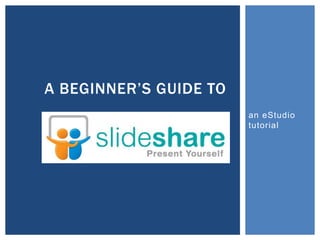
SlideShare Tutorial
- 1. A BEGINNER’S GUIDE TO an eStudio tutorial
- 2. WHAT IS SLIDESHARE? SlideShare allows you to upload PowerPoint, Keynote, and video presentations publically to the SlideShare website. You can download any presentation hosted on the site and rework it to meet your needs. It also lets you embed your presentations on blogs and websites and share on Facebook and Twitter.
- 3. 1. CREATE AN ACCOUNT To begin, go to http://www.slideshare.net / and click on “Sign up” in the upper right hand corner. Create your account. SlideShare will send you an email to verify your account; click on the link in the email to complete your account registration.
- 4. 2. UPLOAD After creating your account, the next screen gives you two uploading options. Select the orange “Upload” button. Blue is for those with a paid Pro membership.
- 5. 2. UPLOAD Select the presentation you want to upload from your computer.
- 6. 2. UPLOAD As the file loads, fill in the information about your presentation. All of this will make it easier for people to search for your presentation. Tags are key words and phrases that people can search to find your presentation. For example, by tagging “Star Wars” your presentation will appear when someone searches Star Wars.
- 7. 3. THE SITE By using the pull down menu in the upper right hand corner, select “My Uploads”. Now you can view all your presentations and Edit/Delete them if necessary.
- 8. 3. THE SITE Click on the title of a presentation. This takes you to the viewing interface. Use the arrows at the bottom to advance the presentation. The full screen icon is in the bottom right hand corner.
- 9. 4. EMBED To embed your presentation on a blog of website, click the “Embed” tab at the top of the presentation.
- 10. 4. EMBED Copy and paste the code into your blog or website.
- 11. 5. SLIDECAST You can also upload your own audio to accompany your presentation. SlideShare does not allow music uploads, only recordings of the presenter talking. To begin, go to the “Edit/Delete” page for any presentation. Scroll to the top and click on “Create Slidecast” and then click on the orange “Upload mp3 file…” button.
- 12. 5. SLIDECAST Choose the audio file from your computer.
- 13. 5. SLIDECAST Once the file is uploaded, you can edit the timing of the audio using the Synchronization Tool. SlideShare automatically divides the audio among the slides equally, but you can adjust this. Slide selected highlighted Audio editor
- 14. 5. SLIDECAST Use the blue sliders to adjust the audio included in each slide. You can press the red “Play” button at any time to hear the changes you’ve made.
- 15. 5. SLIDECAST You can preview your saved work at any time by clicking “Preview saved work”. When you’re finished, click “Publish” and your audio will be synced with your presentation. Audio can be deleted at any time by going to the “Edit Slidecast” tab and clicking “Remove link to mp 3”.