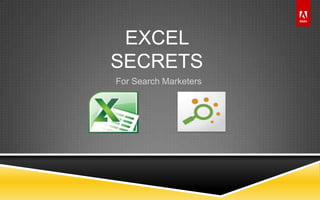
Excel secrets for search marketers
- 1. © 2011 Adobe Systems Incorporated. All Rights Reserved. Adobe Confidential. EXCEL SECRETS For Search Marketers
- 2. © 2011 Adobe Systems Incorporated. All Rights Reserved. Adobe Confidential. 2 LEVELS OF MASTERY Formulas & Functions Keyboard Shortcuts Named Ranges Pivot Tables Macros & Automation
- 3. © 2011 Adobe Systems Incorporated. All Rights Reserved. Adobe Confidential. TOP 5 USE CASES (FROM SEARCH ENGINE JOURNAL) http://www.searchenginejournal.com/8-ways-excel-can-help-in-search-marketing-seo-ppc/23230/#ixzz1GmmjNFZA Keyword Research Keyword Mapping Text Ad Creation Bulk Management Performance Reports 3
- 4. © 2011 Adobe Systems Incorporated. All Rights Reserved. Adobe Confidential. GENERAL GOLDEN RULES Avoid Manual Calculation Raw Data Miexed with Final Results Blank Cells in a Table Merged Cells Empty Text instead of Zeros Nest 2 Lookups To Avoid #N/A! Formatting Cells or Numbers as Text Changing the Default Horizontal Alignment of Cells Volatile Formulae like =Today() Maintain 1 Worksheet For ALL Related RAW Data. Classic Table Format For Related Data PivotTables and/or Database Functions True Dates & Times 4
- 5. © 2011 Adobe Systems Incorporated. All Rights Reserved. Adobe Confidential. EXCEL VERSIONS 2003 64k Rows 2003 to 2007 does not convert named ranges with formulas (it does work going the other direction 2007 to 2003) 2007 1MM+ rows Ribbon Excel Client Publishing (does not work in 2003) 2010 Sparklines Pivot Slicer (see other benefits online) Paste Preview 2013 Power Map Power View Power Pivot 5
- 6. © 2011 Adobe Systems Incorporated. All Rights Reserved. Adobe Confidential. OPEN WITH EXCEL BY DEFAULT .tsv (bulk uploads) .tab (SAINT) .csv (data extracts) .fin (ftp confirmation) 6
- 7. © 2011 Adobe Systems Incorporated. All Rights Reserved. Adobe Confidential. PLUG-INS & ADD-INS 7
- 8. © 2011 Adobe Systems Incorporated. All Rights Reserved. Adobe Confidential. PLUG-INS Excel Client Pros Familiar (just like Data Extracts) Cheap Cons Less Flexible Fading Tech Support Report Builder Pros See benefits Report Builder training slides Cons Expensive Vague “Invalid Criteria” Error ASAP Utilities Free Powerful Conditional Select! (See others from old brownbag) 8
- 9. © 2011 Adobe Systems Incorporated. All Rights Reserved. Adobe Confidential. FORMULAS & FUNCTIONS 9
- 10. © 2011 Adobe Systems Incorporated. All Rights Reserved. Adobe Confidential. TOP 5 FUNCTIONS (FROM PPC HERO) 1) VLookUp 2) Find & Replace 3) Concatenate 4) Character Case 5) Conditional Formatting 10 =VLOOKUP(LookForThis,FindItHere,ThenMoveRight,WithExactMatc Compare Dates Connect Values Identify Duplicates True vs False =INDEX(ColumnToStartFrom,MATCH(LookingFor, FoundIn, 0)) Advanced Options Wildcards (*) Whole Cell Formulas vs. Values Sheet vs. Workbook =A2&B2 =CONCATENATE(A2,B2) Unique Keys =PROPER(A2) =UPPER(A2) =LOWER(A2) Databars Heat Maps Icons Highlights (Top, Bottom, Duplicates)
- 11. © 2011 Adobe Systems Incorporated. All Rights Reserved. Adobe Confidential. SORT REPLACEMENT Count, CountIf, CountA The worst performing phrases of the top 100 traffic Use a CountA function to see how many rows you have then subtract 10 to see the bottom Large, Small, Rank (Combined with countif in case there are duplicate values) (also can multiply by a small fraction of the row number, but not preferred since it is harder to see what should be zero) 11
- 12. © 2011 Adobe Systems Incorporated. All Rights Reserved. Adobe Confidential. PIVOT TABLE REPLACEMENT Pivot Table Replacement - SUMPRODUCT double negative If all these are true then return the matching value SumIf on steroids 12
- 13. © 2011 Adobe Systems Incorporated. All Rights Reserved. Adobe Confidential. ARRAY FORMULAS Evaluate Individually Rather than as an Aggregate Control Shift Enter Curly Brackets 13
- 14. © 2011 Adobe Systems Incorporated. All Rights Reserved. Adobe Confidential. PIVOT TABLES 14
- 15. © 2011 Adobe Systems Incorporated. All Rights Reserved. Adobe Confidential. PIVOT TABLE ONLINE RESOURCES http://www.cpearson.com/excel/pivots.htm http://seo-kolkata.blogspot.com/2009/10/how-excel-pivot-tables-can-help-in-your.html http://www.seomoz.org/blog/how-to-make-awesome-ranking-charts http://www.searchmarketinggurus.com/search_marketing_gurus/2007/10/emetrics- beyond.html 15
- 16. © 2011 Adobe Systems Incorporated. All Rights Reserved. Adobe Confidential. PIVOT TABLE USE CASE Traditional Excel workbooks have2 dimensions - rows and columns. Separate records by year (e.g. 2004data, 2003data, 2002data, etc.). Transfer the values into separate sheets to get a 3rd dimension Now make copies of the entire workbook and Separate by a Metric Now you now have a 4th dimension How can we tie data in one sheet or workbook to the rest of the data ? A PIVOT TABLE! Multi-dimensional database with any number of dimensions & queries 16
- 17. © 2011 Adobe Systems Incorporated. All Rights Reserved. Adobe Confidential. PIVOT TABLE FEATURES Automatically sort, count, and total the data stored in one table or spreadsheet Create a second table displaying the summarized data Set up the summary's structure by dragging and dropping fields graphically This "rotation" or pivoting of the summary table gives the concept its name Data is usually flat (only columns and rows) A pivot table can help quickly summarize the flat data, giving it depth. First ask "What am I looking for?" For example "How many Units did we sell in each Region for every Ship Date?": A pivot table usually consists of fields for: Row (e.g. Ship Date) Column (e.g. Region) Data (e.g. Units) These fields were dragged onto the pivot table from a list of available fields. Pivot tables also allow several kinds of aggregations including: Sum (seen in example above) Average Standard Deviation Count The example above found all distinct records for Region. (North, South, East, West) It also found all distinct records for Ship Date. The first data point is 66 and is found by Finding all records where both Region was East and Ship Date was 1/31/2005 Adding the Units of that collection of records together to get a final result. 17
- 18. © 2011 Adobe Systems Incorporated. All Rights Reserved. Adobe Confidential. PIVOT TABLES DEMO Drag the headers Who, Week and What into the ROW area Drag the Amount header into the Data area. (Leave the Column area blank for now.) If the Amount tag does not show "Sum of Amount" double-click it and choose the Sum option Finally Excel asks if the table should be placed in a new worksheet. Click OK. The new table looks very much like a sorted version of the original data list except from the automatic subtotals Now comes the cool stuff: Grab the What header in the table and drag it all the way to the left When you drop it here, the table re-sorts and re-sums you have a table of beer costs by person instead Now drag the Week header to the left and you have a weekly report. Double-clicking the headers gives options of showing/hiding specific data (like Empty and Beer, may come in handy) and removing subtotaling for this column Right-clicking gives other options, among them Hide and Show Detail for reading totals only. Another pivot from the same list: Select any item in the original data list Choose the Pivot Table wizard again Drag Who into the Row field, Drag What into the Column field Drag Amount into the Data field. This table is very useful for graphing. 18
- 19. © 2011 Adobe Systems Incorporated. All Rights Reserved. Adobe Confidential. SHORTCUTS Keyboard vs. Mouse 19
- 20. © 2011 Adobe Systems Incorporated. All Rights Reserved. Adobe Confidential. BASIC SHORTCUTS Repetitive Actions Control + C Copy Control + V Paste Control + X Cut 20 Text Formatting Control + B Bold Control + I Italics Control + U Underline Error Correction Control + Z Undo Control + Y Redo File Management Control + F Find Control + P Print Control + F4 Close Control + S Save F12 Save As
- 21. © 2011 Adobe Systems Incorporated. All Rights Reserved. Adobe Confidential. DATA SHORTCUTS Alt + A + … S = Sort T = filTer M = reMove duplicates E = tExt to columns Alt+E+A+A Clear everything (including formatting) instead of just deleting the value Alt+Enter Move text to the next line within the same cell F2 Edit the current formula (instead of overwriting the value) 21
- 22. © 2011 Adobe Systems Incorporated. All Rights Reserved. Adobe Confidential. NAVIGATION SHORTCUTS Control + A Select All Control + Arrow Jump to end Shift + Arrow Extend Selection Control + Click Select Multiple Shift + Click Select Range Control + PageUp/PageDown Change Sheets Control + Minus Completely remove instead of just delete 22
- 23. © 2011 Adobe Systems Incorporated. All Rights Reserved. Adobe Confidential. NAMED RANGES Dynamic Cell References 23
- 24. © 2011 Adobe Systems Incorporated. All Rights Reserved. Adobe Confidential. NAMED RANGES Named Range Manager Control + F3 Dynamic Charting Offset (move / shrink / stretch) Count (the amount of visible data) Simplified Formulas RevenueRange / Cost Range Instead of A32:A56432 / B32:B56432 24
- 25. © 2011 Adobe Systems Incorporated. All Rights Reserved. Adobe Confidential. AUTOMATION VBA Macros 25
- 26. © 2011 Adobe Systems Incorporated. All Rights Reserved. Adobe Confidential. MACROS / VBA Alt + F11 Record Cleanup Comment Code Help Online Add Images as Buttons 26
- 27. © 2011 Adobe Systems Incorporated. All Rights Reserved. Adobe Confidential. EXAMPLES Combining Mastery Principles in Real Life 27
- 28. © 2011 Adobe Systems Incorporated. All Rights Reserved. Adobe Confidential. WHAT HAS CHANGED (CREATE A BUNCH OF OTHER SLIDES WITH SPECIFIC USE CASES LIKE THIS) Percentage Change (new / old) – 1 Hide columns to avoid distraction Create dropdown For each metric Make tables dynamic Use direct formula Combined with lookup formula (based on drop down) Combined with large/small formulas 28
Notes de l'éditeur
- Turn this into an infographic like getting things done?So they can print it and leave it on their cube wall?Bring back the Excel Gurus Meeting!!! (even if only in our team)Custom Excel Dashboards and Tools (Scottrade dashboard, guess dashboard, bridge, url validator, etc.)http://www.payperclicksearchmarketing.com/excel-tricks-for-adwords/David McRitchiehttp://www.cpearson.com
- Addsome before and after screenshots for the exampleslike the benefit of using named rangesSearch & Replace:URLs: Strip our tracking, so that I can easily see the naked url or manipulate the url for some reasonSearch for: ?s_kwcid*Find: (leave blank)If you have a client that changes Landing pages frequently and sometimes w/o telling you (oh no!), the new URLs related to the new landing page might have one number or Letter off. When you discover the issue, the client may say, “oh yeah. Oops forgot to tell you. Please change “952” to “966”. http//www.EXAMPLECLIENT.com/dni/default.aspx?Hmpgid=3&SiteVersionID=952&sc=671511
- Keyword Research : Though kind of similar to SEO, there are some major difference in keyword research for a PPC campaign compared to SEO, the first one being volume. PPC campaigns would typically have many more keywords than a SEO campaign and in this case Excel does not only help you to effectively list all the keywords and their statistics, so you can choose the most appropriate ones, but it does an awesome job in helping you segregate the keywords in relevant Campaigns and Ad groups, thereby helping you to plan your campaign structure. Hint: Filter by common seed words.Creating Text Ads: Most search engines have their own formats and character limitations for Ad Copies. While writing an ad copy is an absolutely creative job, it might become a little tedious to keep track of the character count of each and every line of your ad copies, specifically when you are working on bigger accounts with hundreds of ad copies. Use the LEN formula to make Excel count the characters in your ad copy. Also, you can actually use Conditional Formatting in Excel to ensure all ad copies that goes beyond your stipulated character limits gets marked in Red/ or color of your choice.Bulk Management –For those of us managing big paid search accounts it often becomes too difficult to set up an account manually and in most cases you would end up using some tool like Adwords Editor ( For Google). All these tools allow you to create Excel files in specified formats and bulk upload to the search engine through their interface.Performance Reports – Search marketing and particularly PPC provides very detailed information on the campaign performance and these data actually work as the foundation of improving and optimizing your campaigns. While most of these reports can be exported in Excel format for viewing there is much more that you can do with Excel on these. Particularly, Excel can work as a very handy tool when you are trying to combine data from multiple sources (Multiple search engines, DART or other ad serving systems etc ). Pivot tables are also a great help in crunching these data and creating other useful reports as per requirement. To learn more on this you can read my article about how Pivot tables can be used for SEM campaign. It is also often helpful and makes you look more impressive and professional when you serve your client reports with some fancy charts that you can create in Excel in a jiffy.
- Never Use Manual Calculation Mode, It's a False Reading Waiting to Happen! If You are Forced to use Manual Calculation, you HAVE a Bad Spreadsheet Design Which Should be Fixed, not Catered to.1 Worksheet For ALL Related RAW Data.Classic Table Format For Related Data. That is, Row 1 For Headings and Corresponding Data Underneath.Don't Mix Raw Data With Final Results, Reports or Data.No Blank Cells in a Table.No Merged Cells (Use Center Across Selection Instead).Avoid Empty Text ("") For Formula Results, Use Zero Instead. Tools>Options - View - Zero Values to Hide Globally. Or, Custom Format Like: 0;-0; To Hide Cell-By-Cell.Avoid Array Formulae and Multiple Criteria SUMPRODUCT. Make Use Of PivotTables and/or Database Functions.Don't Nest 2 Lookups To Avoid #N/A! Allow it to Occur and Reference Like: =IF(ISNA(A1),0,A1) and Hide the Lookup ColumnAvoid Deleting Rows and Make Use of Auto Filter (AutoFilter), AdvancedFilteror Sort.Avoid Volatile Formulae (especially for current date and/or time. NOW, TODAY etc). E.g If Current Date is Needed in Multiple Formulae, Add =TODAY() Into a Cell You Have Named Today. Then, in Your Formulae use Today in Place of TODAY().Avoid Formatting Cells as Text. Very Rarely is a Text Format Needed.Never Store Numbers as Text.Avoid Changing the Default Horizontal Alignment of Cells. Numbers, by Default are Right Aligned, While Text, by Default, is Left Aligned.Always use True Dates & Times That Excel Will Recognize as Such. Even Headings for Things Like Month & Day Names. Use True Dates and Custom Format as MMMM or DDDD.http://www.ozgrid.com/Excel/ExcelProblems.htmDownload the FREE Excel file size reducer. Instructions for its use are in the text file within the zip file.Update Links in ExcelWhen you have formula links in an Excel Workbook (destination) to another Excel Workbook (source) you will be asked if you wish to update links in the Workbook (destination) each time you open it. This can be painful when you always want, or don't want, links updated.EXCEL FREEBIES GALOREBy downloading the above download, or following the written instructions below, you acknowledge that Ozgrid accepts NO responsibility for any loss of data. Unusual Excel File Size IncreaseUnfortunately it is not too uncommon to have an Excel Workbook increase in file size for no apparent reason. Below are some methods to overcome this problem, that should be performed in the order stated! Please note OzGrid accepts no responsibility for any loss of data. This means save a copy of your Workbook first. After each step Save and check the File size by going to File>Properties/General If it has reduced the file size you shouldn't need to go any further!Avoid saving as multiple versions. Save as "Microsoft Excel Workbook (*.xls). You can make this the default by going to Tools>Options/Transition and selecting Microsoft Excel Workbook from the Save Excel files asCombobox. This alone can reduce file size by 50%Do the following to ALL Worksheets. Select any single cell then push F5, click Special and check the "Blanks" option and click Ok. Now go to Edit>Clear>All. Manually go to the last used row in the Worksheet (do not use Edit>Go to-Special "Last Cell"). Select the entire row beneath, then holding down the Ctrl+Shift key push the Down Arrow. This should select all unused rows. Now go to Edit>Clear>All. Do the same for the Columns. Now Save.Right click on any sheet name tab and select "Select all sheets". Now right click again and select "Move or copy" Check the Create a copy option then choose "(New Book)" and click Ok. Save this new Workbook as any name and check it's file size via File>Properties/General. If no dramatic difference delete one sheet at a time and Save, each time check it's file size via File>Properties/General and see if there has been a disproportional reduction in file size. If there has, the Worksheet may have been corrupt, go back the the original Workbook and copy the entire contents of the possibly corrupt Worksheet. Come back to the new Workbook, insert a new Worksheet and paste the data onto it. If this does not help you may need to delete a few rows at the time (Saving each time) until you find the offending row(s).If you have Modules and/or UserForms in the Workbook, open the VBE (Alt+F11) and right click on each in the "Project Explorer" (Ctrl+R) and Export. Now, in a new Workbook again open the VBE and go to File>Import File.. and import all Modules and UserForms into this Workbook. Use the Move or copy method (as shown in step above) to copy all sheets into this Workbook Save.Phantom LinksSee Find Excel Links to help find & repair Excel links.Another quite common problem with Excel is that at times your Workbook may be asking you to update links when you do not have any. Of course the very first thing to check is that there are not any links you do not know about, which steps 1 and 2 will do.1.Unhide any hidden Worksheets first. Then right click on any sheet name tab and select "Select all sheets". Now go to Edit>Find and in the Find What: box type: [*] also select Formulas from the Look in: box and click Find Next. This will find any formulae referring to another Workbook.2.Go to Insert>Name>Define and scroll through the list to ensure no named ranges are referring to another Workbook.3.Go to each sheet and ensure you have no linked Pictures, Charts or Controls.4.Go to Edit>Links and select the file name under Source file, now click Change Source... In the "Change Links" dialog locate the Active workbook, ie the one you are in now, select it and click Ok. This will force the Link to refer back to itself. If you get an error go to step 5!5.Open a new Workbook, save it as any name. Create a real link to it from you problem Workbook. Now go to Edit>Links and select the file name (not the newly created file!) under Source file, again click the Change Source... button but this time select the newly created Workbook from the "Change Links" dialog and click Ok. Now Save the Workbook and delete the real link you created and saveLast but not least go here: http://support.microsoft.com/default.aspx?scid=kb;EN-US;q188449 and download the: Download Dellinks.exe now
- by Jessica Cates at PPC Hero This post is in response to you, our readers! In case you haven’t noticed, we’ve added a box at the bottom of the page where you can write to the PPC Hero team with ideas for us to write about next. This is great as it allows us to give the people what they want and learn things that maybe we hadn’t thought of visiting before. Thanks for all your responses! Now on to my favorite Excel tricks… When I first started working in PPC, I had some experience in Excel, but nothing beyond what the common person would use it for. Sure Excel can add things together, and help me budget, but there’s so much value in this program that doing PPC without it is simply ridiculous. Now a days, when I’m teaching people how to do a PPC task, I make it a point to make sure I’m contributing any Excel knowledge that I can to make it easier for them from the beginning. The following Excel tools are things that I use on a regular basis that I think would have saved me a lot of time. As always, there’s still more to learn – do you have an Excel trick that you absolutely love? Share it in the comments section! 1.) The VLookup Function: I love this little gem. The Vlookup is no secret to PPCers, but it’s something that I didn’t know right away, and I’m thankful to have it in my arsenal. This function is highly useful in PPC. For one, you can use it to analyze your data over two different time frames or you can use it to compare a list of new keywords that you want to add to your account to keywords already in your account. When an account starts to go on a downward spiral for no apparent reason, the best place to start is looking at where you were a month ago, six months ago, and a year prior. Sometimes in PPC, we do things to accounts that can have long-term consequences that we didn’t think of beforehand. Maybe you turned something off that was never activated again? Maybe more competition has turned off in the market place and you need to bid more competitively. Taking the time to pull data together and look at it side by side is the best place to start your research and come up with an action plan. Check out Amy’s article on PPC Hero for some tips on analyzing a PPC account with a historical performance review. It’s really easy to accidentally add duplicate keywords in your account. For the most part, if these keywords are in separated campaigns that are geotargeted differently and focus on separate areas (search vs. display), they won’t interact with one another. However, adding duplicates to campaigns that are targeting the same area is a big no-no as you can end up increasing your own costs as your keywords compete with one another for positions. By using a Vlookup function to compare additions to current keywords, you can avoid this conundrum and have a better functioning account overall. 2.) Find and Replace: I’m pretty sure the first time I had a big list of Google tagged URLs that needed to be converted for use in Bing, I just generated a whole bunch of brand new URLs. Live and learn, I suppose. If you’re new to PPC and making the same sort of mistake, save yourself some time and use find/replace to your advantage. Download all of your URLs from the Adwords Editor and replace Google for Bing, along with any other search engine specific tagging you’re using in your URLs, then spot check them. It’s also beneficial to do a find for anything that might break your URLs (like slashes, commas, apostrophes, ampersands, etc.) so you can replace them. Badabing, Badaboom – upload into Bing.Find and Replace is also super useful in creating modified broad terms for Google. It’s a bit time consuming, but it’s a whole lot better than manually adding a ‘+’ before each word. You just highlight your keyword column and type the word for Excel to find, then replace it with a + in front of it. Acquisio has a tool for creating modified broad, which works pretty well and bypasses Find/Replace altogether. Unfortunately, I can’t get it to export correctly as it downloads as a .tsv. 3.) Concatenate: Here at Hanapin, we have a different URL builder for just about every client. This way, we can generate hundreds of URLs quickly with just a few copy/paste commands. Creating individual URL builders would be really difficult without the help of the Concatenate Function.Concatenate essentially combines data from separate cells to form one combined product. As you can see in the example from one of our URL builders below, it compiles all of the relevant information we need to track conversions and, for lack of a better word, mashes it all together. In the example, we’re keeping track of leads that come from PPC, and specifically which keyword, campaign, ad group, and landing page they came from. 4.) Character Case Conversion Tricks: Snaps to Bethany for this trick. One day, I found myself wishing I had a tool that could easily change my character cases, and she delivered on it. You can use this for your Bing keywords, or when you need to quickly make changes to ad text in Excel.=PROPER(cell) – Capitalizes the first letter of each word in a cell=UPPER(cell) – Makes every letter uppercase in a cell=Lower(cell) – Makes every letter lowercase in a cellMost people are familiar with Dynamic Keyword Insertion in Google, where you use a special command in your ads to pull the actual query into an ad to make it more relevant to searchers. Google makes it very easy to capitalize your text for DKI. For example, in Google, {KeyWord:ad headline} will capitalize the first letter of each word for you, so your ad will look like (assuming it goes to default text because the keyword was longer than 25 characters):Bing is a bit different. When you use dynamic keywords in Bing, the way you capitalize {Keyword} won’t make a difference as to how your headline appears. One way to combat this technicality is to upload your keywords into Bing in the case you would want them to be inserted in an ad. 5.) Conditional Formatting: This tool goes hand-in-hand with the Vlookup function. When you use a Vlookup to conduct a historical performance review of your account, try using conditional formatting to quickly highlight increases or decreases in your data from the previous time frame. Instead of searching for the data manually that has changed, you can simply color code. In the example below, I’ve set the condition to anything in the column less than zero to be highlighted in pink. From here, I can begin making decisions on how to proceed.Well, there you have it! These are my top 5 Excel tools that I use on a regular basis for my PPC tasks. I hope that if you’re not currently implementing any of these, that you’ve learned something new!
- Can You Repeat (Function) That?If you're a fan of the "over/under" charts in Google Analytics, you can mimic the visualization with the Repeat function. The syntax goes like this, REPT(characters, # of times), e.g. REPT(“x”,5) -> “XXXXX”To make bars = REPT(“|”, F3/10)Bar and text, REPT(“|”,5)&TEXTEnter The Data Once, Chart Forever!If you have a lot of data that you're trending over time, mashing those line charts together on one graph can be a little cramped. Chris suggested the Offset function to let you scroll through your data one line chart at a time on the chart. Here's the syntax: OFFSET(anchor (this is the row to start at, make this a reference cell), rows form anchor, columns from anchor)Right click toolbar – forms menu – choose the scroll bar onto a chartRight click on format control, create a cell link to the reference cell, set mins and maxsImagine All The Data - Spatially! Breaking out of the mold of rows and columns can often illuminate interesting trends or unknown areas of opportunity. Juice has created a geocoding tool available on their sitethat adds latitude and longitude and let’s you view it on Google Earth. For another resource, try Batch Geocoder.For another way to explore your data in non-traditional forms, try looking at unstructured text with some of the tools over at Many Eyes. You can look at word trees, which will show you all the sentences that follow a particular word or words and let you drill down into the details. You can also input data for your very own treemap (remember when I talked about that regarding Project Gatineau?). It's free, open to the public and accepts tab or comma separated values.
- The only tricky thing is you have to update the table manually from the Data menuA Pivot table does not update itself Here is some macro code that makes the tables update on selecting the worksheet: Sub Auto_Open()Application.OnSheetActivate = "UpdateIt"End Sub Sub UpdateIt()Dim iP As IntegerApplication.DisplayAlerts = FalseFor iP = 1 To ActiveSheet.PivotTables.CountActiveSheet.PivotTables(iP).RefreshTableNextApplication.DisplayAlerts = TrueEnd Sub
- Named ranges, offset, count for dynamic charts
