Google Presentation
•
1 like•1,226 views
This document provides steps to create and share a Google presentation. It includes: 1) Creating a Google account and accessing Google presentations. 2) Getting to a new presentation and renaming the project. 3) Adding basic elements like text boxes, images, videos, and speaker notes. 4) Sharing the presentation with other collaborators and viewing the final presentation.
Report
Share
Report
Share
Download to read offline
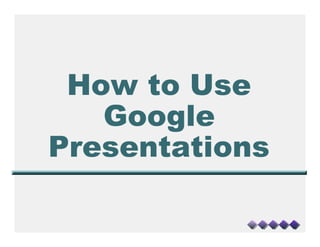
Recommended
Recommended
More Related Content
What's hot
What's hot (18)
BlogWell Social Media Case Study: Cisco, presented by John Earnhardt

BlogWell Social Media Case Study: Cisco, presented by John Earnhardt
BRING AWESOMENESS TO YOUR PRESENTATIONS: USE POWTOON

BRING AWESOMENESS TO YOUR PRESENTATIONS: USE POWTOON
Viewers also liked
Viewers also liked (20)
Week 3 power point slide -3-case study 3-apple, google, and microsoft battle...

Week 3 power point slide -3-case study 3-apple, google, and microsoft battle...
Effective and efficient google searching power point tutorial

Effective and efficient google searching power point tutorial
Similar to Google Presentation
Similar to Google Presentation (20)
How to Link a YouTube Video to Your PowerPoint Presentation

How to Link a YouTube Video to Your PowerPoint Presentation
Inserting You Tube Into Your Power Point Presentation

Inserting You Tube Into Your Power Point Presentation
Create a PowerPoint Presentation - Repurpose It to Slideshare

Create a PowerPoint Presentation - Repurpose It to Slideshare
Recently uploaded
https://app.box.com/s/7hlvjxjalkrik7fb082xx3jk7xd7liz3TỔNG ÔN TẬP THI VÀO LỚP 10 MÔN TIẾNG ANH NĂM HỌC 2023 - 2024 CÓ ĐÁP ÁN (NGỮ Â...

TỔNG ÔN TẬP THI VÀO LỚP 10 MÔN TIẾNG ANH NĂM HỌC 2023 - 2024 CÓ ĐÁP ÁN (NGỮ Â...Nguyen Thanh Tu Collection
Mehran University Newsletter is a Quarterly Publication from Public Relations OfficeMehran University Newsletter Vol-X, Issue-I, 2024

Mehran University Newsletter Vol-X, Issue-I, 2024Mehran University of Engineering & Technology, Jamshoro
Recently uploaded (20)
TỔNG ÔN TẬP THI VÀO LỚP 10 MÔN TIẾNG ANH NĂM HỌC 2023 - 2024 CÓ ĐÁP ÁN (NGỮ Â...

TỔNG ÔN TẬP THI VÀO LỚP 10 MÔN TIẾNG ANH NĂM HỌC 2023 - 2024 CÓ ĐÁP ÁN (NGỮ Â...
Micro-Scholarship, What it is, How can it help me.pdf

Micro-Scholarship, What it is, How can it help me.pdf
UGC NET Paper 1 Mathematical Reasoning & Aptitude.pdf

UGC NET Paper 1 Mathematical Reasoning & Aptitude.pdf
Asian American Pacific Islander Month DDSD 2024.pptx

Asian American Pacific Islander Month DDSD 2024.pptx
ICT Role in 21st Century Education & its Challenges.pptx

ICT Role in 21st Century Education & its Challenges.pptx
Russian Escort Service in Delhi 11k Hotel Foreigner Russian Call Girls in Delhi

Russian Escort Service in Delhi 11k Hotel Foreigner Russian Call Girls in Delhi
This PowerPoint helps students to consider the concept of infinity.

This PowerPoint helps students to consider the concept of infinity.
Google Presentation
- 1. How to Use Google Presentations
- 2. Step One: Create a Google Account P Go to www.google.com www.google.com Go Here
- 3. Step One: Creating a Google Account # Click on the “Sign In” icon www.google.com Click on here
- 4. Step One: Creating a Google Account P Click on “Create a account now”
- 5. Step One: Creating a Google Account # Fill out the required information on the next page. # Agree and Accept once all your information is filled out # This will take you to the iGoogle Homepage
- 6. Step Two: Getting to a new Presentation P To get to the documents page, click “More” Click Here
- 7. Step Two: Getting to a new Presentation P Click on “Documents,” which is under “More” Then Here..
- 8. Step Two: Getting to a new Presentation P You should arrive at this page.
- 9. Step Two: Getting to a new Presentation P To create a new presentation like on “Create New” Click Here
- 10. Step Two: Getting to a new Presentation P Click on “Presentation” Click on Presentation
- 11. Step Two: Getting to a new Presentation P You should now be at a new browser called “Untitled Presentation”
- 12. Step Three: Renaming the Project P You can rename the project by: Click “Rename”
- 13. Step Three: Renaming the Project P Continued.. Rename this project to the desired name and click “OK”
- 14. Step Three: Basics P Here are some of the basic functions P Save and Print can also be found under File P Adding text and images can also be found under Insert Add Text Box Save Project Add Image Print Project
- 15. Step Three: Adding Speaker Notes P Speaker Notes will print on the page To add speaker notes click here.
- 16. Adding an Image P Images can be uploaded from your computer or from a URL P Step 1: Click Insert menu or the Add image icon Click Insert then Image OR: Click Add Image Icon here
- 17. Adding an Image P Step 2: Find the picture by browsing through the computer folders or through the internet. P Step 3: Click Ok. Browse Computer or find Click OK URL
- 18. Adding an Video P Adding an video is much like adding an image P Step 1: Click Insert, then down to Video
- 19. Adding an Video P Step 2: Select a video off of the internet P Step 3: Click Select Video Search for you video here Once you have your video selected, click “Select video.”
- 20. Sharing With Others P To share your presentation with others, you need to add Colaborators P Step 1: Click Share, then Invite People Click Share, then Invite People seen here.
- 21. Sharing With Others P Step 2: Add the people you want Add the email addresses to people who have iGoogle accounts that you want to share this with here. You can add a message here (optional) Click whether you want them to be able to edit the presentation or just view here And finally Send!
- 22. Viewing the Presentation P To see what your presentation looks like: To View Presentat ion click here
- 23. Save and Close P To Save and Close the Presentation By clicking “Save & Close” the progam with save what you have done and close out.
- 24. Editing P You and whoever you invited to collaborate can edit this presentation whenever and where ever a computer with the internet is available P You can see what others have done to this presentation Hope this works for you!