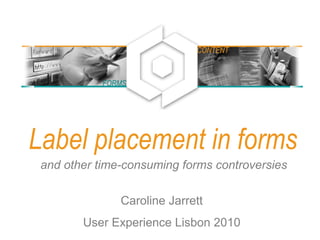
Labels On Forms For Uxlx 2010
- 1. Label placement in forms and other time-consuming forms controversies Caroline Jarrett User Experience Lisbon 2010 FORMS CONTENT
- 2. A bit about me: Caroline Jarrett Consultancy: www.effortmark.co.uk Training: www.usabilitythatworks.com Forms advice: www.formsthatwork.com Editing tips: www.editingthatworks.com Jarrett and Gaffney (2008) Forms that work: Designing web forms for usability Morgan Kaufmann Stone, Jarrett, Woodroffe and Minocha (2005) User interface design and evaluation Morgan Kaufmann 2
- 3. Agenda Where people look on forms What that implies for placing labels Let’s stress about unimportant details Three details that do affect users If it looks good, it’s easy to use Final reminder: it’s what you ask and why that really matters 3
- 4. Reading forms is different from using them 4
- 5. Reading forms is different from using them 5
- 6. Are my observations confirmed by eye-tracking? A look at some heat maps Examples thanks to permission from Ian Roddis, Head of Online Services, The Open University 6
- 7. Ordering a prospectus • User has chosen a prospectus • Postcode lookup for the address 7
- 8. Now try it for yourself • Look at this printout of a forms page • Circle the places where you think that users looked • Put a cross on the places where users clicked 8
- 9. 9
- 10. One person’s heat map • Small green dots show narrow focus on labels and left end of fields • Red crosses show clicks 10
- 11. An aggregate • Narrow focus on the easy questions at the top • Gets messy further down: harder questions, more answers to consider 11
- 12. The ‘narrow focus’ means big jumps for the users’ eyes. 12
- 13. Agenda Where people look on forms What that implies for placing labels Let’s stress about unimportant details Three details that do affect users If it looks good, it’s easy to use Final reminder: it’s what you ask and why that really matters 13
- 14. Where to put labels 1. Labels outside boxes 2. Hints inside boxes 3. Labels inside boxes 14
- 15. Mario Penzo’s recommendation: “Place labels above or right-align them” Penzo, M (2006) Label Placement in Forms http://www.uxmatters.com/MT/archives/000107.php 15
- 16. Are all these questions equivalent? Where do the answers come from? • Your address • Your city • Company you work for • Number of colleagues • Your address • Your city • Company you work for • no of colleagues • Name • Surname • Age • City 1616
- 17. Easy questions and hard questions prompt different patterns of reading • Users glance at populated answers • Users look mostly at the left end of the answer space for easy questions • Users read complex instructions quite carefully... • ... provided they are on the way to their goal 17
- 18. Update: Labels above the fields may be no faster than right aligned labels • Das, McEwan and Douglas investigated label placement • Chose a simple form with simple questions • Found no difference between labels above the fields and right-aligned labels Das, McEwan and Douglas (2008) Using eye-tracking to evaluate label alignment in online forms, NordiCHI '08: Proceedings of the 5th Nordic conference on Human- computer interaction: building bridges 18
- 19. A section of a form where I think left-aligned labels really are necessary 19
- 20. Users can survive a lot 20
- 21. Update: Roland Feichtinger finds that labels below the boxes may work better in Austria 21
- 22. Method 1 (more effort, and may not work): Decide where to put your labels according to your users, their goals, and the questions Your users and their goals .... Your questions ... Put the labels ... Willing to reveal the answers; filling in the form helps them to achieve a goal Simple, only a few of them Above Simple but lots of them Right-justified Complex Left-justified Unwilling to reveal answers or reluctant to fill in the form Simple or complex Left-justified (you’ll need more explanation) 22
- 23. 23
- 24. Method 2 (easier, and guaranteed success): Choose anything harmonious then test and test • Any reasonably harmonious arrangement of labels and boxes is likely to be OK • The only guaranteed way of achieving a good form is: – Test YOUR form with YOUR users – Make changes based on what you find – Test again with (different) users – Make more changes – Repeat until the form works 24
- 25. Screenshot best available http://37signals.com/svn/posts/1867-design-decisions-new-signup-form 25
- 26. 26
- 27. Where to put labels 1. Labels outside boxes 2. Hints inside boxes 3. Labels inside boxes 27
- 28. Some terminology: my definitions of label, hint, and default • Label: the text that stands for a question – May be just a word: “Phone” – May be a fully-formed request: “Please give us a contact phone number” – May be a fully-formed question: “What phone number may we call?” • Hint: an extra piece of text that helps to explain the label – May be a formatting hint: “(XXX) XXXX - XXXX” – May explain what to put in the box: “your usual daytime number” • Default: a value that is already entered for the user – May be a standard default that works for many users – May be a pre-populated value from data collected elsewhere 28
- 29. It’s not always obvious. Which of these are label, hint, or default? 29
- 30. Users often interpret hints as defaults • 98% of the scientific users of this form accepted the hint as a default • 60% of expert users accepted the hint as a default 30
- 31. Do not put hints inside fields on web forms Moving the hint to one side on click doesn’t work – The user doesn’t click into the field because it is a default Reducing the visual impact of the hint doesn’t work – Users don’t understand why the hint is less legible Putting the hint outside the field should work – Provided the user sees the hint when it is needed 31
- 32. Where to put labels 1. Labels outside boxes 2. Hints inside boxes 3. Labels inside boxes 32
- 33. I’m seeing some labels inside the boxes 33
- 34. Which test won – A or B? A B http://whichtestwon.com/archives/3442 34
- 35. Don’t put the labels inside the boxes • No specific evidence for this • Just seems like a silly idea • Anyone willing to test it? 35
- 36. Agenda Where people look on forms What that implies for placing labels Let’s stress about unimportant details Three details that do affect users If it looks good, it’s easy to use Final reminder: it’s what you ask and why that really matters 36
- 37. Let’s stress about unimportant details Colons at the end of labels? Sentence or title case? Required field indicator? 37
- 38. Colons at the ends of labels are a matter of considerable debate Pick one style. Stick with it. It’s not worth arguing about. http://www.usabilitynews.com/news/article3200.asp and http://www.usabilitynews.com/news/article3112.asp 38
- 39. Sentence or title case? Sentence case wins. (But only just). • This is sentence case • This is Title Case • This Is Capitalisation Of Each Initial Letter • ISO-9241 part 17 says • "Initial upper-case (capital) letter for field labels: To facilitate readability, the text field labels begin with an upper-case letter. The rest of the label should contain lower case (small) letters except for cases where the label is a logo, an acronym or language convention that requires each word in the label to begin with a capital letter.“ • Sentence case is slightly more legible due to familiarity • It’s not worth changing a big suite of forms to fix this http://www.usabilitynews.com/news/article2594.asp 39
- 40. Required field indicator? • Miriam Frost Jungwirth: • “I was once charged with testing that. Seriously. $10,000 of manhours testing asterisk placement. There was no difference in user performance. At all.“ • I’m a little more interested in this discussion: – Indicators placed to the right of the field are likely to be invisible – Put the text describing the indicator at the top of the fields (that is, not at the end of the form and not in the instructions) – Use the same indicator in both places (text and next to required field) – Use the alt-text ‘required’ (not ‘asterisk’) – Always indicate required; don’t switch to indicating optional – If you feel the urge to indicate optional, use the full word ‘optional’ – Do not use colour on its own as an indicator Miriam Frost Jungwirth, posting on CHI-WEB, 19 April 2007 There’s a theme developing here .... 40
- 41. An example of required field indicators using colour alone 41
- 42. An example of required field indicators at the wrong end of the field 42
- 43. Which is the most important problem • Examine the Michigan Department of Transport form • Find as many usability problems as you can • Decide which ONE problem is the most important 43
- 44. Agenda Where people look on forms What that implies for placing labels Let’s stress about unimportant details Three details that do affect users If it looks good, it’s easy to use Final reminder: it’s what you ask and why that really matters 44
- 45. Three details that do affect users 1. It’s not OK and I don’t want to Cancel 2. Shorter preambles 3. ‘False ends’ 45
- 46. Buttons really do matter to users. 46
- 47. 1. Label the button with what it does. 2. If the user doesn't want to do it, don't have a button for it. • “OK” works – if it makes sense to say “OK” at that point • “Reset” probably doesn’t work • Reset Button: INPUT TYPE=RESET An INPUT element with `TYPE=RESET' represents an input option, typically a button, that instructs the user agent to reset the form's fields to their initial states. The VALUE attribute, if present, indicates a label for the input (button). When you are finished, you may submit this request: <input type=submit><br> You may clear the form and start over at any time: <input type=reset> http://www.w3.org/MarkUp/html-spec/html-spec_8.html#SEC8.1.2.8 47
- 48. LukeW writes about buttons http://www.lukew.com/resources/articles/PSactions.asp 48
- 49. LukeW and Etre tested a selection of different button placements and styles 49
- 50. Which one do you prefer? Why? Is there a better option? Only Option E performed poorly during our testing 50
- 51. Which one do you prefer? Why? Is there a better option? “Only Option E performed poorly during our testing” 51
- 52. A new selection of options: get rid of E, add another one? 52
- 53. Method 2 (easier, and guaranteed success): Choose anything sensible then test and test • Any arrangement of buttons that puts the SUBMIT (action) button where users expect to find it will probably be OK • Make sure that the SUBMIT button cannot be confused with destructive buttons • The only guaranteed way of achieving a good form is: – Test YOUR form with YOUR users – Make changes based on what you find – Test again with (different) users – Make more changes – Repeat until the form works 53
- 54. Three details that do affect users 1. It’s not OK and I don’t want to Cancel 2. Shorter preambles 3. ‘False ends’ 54
- 55. A/B testing Varied: • photo • background • colours • shading • buttons • preamble 55
- 56. In our 2004 study, we found that only a better preamble made any real difference • We tested a wide selection of visual variants of a form • Variants improved conversion rates • The only variation that achieved statistical significance was the improved preamble: – Shorter – Clearer – Better layout Jarrett, C. and Minott, C. (2004) Making a better web form Proceedings of the Usability Professionals' Association Conference, Minneapolis, Minnesota, USA. http://www.formsthatwork.com/files/Articles/BetterForm.pdf 56
- 57. 66 words 57
- 58. 28 words 58
- 59. Jason Fried talks about the new signup form. • “The previous form … was dated and too long… we wanted the redesigned form to be markedly shorter than the one it was replacing”. • “We spent a lot of time on the language, graphical elements in the sidebar, and overall information flow throughout the process”. 59http://37signals.com/svn/posts/1867-design-decisions-new-signup-form
- 60. Three details that do affect users 1. It’s not OK and I don’t want to Cancel 2. Shorter preambles 3. ‘False ends’ 60
- 61. ‘False ends’: if it feels like the end of the conversation, users will stop 61
- 62. ‘False ends’: if it feels like the end of the conversation, users will stop 62
- 63. Avoid screens in the middle of forms that have no fields for user entries • Option 1: save a ‘false end’ screen for the true end of the conversation • Option 2: include a question that guides users around the ‘false end’ screen 63
- 64. Agenda Where people look on forms What that implies for placing labels Let’s stress about unimportant details Three details that do affect users If it looks good, it’s easy to use Final reminder: it’s what you ask and why that really matters 64
- 65. If it looks good, it’s easy to use Keep the logo in proportion Calm your creative impulses Design to a grid 65
- 66. Some branding reinforces your form’s credibility. 66
- 68. Where is the form? Too much branding 68
- 69. Another, more recent, look at the Marvel site 69
- 70. Another, more recent, look at the Marvel site 70
- 71. Is this just right? Or too much? 71
- 72. If it looks good, it’s easy to use Keep the logo in proportion Calm your creative impulses Design to a grid 72
- 73. Calm your creative impulses. 73
- 74. More conventional: still offers opportunities for improvement 74
- 75. If it looks good, it’s easy to use Keep the logo in proportion Calm your creative impulses Design to a grid 75
- 76. Design to a grid: work with the graphics in the shape of the page 76
- 77. Keeping to a grid: starts well 77
- 78. Example: chipping at the grid 78
- 79. Design to a grid: if you give up entirely, it looks a bit inept 79
- 80. Design to a grid: if you give up entirely, it looks a bit inept 80
- 81. A before- and after- example. First of all, the old one. Plenty of grid problems. 81
- 82. Currently: tidied up, and with page furniture 82
- 83. Design to a grid: think about the whole page as well as the fields 83
- 84. Design to a grid: has a grid – but also invisible instructions 84
- 85. Now try it for yourself • Design a solution for ‘invisible instructions’ on the ACT form 85
- 86. Equivalent page May 2010 86
- 87. Agenda Where people look on forms What that implies for placing labels Let’s stress about unimportant details Three details that do affect users If it looks good, it’s easy to use Final reminder: it’s what you ask and why that really matters 87
- 88. It’s what you ask and why that really matters • Users rarely abandon forms because of: – Label placement – Use of colons – Required field indicators – Sentence or title case • Users often abandon forms or lie on them because of: – Questions that they don’t understand – Questions that they have no answer for – Intrusive questions that are inappropriate to the task – Validations that refuse their preferred or correct answer 88
- 89. Question time Caroline Jarrett carolinej@effortmark.co.uk +44 1525 370379 I’m a consultant, hire me: Consultancy: www.effortmark.co.uk Training: www.usabilitythatworks.com Free stuff: Forms advice: www.formsthatwork.com Editing: www.editingthatworks.com Columns: www.usabilitynews.com “Caroline’s Corner” www.uxmatters.com “Good Questions” 89
