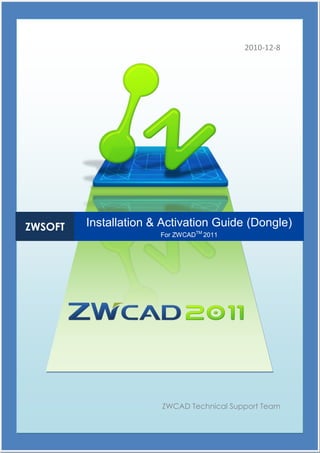
Zwcad2011 installationguide%28dongle%29
- 1. 2010-12-8 ZWSOFT Installation & Activation Guide (Dongle) For ZWCADTM 2011 ZWCAD Technical Support Team
- 2. Cover ZWCADTM 2011 Installation & Activation Guide ZWCAD Reliable CAD for 2D & 3D Design! Cover 2 Preface Welcome to ZWCAD! The ZWCAD 2011 Installation & Activation Guide describes procedures involved in the installation and activation of ZWCAD 2011, and provides you with additional information on some frequently asked questions and answers. For advanced settings or usage, please refer to Help documentations in the software. If you encounter any problems, please feel free to contact us. See the last page for support information. Thank you for your support! ZWCAD Software Co., Ltd. 2
- 3. ZWCAD Installation & Activation Guide Contents 1. System Requirements ..................................................................................................... 4 2. Stand-Alone Version ........................................................................................................ 5 2.1 Installation ...........................................................................................................................5 2.2 Activation ..........................................................................................................................14 3. Network Version ............................................................................................................ 18 3.1 Installation .........................................................................................................................18 3.2 Activation ..........................................................................................................................25 4. FAQs & Technical Tips................................................................................................... 32 4.1 Stand-Alone Version ...............................................................................................32 4.2 Network Version ......................................................................................................35 5. Service & Support ......................................................................................................... 43 3
- 4. 1. System Requirements Microsoft Windows XP Microsoft Windows 2003 Operating Microsoft Windows Vista System Microsoft Windows 7 And More Processor Pentium III 800 MHz or advanced RAM 512MB or above Video 1024 x 768 VGA with True Color (minimum) Hard Disk 350MB free disk space Pointing Device Mouse, trackball, or other supported pointing device CD-ROM or DVD Drive Required for installation only 4
- 5. 2. Stand-Alone Version 2.1 Installation (1) Place the CD into your computer’s CD-ROM or DVD drive. The screen (P.2-1) displays automatically. (If the screen fails to appear, please go to the CD-ROM or DVD drive to view contents of the CD with Windows Explorer. Double-click the autorun.exe file.) P. 2-1 CD Main Menu (2) Click Install ZWCAD 2011. (P.2-1) (3) Choose the version you have purchased. For instance, if you have purchased the Professional version, click Install ZWCAD 2011 Professional. (P.2-2) (Only one version of ZWCAD may be installed on your computer: Standard, Professional or Academic.) 5
- 6. P. 2-2 Select a Purchased Version (4) On the Welcome page of the ZWCAD 2011 English Setup dialog box, click Next to continue. (P.2-3) 6
- 7. P. 2-3 Welcome Page of Installation (5) Please read ZWSOFT END-USER LICENSE AGREEMENT carefully, and then click Next. (P.2-4) (If you do not agree with the terms and conditions, click Cancel to quit the installation.) 7
- 8. P. 2-4 License Agreement (6) Click Change to specify an installation folder for ZWCAD 2011. Alternatively, you can keep the default path. Then click Next to continue. (P.2-5) 8
- 9. P. 2-5 Specify the Installation Folder (7) Click Install. (P.2-6) 9
- 10. P. 2-6 Ready to Install (8) Please wait for the installation to be completed. (P.2-7) 10
- 11. P. 2-7 Installing Status (9) Click Finish to complete the installation. (P.2-8) 11
- 12. P. 2-8 Complete the Installation (10) If your computer is connected to the Internet, you may see the dialog box (P.2-9). Please fill out the form so that we can provide you with the latest information about ZWCAD, including special offers. If you do not wish to submit this information, just click the red X (close) button at the upper right corner of the dialog box to cancel this step. 12
- 13. P. 2-9 Submit Your Information If your computer is not connected to the Internet, the dialog box (P.2-10) is displayed instead. Read the information, and then close the dialog box by clicking the red X button. The installation is complete. 13
- 14. P. 2-10 Dialog Box Displayed in the Case of no Internet Connection 2.2 Activation Activating your copy of ZWCAD 2011 requires the use of a dongle. (1) Plug the dongle into your computer. (2) Launch ZWCAD 2011 by double-clicking the ZWCAD 2011 icon on the desktop. (3) In the dialog box, choose Activate with a dongle (hardware-encryption), and then click Next. (P.2-11) 14
- 15. P. 2-11 Choose Activate with a dongle (4) In the License dialog box, please check Hardware Encryption. The eight-digit Product ID number is displayed automatically. (P.2-12) (If the Product ID is not displayed, click OK to close the dialog box, and then reopen it.) 15
- 16. P. 2-12 License Dialog Box (5) Contact your local dealer from whom you purchased ZWCAD 2011, and ask for the license code that goes with the eight-digit Product ID. (6) Enter the license code, and then click Register. (P.2-13) 16
- 17. P. 2-13 Enter the License Code (7) The prompt (P.2-14) below confirms that you have activated ZWCAD 2011 successfully. P. 2-14 Confirmation of Successful Activation 17
- 18. 3. Network Version For Network Licensing, Workstation computers get authorization from the Server. 3.1 Installation ZWCAD 2011 should be installed on each Workstation computer, and the ZWCAD Network License Server program should be installed on the Server for licenses management. On Workstations: The installation is the same as that of a Stand-Alone version. Please refer to Section 2.1. On the Server: (1) Place the CD into the CD-ROM or DVD drive. Notice that the following screen appears automatically. (P.3-1) (If the screen fails to appear, please go to the CD-ROM or DVD drive to view contents of the CD with Windows Explorer. Double-click the autorun.exe file.) 18
- 19. P. 3-1 CD Main Menu (2) Click Install Network License Application (Server). (P.3-1) (3) On the Network License screen, click ZWCAD 2011 Network License Server. (P.3-2) 19
- 20. P. 3-2 CD Network License Menu (4) On the Welcome page of NetServer2011 Setup dialog box, click Next to continue. (P.3-3) 20
- 21. P. 3-3 Welcome Page of Installation (5) Click Change to specify the installation folder of the ZWCAD Network License Server program, or keep the default path. Then click Next to continue. (P.3-4) 21
- 22. P. 3-4 Specify the Installation Folder (6) Click Install. (P.3-5) 22
- 23. P. 3-5 Ready to Install (7) Please wait for the installation to finish. (P.3-6) 23
- 24. P. 3-6 Installing Status (8) Click Finish to complete the installation. (P.3-7) 24
- 25. P. 3-7 Complete the Installation 3.2 Activation On the Server: (1) Plug the dongle into the Server. (2) Launch the Console of ZWCAD Network License Server by following steps: a. Click the Start button on the Windows taskbar. b. In the Start menu, choose All Programs (or Programs). c. Choose ZWCAD 2011 Network License Server from ZWSoft directory, and then choose Console. (P.3-8) 25
- 26. P. 3-8 Open Network License Server Console (3) Select an appropriate entry from the License Type list. For example, if you are using a USB dongle, please select “USB Port lock”. (P.3-9) P. 3-9 Select the Type of the Dongle (4) Obtain the eight-digit Serial Number. (P.3-10) 26
- 27. P. 3-10 Serial Number in the Console (5) Contact your local dealer from whom you purchased ZWCAD 2011, and ask for the license code that goes with the eight-digit Serial Number. (6) Enter the license code, and then click Register. (P.3-11) 27
- 28. P. 3-11 Activate With the License Code (7) The prompt (P.3-12) confirms that you have activated it successfully. Click OK. P. 3-12 Confirmation of Successful Activation (8) Restart the server program (Console), and then click Start to enable the network serving. Workstations can now get authorization from the Server automatically. (P.3-13) 28
- 29. P. 3-13 Start Network Serving On Workstations: (1) Launch ZWCAD 2011 by double-clicking the ZWCAD 2011 icon on the Windows desktop. (2) Choose Activate with a dongle (hardware-encryption), and then click Next. (P.3-14) 29
- 30. P. 3-14 Choose Activate with a dongle (3) In the License dialog box, check Hardware Encryption and Enable net license. Enter the Server IP and Port number (6617 is the default Port number). Click OK. (P.3-15) 30
- 31. P. 3-15 Network Settings (4) Repeat these steps for each Workstation. 31
- 32. 4. FAQs & Technical Tips During Installation & Activation, Follow These Steps Carefully 1. Install and run ZWCAD using Administrator properties. 2. Ensure that you first plug the dongle into the computer’s USB port, and then wait until its status light is steady (not flashing). Only then should you open ZWCAD (Stand-Alone version) or ZWCAD Network License Server (network version). 3. If the light on the dongle blinks, then it indicates that there is a problem. Possible cause1: The dongle is not recognized by the computer because of the lack of a driver for the dongle Solution: Please perform the following steps to install the dongle driver: a. Choose StartAll ProgramsZWSoftZWCAD 2011 English Professional Dongle Driver. b. Click Next, and then click Next. c. Click Complete, and then click Yes to restart the computer Possible cause2: There may be an issue with USB port. Solution: Try the dongle with a different USB port, one that is in good condition. Possible cause 3: The dongle is broken. Solution: Contact ZWCAD local reseller to obtain a replacement dongle. Notice: The following tips are the most commonly occurred trouble shooting procedures, based on the error message displayed, for the Stand-Alone (on page 32) or Network Version (on page 35). 4.1 Stand-Alone Version Error Message: “Registration failed! Please make sure it is the right license code!” (P.4-1) 32
- 33. P. 4-1 Registration Failed Possible cause: The license code is wrong. Solution: Please ensure the license code matches the version of ZWCAD that you registered. For example, if the license code is for ZWCAD 2010 version, it cannot be used to register ZWCAD 2011. If necessary, you can email us at tech@zwcad.com and provide us with your product ID, license code number, and the version of ZWCAD, and we will confirm the correct license code. Product ID Text Box is Empty, and the light on the dongle is flashing (not steady). (P.4-2) 33
- 34. P. 4-2 Product ID Is Empty Possible cause1: The dongle is not recognized by the computer because of the lack of a driver for the dongle Solution: Please perform the following steps to install the dongle driver: a. Choose StartAll ProgramsZWSoftZWCAD 2011 English Professional Dongle Driver. b. Click Next, and then click Next. c. Click Complete, then click Yes to restart the computer. Possible cause2: There may be an issue with USB port Solution: Try the dongle with a different USB port, one that is in good condition. Possible cause 3: The dongle is broken. Solution: Contact ZWCAD local reseller to obtain a replacement dongle. Error Message: Not Authorized to Use 3D Modeler, proceed to run without 3D functions. (P.4-3) 34
- 35. P. 4-3 Not Authorized to Use 3D Modeler Possible cause: You have used a dongle of standard version to activate ZWCAD Professional version. But only the professional version dongle can be used to activate all of the functions of ZWCAD Professional version. Solution: Uninstall the current version of ZWCAD and then install ZWCAD Standard version for activation. If you want to use ZWCAD Professional version, please contact ZWCAD local reseller. 4.2 Network Version Server Serial number in the console of the license server shows 0. (P.4-4) 35
- 36. P. 4-4 Serial Number Is 0 Possible cause1: The dongle is not recognized by the computer because of the lack of a driver for the dongle. Solution: Please perform the following steps to install the dongle driver: a. Choose StartAll ProgramsZWSoftZWCAD 2011 English Professional Dongle Driver. b. Click Next, and then click Next. c. Click Complete, then click Yes to restart the computer. Possible cause2: There may be an issue with USB port. Solution: Try the dongle with a different USB port, one that is in good condition. Possible cause 3: The dongle is broken. Solution: Contact ZWCAD local reseller to obtain a replacement dongle. Error Message: “License Code Does Not Match!” (P.4-5) 36
- 37. P. 4-5 License Code does not Match Possible cause1: The serial number shows 0, so the license code doesn’t match this wrong serial number. The serial number should be an eight-digit number Solution: Please refer to the topic “Serial number in the console of the license server shows 0.” to troubleshooting this problem (on page 35). Possible cause2: The serial number is eight-digits. But the license code is wrong. Solution: Pay special attention to 0 (zero), O, 2, and Z. (As you know, 0 looks similar to O, and 2 looks similar to Z.) We suggest that you input the activation ID by copying and pasting it, if possible. Possible cause3: The serial number is an eight-digital number, but the version of license code doesn’t match the version you installed. For example you may use the license code for 2010 version to activate ZWCAD 2011 Network License Server. Solution: Uninstall the current ZWCAD Network License Server and then install the correct version that matches the version of the license code. Download the corresponding ZWCAD Network License Server from www.zwcad.org. Or if you want to use a higher version of ZWCAD, please contact ZWCAD local reseller for upgrading. Workstation Workstation cannot get license from server, ZWCAD runs as trial version. Possible cause1: The server hasn’t started successfully. Solution: Please ensure the server is activated and able to start licensing workstations successfully. The following message is given whenever the licenses are available on the server. (P.4-6) 37
- 38. P. 4-6 Start the Server Possible cause2: The computer’s firewall software is blocking access to the licensing through the network. Solution: Add ZWCAD and its port number to the firewall’s exception list on both the workstations and server. Follow these steps: a. Click Start >>Control Panel >>Windows Firewall b. On the server, make the changes shown by the figure (P.4-7&P.4-8): 38
- 39. P. 4-7 Add the Console to Firewall Exceptions 39
- 40. P. 4-8 Add Port to Firewall Exceptions c. On the workstation, make the changes shown in the figure (P.4-9): 40
- 41. P. 4-9 Add ZWCAD to Firewall Exceptions d. Add the port number to the firewall’s exception list, both on the server and workstation (P.4-10): P. 4-10 Add Port to Firewall Exceptions Possible cause3: The copy of ZWCAD installed on workstation may have a version number that is higher than version number of the ZWCAD Network License Server installed on the server. Only a higher numbered version of a network server can license a lower (or equal) version of ZWCAD on the workstation. For example, the ZWCAD 2010 Network License Server is able to license to ZWCAD 2010 and ZWCAD 2009, but not ZWCAD 2011. Solution: The solution is to download the corresponding ZWCAD Network License Server from www.zwcad.org. Possible cause4: The server and the workstation are not in the same network segment. Solution: Modify the IP [Internet protocol] addresses of the server and workstation and make sure that they are in the same network segment. For example, if the IP address of the server is 192.168.0.5, then the IP address of the workstation should be in the range of 192.168.0.1 to 192.168.0.254. Possible cause5: The workstation is not in the IP address range of the licensing group. Solution: Add the workstation’s IP address to the IP range allowed to obtain licenses. (P.4-11&P.4-12) 41
- 42. P. 4-11 Entering the Server Settings - P. 4-12 Add the Workstation’s IP to the IP Range Possible cause6: Anti-virus software is blocking the program from running. Solution: Add ZWCAD as an exception, remove ZWCAD from the isolation list, or even turn off the anti-virus software. Possible cause7: The network license server is locked. Solution: Choose the Lock server option again to turn off the locking. (P.4-13) P. 4-13 Lock Server 42
- 43. Possible cause8: You have exceeded the maximum simultaneous connections for operating ZWCAD. Solution: There are two ways to free licenses: i. On the workstation, uncheck Enable net license to free a license for another user, and then close ZWCAD program. (P.4-14) P. 4-14 Free a Float License ii. Take back a license by force. To do this, follow these steps: a) Lock the server by choosing Lock Server from the Edit menu (or by clicking the Lock Server button on the toolbar). (P.4-15) P. 4-15 Lock the Server to Callback License b) In the main window, right-click the name of the user license, and then click Kick out. (P.4-16) P. 4-16 Kick-out the License User 5. Service & Support You can get service and support by contacting us through: Technical Mailbox: tech@zwcad.com 43
- 44. Please describe your technical problem in details and attach any relevant information. We will respond to you within three working days after receiving your email. Instant Messenger: MSN: tech_zw@hotmail.com Skype: tech_zw Live IM support is available every working day between 8:30 a.m. and 5:30 p.m. GMT+8. Chat on zwcad.org: Technical Live Support To chat with a ZWCAD technician, go to www.zwcad.org, and then click the icon for Live Technical Support. This service is available every working day between 8:30 a.m. and 5:30 p.m. GMT+8. After working hours, you may leave a message, and our staff will answer your question in the next working day. Help Forum: ZWCAD hosts an online discussion group on our website. Visit http://classic.zwcad.org/forum/default.asp to ask questions or share your expertise in ZWCAD. More Information: Consult the SUPPORT section of the ZWCAD website to get more information, such as Demonstration, Documentation, FAQs, et cetera. 44
- 45. Back cover: 45
