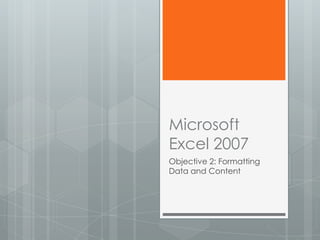
Formatting Worksheets
- 1. Microsoft Excel 2007 Objective 2: Formatting Data and Content
- 2. In this Objective you will learn to: Format Worksheets Insert and Modify Rows and Columns Format Cells and Cell Content, and Format Data as a Table
- 3. Format Worksheets Workbook Themes, Gridlines, Headings, Tab Colors, Worksheet Backgrounds, and Watermarks
- 4. Use a Workbook Theme To use a theme: 1. Click the Page Layout tab 2. Then click the Themes button in the Themes group 3. Choose a theme to apply to the workbook Thetable on the next slide can be used as a reference
- 5. Theme Selection Options Click this option To A theme in the Apply a theme you previously custom group customized or the you downloaded from the Microsoft Office web site A theme in the Apply a predefined theme Built-In group More Themes in Download a theme from the Microsoft Microsoft Office Office Web site and place it in the Online custom group Browse for Browse for a theme or a themed themes document in another location
- 6. Customize and Save a Theme 1. Click the Page Layout tab 2. Click the Theme Colors, Fonts, or Effects button in the Themes group 3. Select or create new colors, fonts, or effects to be applied 4. Click the Themes button in the Themes group, then click Save Current Theme
- 7. Create New Theme Colors Click the Page Layout tab, then the Themes button, then click a theme In the create New Theme Colors dialog box click the button arrows to change colors for different theme elements
- 8. Create New Theme Fonts Click the Page Layout tab, then click the Themes button, then click a theme Click the Theme Fonts button in the Themes group, then click Create New Theme Fonts
- 9. Display & Hide Gridlines, Column, & Row Headings Click the Page Layout tab Click the View Check box in the Sheet Options group to select it or deselect it OR
- 10. Display & Hide Gridlines, Column, & Row Headings Click the View tab Click the Gridlines or Headings check box in the Show/Hide group to select it or deselect it
- 11. Change Sheet Tab Color Right-clickany sheet tab to change Point to Tab Color Click a Theme or Standard color
- 12. Format Worksheet Backgrounds 1. Click the Page Layout tab 2. Click the Background button in he Page Setup group 3. In the Sheet Background dialog box double-click a picture to set it as the background Note: This will display on the screen but will NOT print
- 13. Create a Sheet Watermark 1. Click the Insert tab 2. Click the Header & Footer button in the Text group 3. Click in the left, center or right header section, then click the Picture button in the Header & Footer Elements group 4. In the Insert Picture dialog box double-click a picture to set it as the background Note: This will display on the screen but will NOT print
- 14. Lesson Review Activity 1. Open Excel 2. Display the Gridlines 3. Hide the Headings 4. Choose a Theme to apply to the workbook 5. Modify the Theme Colors and Fonts 6. Insert a picture in the background 7. Save the workbook as Format Worksheets Practice