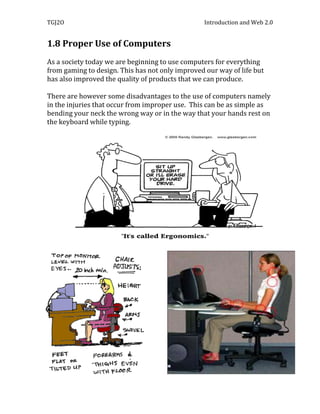
1.8 proper use of computers
- 1. TGJ2O Introduction and Web 2.0 1.8 Proper Use of Computers As a society today we are beginning to use computers for everything from gaming to design. This has not only improved our way of life but has also improved the quality of products that we can produce. There are however some disadvantages to the use of computers namely in the injuries that occur from improper use. This can be as simple as bending your neck the wrong way or in the way that your hands rest on the keyboard while typing.
- 2. TGJ2O Introduction and Web 2.0 What are Musculoskeletal Disorders (MSDs)? They are called different names: o Sprains, strains, inflammation of muscles, tendons, ligaments, joints, o Back pain, sore back, carpal tunnel syndrome and other symptoms involving nervous system. What is Carpal Tunnel Syndrome (CTS)? Occurs when the nerve that runs from the forearm to the palm of the hand becomes compressed at the wrist. This nerve controls sensations to the palm side of the thumb and fingers as well as some small muscles that allow the fingers and thumb to move. The result of this is numbness pain or weakness in the hand or wrist that radiates up through the arm. What causes CTS? When there is an overbearing pressure on the nerve and tendons in the carpal tunnel; an injury to the wrist such as a sprain or fracture can cause this. Repetitive tasks or forceful movements by the hand or wrist during work can also be responsible for causing CTS. How is it treated? Medication/pain relievers may ease the symptoms, exercising and stretching regularly sugery: only considered if condition lasts longer than 6 months, lessens the pressure on nerves by cutting tissue around the wrist. How is it prevented? Taking Breaks Stretching Using properly designed equipment and working in a safe and well designed ergonomic environment
- 3. TGJ2O Introduction and Web 2.0 1.8 Activities and Practice Exercises 1. Using some simple mathematical reasoning and estimation determine how many hours you spend in front of a computer (on average) a week. Show all your work in this calculation below. I spend about 2 hours a day on a computer. I spend 2 hours a day and you multiply by 7 because 7 days a week. I use the computer around 14 hours a week. I use computers at school and home for work, social media and shopping. 2. Open up the web link below and write notes on the ergonomic design of the following workstation components. You are to describe at least THREE key guidelines for each workstation component in the table below. http://www.osha.gov/SLTC/etools/computerworkstations/components.html Monitor Put monitor directly in front of you and at least 20 inches away. Place monitor so top line of screen is at or below eye level. Place monitor perpendicular to window. It is important because you want natural light. Keyboards Put the keyboard directly in front of you. Your shoulders should be relaxed and your elbows close to your body. Your wrists should be straight and in-line with your forearms. You don’t want CTS. Mouse Keep the pointer/mouse close to the keyboard. Alternate hands with which you operate the pointer/mouse. Use keyboard short cuts to reduce extended use. Desk Desk surface should allow you to place the monitor directly in front of you, at least 20 inches away. Avoid storing items, such as a CPU, under desks. Desks should be able to accommodate a variety of working postures. Chair The backrest should conform to the natural curvature of your spine, and provide adequate lumbar support. The seat should be comfortable and allow your feet to rest flat on the floor or footrest.
- 4. TGJ2O Introduction and Web 2.0 Armrests, if provided, should be soft, allow your shoulders to relax and your elbows to stay close to your body. The chair should have a five-leg base with casters that allow easy movement along the floor. 3. Open up this web link below and write notes on the ergonomic aspects of a working environment. You are to describe at least THREE key guidelines for each criteria below. http://www.osha.gov/SLTC/etools/computerworkstations/wkstation_enviro.html Lighting Use blinds or drapes on windows to eliminate bright light. Blinds and furniture placement should be adjusted to allow light into the room, but not directly into your field of view (Figure 1). Note: vertical blinds work best for East/West facing windows and horizontal blinds for North/South facing windows. Use indirect or shielded lighting where possible and avoid intense or uneven lighting in your field of vision. Ensure that lamps have glare shields or shades to direct light away from your line of sight. Reorient the workstation so bright lights from open windows are at right angles with the computer screen Glare Place the face of the display screen at right angles to windows and light sources. Position task lighting (for example, a desk lamp) so the light does not reflect on the screen (Figure 1). Clean the monitor frequently. A layer of dust can contribute to glare. Use blinds or drapes on windows to help reduce glare (Figure 1). Note: vertical blinds work best for East/West facing windows and horizontal blinds for North/South facing windows. Use glare filters that attach directly to the surface of the monitor to reduce glare (Figure 4). Glare filters, when used, should not significantly decrease screen visibility. Install louvers, or "egg crates", in overhead lights to re- direct lighting. Use barriers or light diffusers on fixtures to reduce glare from overhead lighting. Ventilation Do not place desks, chairs, and other office furniture directly under air conditioning vents unless the vents are
- 5. TGJ2O Introduction and Web 2.0 designed to redirect the air flow away from these areas. Use diffusers or blocks to redirect and mix air flows from ventilation systems (Figure 6). Keep air flow rates within three and six inches per second (7.5 and 15 centimeters per second). These air flow rates are barely noticeable or not noticeable at all. 4. Perform a short ergonomic assessment of your workspace at home. Discuss your workstation setup, the environmental aspects and all of the equipment. Rate your workspace on a scale of 1-10, 1- not ergonomic and 10- ergonomic. Explain your answer in detail. I think that it would be around a 7. I have a clean desk with a char that has wheels. But sometimes I do my work on my bed and I lie down and use to the computer. I prefer to be on my bed because it is really comfortable. 5. Looking at this image below, describe the positive and negative ergonomic aspects, with regards to the way this office is setup. Explain your answer. I think that it is not bad. The room is cluttered but the desk space is good. The chair is a good chair. The bad thing about this room is that there is mess everywhere. It is not near a window so you are getting no natural light and if you are at college and and you have tons of work to do and you don’t have any light you won’t get any vitamin c from the sun.
- 6. TGJ2O Introduction and Web 2.0