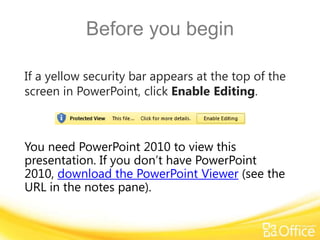
Training presentation create visually compelling documents in word 2010
- 1. Before you begin If a yellow security bar appears at the top of the screen in PowerPoint, click Enable Editing. You need PowerPoint 2010 to view this presentation. If you don’t have PowerPoint 2010, download the PowerPoint Viewer (see the URL in the notes pane).
- 2. Microsoft ® Word 2010 Training Create visually compelling documents in Word 2010
- 3. Course contents • Overview: Effects of good design • Lesson: Includes four instructional movies • Suggested practice tasks • Test • Quick Reference Card Create visually compelling documents in Word 2010
- 5. Course goals 1. Use text effects to apply the same types of formatting that you use for graphics and images directly to document text. 2. Adjust, correct, and enhance images with picture editing tools. 3. Insert screen clippings and screenshots into your document. 4. Add and edit SmartArt graphics. Create visually compelling documents in Word 2010
- 6. Make your text stand out with special effects Point to the bottom of the video to see the video controls. Drag or point along the progress bar to move forward or go back. Create visually compelling documents in Word 2010
- 7. Polish your pictures like a pro Point to the bottom of the video to see the video controls. Drag or point along the progress bar to move forward or go back. Create visually compelling documents in Word 2010
- 8. Add a screenshot without using another program Point to the bottom of the video to see the video controls. Drag or point along the progress bar to move forward or go back. Create visually compelling documents in Word 2010
- 9. SmartArt graphics: Turn ideas into illustrations Point to the bottom of the video to see the video controls. Drag or point along the progress bar to move forward or go back. Create visually compelling documents in Word 2010
- 10. Suggestions for practice 1. Add special effects to text. 2. Use picture tools to enhance a photograph. 3. Add SmartArt graphics to your document. Online practice (requires Word 2010) Create visually compelling documents in Word 2010
- 11. Test question 1 On the ribbon, on the Home tab, in what group is the Text Effects button located? (Pick one answer.) 1. The Styles group. 2. The Paragraph group. 3. The Font group. Create visually compelling documents in Word 2010
- 12. Test question 1 The Text Effects button is located on the Home tab in the Font group. On the ribbon, on the Home tab, in what group is the Text Effects button located? Answer: 3. The Font group. Create visually compelling documents in Word 2010
- 13. Test question 2 You apply a text effect that you like to the title of your document (which is styled by using the Title style). How do you update the existing Title style to match the new look you created? (Pick one answer.) 1. Select your document title with the applied text effect. In the Styles group, right-click the Title style, and then click Update Title to Match Selection. 2. Click the Text Effects button and then click Update to Match Selection. 3. Select your document title with the applied text effect. In the Styles group, right-click the Title style and then click Modify. Create visually compelling documents in Word 2010
- 14. Test question 2 You apply a text effect that you like to the title of your document (which is styled by using the Title style). How do you update the existing Title style to match the new look you created? Answer: 1. Select your document title with the applied text effect. In the Styles group, right-click the Title style, and then click Update Title to Match Selection. Create visually compelling documents in Word 2010
- 15. Test question 3 How do you get the Picture Tools to appear on the ribbon? (Pick one answer.) 1. Click the View tab. 2. Select text in your document and then click the Home tab. 3. Select an image (photograph, clip art, screenshot, or screen clipping) in your document. Create visually compelling documents in Word 2010
- 16. Test question 3 You must select an image in your document to display the Picture Tools. How do you get the Picture Tools to appear on the ribbon? Answer: 3. Select an image (photograph, clip art, screenshot, or screen clipping) in your document. Create visually compelling documents in Word 2010
- 17. Test question 4 If you want to change the color of an image (photograph, clip art, screenshot, or screen clipping) in your document, which button on the Picture Tools should you click? (Pick one answer.) 1. The Corrections button. 2. The Color button. 3. The Artistic Effects button. Create visually compelling documents in Word 2010
- 18. Test question 4 Click the Color button to change the color or shade of your image. If you want to change the color of an image (photograph, clip art, screenshot, or screen clipping) in your document, which button on the Picture Tools should you click? Answer: 2. The Color button. Create visually compelling documents in Word 2010
- 19. Test question 5 On the Insert tab, if you want to insert a screen clipping in your document, which button do you click? (Pick one answer.) 1. The Clip Art button. 2. The Screenshot button. 3. The Picture button. Create visually compelling documents in Word 2010
- 20. Test question 5 Click the Screenshot button, and the Screen Clipping command is at the bottom of the Available Windows menu. On the Insert tab, if you want to insert a screen clipping in your document, which button do you click? Answer: 2. The Screenshot button. Create visually compelling documents in Word 2010
- 21. Test question 6 In the SmartArt Tools on the ribbon, where can you see the different SmartArt graphics that are available? (Pick one answer.) 1. On the Format tab under SmartArt Tools, in the Shape Styles group. 2. On the Design tab under SmartArt Tools, in the Layouts group. 3. On the Design tab under SmartArt Tools, in the SmartArt Styles group. Create visually compelling documents in Word 2010
- 22. Test question 6 Use the bottom arrow on the right side of the Layouts group to open the SmartArt graphics gallery, which contains all of your SmartArt graphics choices. In the SmartArt Tools on the ribbon, where can you see the different SmartArt graphics that are available? Answer: 2. On the Design tab under SmartArt Tools, in the Layouts group. Create visually compelling documents in Word 2010
- 23. Quick Reference Card For a summary of the tasks covered in this course, view the Quick Reference Card. Create visually compelling documents in Word 2010
Notes de l'éditeur
- Download the PowerPoint viewer at (http://www.microsoft.com/downloads/details.aspx?displaylang=en&FamilyID=cb9bf144-1076-4615-9951-294eeb832823)
- [Notes to trainer: This presentation must beviewed in PowerPoint 2010.If you don’t have PowerPoint 2010, the videos included in the presentation will not play. If you don’t have PowerPoint 2010, download the PowerPoint Viewer to view these files(http://www.microsoft.com/downloads/details.aspx?displaylang=en&FamilyID=cb9bf144%2D1076%2D4615%2D9951%2D294eeb832823).If the yellow security bar appears at the top of the screen in PowerPoint, or if a Codec Unavailable message appears in the video playback window, the presentation might have opened in Protected View. To enable video playback, in the yellow security bar at the top of the PowerPoint window, click Enable Editing. For detailed help in customizing this template, see the very last slide. Also, look for additional lesson text in the notes pane of some slides.]
- [Note to trainer: If you have trouble playing this video, for instance if a Codec Unavailablemessage appears in the video playback window, the presentation might have opened in Protected View. To enable video playback, in the yellow security bar at the top of the PowerPoint window, click Enable Editing. Note that even with Protected View turned on, video should play correctly in Slide Show view.]
- [Note to trainer: If you have trouble playing this video, for instance if a Codec Unavailablemessage appears in the video playback window, the presentation might have opened in Protected View. To enable video playback, in the yellow security bar at the top of the PowerPoint window, click Enable Editing. Note that even with Protected View turned on, video should play correctly in Slide Show view.]
- [Note to trainer: If you have trouble playing this video, for instance if a Codec Unavailablemessage appears in the video playback window, the presentation might have opened in Protected View. To enable video playback, in the yellow security bar at the top of the PowerPoint window, click Enable Editing. Note that even with Protected View turned on, video should play correctly in Slide Show view.]
- [Note to trainer: If you have trouble playing this video, for instance if a Codec Unavailablemessage appears in the video playback window, the presentation might have opened in Protected View. To enable video playback, in the yellow security bar at the top of the PowerPoint window, click Enable Editing. Note that even with Protected View turned on, video should play correctly in Slide Show view.]
- [Note to trainer: With Word 2010 installed on your computer, you can click the link in the slide to go to an online practice. In the practice, you can work through each of these tasks in Word 2010, with instructions to guide you. Important: If you don’t have Word 2010, you won’t be able to access the practice instructions.]
- Using This TemplateThis Microsoft PowerPoint® template has training content about creating effectively and attractively designed documents in Microsoft Word 2010. Its content is adapted from the Office.com Training course called “Create visually compelling documents in Word 2010.”PowerPoint version: The template must be viewed in PowerPoint 2010. If you don’t have PowerPoint 2010, the videos included in the presentation will not play. If you don’t have PowerPoint 2010, download the PowerPoint Viewer to view these files (http://www.microsoft.com/downloads/details.aspx?displaylang=en&FamilyID=cb9bf144%2D1076%2D4615%2D9951%2D294eeb832823).Video playback:If the yellow security bar appears at the top of the screen in PowerPoint, or if a Codec Unavailable message appears in the video playback window, the presentation might have opened in Protected View. To enable video playback, in the yellow security bar at the top of the PowerPoint window, click Enable Editing.Slide layouts: Each slide has a custom layout. To apply the custom layout to a new slide, right-click the slide thumbnail, point to Layout, and click the layout from the Layout gallery. To alter the layouts, open master view and alter the specific master layout in that view. You can find the layout’s title by pointing to its thumbnail.Animations: Custom animation effects are applied throughout the presentation. These include Float In (Up or Down option), Fade, and Zoom. To alter animation effects, click the Animations tab, and use the Add Animation gallery and Timing options. Effect Options gives you choices about the effect; click Animation Pane on the Animations tab to work with multiple animations. Transitions: One transition, Doors, is used to emphasize sections of the slide show. It’s applied on the Course Contents slide, Lesson slide, and the first test slide. Hyperlinks to online course: The template contains links to the online version of this training course. The links take you to the hands-on practice session for each lesson and to the Quick Reference Card that is published for this course. Please take note: You must have Word 2010 installed to view the hands-on practice sessions. If you don’t have Word 2010, you won’t be able to access the practice instructions. Headers and footers: The template contains a footer that has the course title. To add footers such as the date or slide numbers, click the Insert tab, and click Header & Footer.
