Lync 2013 audio_quick_reference card
•Télécharger en tant que PPTX, PDF•
0 j'aime•329 vues
Signaler
Partager
Signaler
Partager
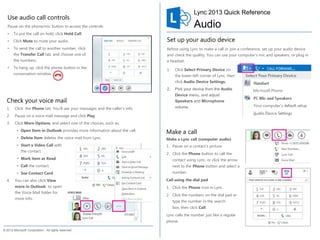
Recommandé
Recommandé
Contenu connexe
Similaire à Lync 2013 audio_quick_reference card
Similaire à Lync 2013 audio_quick_reference card (20)
Lync 2013 sharing_and_collaboration_quick_reference_card

Lync 2013 sharing_and_collaboration_quick_reference_card
8 Essentials Tips for Getting Started with the New Phone System

8 Essentials Tips for Getting Started with the New Phone System
Lync 2013 - Sharing and Collaboration - Quick Reference 2 Pager

Lync 2013 - Sharing and Collaboration - Quick Reference 2 Pager
Plus de David J Rosenthal
Plus de David J Rosenthal (20)
Whats New in Microsoft Teams Calling November 2021

Whats New in Microsoft Teams Calling November 2021
Whats New in Microsoft Teams Hybrid Meetings November 2021

Whats New in Microsoft Teams Hybrid Meetings November 2021
Protect your hybrid workforce across the attack chain

Protect your hybrid workforce across the attack chain
Microsoft Scheduler for M365 - Personal Digital Assistant

Microsoft Scheduler for M365 - Personal Digital Assistant
What is New in Teams Meetings and Meeting Rooms July 2021

What is New in Teams Meetings and Meeting Rooms July 2021
Dernier
Dernier (20)
Web Form Automation for Bonterra Impact Management (fka Social Solutions Apri...

Web Form Automation for Bonterra Impact Management (fka Social Solutions Apri...
Cloud Frontiers: A Deep Dive into Serverless Spatial Data and FME

Cloud Frontiers: A Deep Dive into Serverless Spatial Data and FME
How to Troubleshoot Apps for the Modern Connected Worker

How to Troubleshoot Apps for the Modern Connected Worker
Spring Boot vs Quarkus the ultimate battle - DevoxxUK

Spring Boot vs Quarkus the ultimate battle - DevoxxUK
Exploring the Future Potential of AI-Enabled Smartphone Processors

Exploring the Future Potential of AI-Enabled Smartphone Processors
Why Teams call analytics are critical to your entire business

Why Teams call analytics are critical to your entire business
TrustArc Webinar - Unlock the Power of AI-Driven Data Discovery

TrustArc Webinar - Unlock the Power of AI-Driven Data Discovery
Connector Corner: Accelerate revenue generation using UiPath API-centric busi...

Connector Corner: Accelerate revenue generation using UiPath API-centric busi...
Axa Assurance Maroc - Insurer Innovation Award 2024

Axa Assurance Maroc - Insurer Innovation Award 2024
ProductAnonymous-April2024-WinProductDiscovery-MelissaKlemke

ProductAnonymous-April2024-WinProductDiscovery-MelissaKlemke
Polkadot JAM Slides - Token2049 - By Dr. Gavin Wood

Polkadot JAM Slides - Token2049 - By Dr. Gavin Wood
Strategize a Smooth Tenant-to-tenant Migration and Copilot Takeoff

Strategize a Smooth Tenant-to-tenant Migration and Copilot Takeoff
Repurposing LNG terminals for Hydrogen Ammonia: Feasibility and Cost Saving

Repurposing LNG terminals for Hydrogen Ammonia: Feasibility and Cost Saving
Lync 2013 audio_quick_reference card
- 1. Lync 2013 Quick Reference Use audio call controls Pause on the phone/mic button to access the controls: Audio • To put the call on hold, click Hold Call. Quick Reference for Voice Set up your audio device • Click Mute to mute your audio. • To send the call to another number, click Before using Lync to make a call or join a conference, set up your audio device the Transfer Call tab, and choose one of and check the quality. You can use your computer’s mic and speakers, or plug in the numbers. a headset. • To hang up, click the phone button in the 1. Click Select Primary Device on conversation window. the lower-left corner of Lync, then click Audio Device Settings. 2. Pick your device from the Audio Device menu, and adjust Check your voice mail Speakers and Microphone 1. Click the Phone tab. You’ll see your messages and the caller’s info. volume. 2. Pause on a voice mail message and click Play. 3. Click More Options, and select one of the choices, such as: • Open Item in Outlook provides more information about the call. Make a call • Delete Item deletes the voice mail from Lync. Make a Lync call (computer audio) • Start a Video Call with 1. Pause on a contact’s picture. the contact. 2. Click the Phone button to call the • Mark item as Read contact using Lync, or click the arrow • Call the contact. next to the Phone button and select a • See Contact Card number. 4. You can also click View Call using the dial pad more in Outlook to open 1. Click the Phone icon in Lync. the Voice Mail folder for 2. Click the numbers on the dial pad or more info. type the number in the search box, then click Call. Lync calls the number just like a regular phone. © 2012 Microsoft Corporation. All rights reserved.
- 2. Start a conference call Invite more people to a call 1. Select multiple contacts by holding the Ctrl key, and clicking the names. 1. In the conversation window, pause 2. Right-click the selection , then click Start a Conference Call. on the People icon and click 3. Choose how you want to start the conference call by selecting Lync Call or Invite More People. one of the numbers. 2. Select the invitees from Invite by Name or Phone Number window, and click OK. 3. Your new invitees receive a request to join your call. Add audio to an IM conversation Pause on the Phone icon in the IM window and select one of the numbers. Answer a call You have options such as work, mobile, or home (if published) for your contact. 1. When someone calls you, an alert pops up on your screen. You can also click New Number, and type a number to call. 2. To answer the call, click anywhere on the picture area. 3. Click Ignore to reject the call and send to voice mail. 4. Click Options to take other actions: • Send the call to Voice Mail. • Reply by IM instead of audio. • Set to Do not Disturb to reject the call and avoid other calls. • To redirect the call to a different number, click the number.
