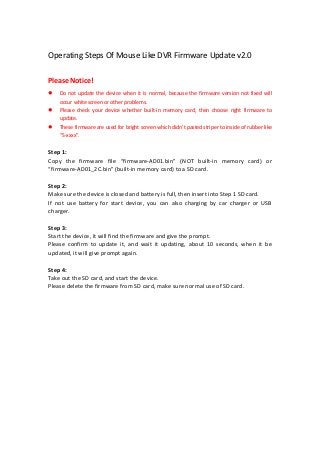
Dvr firmware-update-step-244-2022-v2
- 1. Operating Steps Of Mouse Like DVR Firmware Update v2.0 Please Notice! Do not update the device when it is normal, because the firmware version not fixed will occur white screen or other problems. Please check your device whether built-in memory card, then choose right firmware to update. These firmware are used for bright screen which didn’t pasted striper to inside of rubber like “S-xxxx”. Step 1: Copy the firmware file “firmware-AD01.bin” (NOT built-in memory card) or “firmware-AD01_2C.bin” (built-in memory card) to a SD card. Step 2: Make sure the device is closed and battery is full, then insert into Step 1 SD card. If not use battery for start device, you can also charging by car charger or USB charger. Step 3: Start the device, it will find the firmware and give the prompt. Please confirm to update it, and wait it updating, about 10 seconds, when it be updated, it will give prompt again. Step 4: Take out the SD card, and start the device. Please delete the firmware from SD card, make sure normal use of SD card.