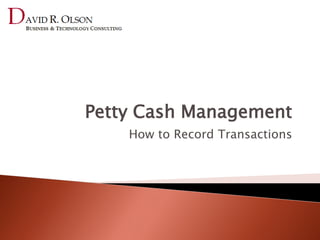
Petty Cash Management - How To Record Transactions
- 1. Petty Cash Management How to Record Transactions
- 2. Introduction This presentation shows you how to record petty cash transactions in the Cash Management System. See the Introduction in the Library for an introduction into Petty Cash Management and an overview of how to set up your petty cash system. This walkthrough assumes that the initial process setup has already been completed. See How to Manage Logs and Transactions in the Library for step-by-step instructions for how to manage logs and transactions. See How to Perform a Reconciliation in the Library for step-by-step instructions for how to perform a reconciliation.
- 3. Petty Cash Transaction Logs Where Daily Transactions are Stored
- 4. Step 1: Launch the System
- 5. Step 2: Navigate to the Petty Cash Module* * If the module doesn’t open by default.
- 6. Step 3: Create a New Transaction Log* * This is the only option if there are no open transaction logs.
- 7. Step 4: Click the Create Period Button if There are No Open Periods
- 8. Step 5: Select a Period for the New Log (e.g., February)* * If you created a period then that period will automatically appear in the Select Period drop-down box.
- 9. Step 6: Link to the Scanned Deposit Document* Click on the File Locator Button * Canceled check, ATM receipt, for example.
- 10. Step 7: Link to the Scanned Deposit Document* (a) Navigate to the Scanned Image (b) Select the Scanned Image (c) Click the OK Button * Canceled check, ATM receipt, for example.
- 11. Step 8: Verify the Path to the Scanned Image is in the Source Document Field The Link Will Appear In the Source Document Field
- 12. Step 9: Choose Create New Transaction if Desired
- 13. Step 10: Click the Finish Button
- 14. If You Chose to Create a New Transaction You Will See This Screen
- 15. Otherwise You Will See the New Transaction Log* * In Details (Tabular) View.
- 17. Method 1: Use Form View
- 18. Step 1: Click the Form View Button
- 19. Form View: The Easiest View for Recording Transactions* * All of the fields are visible at the same time in Form View.
- 20. Step 2: Record the Cash Out Details* * Cash out may be an advance to a staff member and the actual expense may be incurred at a later date.
- 21. Step 3: Create the Cash Out Voucher (a) Click the Create Cash Out Voucher Button The Create Cash Out Voucher Button
- 22. (b) The Cash Out Voucher Is Displayed in Print Preview Mode
- 23. (c) Click the Export to PDF or XPS Button to Save the Cash Out Voucher* * The export button is located on the Ribbon.
- 24. (d) Give the Cash Out Voucher a Name (e) Click the Publish Button The File Name Field The Publish Button
- 25. (f) Click the Close Print Preview Button
- 26. Step 4: Link to the Cash Out Voucher (a) Click the Link to Cash Out Voucher Button The Link to Cash Out Voucher Button
- 27. (b) Navigate to and Select the Cash Out Voucher (c) Click the OK Button Navigation Box The OK Button
- 28. The Cash Out Voucher Link
- 29. Step 5: Record the Expense Details (Including Link to the Expense Document*) * The steps for creating and linking expense documents are the same as steps 3-4 above.
- 30. Step 6: Review the Completed Transaction
- 31. Method 2: Use the Wizard
- 32. Step 1: Launch the Create New Transaction Wizard* * The Create New Transaction Wizard button is available in both Details and Form View.
- 33. Step 2: Record the Cash Out Details* * Cash out may be an advance to a staff member and the actual expense may be incurred at a later date.
- 34. Step 3: Create, Save, and Link the Cash Out Voucher* Link Create * Follow steps 3-4 in the Form View instructions.
- 35. The Cash Out Voucher Link
- 36. Step 4: Click Finish to Record the Expense Later* * When it is incurred, either on the same day or at a later date.
- 37. Or…
- 38. Step 4: Click the Next Step Button to Record the Expense Now
- 39. Step 5: Record the Expense Details Including the Expense Document* Link Create * Scan, upload, and link the receipt or create the expense voucher if there is no receipt; follow steps 3a-f in the Form View instructions.
- 41. Step 6: Click the Next Step Button
- 42. Step 7:Review the Transaction Details
- 43. Step 8: Click the Finish Button to Complete the Wizard* * Click the Cancel button if you wish to not create the new transaction.
- 44. Step 9: Review the Completed Transaction
- 45. Repeat the Previous Steps For Each Transaction Create New Transaction Save & Review the Record Cash Completed Out Details Transaction Scan/Create Create & & Link Link Expense Voucher Document Record Expense Details
- 46. Petty Cash Management Guides Introductions ◦ Introduction to Petty Cash ◦ Introduction to the Petty Cash Management Module Deep Dives ◦ Module Navigation ◦ How to Record Transactions ◦ How to Manage Logs and Transactions ◦ How to Perform a Reconciliation ◦ The Guide to Viewing and Understanding Reports Library Home
- 47. Summary There are two steps that are required to create petty cash transactions: 1. Create a Monthly Transaction Log 1. Launch the system. 2. If there are no open transaction logs then the system will only provide an option for creating a new one. 3. Select a period (i.e., a month) for the new transaction log. If there are no open periods the create a new one. 4. Verify the default beginning balance is accurate. 5. Repeat steps 1-4 each month. 2. Create Daily Transactions Within a Transaction Log 1. Use either Details or Form view on the Petty Cash Management page or use the wizard to create new transactions. 2. Record the cash out details; create the cash out voucher and link it to the transaction. 3. Record the expense details; scan the receipt or, if it is missing, create an expense voucher. Link either one to the expense details. 4. Verify the transaction. 5. Repeat steps 1-4 for each transaction.
- 48. Contact Information David Olson E-Mail: David.Olson@DavidRobertsOlson.com Phone: +66 86 924-8482 Skype: DavidRobertsOlson All original content copyright © 2013 by David Roberts Olson. All rights reserved.
