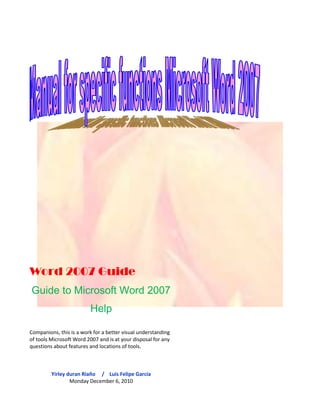
Guide word in english
- 1. Word 2007 GuideGuide to Microsoft Word 2007 HelpCompanions, this is a work for a better visual understanding of tools Microsoft Word 2007 and is at your disposal for any questions about features and locations of tools.Yirley duran Riaño / Luis Felipe García Monday December 6, 2010<br />Menu workplace MS tool. Word 2007.Description Ribbon (tabs)General objectives of the manual Microsoft Word.Procedures descriptive (Graphics Tools) Steps to enter Word 2007 Steps to Quit Word 2007Steps to save Steps to open a Word 2007 fileSteps to insert Wordart style Steps for office work with Button Steps to work with the format boxSteps to insert bullets Steps to insert symbols Steps to place type, font style, size, color and underline style. Steps to format a table Steps to Change Case Steps to set up a pageSteps to insert equations Steps to work with forms and style formatting WordartSteps to insert chart Steps to print a file steps to insert watermarks and frames to document steps to insert comments into the document. steps for working with text boxes.Research Software that can replaceMS. Word.<br />Workplace MS tool. Word 2007.<br />Botón office Barra de desplazamientoBanda de opcionesBarra de tituloZoom Barra de herramientas de acceso rápidoVista de documentoBarra de estado <br />Description Ribbon (tabs)<br />. No 3) page layout option where we will find the banks that should lead us to make or modify document, guidance document, colors, indents, we choose orientations of images and illustrations in our work we can make the union of several text boxes or shapes inserted. In this option if we choose the rules you must take our paper and as we wantNo 2) option to add tables or insert elaborate as drawings and fonts, drawings modified forms, to create SmartArt graphics tools such as concept maps, you can insert headers and footers, create hyperlinks that helps you move faster pages websites and also at work you're doing, you insert text boxes, insert new source You can insert symbols and equations.No 1) In the Startup tab are tools that help us in the format change in a matter of sources, such as changes colored fonts, sizes, positions, forms of letter, we can add edges to our boxes of pictures or text.231<br /> <br />No 6). Review option in these tools are the changes that pose potential to change in a document either spelling or safety issues, changes that you wish to give the Word document can retain a certain amount of privacy in these documents with this option options barNo 4) reference option is used to add text to a Word document, text and notes ... this option forced the written text to place the new text or in the desired location...No 5) Option responsibility leads us to the solution of creating styles of charts, change work style of presentation styles, envelopes, labels which can give us the option to generate changes in other power source can also be changed automatically create envelopes and letters in this option.564<br />No 8) Format / ins is an option where the tools that generate visual changes in text boxes as examples change change background color of text boxes, text etc. settings. ...No 7) view option where we can see without having to go to the options bar on the desktop the other windows you have Microsoft Word open at the time so we can generate the view is not one if not the same neighborhoods to see documents and view in full screen and Word document.87<br />General objectives of the manual Microsoft Word 2007.Produce the best learning aid to the reader by giving examples and ways to develop the functions necessary for the proper use of office automation tools Microsoft Word 2007.<br />Descriptive statistics (Graphics Tools) Steps to enter Word 2007<br />Will take you to a list of choices of folders and you should find the folder called Microsoft office also you can click to see its contents.<br />Following steps belowYou go to the Windows Start button and give click.Initially you will deploy the following options.32If you can not see the initial window of Microsoft Word you go to the initial option and clicking all programs.<br />1<br />Having gum in the folder above, the deployment of office automation tools which you must click on the office productivity tools Word 2007 and you will instantly the screenshot of Word 2007.<br />5This is the main window of Microsoft Word and be deployed after having clicked on the link above4<br /> Steps to Quit Word 2007If you want to leave the document that they can exit by simply clicking the Office button and browse to the folder with the name close.<br />First step (office button)<br />Segundo paso <br />Optional stands on the title bar and on the right side of your screen are the option buttons to minimize, maximize and close and simply click Close.<br />Steps to save a file in Word 20071) We must open a Word document which will create a text.<br />2) The title of the text will3) Y el texto será este <br />Next<br />1) We went to the office button<br />2) look for the option to save as and you click on this option.<br />Al hacerle clic en este formato nos llevara a una ventana llamada guardar como <br />3) So that the document can be read by other computers and computers is easier and recommended that you save as Word 97-2003 document and click on the Word document format.<br />The most appropriate and best practice is to obey your Word document on your desktop so you can find it faster.On the left you can search your desktop to make your document.4<br />5To name your document is placed on the file name bar and name your document Word 2007 (example)<br />6<br />Finally given here automatically save your document has been saved on the desktop.<br />Pasos para abrir un archivo de Word 2007<br />Open a new blank document and drove to the office buttonAnd we here to see the options that contains the button.<br />1<br />If you look closely at the document that we will find listed here as they resent document was the document we created earlier and we will find the right way. .<br />We click the folder open, to find the location of the document you need2<br />4And as we have found the document on the desktop double click or right click and open and instantly display the document was saved as the last modification.<br />3<br />We look for the desk or the place where we last saved the document.<br />Finally the paper shows and have learned to open the right way our documents in Word 2007.<br />5<br />Steps to insert WordArt StylesHaving opened a Word document is blank no matter or this paper and search.<br />1Search the text box called23Where the tool is clicked WordartFind the option to insert<br />Se desplegaran los estilos y opciones de fuentes <br />4Then choose a style you liked and you click on this style for example will choose this style.<br />It will display the Following window will ask you to add text to modify<br />5Aquí ya escribí mi texto y lo siguiente que se hace es dar a aceptar <br />El texto queda inmediatamente modificado en el estilo de fuente que escogimos anteriormente <br />And so we know insert font decoration styles in our documents in Word 2007 ...<br />Pasos para trabajar con Botón office<br />Nuevo, Abrir, Guardar o imprimir <br /> <br />2Busca la opción nueva y dar clic1Puede abrir un documento dirigiéndose al botón office. <br />Como un nuevo documento pueden ser cartas o plantillas de Word.<br />By clicking the following table will appear with options for new work in Word.<br />Find new and useful document to develop work<br />Buscamos el documento que necesitamos en este caso un documento en blanco <br />3<br />Damos clic y nos dirigimos al botón crear y donde damos clic <br />4<br />Automáticamente se da un nuevo documento en blanco de Word 2007<br />The office button gives the option to print a document or bar. Documents can be text or images that are workingThe Office button to open a documentBy clicking on this tool from the office button and find the document you need.The office button gives the option to save a document simply Doc2 formats or saved as neighborhoods generated formats so that documents can be read on other computers / computers.<br />Pasos para trabajar con la Caja formato<br />1To work with the box we need to insert an image format, you insert a text box or a simple form on our Word 2007 document.La mañana es la mejor <br />2To make double-clicking any of the images or shapes these tools are deployed style image or form.Here you get the box formats<br /> <br />Podemos cambiar el fondo de la imagen en colores que sean de nuestra preferencia. Creamos efectos como el 3D o el sombreado <br />Steps to insert bullets<br />2Para obtener la función de viñetas debemos tener un texto no importa lo extenso o corto que este Ubiquémonos en la cita de opciones y escojamos la pestaña inicio <br />Hemos realizado el texto 3<br />Subrayamos el texto de preferencia 4<br />In the beginning we look for the box option paragraph and click on the option bullets.5<br />7Si quiere que su texto quede con diferentes viñetas subraya otro texto dentro de su trabajo Word y coloca otra viñeta diferente. 6Se desenlazan las viñetas y le haremos clic a una de estas (yo escogeré esta viñeta)<br />Estas son las viñetas que agregue a mi texto <br /> <br /> <br />8If you see our work been done with two kinds of bullets but if you want you can add bullets and forms deemed necessary.<br />Steps to insert symbols<br />En la cinta de opciones buscamos la pestaña insertar <br />11Nos dirigimos a la caja de símbolos y damos clic en símbolos <br />3<br />2Primordialmente hacemos un escrito corto donde se diga lo que usted hace en la noche antes de dormir <br />Siguiente <br />5Y escoge el símbolo que desee cabe anotar que también hay símbolos de letras, números y figuras. Espacio4Seleccione un espacio de su preferencia dejando el cursor en un lugar del texto y diríjase a la caja símbolos y habrá la herramienta símbolo <br />6Y el símbolo que se escogió quedo anotado en el lugar que se quiso dejar y así podemos insertar los símbolos que queramos insertar en nuestro documento Word. <br />Steps to set type, font style, size Underline style in Word 2007.<br />Subrayamos una parte del texto y cambiaremos estilo de fuente, le daremos un tamaño en fuente de preferencia y le daremos color a lo que se ha subrayado.3Teniendo abierto el documento de Word 2007 procedemos a elaborar un texto cualquiera que desee. Mínimo de 9 lineales Se dirige a la caja fuete donde realizara las modificaciones que crea pertinentes en tema de fuente.21Nos dirigimos a la barra opciones donde buscamos la pestaña inicio y nos posicionamos en esa pestaña <br />321En la herramienta color de fuente agrega el color que desee a demás puede crear colores personalizados igualmente tiene que seleccionar un texto para poder colocar el color de fuente deseado. En esta herramienta cambia el tamaño de la fuente y selecciona igualmente un texto da clic en el tamaño d fuente requerido y se dará formato de tamaño al texto ej. En esta herramienta se encuentran las opciones de cambio de fuente y lo único que hace es dar clic sobre la deseada para trabajar e inmediatamente el texto seleccionado dará formato de letra escogida ej.Es recomendable que siempre se seleccione la fuente que se desee modificar y dar el nuevo formato.<br />Así ha quedado modificado nuestro texto seleccionado conteniendo color de fuente, tamaño y estilo de fuente <br />4<br />Si desea hacer notar su texto puede hacerlo en la herramienta subrayar<br />5<br />Que se encuentra en la caja fuente <br />As in the above procedures have to select the font you want, click on highlight and select the underscore.<br />Steps to format a table<br />3 ) Having double-clicked the table is generated options to modify the table as to color and see the edges. We remove all formatting that was if desired 2 We double-click this part of the table1 We need to insert the table<br />Steps to Change Case<br />Write a text and want to change from upper to lower case to upper case or lower case font only thing we do is.Select the text format is going to happen. We go to the startup tab and look for the source and we click on the tool (A) capital and (a) tiny and text formatting change depending on the option to change the format.<br />Pasos para configurar una página<br />You can set up a page on the tab of the Options bar PAGE DESIGNIn this tab, you can make the margins of our documents, developing the guidance document as well as vertical and horizontal split the document into columns.<br />Steps to insert equations<br />She goes to the bar for the tab options where the box and looking symbols and click on the tool where you can make any complex mathematical equations and equations that can be inserted already in the equation library.<br />Steps for working with forms and style formattingWordart<br />The first step is going to the Insert tab, which seeks the box with the name and search tool.Second step, click on this tool and generates a table where you add a text, and to accept the text is the way selected can choose several forms in a text.Third step, the text is in the shape that was chosen and what we do is double click on the WordArt text and shown in the options bar modifications can be made with Wordart style.<br />Steps to insert chart<br />To insert charts are directed to the option which seeks the box and click on the tool where you can draw diagrams in hierarchies, lists, and many more classes.What you should do is select the type of chart you want and start planning.<br />Steps to print a file<br />1<br />To view the print properties<br />Should follow the links to print<br />Will display the following options, which will select the print option<br />2<br />3<br />Si está de acuerdo con la impresión que va a realizar cliquea en aceptar y la impresora comenzara a imprimir. <br />Nombre de la impresora <br />Número de copias <br />Número de páginas a imprimir <br />pasos para insertar marca de agua y marcos al<br /> documento<br /> <br />Para insertar marcas de agua y marcos al documento nos dirigimos a la pestaña de la barra de opciones con el nombre y escogemos la caja llamada hay encontraremos las herramientas que son los marcos que podemos agregar a nuestro documento. Escogemos el que más nos agrade y damos en aceptar igualmente la herramienta se encuentra ubicada en la misma caja, se da clic en la herramienta y podrá escoger el fondo en que quiere que tenga su documento si no está a gusto con esos estilos se dirige a marcas de agua personalizadas y escoge la imagen que desee y da aceptar.<br />Steps to insert comments into the document.<br />To add a comment chooses a form that is located on the box artwork of the options bar and chooses the ways to insert the name and insert the form in the desired location.<br />Steps for working with text boxes.<br />To work with the text box at the bar we add options from there we went to the text box and the tool says we click and send us to draw a text box and what we do is place the box where we need and write in the box.<br />Research Software that can replaceMS. Word.<br />OpenOffice.org Writer<br />OpenOffice.org Writer 3.0 funcionando bajo UbuntuDeveloperSun Microsystems in association with the community.www.OpenOffice.orgOverviewLatest stable version3.2February 11, 2010GenderWord ProcessorOperating SystemMultiplatformLicenseLGPLIn Spanish<br />OpenOffice.org Write<br />It is a word processor platform that is part of the application of the OpenOffice.org office suite. In addition to other standard formats and widely used documents, you can open and save the proprietary format. Doc Microsoft Word almost entirely. The native format is XML documents to export. You can also export to PDF files natively without using middleware.<br />FeaturesThe good thingYou can password-protect documents, save versions of the same document, insert images, OLE objects, supports digital signatures, symbols, formulas, tables, spreadsheets, graphics, hyperlinks, bookmarks, forms, etc..Writer is also a powerful HTML editor as easy to use as a text document. Only enter the View menu and select quot; Web Layoutquot; reformats the text box, resembling a web page, which can be edited in the same way you would a word processor. With it you can also make labels and cards easily, without having to modify the format of a text document for it. It also has a gallery of images, textures and buttons. And a great support service.Fully configurable, you can change any option page, buttons, toolbars and other language options, AutoCorrect, spelling, etc..BadIt has flaws and that as time comes new changes and their use may be delays in the issue of speed<br />
