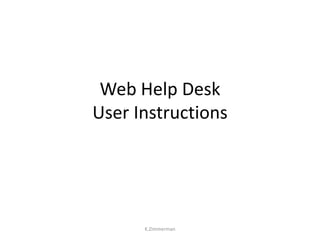
User instructions for Web Help Desk
- 1. Web Help Desk User Instructions K.Zimmerman
- 2. Helpdesk Assistant Icon • Open the Helpdesk Assistant icon from the desktop of your computer or laptop. • The window you see on this page will open. • Click the Web Help Desk link. K.Zimmerman
- 3. • Login to Web Help Desk using the same login information used to login to your computer or email. • Enter your phone number • Choose your School location using the drop-down menu • ****Note: Please do not enter a secondary email address • Click SAVE K.Zimmerman
- 4. • A message appears to let you know your profile was saved. K.Zimmerman
- 5. • Click the REQUESTS icon K.Zimmerman
- 6. • Select REQUEST TYPE drop-down menu and the sub-menu items that apply to your problem. • Type specific problem information in the REQUEST DETAIL field • Enter your ROOM NUMBER (required) • Click SAVE K.Zimmerman
- 7. • This message appears to confirm your request was submitted successfully. • You will also receive an email confirmation in your Outlook inbox. K.Zimmerman