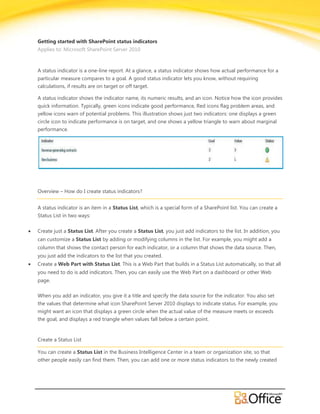
Getting Started with SharePoint Status Indicators - EPC Group
- 1. Getting started with SharePoint status indicators Applies to: Microsoft SharePoint Server 2010 A status indicator is a one-line report. At a glance, a status indicator shows how actual performance for a particular measure compares to a goal. A good status indicator lets you know, without requiring calculations, if results are on target or off target. A status indicator shows the indicator name, its numeric results, and an icon. Notice how the icon provides quick information. Typically, green icons indicate good performance, Red icons flag problem areas, and yellow icons warn of potential problems. This illustration shows just two indicators: one displays a green circle icon to indicate performance is on target, and one shows a yellow triangle to warn about marginal performance. Overview – How do I create status indicators? A status indicator is an item in a Status List, which is a special form of a SharePoint list. You can create a Status List in two ways: Create just a Status List. After you create a Status List, you just add indicators to the list. In addition, you can customize a Status List by adding or modifying columns in the list. For example, you might add a column that shows the contact person for each indicator, or a column that shows the data source. Then, you just add the indicators to the list that you created. Create a Web Part with Status List. This is a Web Part that builds in a Status List automatically, so that all you need to do is add indicators. Then, you can easily use the Web Part on a dashboard or other Web page. When you add an indicator, you give it a title and specify the data source for the indicator. You also set the values that determine what icon SharePoint Server 2010 displays to indicate status. For example, you might want an icon that displays a green circle when the actual value of the measure meets or exceeds the goal, and displays a red triangle when values fall below a certain point. Create a Status List You can create a Status List in the Business Intelligence Center in a team or organization site, so that other people easily can find them. Then, you can add one or more status indicators to the newly created
- 2. list. To increase flexibility about what the list displays, you can create one or more customized views of a Status List. To create a new Status List, take these steps: 1. In the site where you want to create the Status List, click Site Actions, and then select View All Site Content. Under the All Site Content heading, click Create. 2. On the Create page, in the Filter By: panel, click List. Then, in the main panel, click the Status List icon. 3. Type a name for the Status List. 4. (Optional) To enter a description, or to choose to have the list name appear in the Quick Launch panel, click More Options. Then, configure the options that you prefer. 5. Click Create to finish creating the Status List. SharePoint Server 2010 opens the new Status List in edit mode so that you can add one or more status indicators. Create a Web Part with Status List You can create a special Web Part that displays a pre-defined view of a Status List. You can add indicators directly to this Web Part, and then use the Web Part on any page in your site. To create a new Web Part with Status List, take these steps: 1. In the site where you want to create the Web Part with Status List, in the Quick Launch panel of the default page of the Business Intelligence Center, click Dashboards, 2. On the Dashboard: All Items page, click the Documents tab in the Library Tools group. 3. Click New Document, and then select Web Part Page with Status List to open the property page for a new Web Part. 4. On the property page for the new Web Part with Status List, in the Page Name section, enter a name and description for the new page. If desired, you can also enter a Page Title, which will appear as a banner title on the new Web Part page. 5. In the Location section, select the Documents Library and Folder that will contain the new Web Part page from the matching drop down lists. 6. (Optional) In the Create Link in Current Navigation Bar section, decide whether you want to create a link from this page to the navigation bar. 7. In the Web part page with status list layout section, select a layout from the Layout list. 8. In the Status Indicators section, check the radio button next to Create a status indicator list for me automatically. Alternatively, you can decide to select an existing list at a later time. 9. Click OK to close the property page and open the new Web Part page. ©2009 Microsoft Corporation.
- 3. You can customize the Web Part Page with Status List. For example, you can change the type of icon that SharePoint uses to display the status of the indicator, you can create a display title for it, or you can specify the size of the Web Part. To learn how to do this, see links in the See Also section. You are now ready to add a status indicator to the Status List in the newly created Web Part. Add a status indicator to a Status List The steps in this procedure assume that you have selected a previously created Status List, and that the list is in Edit mode, or that you have just created a new Status List. When you create a new list, SharePoint Server 2010 automatically opens the list in Edit mode. 1. On the Status List toolbar, click the arrow next to New. 2. Select an indicator type from the drop-down menu, depending on the data source for the indicator to open a property page for the new indicator. 3. The following table contains a list of available indicator types and a short description of each type. To learn how to specify properties for a specific indicator type, click on the name of the indicator type. INDICATOR TYPE DESCRIPTION SharePoint List based Status Shows a value based on the contents of a SharePoint list. Indicator Excel based Status Indicator Shows values directly imported from an Excel Services workbook. The value can be specified by a cell address in the workbook. SQL Server Analysis Services Imports a selected Key Performance Indicator from a SQL Server based Status Indicator Analysis Services cube Fixed value based Status Shows values that are manually entered by the indicator author. Indicator SHAREPOINT LIST BASED STATUS INDICATOR SharePoint Server 2010 lists are great ways to track items. For example, you might create a list that shows the status of business contracts, and create a status indicator that reports the percentage of active contracts, or contracts that are complete. Lists can contain items that are part of a workflow, or report employee participation in training programs. You can use a status indicator to track how long the issues or tasks have been open, how many are open, and what percentage of a task is complete. You can also keep track of totals, such as the amount of time that an issue has been open or the total number of sales in a region. ©2009 Microsoft Corporation.
- 4. NOTE Before you select this option, make sure the list that you want to use exists, and is in the view that you want to use... To create a new status indicator that is based on a SharePoint list, take these steps: 1. On the New Item page, under SharePoint List and View, in the List URL box, enter the URL of the list or library. NOTE The SharePoint list or library must be in the same site. 2. In the View box, select the view that contains the items you want to use in the status indicator. 3. Under Value Calculation, select the calculation method that you want to use to calculate the goal of the status indicator. The following table describes the calculation options. CALCULATION DESCRIPTION OPTION Number of list A count of the total number of items in the list. items Percentage of list This method calculates the percentage of items in the specified view that meet the items in the view criteria that you select. where To select a criteria, take these steps: Select the name of the column from the Select column…drop-down list. Select the comparison operator from the is equal to drop-down list. Type the value that you want to use for comparison in the text box. To add criteria for up to five additional columns, repeat these steps. Calculation using all This method calculates the value that you select, based on values in a specified list items in the column. Select one of the following from the drop-down list: Sum, Average, view Maximum, or Minimum. Then, select the column that contains the values that you want computed from the Select column… drop-down list 4. In the Status Icon Rules section, do the following: From the Better values are drop down list, select higher to have SharePoint change Icons when increasing values meet or exceed goal or warning thresholds. Select lower to have SharePoint change Icons when decreasing values meet or exceed goal or warning thresholds. In the Display when value has met or exceeded goal box, type the goal value. When the indicator value reaches this goal, SharePoint changes the icon to show that performance is on target. In the Display when value has met or exceeded warning box, type the value at which performance is unacceptable, and SharePoint changes the icon to warn of a potential problem. ©2009 Microsoft Corporation.
- 5. 5. (Optional) In the Details Link section, in the Details Page box, type the URL of the page that provides more detailed information about this indicator, such as the source list for the indicator. 6. (Optional) in the Update Rules section, select the option that determines whether SharePoint Server 2010 updates the indicator values each time a new user opens the list, or updates the indicator values when the user manually updates the values from a menu. EXCEL BASED STATUS INDICATOR You can base a status indicator on data in an Excel workbook that you save or publish to your SharePoint Server 2010 site. As the data in the workbook changes, SharePoint Server 2010 automatically updates the values in the status indicator. In addition, you can display the workbook on the same Web page. To create a new status indicator that is based on an Excel Services workbook, take these steps: 1. On the New Item page, in the Name and Description boxes, type a name and optional description for the indicator. 2. (Optional) In the Comments box, type any comments. For example, you might provide information to help people who are viewing the indicator understand what it represents. 3. In the Indicator Value section, in the Workbook URL box, enter the URL of the Excel workbook that contains the data and calculations for the indicator. The Excel Services workbook must be saved in a SharePoint library that is in the same site. 4. In the Cell Address for Indicator Value box, type the address of the cell that contains the actual value for the indicator. Alternatively, you can click the Browse button to browse the workbook that you specified by the URL in Step 3, and then select the cell that contains the values you want to use in the status indicator 5. In the Status Icon Rules section, do the following: From the Better values are drop down list, select higher to have SharePoint change Icons when increasing values meet or exceed goal or warning thresholds. Select lower to have SharePoint change Icons when decreasing values meet or exceed goal or warning thresholds. In the Display when value has met or exceeded goal box, type the goal value. When the indicator value reaches this goal, SharePoint changes the icon to show that performance is on target. In the Display when value has met or exceeded warning box, type the value at which performance is unacceptable, and SharePoint changes the icon to warn of a potential problem. 6. (Optional) In the Details Link section, in the Details Page box, type the URL of the page that provides more detailed information about this indicator, such as the source list for the indicator. ©2009 Microsoft Corporation.
- 6. 7. (Optional) in the Update Rules section, select the option that determines whether SharePoint Server 2010 updates the indicator values each time a new user opens the list, or updates the indicator values when the user manually updates the values from a menu. SQL SERVER ANALYSIS SERVICES BASED STATUS INDICATOR SharePoint Server 2010can import KPIs from SQL Server Analysis Services (SSAS), a component of SQL Server 2005 and SQL Server 2008. A systems administrator or database analyst usually sets up these KPIs and adds the data connection file to the Data Connection library on a Business Intelligence Center site. Then, anyone with the appropriate permissions can access the database and link to the Analysis Services KPIs SSAS enables analysts to define powerful and flexible KPIs that are based on multidimensional data. However, an SSAS KPI can be defined and managed only while working in SSAS. An analyst can use commands in SSAS to create and manage any KPI properties, such as the performance goal, the status icon, and the threshold values at which an icon changes color to indicate a change in performance status. You can change the display name of a KPI that you import to a Status List, but you cannot change any other properties of the KPI while working in SharePoint Server 2010. To import a KPI from SSAS, take these steps. 1. On the New Item page, in the Data Connection box, enter the URL of the Microsoft Office data connection (.odc) file, or click the Browse button to open the Select an Asset dialog box, and navigate to the .odc file. 2. In the Only display KPIs from display folder box, select the display folder in the Analysis Services database that contains the KPI. 3. In the KPI List box, select the KPI you want, such as Total Revenue or Average Profit Margin. 4. Select the Include child indicators check box to display all of the child indicators for the selected KPI. If the selected KPI has child indicators, the Status List displays the parent and child indicators in a hierarchy. The following illustration shows an imported KPI (Net Income) that has three child indicators (Operating Profit, Operating Expenses, and Financial Gross Margin). 5. In the Name and Description boxes, type a name and description (optional) for the indicator. 6. (Optional) In the Comments box, type any comments. For example, you might provide information to help people who are viewing the KPI understand what it represents. ©2009 Microsoft Corporation.
- 7. 7. (Optional) In the Details Link section, in the Details Page box, type the URL of the page that provides more detailed information about this indicator, such as the data source for the indicator. 8. (Optional) in the Update Rules section, select the option that determines whether SharePoint Server 2010 updates the indicator values each time a new user opens the list, or updates the indicator values when the user manually updates the values from a menu. NOTE The Status Icon Rules for an indicator that imports an Analysis Services KPI are preset by the database analyst... FIXED VALUE BASED STATUS INDICATOR In some situations, you might want to enter values manually for a status indicator. Perhaps the indicator is based on unstructured information such as e-mail, or you have a one-time project to track. 1. On the New Item page, in the Name and Description boxes, type a name and optional description for the indicator. 2. (Optional) In the Comments box, type any comments. For example, you might provide information to help people who are viewing the indicator understand what it represents. 3. Type the numerical value of your progress so far. 4. In the Status Icon Rules section, do the following: From the Better values are drop down list, select higher to have SharePoint change Icons when increasing values meet or exceed goal or warning thresholds. Select lower to have SharePoint change Icons when decreasing values meet or exceed goal or warning thresholds. In the Display when value has met or exceeded goal box, type the goal value. When the indicator value reaches this goal, SharePoint changes the icon to show that performance is on target. In the Display when value has met or exceeded warning box, type the value at which performance is unacceptable, and SharePoint changes the icon to warn of a potential problem. ©2009 Microsoft Corporation.
