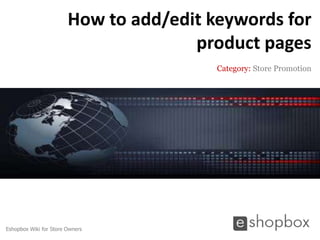
How to add or edit keywords for product pages
- 1. How to add/edit keywords for product pages Category: Store Promotion Eshopbox Wiki for Store Owners
- 2. Welcome to Eshopbox Wiki What you will learn here ▪ What are meta keywords ▪ Why to add or edit keywords for product pages ▪ How to add or edit keywords for product pages A Eshopbox Wiki production. © All Rights Reserved at BoxBeat Technologies Pvt. Ltd.
- 3. 1 What are meta keywords A Eshopbox Wiki production. © All Rights Reserved at BoxBeat Technologies Pvt. Ltd.
- 4. What are meta keywords ▪ Meta keywords inform the search engines by which keywords you want your site page to be found in the search results ▪ It is a brief and concise list of the most important keywords of your site page that a user may use while searching online ▪ For example, for ‘Product’ site page type, you can set keywords like ‘Nokia Express Music phone, Sony Viao, Onida LED TV, etc A Eshopbox Wiki production. © All Rights Reserved at BoxBeat Technologies Pvt. Ltd.
- 5. 2 Why to add or edit keywords for product pages A Eshopbox Wiki production. © All Rights Reserved at BoxBeat Technologies Pvt. Ltd.
- 6. Why to add or edit keywords for product pages ▪ You can set keywords for every product on your site that a user may use while searching. This would increase the number of visitors on your site ▪ Setting better keywords helps in optimizing your site pages in search results A Eshopbox Wiki production. © All Rights Reserved at BoxBeat Technologies Pvt. Ltd.
- 7. 3 How to add or edit keywords for product pages A Eshopbox Wiki production. © All Rights Reserved at BoxBeat Technologies Pvt. Ltd.
- 8. How to add or edit keywords for product pages ▪ When you write meta keywords for your product pages, start by reading through the page ▪ Make a list of the most important words you see on that page ▪ Read through the list and pick up 10 to 15 words that most accurately describe the contents of the page ▪ The keyword density should be between 2% to 4% of the total number of words on each page type ▪ You can also generate the most prominent keywords for your product pages after publishing them, by copying the page URL & pasting it on “http://www.searchenginepromotionhelp.com/m/keywords/process or.php” A Eshopbox Wiki production. © All Rights Reserved at BoxBeat Technologies Pvt. Ltd.
- 9. How to add or edit keywords for product pages Step 1: ▪ Log in to your site admin panel with your login id and password ▪ Click on the ‘Promote’ tab and select ‘SEO suite’ from the drop down menu Promote tab SEO suite A Eshopbox Wiki production. © All Rights Reserved at BoxBeat Technologies Pvt. Ltd.
- 10. How to add or edit keywords for product pages Step 2: ▪ Click on the ‘PAGE INFO’ link SEO suite page Page Info link A Eshopbox Wiki production. © All Rights Reserved at BoxBeat Technologies Pvt. Ltd.
- 11. How to add or edit keywords for product pages Step 3: ▪ Select ‘Meta Keywords’ from the list, under the ‘PAGE INFO’ link Page Info link Meta Keywords link A Eshopbox Wiki production. © All Rights Reserved at BoxBeat Technologies Pvt. Ltd.
- 12. How to add or edit keywords for product pages Step 4: ▪ The ‘Default Formats’ tab would be selected by default ▪ Use it to set default keywords for all the brands on your site ▪ To learn more on how to set default keywords for brand pages follow: “How to set default keywords for different pages” Default Formats tab A Eshopbox Wiki production. © All Rights Reserved at BoxBeat Technologies Pvt. Ltd.
- 13. How to add or edit keywords for product pages Step 5: Setting keywords for individual product pages ▪ Select the ‘Products’ tab Select the Products tab A Eshopbox Wiki production. © All Rights Reserved at BoxBeat Technologies Pvt. Ltd.
- 14. How to add or edit keywords for product pages Step 5.1: Setting keywords for individual product pages ▪ Click the ‘edit’ button against the product name, for which you want to add or edit keywords ▪ Add or edit the desired keywords in the field provided besides the product name ▪ Click ‘update’ Click edit Click update Add or edit keywords A Eshopbox Wiki production. © All Rights Reserved at BoxBeat Technologies Pvt. Ltd.
- 15. How to add or edit keywords for product pages Step 5.2: Setting keywords for individual product pages - searching using product name or ID ▪ You can also search a product, by entering the product ID or name in the search option on the top left of the page and clicking ‘Go’ ▪ Your searched product will appear Click Go Enter to search by product name or ID A Eshopbox Wiki production. © All Rights Reserved at BoxBeat Technologies Pvt. Ltd.
- 16. How to add or edit keywords for product pages Step 5.2.1: Setting keywords for individual product pages - searching using product name or ID ▪ Click ‘edit’ to add or edit keywords in the field provided and then click ‘update’ Click edit Click update Add or edit keywords A Eshopbox Wiki production. © All Rights Reserved at BoxBeat Technologies Pvt. Ltd.
- 17. Good to know ▪ Avoid any capital letters, exclamation points, spaces and punctuations ▪ Maintain a good keyword density by keeping your list of keywords down to 2%-4% of the total number of words on your page ▪ Include site name, site domain and business location ▪ Arrange your keywords in such an order that the most prominent keywords appear at the beginning of the keyword list ▪ The changes you make in your meta keywords will take time to reflect in the search results A Eshopbox Wiki production. © All Rights Reserved at BoxBeat Technologies Pvt. Ltd.
- 18. For More Support Wiki : A collection of illustrative presentations which will guide you in a step by step manner to answer your store related queries. Knowledgebase : A repository of detailed articles that provide you with in depth information about running your store and understanding the process involved. Forum : An open community for Store owners to share and discuss everything about Eshopbox. Get real and practical solutions to most of your problems. Blog : A rich source of Tips, Articles and Announcements that keep you updated about the latest happening and techniques to enhance your art of selling online. Ask a question : Find simple answers to complex questions through our experts. For any further assistance, mail us at support@eshopbox.com A Eshopbox Wiki production. © All Rights Reserved at BoxBeat Technologies Pvt. Ltd.
