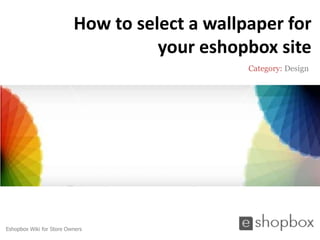How to select a wall paper for your eshopbox site
- 1. How to select a wallpaper for
your eshopbox site
Category: Design
Eshopbox Wiki for Store Owners
- 2. Welcome to Eshopbox Wiki
What you will learn here
▪ What is a wallpaper
▪ Why to select a wallpaper
▪ How to select a wallpaper for your eshopbox site
A Eshopbox Wiki production. © All Rights Reserved at BoxBeat Technologies Pvt. Ltd.
- 3. 1
What is a wallpaper
A Eshopbox Wiki production. © All Rights Reserved at BoxBeat Technologies Pvt. Ltd.
- 4. What does wallpaper mean
▪ Wallpaper is an graphical image used as a background for your online
store to make it more attractive
▪ Wallpapers can be added or removed as per user choice
A Eshopbox Wiki production. © All Rights Reserved at BoxBeat Technologies Pvt. Ltd.
- 5. 2
Why to select a wallpaper
A Eshopbox Wiki production. © All Rights Reserved at BoxBeat Technologies Pvt. Ltd.
- 6. Why to select a wallpaper
▪ Wallpaper is a medium to give a powerful impact and make your store
look more impressive
▪ Wallpapers make your store more attractive and appealing to your
customers
▪ You can add different wallpaper on your online store
A Eshopbox Wiki production. © All Rights Reserved at BoxBeat Technologies Pvt. Ltd.
- 7. 3
How to select a wallpaper for
your eshopbox site
A Eshopbox Wiki production. © All Rights Reserved at BoxBeat Technologies Pvt. Ltd.
- 8. How to select a wallpaper for your eshopbox site
Step 1:
▪ Log in to your eshopbox site admin panel using your Eshopbox login id
and password
▪ Click on ‘Store Design’ link under the ‘Design’ tab
Design Tab
Store design Link
A Eshopbox Wiki production. © All Rights Reserved at BoxBeat Technologies Pvt. Ltd.
- 9. How to select a wallpaper for your eshopbox site
Step 2:
▪ This will redirect you to ‘Store Design’ page. Now click on ‘Appearance’
link located at top right of ‘Store Design’ page
Appearance link
Store Design Page
A Eshopbox Wiki production. © All Rights Reserved at BoxBeat Technologies Pvt. Ltd.
- 10. How to select a wallpaper for your eshopbox site
Step 3:
▪ Now ‘Appearance Editor’ will appear
▪ Click on ‘Wallpaper’ to view and select wallpapers for your eshopbox site
Appearance editor page Wallpaper Button
A Eshopbox Wiki production. © All Rights Reserved at BoxBeat Technologies Pvt. Ltd.
- 11. How to select a wallpaper for your eshopbox site
Step 4:
▪ Click on drop down to view wallpapers from different categories like
apparels, books etc. when you select a category then wallpaper under
selected category will get listed on the page
Categories
Click on drop down
A Eshopbox Wiki production. © All Rights Reserved at BoxBeat Technologies Pvt. Ltd.
- 12. How to select a wallpaper for your eshopbox site
Step 5:
▪ Select a wallpaper from the list and click on apply
▪ Selected wallpaper gets applied on your eshopbox site page
Click here
Select wallpaper
A Eshopbox Wiki production. © All Rights Reserved at BoxBeat Technologies Pvt. Ltd.
- 13. How to select a wallpaper for your eshopbox site
Step 6:
▪ If you want to upload a wallpaper from your system then click on ‘upload
new’ link
Click here
A Eshopbox Wiki production. © All Rights Reserved at BoxBeat Technologies Pvt. Ltd.
- 14. How to select a wallpaper for your eshopbox site
Step 7:
▪ It will redirect you to new window. Now click on ‘upload’ button and
browse for wallpaper. When wallpaper get uploaded click on ‘Apply’
button to apply it on your eshopbox site
Click here
A Eshopbox Wiki production. © All Rights Reserved at BoxBeat Technologies Pvt. Ltd.
- 15. Good to know
▪ You should change wallpaper within a regular interval of time
▪ Wallpaper can be uploaded through ‘upload new’ link
▪ You can add more wallpapers other than provided by Eshopbox site
▪ Wallpaper you are selecting will be available for preview in real time
A Eshopbox Wiki production. © All Rights Reserved at BoxBeat Technologies Pvt. Ltd.
- 16. For More Support
Wiki : A collection of illustrative presentations which will guide you in a
step by step manner to answer your store related queries
Knowledgebase : A repository of detailed articles that provide you with in
depth information about running your store and understanding the process
involved
Forum : An open community for Store owners to share and discuss
everything about Eshopbox. Get real and practical solutions to most of
your problems
Blog : A rich source of Tips, Articles and Announcements that keep you
updated about the latest happening and techniques to enhance your art of
selling online
Ask a question : Find simple answers to complex questions through our
experts. For any further assistance, mail us at support@eshopbox.com
A Eshopbox Wiki production. © All Rights Reserved at BoxBeat Technologies Pvt. Ltd.