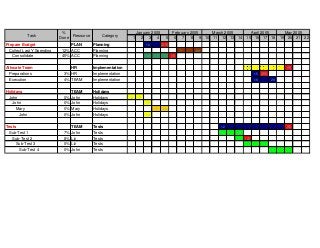
Custom GANTT Charts for Microsoft Excel
- 1. 1 2 3 4 5 6 7 8 9 10 11 12 13 14 15 16 17 18 19 20 21 22 Prepare Budget PLAN Planning 10 (25) Collect Last Y Spending 12% ACC Planning 7 22 Consolidate 45% ACC Planning 16 (4) Allocate Team HR Implementation 10 (9) Preparations 3% HR Implementation 15 (20) Execution 4% TEAM Implementation 16 29 Holidays TEAM Holidays John 0% John Holidays 2 7 John 0% John Holidays 11 Mary 0% Mary Holidays 17 24 John 0% John Holidays 14 Tests TEAM Tests 12 (6) Sub-Test 1 7% John Tests 12 26 Sub-Test 2 8% Liz Tests 27 (2) Sub-Test 3 0% Liz Tests 3 19 Sub-Test 4 0% John Tests 22 6 Task % Done Resource Category January 2005 February 2005 March 2005 April 2005 May 2005
- 2. 1 2 3 4 5 6 7 8 9 10 11 12 13 14 15 16 17 18 19 20 21 22 23 24 25 26 27 28 29 30 31 W1 Prepare Budget PLAN Planning Y Collect Last Y Spending 12% ACC Planning Consolidate 45% ACC Planning Allocate Team HR Implementation Preparations 3% HR Implementation Execution 4% TEAM Implementation Holidays TEAM Holidays John 0% John Holidays John 0% John Holidays Mary 0% Mary Holidays John 0% John Holidays Tests TEAM Tests Sub-Test 1 7% John Tests Sub-Test 2 8% Liz Tests Y Sub-Test 3 0% Liz Tests Sub-Test 4 0% John Tests W5 January 2005 W3 Task % Done Resource Category W2 W4
- 3. 1 2 3 4 5 6 7 8 9 10 11 12 Prepare Budget PLAN Planning (25) Collect Last Y Spending 12% ACC Planning 22 Consolidate 45% ACC Planning 16 (4) Allocate Team HR Implementation 10 (9) Preparations 3% HR Implementation (20) Execution 4% TEAM Implementation 29 Holidays TEAM Holidays John 0% John Holidays 7 John 0% John Holidays 11 Mary 0% Mary Holidays 24 John 0% John Holidays 14 Tests TEAM Tests 12 (6) Sub-Test 1 7% John Tests 26 Sub-Test 2 8% Liz Tests 27 (2) Sub-Test 3 0% Liz Tests 19 Sub-Test 4 0% John Tests 22 6 Task % Done Resource Category 2005
- 4. 1 2 3 4 5 6 7 8 9 10 11 12 13 14 15 16 17 18 19 20 21 22 23 24 25 26 27 28 29 30 31 January Y February Y March April Y May Y June July August Y September Y October November December Legend 1/10 Prepare Budget 2/7 Collect Last Y Spending 1/16 Consolidate 4/10 Allocate Team 4/15 Preparations 4/16 Execution 1/2 John 1/10 John 1/17 Mary 1/13 John 7/12 Tests 7/12 Sub-Test 1 7/27 Sub-Test 2 8/3 Sub-Test 3 8/22 Sub-Test 4 1/1 New Year's Day 1/17 Martin Luther King Day 2/21 Presidents ' Day 3/27 Easter 5/30 Memorial Day: 7/4 Independence Day 9/5 Labor Day 10/10 Columbus Day 11/24 Thanksgiving Day 11/11 Veterans Day 12/25 Christmas Day 2/14 Valentines Demo Plan Task 2005
- 5. Left Header Center Header Right Header Doesn't work? Click Here Demo Plan Name All Plan Type 1/1/2005 Starting Date All Include Levels 12/31/2005 Closing Date Office Tutorials & Software Solutions 6 Split every (months) None Task Bar Aggregation Sheet Split by HELP using this macro. Tasks Color Import from this Outlook Folder Calculation Mode: 1 Tasks Level Calendar O Deadline Marker Duration Dependency Include Include Include Exclude Exclude Exclude Exclude Exclude Exclude Exclude Level Color Deadline Start Date End Date Task Name (Working Days) (row num) % Done Resource Category Extra Field 1 Extra Field 2 Extra Field 3 Extra Field 4 Extra Field 5 Extra Field 6 Extra Field 7 0 Y 1/10/2005 1/25/2005 Prepare Budget 33% PLAN Planning 1 2/7/2005 2/22/2005 Collect Last Y Spending 9 38 12% ACC Planning 2 y 1/16/2005 2/4/2005 Consolidate 41 45% ACC Planning 0 0 y 4/10/2005 5/9/2005 Allocate Team 2% HR Implementation 1 Y 4/15/2005 4/20/2005 Preparations 3% HR Implementation 1 4/16/2005 4/29/2005 Execution 4% TEAM Implementation 0 0 Holidays 0% TEAM Holidays 1 1/2/2005 1/7/2005 John 4 0% John Holidays 2 1/10/2005 1/11/2005 John 1 0% John Holidays 3 1/17/2005 1/24/2005 Mary 4 0% Mary Holidays 4 1/13/2005 1/14/2005 John 1 0% John Holidays 0 0% 0 y 7/12/2005 9/6/2005 Tests 6% TEAM Tests 1 7/12/2005 7/26/2005 Sub-Test 1 10 7% John Tests 2 y 7/27/2005 8/2/2005 Sub-Test 2 4 51 8% Liz Tests 3 8/3/2005 8/19/2005 Sub-Test 3 12 52 0% Liz Tests 4 8/22/2005 9/6/2005 Sub-Test 4 10 53 0% John Tests 0% 0% 0% 0% Plan Generator Vs 5.04 - CUSTOM Edition www.officehelp.biz © OfficeHelp Calendar Plan Personalization Click here to PERSONALIZE your Calendar Plan (Fonts, Colors, Month and Weekday names, …) Specializing in Advanced Spreadsheet & Office Macro Solutions. Optional Fields Fields Always Included on the Plan Tasks Outlook Interface Settings Click here to configure the ADVANCED settings Dependencies Manager Task Automatic How Dependencies Work Left Footer Center Footer Right Footer
- 6. Make your Calendar Plan look like YOU want. Define Weekends Task Dependencies & Duration Must be Consecutive Days Saturday First Day No Count 1st day on task duration Sunday Second Day No Dependent tasks start on the same day of dependency Other Settings Yes Format Holidays as Weekend days (Daily only) Yes Group Optional Fields (Open / Close) 5.14 % Done 8.71 Resource 14.80 Category 23.00 Task Name 11.71 Extra Fields 1..7 3.00 Day / Week / Month Font Header Background color and Font Change the Background color and Font of each identified Cell to customize the Font Task Name Background color and Font corresponding Plan area. Font Optional Fields Background color and Font Font Level 0 Task Labels - Define Font Calendar Area Background color Time Management - different background for past dates Calendar Area weekend color (Daily plans only) No Activate Deadline marker background color Past dates background color Yes Import Completed Tasks (Tasks only) Yes Import Tasks without Start / Due dates (Tasks only) No Import Contact info (Protected by Outlook, user will need to grant permission) Categories Outlook field to import into Categories (optional field) – "Status" is for Tasks only Start Only Import Outlook Appointment Hours into Event Labels Sub/Shared Folder name (secondary Calendar or Tasks List) name - If empty, the main Calendar / Task List is imported Shared Task List are not supported (Only calendars) No Include Excel Default Gridlines on the Output Calendar Plan No Copy the "INPUT" sheet Header & Footer (printer) to the Output Calendar Plan Yes Use Start / End dates on Task bars (Monthly / Weekly Calendars only) Yes Task Bars do not cover weekends (Daily Calendars only) Yes Copy Task List to the Generated Calendar Plans (on a separated sheet) End Date (F) Column for Deadline Marker (Gets date from columns) Create your own Corporate Versions customizing this macro and preventing other users from changing it again. Follow these steps: 1) Create a copy of this Excel file (so that you will have the original in case you want to make new changes) 2) Store the original file in safe place. Work on the copy to create your Customized version. 3) Use Excel regular image functionality to change the logo on the Input sheet (delete the original, insert new logo pic). 4) Change OfficeHelp.Biz text messages below the LOGO with your own messages. Or delete them. 5) Customize the above messages as required. The TITLE is single line, the MAIN message has 2 lines. 6) Use the "Set Messages" button to activate the messages 7) Try the macro. Check if it is as requested and make changes if necessary. 8) Use the mouse to select the 2 buttons above ("Set Messages" and "Reset Messages"). Use the delete key to erase them! 9) SAVE it. Give your own name to the file. 10) Your CUSTOM macro messages cannot be changed again on your copy since the messages buttons has been removed. MAIN_END February Calendar Generation Finished. March June July This macro is a member of www.OfficeHelp.Biz full family of Calendar Products. April May October November December September August Plan Generator Vs 5.04 - CUSTOM Edition Calendar Plan PERSONALIZATION Month Names January Define Calendar Options Define OUTLOOK ADVANCED import settings Back to the Main Display user interface. Define COLORS and FONTS for your Plans Define Column Widths Define Global Formatting for the Output Calendar Plan Configure © Message Box Texts - ONLY WORKS FOR CUSTOM EDITION HOW to make these changes PERMANENT to create Corporate Editions © WWW.OFFICEHELP.BIZ - Calendar Plan Generator 5.04 CUSTOM Edition Insert the desired width on each column yellow cell. MAIN_TITLE
- 7. Define non-working days other than Weekends Replace the Sample data below with your won non-working days. Enter Dates for non-working days Enter labels (Optional) Dates outside Calendar period will be ignored. Insert Holidays into List USA + VH Country 2005 Year Clean Holiday List How to Use the new Spreadsheet Functions AddWorkingDays(StartDate, NDays) Returns a date calculated as StartDate as Starting Date Ndays as number of working days Adds the number of working days to the start date not considering Saturdays, Sundays and Holidays listed on the list at the left DEMO Start Date: 2/15/2005 Working Days: 15 End Date: 1/0/1900 (Calculated counting with defined Holidays) Start Date: 2/15/2005 End Date: 2/28/2005 Working Days: 0 (Calculated counting with defined Holidays) CountWorkingDays(StartDate, EndDate) Veterans Day 10/31/2005 2/14/2005 Valentines Halloween Labor Day Christmas Day 10/10/2005 Martin Luther King Day Presidents ' Day Easter Memorial Day: Independence Day Thanksgiving Day Columbus Day 1/17/2005 Back to the Main Display user interface. 3/27/2005 2/21/2005 7/4/2005 5/30/2005 9/5/2005 11/11/2005 11/24/2005 12/25/2005 Plan Generator Vs 5.04 - CUSTOM Edition Holidays Manager Date 1/1/2005 Insert Dates and Labels (Optional) Label New Year's Day
- 8. - - - Why do I get a Macro security warning when opening the macro ? Macros are a very useful tool to automate tasks in Office. Unfortunately, like another programming language, it can be misused. There are office Macro Virus, so office can be configured to request permission to run macros. Only run macros from known sources. OFFICE 2007 Detection & Support This macro will detect Office 2007 and will use the Extra columns available (Excel versions previous to 2007 are limited to 256 columns). With Office 2007, it is possible to create 1 year daily calendars/GANTT Charts without splitting them. The macro will create a plan on a new Workbook using the supplied name (Input cell C5) for the Sheet. The Plan will start and finish on the dates supplied on the Input cells C7 (Start Date) and C9 (Close Date) The month names can be changed on the appropriate Config table, if you want to use alternate ones (foreign languages, shorter,...) How do I use Dependencies & Automatic Date Calculations? There is a specific sheet on how to use the Dependencies Manager. Click on the link below to read about it. Can I stop the macro while it's running? Yes. Press the ESC key and it will stop with a warning message that it was interrupted before finishing generating the calendar. How to input the tasks for the plan ? Insert data for the tasks on the appropriate Input table: Level: Level of the task. Level 0 means a task group so no % is used and has a bold label. Labels are indented Color: Color to use for the task bar. Just change the cell background color using the taskbar button for that Deadline: If it has a "Y" or "y", the task bar will end with a red "D" on the last day, the deadlineIf it has a letter, it will be used on the last day of the task. You can personalize the background color on the Comfit sheet. You can also define (On by default) that for Monthly and Weekly calendars the start and end date are used instead (Deadlines will be in (), like (19) for day 19). Start Date: Date when the task bar should start. If before the Plan start date, the bar will start on the first day on the plan. End Date: Date when the task bar should end. If after the last day on the Plan, the bar will end on the Plan last date. Name: Task name or label What about the Optional Fields? There are 10 optional fields that can be used or not (toggle the Include / Exclude field on top of its label). Their labels can also be changed: % Done: % field for the % of task done. Usually 0% at start Resource: For the task resource, usually the person name or code Category: Task category, in case tasks can be categorized N Days: Used as an example of a field for the number of working days (of a task). The End Date is calculated form it. Can be reused. Extra Fields 2 to 7: Additional fields, Excluded by default. Can be used if necessary. It is possible to change both 10 labels by entering new labels into cells I35 to R35. These columns are optional because they can be disabled by changing cells I34 to R34. If they are set to "Exclude" then the column will not be used on the plan. Can I leave a Blank line between tasks ? Yes, just enter a level 0 blank task (no data or name). The supplied sample data has one (line 19). How does the macro knows when the tasks end ? Can I change the resulting plan ? Of course. It's an Excel Sheet like any other. There is nothing special once it's generated, only colored cells and data. Can I save the macro with the Plan Data ? Can I have several copies ? Plan Generator Vs 5.04 - CUSTOM Edition Help - Index Click here for more information on how to setup Excel macros. Click here for more information on how to use Dependencies Create Calendars & GANTT Charts (INPUT Sheet) The macro will stop on the first task line with no data on the task level. So if you leave the task level empty on a line, it will stop there even if more tasks exist after that line. Create Calendars & GANTT Charts (INPUT Sheet) Holidays Management (HOLIDAYS Sheet) Advanced Customization (CONFIG Sheet)
- 9. Plan Generator Vs 5.04 - CUSTOM Edition Again, of course. It's a regular Excel file. There are NO MACROS on the resulting plan, only on the generator file. What are Daily Calendar Plans? Daily Calendar Plans are calendar plans with a column for each separated day in the calendar main interval. This gives maximum detail but produces long calendars for large periods. Better for smaller periods, when details are important. What are Weekly Calendar Plans? Weekly Calendar Plans are calendar plans with a column for each separated week in the calendar main interval. This gives less detail but produces compact calendars for larger periods. Better for larger periods, when the "big picture" is important. What are Monthly Calendar Plans? Monthly Calendar Plans are calendar plans with a column for each separated month in the calendar main interval. This gives less detail but produces compact calendars for larger periods. Better for really large periods, when the "big picture" is important. What are Yearly Calendar Plans? A completely new style of calendars. They present full years on matrix of Months vs Days and therefore need no external legend for the tasks. But it is a very convenient format for year long events like meetings, holidays, vacations and long plans like software roll-outs. Can I make all calendars at once? Yes, of course. Just select "All" on the Plan Type box. WARNING: On Free DEMO Editions, the All option disables the Split By (months) field. Instead, the optimum selection for the Plan Demos in each case is used. Split By (months) will work for individual plan types. Automatic Calendar Split Excel versions up to Excel 2007 had a built in limit of 256 columns. Since it uses a column for each day/week, and some columns are used for data and formatting, you cannot have calendars longer than 253 days/weeks. Very long calendars can also be impossible to read once printed. The Calendar macro will warn you if the calendar reach the limits and propose an automatic split of the calendar into several plans. For your convenience, each calendar will have the task headings and splits are automatically made at the last full month. No months will be split in the middle. Excel 2007: This macro will detect Excel 2007 and allow the additional columns above 256 to be used. Full year daily calendars are allowed without splitting. What is the "Split Every (months)" option? Instead of having very long calendars, you can have them split for you, automatically, every N months. You have to select a value from the list supplied, other values will not work. What is the "Split by" option? If your calendar plan is split, you can opt for each calendar plan to be made on the same sheet (having them all together and pre-formatted for the printer) or separated on an Excel Workbook for each. Same sheet is the default option. What is the "Include Levels" option? If you have a Task list with several levels (0,1,2…), it will not make sense to use all tasks on all calendars. In a Monthly or Weekly calendar it may make sense to eliminate the details and use only top-level (0,1..) tasks. On a daily calendar, it makes sense to include all tasks. With this filter, YOU choose what level of detail to include. What is the "Reset Tasks" button? The Reset tasks button will delete ALL tasks on the task list. Therefore, you have to confirm TWICE the action. All existing Tasks will be PERMANENTLY ERASED. Task Bar Aggregation - Create Multiple-Period Taskbars on a single row By default, the macro will create one task bar for each row (task) on the task list. However, sometimes a single task bar with multiple periods would be better. Example: Employee holidays: If one employee has 5 holiday blocks in a year, it's best to show them as a single row with 5 periods (task bars) than 5 rows. Each task / block always has to be entered separately on the Tasks list. It is however possible to aggregate them into single row / multiple period bars. Aggregation is defined on the "Task Bar Aggregation" (Cell F11) on the Input Sheet, which can be set to: None - Default option. No aggregation is done, each task entered into the task list will have a separated row and taskbar on the calendar/GANTT chart. Consecutive - If consecutive tasks share the same Task Name (column G) on the task list, they will be merged into a single row with multiple bars. Global - All tasks (consecutive or not) sharing the same Task Name (column G) on the task list will be merged into a single row with multiple bars. By Default, task bar aggregation if set to None (Disabled). Each task on the calendar will use a separated row. Can the font on the task bars to display the dates be user defined? YES, just apply the desired formats to the COLOR (Column C) fields on the task list. Can I personalize the POP-UP messages? YES, but only on the future CUSTOM EDITION or SOURCE CODE EDITION. Check the Config sheet for details. Can I import Tasks lists from previous versions?
- 10. Plan Generator Vs 5.04 - CUSTOM Edition Yes. Just copy/paste the task list into version 5. The fixed columns are the same, so it will work. Optional Fields will have to be imported separately because of the Dependencies Manager, that is new and didn't exist on the previous versions. Repeat the copy/past for them. How to use the Holidays manager? Enter the Holidays sheet. You may manually enter all Holidays and other non- working days or (if for the USA, the only country currently supported) enter the Year and automatically add the Holidays to the list. Used for the new worksheet functions and the Dependencies Manager. How to use the new AddWorkingDays() and CountWorkingDays() worksheet functions? What are the customization options of the CONFIG sheet? The CONFIG sheet allows for several customizations of the Calendars generated by the macro: Month names: Month names used on the calendars. Can be changed to personalize language or to shorten. Column Widths: Change column widths for the columns, so that you don't have to manually adjust them. Backgrounds and Fonts: Here you can decide how each area on your Calendar Plan can be colored. The macro will copy, for each area (Headers, Optional Columns, Plan,…) the cell formats in Background (all) and fonts (where indicated). Try different colors to see the results! Gridlines: If Yes, the resulting Plan will have gridlines. Default is No, with a blank background. Deadline Start / End Dates: If Yes, the deadline maker for tasks on the Monthly and Weekly calendars will be its date like (dd). Task Bars do not cover weekends: If Yes, the taskbar will be interrupted over weekend days. Copy Task List to the Generated Calendar Plans: If Yes, will add a 2nd sheet to the output file with a copy of the main task list ON by default, it now respects all data & formats from the original list and is printer-ready. Column for Deadline Market: Indicates where to get the date for the deadline marker (by default, the End Date) Outlook: Check details on the title below. Define Weekends: Allows weekends to be defined as any pair of consecutive days. Necessary for world locations where weekends are not the default Saturday & Sunday. Format Holidays as Weekend days (Daily only): If set to YES, all defined holidays will be displayed on Daily calendars formatted as weekend days. Group Optional Fields (Open / Close): On by default, create an Excel Group on the optional fields allowing them to be open / closed. Time Management - different background for past dates: used for time management, creates a visual split between past and future Activate: If set to YES, the background color of past dates on calendars will not se the standard color but the one defined on: Past dates background color: format with the color for the past dates How to Import OUTLOOK Calendar and Tasks To import Outlook Calendar or Tasks, all you need to do is to run the macro on the PC where the Outlook you want to sync is installed, and with the same account. For most cases, all you need to do is select the source and press the "Import Outlook" button. Import from this Outlook Folder: Select the source for import: Calendar (default) or Tasks Task Color: Color to use for the task bar. All Outlook imported events will have this color after import. You can manually change it. Task level: Level to use for ALL Outlook imported events. You can manually change it after import. Deadline marker: Letter to use for ALL Outlook imported events. You can manually change it after import. There are also some ADVANCED SETTINGS on the Config sheet: Import Completed Tasks: For Tasks only, define if tasks already completed should be imported. Default is Yes. Import Tasks without Start / Due dates: For Tasks only, define if tasks without a defined Start or End date should be imported. Import Contact info (Protected by Outlook, user will need to grant permission): Define if the Contact info of the Calendar events or tasks should be imported. This will trigger an Outlook protection and will require the user to manually accept it. Category: Category to use for Outlook Imported Events. If left Blank, the default categories will be used. Import Outlook Appointment Hours into Event Labels: Allows the specification if the imported calendar appointment hours (start only, start and end or none) to be added to the event label. Sub/Shared Folder name - If empty, Task / Calendar events will be imported from the default calendar. If a sub-calendar (sub-Task list) folder name is entered (must be exact) the indicated folder will be used instead. Allows data import from alternative Calendars / Tasks lists. For Calendars (only), it can also be used to enter the name of a shared calendars (usually the exact name of the person sharing it). Back to the Main Display user interface. Click here to check the examples on the Holidays sheet. Advanced Customization (CONFIG Sheet) Holidays Management (HOLIDAYS Sheet)
- 11. Dependent Tasks are tasks whose Start and End Date depend on other ("master") task. If the master task changed, the dependent task adjusts itself. The Dependencies Manager feature enables the creation and automatic management of Dependent Tasks. It is still possible, as in earlier versions, to enter non-dependent talks by manually entering their Start and End date. AUTOMATIC (Default) and MANUAL calculation modes The Dependencies Manager can be set to calculate dependencies in 2 modes, as defined on Cell I25 on the “Input” sheet. By default it is in Automatic mode, meaning that, whenever a task is changed, it will immediately adjust the Start and End date on all related tasks. This is usually preferred, as the effect of a change can be immediately verified. However, on long task lists with many interdependencies, it may become slow. If this is the case, the calculation mode may be turned into Manual, and task dependencies will only be calculated when the Calculate Dependencies button is used. The Calculate Dependencies button works in both Automatic and Manual modes, but should not be necessary on the Automatic mode as dependencies update themselves every time a task changes. Task Duration: Days or Working Days. Task Duration, necessary to calculate its End Date, can be set to 2 options on cell I35 on the Input sheet: Days: Duration counted as consecutive days, regardless of if they are weekends or holidays; Working Days: only counts working days, discounting weekends and holidays, as defined on the Config sheet (weekdays) and Holidays sheet. End Dates are calculated from the Start Date, adding the necessary number of consecutive or working days. EXAMPLE: If the Start Date is a Thursday, weekends are defined as Saturday & Sunday (can be changed of the CONFIG sheet), no holidays are defined and Task Duration is 5 days, result will be: Days: Tuesday next week Working Days: Thursday next week (as the 2 weekend days are not counted) Weekends can be defined on the Config sheet (Click Here) Holidays can be defined on the Holidays sheet (Click Here) How to Use the Dependencies Manager - Creating Dependencies Dependencies are created by linking one task to another existing one. When the original task changes, so does the dependent one. The Start Date of the Dependent Task will be the same as the End Date of the Original Task (Dependent tasks can only start when the original task they are dependent upon are finished). To create a Dependent Task, just enter the Row Number of the original task into the cell in Column J on the row of the Dependent Task. EXAMPLE: If the task on row 60 is dependent on the task on Row 38, enter 38 on the cell J60. How to Use the Dependencies Manager - Entering Dates & Durations Several combinations are possible to enter Task calendar details: Start Date, End Date & Duration Manual Start & End Dates - Just type the task Start and End dates on their respective cells. Duration is NOT calculated and left blank. Manual Start Date + Duration - Type the Start Date and Duration. The End Date is Calculated as Start Date + Duration. Duration + Dependency - Enter the task duration and a task dependency (original task row number). The Start Date will be obtained from the dependency - it will be the original task End Date. The End Date will be calculated as the Start Date + Duration When End Dates are calculated, the result will be dependent on the Duration unit (Days or Working Days) Plan Generator Vs 5.04 - CUSTOM Edition How Dependencies Work Back to the Main Display user interface.
- 12. Macros are a possible security threat. Therefore, they are disabled in many recent Microsoft Office Editions. Learn more on how to configure them so that you can utilize this software. Help - The RUN button doesn't work but there are no warnings How can I get Help configuring Macro Settings? Tutorial supports all versions of Excel from Excel 97, including Excel 2007. Why do I get a Macro security warning when opening this Excel file? Macros are a very useful tool to automate tasks in Office. Unfortunately, like another programming language, it can be misused. There are office Macro Virus, so office can be configured to request permission to run macros. Only run macros from known sources. OfficeHelp macros are Virus Free and can be open with confidence. Office 2007: Files with macros will always open but with macros disabled. You can enable the macros to run after the file is loaded. Office XP/2003 Warning: Macros may need to be activated. Follow instructions on the pop-up message, if necessary. Plan Generator Vs 5.04 - CUSTOM Edition Macro Configuration Help If you can open the Excel file (both the DEMO and/or the commercial version) and get no warnings but the button just won't work, you have Macro support disabled on Excel. Please refer to our article on Macro security (link below) for information on how to configure Microsoft Office Macro security settings. Back to the Main Display user interface. Check this FREE illustrated, step-by-step TUTORIAL on our website: (Click Here) Office 97: Macros enabled by default without any warning, user could activate a warning message and decide what to do when opening files with Macros; Office 2000: Macros warning enabled by default, users would have to grant/deny permission to run every time they opened a file with Macros. Later updates to Office 2000, like the SP3 (Service Pack3), enforce security settings like the ones on Office XP;
- 13. 1 Flevy (www.flevy.com) is the marketplace for premium documents. These documents can range from Business Frameworks to Financial Models to PowerPoint Templates. Flevy was founded under the principle that companies waste a lot of time and money recreating the same foundational business documents. Our vision is for Flevy to become a comprehensive knowledge base of business documents. All organizations, from startups to large enterprises, can use Flevy— whether it's to jumpstart projects, to find reference or comparison materials, or just to learn. Contact Us Please contact us with any questions you may have about our company. • General Inquiries support@flevy.com • Media/PR press@flevy.com • Billing billing@flevy.com
