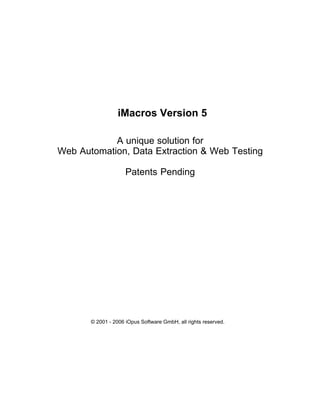Contenu connexe
Similaire à I macros manual
Similaire à I macros manual (20)
I macros manual
- 1. iMacros Version 5
A unique solution for
Web Automation, Data Extraction & Web Testing
Patents Pending
© 2001 - 2006 iOpus Software GmbH, all rights reserved.
- 2. I
iMacros Software Manual
Table of Contents
Part I Introducing iMacros
7
1 Why iMacros?
................................................................................................................................... 8
Part II Using iMacros
9
1 Start iMacros
................................................................................................................................... 9
2 The iMacro Graphical User Interface
................................................................................................................................... 9
3 Recording
................................................................................................................................... 11
4 Replay
................................................................................................................................... 12
5 Edit Macros
................................................................................................................................... 12
6 Security ................................................................................................................................... 13
7 Saving Web Sites
................................................................................................................................... 14
8 Web Site ................................................................................................................................... 14
Screenshot
9 Save Web Site Elements
................................................................................................................................... 16
Download Files
.......................................................................................................................................................... 16
Save Item
.......................................................................................................................................................... 16
Save Target As
.......................................................................................................................................................... 17
Save Picture As
.......................................................................................................................................................... 17
10 Dialog Manager
................................................................................................................................... 18
Login
.......................................................................................................................................................... 18
Javascript
.......................................................................................................................................................... 19
Web Page Dialogs .......................................................................................................................................................... 19
Print
.......................................................................................................................................................... 20
Security
.......................................................................................................................................................... 20
Certificates
.......................................................................................................................................................... 20
Page Errors
.......................................................................................................................................................... 21
11 Print
................................................................................................................................... 21
12 Offline
................................................................................................................................... 22
Part III Advanced
22
1 Tabbed Browser
................................................................................................................................... 22
2 Frames ................................................................................................................................... 23
3 Fine Tune TAG Commands
................................................................................................................................... 24
4 Variables................................................................................................................................... 25
5 Proxy Server
................................................................................................................................... 26
6 Submiting Multiple Datasets to Web Sites
................................................................................................................................... 27
Input from Comma.......................................................................................................................................................... 27
Separated Data (CSV) File
Input from List of Variables File
.......................................................................................................................................................... 28
Input from Database
.......................................................................................................................................................... 29
7 Extract Data from Websites
................................................................................................................................... 30
© 2001 - 2006 iOpus Software GmbH, all rights reserved.
- 3. Contents
II
Extract single elements
.......................................................................................................................................................... 30
The POS Parameter
......................................................................................................................................................... 33
Extract with relative Positioning
......................................................................................................................................................... 34
Using wildcards
......................................................................................................................................................... 35
Example: Keyword Anchor
......................................................................................................................................................... 35
Example: Data separated with <br>
......................................................................................................................................................... 36
Extract complete tables
.......................................................................................................................................................... 37
Extract complete website
.......................................................................................................................................................... 37
Save extracted data
.......................................................................................................................................................... 38
Extract & Scripting.......................................................................................................................................................... 38
Interface
Extract Tech Tip
.......................................................................................................................................................... 40
Asian Language Support
.......................................................................................................................................................... 41
8 Winclick ................................................................................................................................... 42
Trigger Mouse Over Events
.......................................................................................................................................................... 43
9 Response Time Measurements
................................................................................................................................... 44
Automating Response Time Measurements
.......................................................................................................................................................... 45
Tips for Accurate Web Response Time Measurements
.......................................................................................................................................................... 45
10 Change User Agent
................................................................................................................................... 46
11 Filter
................................................................................................................................... 47
12 Send Email
................................................................................................................................... 47
13 Error Handling
................................................................................................................................... 48
Error Codes
.......................................................................................................................................................... 48
Part IV Automation
49
1 Shortcuts
................................................................................................................................... 49
2 Batch Files
................................................................................................................................... 50
3 Schedule................................................................................................................................... 52
Tasks
4 Control via Scripting Interface
................................................................................................................................... 53
Example Windows .......................................................................................................................................................... 54
Scripting Host
Scripting Example .......................................................................................................................................................... 55
Visual Basic.NET
Intellisense Support
......................................................................................................................................................... 55
Run iMacros under a different user account
.......................................................................................................................................................... 57
Start as Windows Service
.......................................................................................................................................................... 57
Start from Web Page
.......................................................................................................................................................... 58
ASP/ASP.NET/PHP.......................................................................................................................................................... 59
Part V Image Recognition Plugin
60
1 Search and Click Images/Buttons
................................................................................................................................... 60
2 Create Images for IMAGESEARCH
................................................................................................................................... 61
3 Example:................................................................................................................................... 64
Automate Flash Chat Web Applet
Part VI Distributing iMacros with your Application
65
1 Setup Command Line Parameters
................................................................................................................................... 66
2 Restricted User Accounts
................................................................................................................................... 67
3 Modify settings directly
................................................................................................................................... 67
Part VII Frequently Asked Questions
68
© 2001 - 2006 iOpus Software GmbH, all rights reserved.
II
- 4. III
iMacros Software Manual
1 Getting started
................................................................................................................................... 68
The web page I am.......................................................................................................................................................... 68
accessing requires IE. Is this a problem?
Are there conditional statements in the Internet Macros language?
.......................................................................................................................................................... 68
2 Installation
................................................................................................................................... 69
I create macros for.......................................................................................................................................................... 69
my clients. Do you have a free player?
How can I automatically install iMacros?
.......................................................................................................................................................... 69
What if the iMacros icon does not appear in the IE toolbar?
.......................................................................................................................................................... 69
3 Creating ................................................................................................................................... 70
Macros
How to...
.......................................................................................................................................................... 70
How to automate pages where links (URLs) change every time I visit the page?
......................................................................................................................................................... 70
How can I print a selected frame?
......................................................................................................................................................... 70
How do I set the focus to a input field for manual entry?
......................................................................................................................................................... 71
How to create macros that will run on the page displayed in the web browser?
......................................................................................................................................................... 71
How to read and write from a database?
......................................................................................................................................................... 71
How do I make the macro continue (and not stop), if somewhere in the macro I
get a timeout or......................................................................................................................................................... 71
error?
How can I do calculations in a macro?
......................................................................................................................................................... 71
How do I link several macros together?
......................................................................................................................................................... 72
How to make iMacros stop until a users enters a value?
......................................................................................................................................................... 72
How to create a......................................................................................................................................................... 72
macro that can select one from a series of radio buttons?
How to display the content of a variable?
......................................................................................................................................................... 73
Issues during Replay
.......................................................................................................................................................... 73
Does iMacros work with every web site?
......................................................................................................................................................... 73
Can we have a loop inside a macro?
......................................................................................................................................................... 73
Does the macro script wait for the page to fully finish loading?
......................................................................................................................................................... 74
Why is a certain input box never recorded?
......................................................................................................................................................... 74
Why is dialog XYZ not handled by iMacros?
......................................................................................................................................................... 75
How do I make the iMacros Browser appear as native IE (Internet Explorer)?
......................................................................................................................................................... 75
4 Extracting Data
................................................................................................................................... 75
I use the EXTRACT.......................................................................................................................................................... 75
command and get the message "Extraction anchor not found". What is the solution?
How can I insert the extracted information back into same webpage?
.......................................................................................................................................................... 76
How to extract information from a table with variable length and/or more than one page?
.......................................................................................................................................................... 76
How to work (fill/extract) with hidden input fields?
.......................................................................................................................................................... 78
How do I extract text from message boxes?
.......................................................................................................................................................... 78
How do I extract data separated with <br> ?
.......................................................................................................................................................... 79
How do I extract the page URL?
.......................................................................................................................................................... 79
5 Web Testing
................................................................................................................................... 79
How can I search for a specific keyword on a web page?
.......................................................................................................................................................... 79
Keyword Search with TAG
......................................................................................................................................................... 79
Keyword Search with EXTRACT
......................................................................................................................................................... 80
Keyword Search with IMAGESEARCH
......................................................................................................................................................... 81
How to test that certain images will show up when a page is loaded?
.......................................................................................................................................................... 81
What effects has the iMacros Browser itself on application response measurements?
.......................................................................................................................................................... 82
How to set up a 7x24h (non-stop) operation?
.......................................................................................................................................................... 82
Part VIII iMacros Commands Reference
83
1 ADD
................................................................................................................................... 87
2 BACK
................................................................................................................................... 88
3 CLEAR ................................................................................................................................... 88
4 CLICK
................................................................................................................................... 89
© 2001 - 2006 iOpus Software GmbH, all rights reserved.
- 5. Contents
IV
5 CMDLINE
................................................................................................................................... 90
6 comments
................................................................................................................................... 91
7 DISCONNECT
................................................................................................................................... 91
8 EXTRACT
................................................................................................................................... 91
9 FILEDELETE
................................................................................................................................... 93
10 FILTER ................................................................................................................................... 94
11 FRAME ................................................................................................................................... 94
12 IMAGECLICK
................................................................................................................................... 95
13 IMAGESEARCH
................................................................................................................................... 96
14 ONCERTIFICATEDIALOG
................................................................................................................................... 97
15 ONDIALOG
................................................................................................................................... 97
16 ONDOWNLOAD
................................................................................................................................... 98
17 ONERRORDIALOG
................................................................................................................................... 99
18 ONLOGIN
................................................................................................................................... 99
19 ONPRINT
................................................................................................................................... 100
20 ONSECURITYDIALOG
................................................................................................................................... 101
21 ONWEBPAGEDIALOG
................................................................................................................................... 101
22 PAUSE ................................................................................................................................... 102
23 PRINT ................................................................................................................................... 103
24 PROMPT
................................................................................................................................... 103
25 PROXY ................................................................................................................................... 104
26 REDIAL ................................................................................................................................... 105
27 REFRESH
................................................................................................................................... 106
28 SAVEAS
................................................................................................................................... 106
29 SET
................................................................................................................................... 107
30 SIZE
................................................................................................................................... 108
31 STOPWATCH
................................................................................................................................... 109
32 TAB
................................................................................................................................... 110
33 TAG
................................................................................................................................... 110
34 URL
................................................................................................................................... 113
35 VERSION
................................................................................................................................... 114
36 WAIT
................................................................................................................................... 114
37 WINCLICK
................................................................................................................................... 115
Part IX Built-in Variables
116
1 !COLn ................................................................................................................................... 119
2 !DATASOURCE
................................................................................................................................... 119
3 !DATASOURCE_COLUMNS
................................................................................................................................... 120
4 !DATASOURCE_LINE
................................................................................................................................... 120
5 !DIALOGMANAGER
................................................................................................................................... 120
© 2001 - 2006 iOpus Software GmbH, all rights reserved.
IV
- 6. V
iMacros Software Manual
6 !ENCRYPTION
................................................................................................................................... 121
7 !ERRORIGNORE
................................................................................................................................... 121
8 !ERRORMACRO
................................................................................................................................... 122
9 !EXTRACT
................................................................................................................................... 122
10 !EXTRACT_TEST_POPUP
................................................................................................................................... 123
11 !EXTRACTADD
................................................................................................................................... 123
12 !EXTRACTDIALOG
................................................................................................................................... 123
13 !FILELOG
................................................................................................................................... 124
14 !FILESTOPWATCH
................................................................................................................................... 124
15 !FOLDERIMACROS
................................................................................................................................... 124
16 !IMAGEX
................................................................................................................................... 125
17 !IMAGEY
................................................................................................................................... 125
18 !LOADCHECK
................................................................................................................................... 125
19 !LOOP ................................................................................................................................... 126
20 !MACROTIMEOUT
................................................................................................................................... 126
21 !NOW ................................................................................................................................... 127
22 !POINTER
................................................................................................................................... 129
23 !REPLAYSPEED
................................................................................................................................... 129
24 !STOPWATCHTIME
................................................................................................................................... 130
25 !TIMEOUT
................................................................................................................................... 130
26 !URLCURRENT
................................................................................................................................... 130
27 !URLSTART
................................................................................................................................... 131
28 !VAR1 ................................................................................................................................... 131
29 !VAR2 ................................................................................................................................... 131
30 !VAR3 ................................................................................................................................... 132
31 !VARDEFAULT
................................................................................................................................... 132
Part X Command Line Switches
132
1 datasource
................................................................................................................................... 134
2 loop
................................................................................................................................... 134
3 macro ................................................................................................................................... 135
4 noexit ................................................................................................................................... 135
5 silent
................................................................................................................................... 135
6 timeout ................................................................................................................................... 136
7 tray
................................................................................................................................... 136
8 useragent
................................................................................................................................... 137
9 var_varname
................................................................................................................................... 137
10 var1
................................................................................................................................... 137
11 var2
................................................................................................................................... 138
12 var3
................................................................................................................................... 138
© 2001 - 2006 iOpus Software GmbH, all rights reserved.
- 7. Contents
Part XI Scripting Interface Command Overview
VI
139
1 iimDisplay
................................................................................................................................... 139
2 iimExit ................................................................................................................................... 140
3 iimGetLastError
................................................................................................................................... 141
4 iimGetLastExtract
................................................................................................................................... 141
5 iimInit ................................................................................................................................... 142
6 iimPlay ................................................................................................................................... 143
7 iimSet ................................................................................................................................... 144
8 Scripting Interface Return Codes
................................................................................................................................... 145
Part XII How to buy iMacros
146
Part XIII Feature comparison
147
Index
148
© 2001 - 2006 iOpus Software GmbH, all rights reserved.
VI
- 8. 7
1
iMacros Software Manual
Introducing iMacros
What is iMacros™ ?
In a nutshell, it is the world's first browser-based macro recorder. It allows you to easily record web
surfing and replay it.
The web browser is probably the most frequently used software today, but many tasks are repetitious:
checking on the same sites everyday, remembering passwords, submitting to search engines or
testing web sites over and over again. With iMacros, you record these tasks once and then let
iMacros execute them whenever you need them.
Any combination of browsing, form filling, clicking and information gathering can be recorded into a
macro and iMacros even assists you during the recording with visual feedback.
· Do you need to extract price lists, stock information or any other data from websites?
iMacros can do this for you. It submits data from a file to a website and stores the result from the
website in a text file. No programming skills required!
· Do you need to test web sites automatically?
Have you ever spent hours browsing your website to re-test it after a change? Our advanced PRO
and Scripting Editions can automate almost any kind of web regression and verification testing for
you!
· How does iMacros Scripting Edition compare to big name capture/replay web test software
on the market?
iMacros Scripting Edition successfully competes with website testing software priced more than US$
30,000 for only a fraction of the cost! In addition, the Scripting Edition allows you to interface iMacros
with the well-documented Windows Scripting Host (included in Windows), Visual Basic or any other
programming language that runs under Windows. This is a crucial feature for fully automating any
given task and is often missing in much more expensive software.
What can iMacros™ do for you?
The following list are only some examples of many possibilities. It can do (almost) everything that you
can do with a web browser!
If you use the Internet Explorer Plug-In (Power User Edition), it can do the following:
· Automatically complete forms.
· Auto-login to your webmail (and, if you want, also write and send the email for you!).
· Navigate complex websites repeatedly without user intervention.
· Transparent, transportable macro files: record on one PC, replay on any other PC that has iMacros
installed. In contrast, Microsoft's AutoComplete entries can not be copied from one PC to another.
· Secure 13 storage of passwords using the industry standard 256-bit AES encryption algorithm. AES
is also used by U.S. Government organizations to protect sensitive information.
· Keep your privacy: unlike some other form filling tools, iMacros does not send any data back to us.
All data is only stored on your local PC.
· Share your macros with your colleagues and increase productivity for your whole organization.
If you are a Web Professional and use the PRO Edition, it can do the following:
· Regression test whole areas of complex web sites at the click of a button.
· Automate your search engine submissions, manage Google and Overture Pay per Click search
© 2001 - 2006 iOpus Software GmbH, all rights reserved.
- 9. Introducing iMacros
8
engine listings and biddings automatically, extract information from web sites, query online databases
and download the results automatically.
· Internet Monitoring: watch your web site and alert you if the macro encountered a problem on your
web site. In contrast to plain Internet Monitoring services, iMacros can test online forms of any
complexity (e.g. create test orders in an Online store) including Java and Macromedia Flash based
elements.
· Measure web site response times with the STOPWATCH 109 command to create performance
statistics.
· Avoid complicated Perl scripts, Cron jobs, grep, sed, awk, lwp and other time-consuming Unix tools
and commands. In addition, none of these tools have the wide functionality that iMacros has!
· iMacros can be set to simulate Internet Explorer (IE) completely. In this mode, it is not possible at all
for a web server to distinguish between a normal (human) user and the iMacros robot.
· Extract any table directly into a comma-separated text (CSV) file. These files can be read by almost
any spreadsheet software, including Excel.
· iMacros supports web sites based on Java applets or Flash (the Macromedia Shockwave plug-in).
· Supports XHTML.
If you are a Web Professional or a software developer and use the Scripting Edition, it can do
the following:
· Extract data from web pages (web queries).
· Web enable your application in 5 minutes.
· You just have to write a macro and call the iMacros command line or Scripting interface. iMacros
does the rest!
· Use iMacros as an Internet agent, robot or spider.
· Add "web surfing" and "web query" capability to your Windows Scripts.
· Ship iMacros with your application. The Scripting Edition comes with a special redistribution license
without royalty fees.
You don't have time to create iMacros yourself? You need more complicated internet functions
automated? We create customized solutions for you based on our award-winning innovative software.
Please ask or a free quote!
System Requirements
Windows 98, ME, 2000, XP or Server 2003 with 486 or higher processor (Pentium recommended)
8MB of free hard drive space for installation Microsoft Internet Explorer 5.5 or higher.
iOpus, iMacros, iMacros are among trademarks of iOpus Software in the United States and other countries. All other trademarks and
tradenames belong to their respective owners.
1.1
Why iMacros?
Save time
iOpus iMacros helps you perform your web chores quicker. Downloading, data entry and
web site testing - iMacros can do all that for you!
© 2001 - 2006 iOpus Software GmbH, all rights reserved.
- 10. 9
iMacros Software Manual
Save money
Why pay more for less? iMacros is THE low cost web testing solution and it even
outsmarts its US competitors in many features. Some of the competition charges as
much as $30,000 and still has less capabilities than iMacros!
Easy
You will create your first Internet Macro in less than a minute! No other web automation
software is that easy to use.
Flexible
Automate even the most complicated tasks with the Scripting Interface. Connect iMacros
to your favorite programming language. Windows Scripting Host and Visual Basic
example programs are included.
Document Web page changes
iMacros can save web pages or even print them out directly.
Be creative
Repetition is unavoidable, but you avoid almost all of it. Let iOpus iMacros take over the
routine jobs, and save your precious time for the creative part.
2
Using iMacros
2.1
Start iMacros
iMacros can be used in two different modes:
Internet Explorer Plug-in:
After installing the software, a new icon called "iOpus iMacros" appears in the menu bar of Internet
Explorer (IE). Click this icon to start iOpus iMacros. If you have already customized your toolbar, you
might need to add the icon to the Internet Explorer toolbar manually 69 .
The special Internet Explorer Browser [PRO and SCRIPTING Edition]:
To start this program, click on the icon on your desktop, or navigate to the file "imacros.exe" and click
on it.
To become familiar with the iMacros, run 12 the "Demo-FillForm" macro that is automatically
installed. It demonstrates the basic features of iMacros in an uncluttered way. It navigates to a test
form, fills the form, sends it and returns to the iOpus Internet Macro Website.
2.2
The iMacro Graphical User Interface
We have invested a lot of effort in making the Graphical User Interface of the iMacros Browser and
the Internet Explorer Plug-In as intuitive as possible. In this section the basic elements are explained.
© 2001 - 2006 iOpus Software GmbH, all rights reserved.
- 11. Using iMacros
10
There are minor differences between the iMacros Browser and the Plug-In, which will be pointed out
as neccessary.
The main window
The main window consists of two parts, on the left you see the iMacros panel and on the right you see
the browser window. The website is displayed in the browser window just as you are used to when
using any other browser. With the elements on the left you control iMacros.
iMacros Browser
Internet Explorer Plug-In
The iMacros control can be divided in two parts. At the top, you see all your macros. Macros are only
recognized by iMacros if they have the file ending .iim and are lying in the Macros directory of your
iMacros installation. The default for this is C:Program FilesiMacrosMacros.
The bottom part consists of three tabs, Play, Rec and Edit. As the name suggests, in the Play tab you
will find controls for playing macros, in the Rec tab controls for recording and in the Edit tab you will
find controls for editing.
© 2001 - 2006 iOpus Software GmbH, all rights reserved.
- 12. 11
2.3
iMacros Software Manual
Recording
To record you own macros, select the Record tab of iOpus iMacros. Click
to start
a recording. Now simply perform whatever tasks you wish to record, such as surfing to web sites,
filling out forms, making a test order on your e-commerce site or any other task of your choosing.
After you have finished recording, press
. The current recording is automatically
saved as #Current macro. Press
to save it under an individual name. Upon
saving, the macro is parsed and iMacros attempts to remove all double or multiple entries.
Hints for successful recording:
· A GREEN frame around a tag means that iOpus iMacros supports this tag.
· A RED frame around a tag means that you have selected a web page element that is not useful
for recording such as BODY, which has no active functions.
· During recording, do not use your browsers Back or Forward button or change the address line.
Use the functions supplied by iOpus iMacros instead. [Internet Explorer Plug-in only]
· Recording "Clicks":
If a macro generates an error during replay, you can experiment by selecting the link recording
option (Click Mode) manually from the dialog after clicking
1.
2.
3.
4.
5.
:
Automatic: iMacros attempts to choose the best recording options (recommended in most
cases).
Use Link Name: The link is identified by its name. This works well in most cases, except
when there are several links with the same name on a page.
Use Link URL: The link is detected by its URL. If the URL changes each time you visit a
page, this option is not recommended unless you replace the changing part of the URL with
an *. Here is more information 24 .
Use X/Y: The link is identified by its position on the web page. This can be useful if the
name and URL of the item you want to click on changes dynamically from visit to visit. It
should also be used if the web page element is embedded in JavaScript, so that iMacros can
not find the recorded name during replay, because it was created "on the fly" by JavaScript.
Use Windows Clicks 42 : This is the ultimate solution if everything else fails. It simulates
standard mouse clicks within the browser window. This feature works with all Web pages but
is only available in the iMacros Browser.
· Because the iMacros recording language is fully documented
the macro manually after recording!
83
, it is easy to edit and "tweak"
· iMacros supports two recording options: FAST (the default) and ORIGINAL SPEED. This can be
set in the Settings tab of the Options dialog. If you record in the original speed mode, iOpus
iMacros automatically generates WAIT 114 statements so that the replay is at the same speed as
your recording. This is very useful for recording demos. For most purposes, however, you want to
replay the tasks a fast as possible.
Tip: Be sure that you check our support page at http://www.iOpus.com/iim-support.htm for the latest
recording tips & tricks or submit any recording problems at our online support form at
© 2001 - 2006 iOpus Software GmbH, all rights reserved.
- 13. Using iMacros
12
http://www.iOpus.com/service/support.htm.
2.4
Replay
To replay any macro from the macro directory, open the Play tab, select a macro from the list and
press
. During replay a blue frame shows you which parts of the web site are
being manipulated. To run iMacros in the background, click on the
Browser only].
button [iMacros
To replay the recorded sequence several times, fill in the number of loops and press Play
(Loop):
There are two different options that affect the speed at which macros are replayed. These can be set
in the Settings tab of the Options dialog or they can also be changed within the macro with the
!REPLAYSPEED 129 variable.
The first option is the replay speed, which can be set to three different values:
· FAST: The macro is replayed at maximum speed (Recommended in most cases).
· MEDIUM: iMacros waits for 0.25s between each command.
· SLOW: iMacros waits 1s between each command.
The second option is to insert WAIT 114 statements during recording 11 . If the checkbox marked
"RECORD original speed" is marked, WAIT 114 statements are included. Thus, during replay, these
WAIT 114 statements slow down the process of replaying.
Tip: If you do want the blue frame to appear during replay, add the following statement to your macro:
SET !POINTER 129 YES
Errors during replay
We work hard to make iMacros as "intelligent" as possible, but it still is not as smart as you. If an error
occurs during replay, it is mostly due to a "tricky" web page at which one of the automatic suggestions
of the iMacros Recorder failed. In almost all cases, re-recording the macro with different settings or
manually editing the macro solves the problem. For recording tips, please see Recording 11 and for
information on how to edit your macro, go to the Edit Macros 12 section.
2.5
Edit Macros
Related example macros: Demo-FillForm
All recorded macros are stored in a plain text file with the ending .iim in the directory defined by the
Folder Macros text field in the Path tab of the Options dialog, e.g. C:Program
FilesiMacrosMacros. You can manually edit and tweak the macros using any text editor you
like, e.g. Notepad, which is shipped with the Windows operating system by default.
To open any macro, open the Edit tab, mark the macro you want to edit and click the
© 2001 - 2006 iOpus Software GmbH, all rights reserved.
- 14. 13
iMacros Software Manual
button. The editor you entered in the Path Macro Editor text field located in the
Path tab of Options dialog (Notepad by default) will open and display the macro - in this example we
chose Demo-FillForm:
You could now change the content of a form text field. To change the Name below from "Tom Tester"
to "Dr. A. Award", locate the TAG 110 command that contains "Tom Tester" and change is as shown
below:
Old:
TAG POS=1 TYPE=INPUT:TEXT FORM=NAME:f1 ATTR=NAME:n1 CONTENT=Tom
Tester
New: TAG POS=1 TYPE=INPUT:TEXT FORM=NAME:f1 ATTR=NAME:n1
CONTENT=Dr.<SP>A.<SP>Award
When assigning values to the CONTENT parameter of any iMacro command, all whitespaces in the
text must be substituted by <SP> and all newlines must be substituted by <BR>.
After you saved the changes to the file, iMacros will immediately apply them during the next replay of
the macro.
2.6
Security
Many web sites require you to type a user name and password before you can enter the site. For
instance, personalized pages and web sites containing your financial information require you to log in.
The iMacros Password Manager can help you by storing your user names and passwords in macros,
and entering them for you automatically when you visit such sites.
There are three ways to store passwords in macros you record. The password encryption method can
be either set or disabled for all macros in the Security tab of the Options dialog or individually for
each macro with the !ENCRYPTION 121 variable.
1. No encryption
The password is stored inside the macro in plain text. This method is very convenient, but keep in
mind that everybody who opens the macro can read the password.
2. Encrypted web site passwords
Passwords are encrypted using a strong 256-bit encryption based on the industry-standard AES
algorithm. This encryption requires a master password, which is stored on your own computer in the
iMacros settings file. The default master password is "iOpus2004". This master password can and
indeed should be changed in the Security tab of the Options dialog. The iMacros settings file is very
difficult, but not impossible, for an intruder to read. For macros that need to run unattended, this is the
© 2001 - 2006 iOpus Software GmbH, all rights reserved.
- 15. Using iMacros
14
best solution possible as every automatic solution needs to store the password somewhere. This is
the default setting.
3. Encrypted web site passwords and ask for the Master Password
Passwords are encrypted using the same strong 256-bit encryption based on the industry-standard
AES algorithm as in 2., but the master password is not stored. It is only kept temporarily in memory
while you run the macros. You need to re-enter it once when you start iMacros and use a website
password the first time; much more secure than the other two options, but less convenient. This
means that even if somebody steals your PC, they can not run the macros which include website
access using passwords. This method is recommended for macros that you start manually, such as
your personal online banking macros.
2.7
Saving Web Sites
Related example macro: Demo-ArchivePage, Demo-SaveAs
iMacros automatically downloads and saves web pages for you. Use the
button and
select the format from the iMacros Save As dialog. iMacros will then insert a SAVEAS 106 command in
the macro, holding information about the format and the location where the file is saved. The default
location is in the downloads directory of your iMacros installation. This command is very easily
tweaked after the macro has been recorded to fit your needs.
You have different options as to which format you wish use to save the currently displayed web page.
These options are
CPL
The complete web page is saved. The files and images are saved separately and stored in a folder.
MHT
The web page plus images are saved in a single file (Web Archive).
HTM
The web page source is saved with no images. If the page has frames, all framed HTML pages are
saved automatically.
TXT
Only the web page text is saved; all HTML tags are omitted.
EXTRACT
The value of the variable !EXTRACT 122 is saved in CSV format.
BMP
A screenshot
2.8
14
of the web page is saved.
Web Site Screenshot
Related example macro: Demo-TakeScreenshot
The iMacros Browser can automatically take screenshots of web pages. This includes the part "below
the fold", i.e. iMacros takes the screenshot of the entire web page, no matter the length, even if it
scrolls off-screen!
To take a web page screenshot, insert a SAVEAS TYPE=BMP 106 command into the macro like in this
© 2001 - 2006 iOpus Software GmbH, all rights reserved.
- 16. 15
iMacros Software Manual
example (for the FOLDER and FILE settings, see the documentation 106 ):
SAVEAS TYPE=BMP FOLDER=* FILE=My_Screenshot.bmp
The file format is the standard Windows Bitmap format (BMP). This file format can used with any
image editor. Also, it can be compressed effectively with any ZIP compression tool or the Windows
built-in "compress contents" option for folders.
Example screenshot of the iOpus iMacros web site:
The screenshot (taken by iMacros) demonstrates that iMacros takes screenshots of the entire web
page, no matter the length!
© 2001 - 2006 iOpus Software GmbH, all rights reserved.
- 17. Using iMacros
2.9
16
Save Web Site Elements
iMacros can intercept file downloads and even download pictures and other elements from the web
site you are visiting.
2.9.1
Download Files
Related example macro: Demo-Download
Whenever a file download is initiated, Internet Explorer will present you with the following dialog. This
dialog allows you to select want you would like to do with the file. If you choose to save it, it will also
ask you for the file name and location.
Downloads are controlled by the ONDOWNLOAD 98 command. It has two parameters that control the
file name and the folder in which to save the file. It must appear before the macro command that
starts the download.
Note: The general web page timeout also applies to downloads. So make sure that the timeout value
is long enough to cover the complete download time. If needed, you can also increase the timeout
value manually inside the macro with the SET 107 !TIMEOUT 130 command. Alternatively, you can
add a WAIT 114 SECONDS=#DOWNLOADCOMPLETE# command.
2.9.2
Save Item
Related example macro: Demo-ImageDownload
To download an image (or any other specific web page element) switch to recording
navigate to the page and press
Internet Explorer Plug-In.
in the iMacros Browser or
11
mode,
in the
The item download preview opens in the tab on the left. Next, select the image or item in the web
browser window. The selection is then displayed in the preview section. If you like the selection, press
ok. The item download manager automatically adds a TAG 110 line to your macro, e.g.:
© 2001 - 2006 iOpus Software GmbH, all rights reserved.
- 18. 17
iMacros Software Manual
TAG POS=1 TYPE=IMG ATTR=HREF:http://www.iopus.com/logo.jpg
CONTENT=EVENT:SAVEITEM
You can also create download tag lines manually: During recording 11 , simply click on the wanted
item and add CONTENT=EVENT:SAVEITEM to the generated TAG 110 line in an editor of your choice.
The downloaded files are copied to the iMacros download directory (usually C:Program
FilesiMacrosdownloads). The items are taken directly from the web browser that displayed
them. They are not downloaded again to save time and bandwidth. The naming convention for
downloaded images is the same as for downloaded files 16 , i.e. they consists of the original file name
and a date and time tag. This also means you can use the ONDOWNLOAD 98 command to specify your
name for the downloaded image.
You can also download images using SAVEPICTUREAS 17 . The command is named after the
corresponding functions in the Internet Explorer menu, "Save Picture as". You can right-click on any
web page element to see if the web page element supports this feature; if it does, iMacros can handle
it automatically for you. To create such a command, click on the element you would like to save
during record and add CONTENT=EVENT:#SAVEPICTUREAS manually to the generated TAG 110
command. To control the location and name of the downloaded file, use the ONDOWNLOAD 98
command.
2.9.3
Save Target As
Related example macro: Demo-SaveTargetAs
To download any kind of web content such as .WVM or .AVI videos, sound files such as .MP3, or
documents such as .PDF, first click on the link that connects to the item. In the case of a .PDF file,
such a link is typically called "Open document" or for a video file, "Show video". iMacros records a
TAG 110 command:
TAG POS=1 TYPE=B ATTR=TXT:Open<SP>PDF<SP>Document
This would simulate a mouse click on the link. This is not what we want, we need a command similar
to the right-click command "Save Target As" in Internet Explorer. This can be archieved by editing the
macro and adding CONTENT=EVENT:SAVETARGETAS to the recorded normal TAG command. You will
then have:
TAG POS=1 TYPE=B ATTR=TXT:Open<SP>PDF<SP>Document
CONTENT=EVENT:SAVETARGETAS
The files downloaded in this way are copied to the iMacros download directory by default. You can
use the ONDOWNLOAD 98 command to specify the name and location for the downloaded image.
2.9.4
Save Picture As
Related example macro: Demo-ImageDownload
This command is similar to SAVEITEM 16 , which is the default command for image downloading.
However, unlike SAVEITEM, it does not access the image via the HTML of the website but directly by
simulating the Internet Explorer "Save Picture As" command. This can be an advantage on complex
websites or websites where images are constructed "on the fly".
© 2001 - 2006 iOpus Software GmbH, all rights reserved.
- 19. Using iMacros
18
To use SAVEPICTUREAS, you need to manually edit a recorded macro. Click on the element you wish
to download and iMacros will produce a command like
TAG POS=1 TYPE=IMG ATTR=HREF:http://www.iopus.com/
This would simulate a mouse click on the link. Since this is not what we want, we need to edit the
macro and add CONTENT=EVENT:SAVETARGETAS to the recorded TAG command. You will then have
TAG POS=1 TYPE=IMG ATTR=HREF:http://www.iopus.com/
CONTENT=EVENT:SAVEPICTUREAS
The files downloaded in this way are copied to the iMacros download directory by default. You can
use the ONDOWNLOAD 98 command to specify the name and location for the downloaded image.
2.10
Dialog Manager
The Dialog Manager allows you to manage all those pesky dialogs that appear with Internet Explorer
from time to time. Because the iMacros Browser emulates Internet Explorer, the same dialogs
appear in the iMacros Browser too.
Sample of some dialogs that can show up while you browse the web. iMacros can handle them all!
2.10.1 Login
iMacros fills all login dialogs for you using the ONLOGIN 99 command. The password is stored with
the method you selected on the Security tab of the Options dialog. More details about the different
© 2001 - 2006 iOpus Software GmbH, all rights reserved.
- 20. 19
iMacros Software Manual
password storage options can be found here
13
.
Login Dialog Sample
2.10.2 Javascript
Related example macro: Demo-OnJavascriptDialog
iMacros handles all Javascript dialog boxes for you using the ONDIALOG 97 command. You can
extract 30 the text of a dialog by adding SET !EXTRACTDIALOG 123 YES to your macro.
Tip: On some pages, a new page loads once a button on the dialog is clicked. If you want iMacros to
wait for this page to load before continuing, please add WAIT 114 SECONDS=#DOWNLOADCOMPLETE#
after the TAG statement that triggers the dialog box.
2.10.3 Web Page Dialogs
Related example macro: Demo-OnWebPageDialog
Web page dialogs are similar to Javascript dialogs, except they display HTML content. iMacros can
control them using the ONWEBPAGEDIALOG 101 command. Since web page dialogs can contain any
number of buttons or boxes, you can automate them by sending a specific list of keyboard commands
to them. For example KEYS=Hello{ENTER}{CLOSE} will enter the word "Hello" on the dialog, press
ENTER key and then close the dialog.
During replay, ONWEBPAGEDIALOG KEYS={WAIT<sp>2}{CLOSE} is active by default to close
© 2001 - 2006 iOpus Software GmbH, all rights reserved.
- 21. Using iMacros
20
unwanted ad dialogs.
Note: Web page dialogs are not normal HTML browser windows. Therefore they do not open in a
separate tab, but pop up in front of the current window.
2.10.4 Print
Related example macro: Demo-Print
The dialog manager works with the print dialog. For more details, please see the
PRINT command 21 .
2.10.5 Security
Security dialogs can occur on many secure web sites. The iMacros Dialog Manager automatically
clicks the security dialog boxes, so your macros are not interrupted. This is done using the
ONSECURITYDIALOG 101 command.
By default, the settings are BUTTON=YES and CONTINUE=YES. These settings are active even without
an ONSECURITYDIALOG command in your macro.
2.10.6 Certificates
Some secure web pages ask you to select a client side certificate. The dialog manager can do this for
you using the ONCERTIFICATEDIALOG 97 command.
© 2001 - 2006 iOpus Software GmbH, all rights reserved.
- 22. 21
iMacros Software Manual
2.10.7 Page Errors
Related example macro: Demo-OnError
Page script errors can occur on many web sites for a variety of reasons: The iMacros Dialog Manager
automatically clicks the Internet Explorer error dialog boxes, so your macros are not interrupted by
script errors! This is done using the ONERRORDIALOG 99 command.
By default, the settings are BUTTON=YES and CONTINUE=YES. These settings are active even without
an ONERRORDIALOG in your macro.
2.11
Print
Related example macro: Demo-Print
iMacros includes a PRINT 103 command that triggers a print dialog. At this point, the dialog manager
takes over with the values defined in the ONPRINT 100 command. Thus you can select a specific
printer by using ONPRINT 100 P=3. In this case, the third printer is used. If you use only P= or P=*
© 2001 - 2006 iOpus Software GmbH, all rights reserved.
- 23. Using iMacros
22
the most recently selected printer is used. Typically this is the default windows printer (The only
exception to this rule is if you select another printer before (e. g. with P=3) then printer #3 is the
default printer during this iMacros session.).
If the page uses frames and you want to print only a specific frame, select this frame with
WINCLICK 42 first.
Example:
VERSION BUILD=4020412
TAB T=1
TAB CLOSEALLOTHERS
URL GOTO=http://www.iopus.com/iim/demo/frames.htm
SIZE X=644 Y=604
FRAME F=6
TAG POS=1 TYPE=INPUT:TEXT FORM=ACTION:frame7.htm ATTR=NAME:T1
CONTENT=Print<SP>this<SP>frame<SP>only
'Make winclick to select frame
WINCLICK X=462 Y=206 CONTENT=
ONPRINT P=*
PRINT
2.12
Offline
If you work on a PC without Internet connection, it is recommended that you check the box "Work
Offline" in the Options dialog. This avoids the Internet connection check at iMacros startup.
3
Advanced
3.1
Tabbed Browser
Related example macros: Demo-Tab
The iMacros Browser [PRO and Scripting Edition only] includes a tabbed browsing interface that
makes managing web sites with multiple open pages a snap. When a web page opens a new window,
iMacros automatically opens it in a new tab in the background. If the user changes to another tab, a
TAB 110 command is automatically added during recording.
You can close tabs while browsing by right-clicking on the tabs (not the browser window itself!). This
will open up a context menu with the options to close the tabs. The following example shows the basic
actions you can do with the TAB 110 command
' open a webpage in the first tab
URL GOTO=http://www.iopus.com
' open a new tab
© 2001 - 2006 iOpus Software GmbH, all rights reserved.
- 24. 23
iMacros Software Manual
TAB OPEN
' get new tab to foreground
TAB T=2
' load another page
URL GOTO=http://www.google.com
' close the second tab
TAB CLOSE
TAB T=1
3.2
Frames
iMacros handles pages with frames automatically. It inserts FRAME 94 statements that indicate to
which frame the following TAG 110 and/or EXTRACT 91 command refers. Please note that TAG 110
and/or EXTRACT 91 will fail if they are not directed to the correct frame. To avoid this error, please do
the following:
· EXTRACT 91 command: if the object that needs to be extracted is on a framed page, make sure
that you use the correct FRAME 94 statement. You generate such a FRAME 94 statement by clicking
on any element of any kind within the frame prior to performing the extraction
· If a TAG 110 error occurs because the pages are not completely loaded: normally iMacros waits until
the browser sends a "Page Loaded" signal before it continues. On framed pages, iMacros
sometimes gets confused and continues with the macro too early, i.e. before all frames have been
loaded. If the content of a frame is not yet loaded, the following TAG 110 commands will generate an
error. You can resolve this problem simply by adding a WAIT 114
SECONDS=#DOWNLOADCOMPLETE# command to your macro.
Background information
The number n in the FRAME F=n command is the position of the frame in the object tree of website:
© 2001 - 2006 iOpus Software GmbH, all rights reserved.
- 25. Advanced
3.3
24
Fine Tune TAG Commands
Normally the TAG 110 commands work the way they are recorded by iMacros, but sometimes you
need to manually fine tune them. If an error occurs during replaying a TAG 110 command, it might be
due to one of the following problems.
Wildcards
Some web sites are created dynamically from databases and the links contain unique numbers - the
so-called session ID - each time you visit a page. While this technique helps the web site owner, it
poses a problem to iMacros. This is because during recording the session ID, which is often part of
links, was written into the macro as part of the TAG 110 command. During replay, the session ID is
different, thus iMacros does not find the exact link and produces an error. The solution is to replace
the changing part of a link (or extraction) with the * symbol, which is read by iMacros as a wildcard.
The wildcard causes iMacros to except any character where the * is placed.
Example:
Tag line as recorded by iMacros:
TAG POS=1 TYPE=INPUT:TEXT
FORM=ACTION:/kb/ki.dll/ke.kb.gz?kbb;532452&&2&&&&&nc ATTR=NAME:zipcode
CONTENT=85250
If you record the same macro a second time, you will see that we get the same TAG line, except one
© 2001 - 2006 iOpus Software GmbH, all rights reserved.
- 26. 25
iMacros Software Manual
number - this is the session ID the website is using.
TAG POS=1 TYPE=INPUT:TEXT
FORM=ACTION:/kb/ki.dll/ke.kb.gz?kbb;532244&&2&&&&&nc ATTR=NAME:zipcode
CONTENT=85250
Replace the session ID with *:
TAG POS=1 TYPE=INPUT:TEXT FORM=ACTION:/kb/ki.dll/ke.kb.gz?kbb;*&&2&&&&&nc
ATTR=NAME:zipcode CONTENT=85250
Actually, you could also remove most of the static parts of the FORM information as well. Exactly how
much you can remove depends on the website. You still need enough information for iMacros to
uniquely identify the page element. In our example, the result looks like:
TAG POS=1 TYPE=INPUT:TEXT FORM=ACTION:/kb/* TTR=NAME:zipcode CONTENT=85250
3.4
Variables
Related example macros: Demo-Datasource, Demo-Slideshow
Variables are, as the name suggests, constructs that allow you to dynamically, usually during runtime,
hold different values. This is very helpful when you are trying to follow links that contain changing
words or when you want to use the same macro for entering different values into a search engine.
The values (content) of all variables in iMacros are accessed by putting two curly brackets around the
variable name. The values of !VAR1 is thus accessed by {{!VAR1}}.
Variables can be part of anything inside the macro (except the commands themselves). For example,
you can add them as part of the ATTR string in a TAG 110 or EXTRACT 122 command or as part of the
URL 113 statement:
URL GOTO=https://www.onlinestore.com/?shoppingcart={{!VAR1}}&item={{!VAR2}}
You can assign almost any value to a variable. However, when assigning a value to a variable,
certain characters need to be escaped or substituted because they imply a certain behaviour to
iMacros. When assigning values to variables, all whitespaces in the value part must be substituted by
<SP> and all newlines must be substituted by <BR>; double curly brackets must be escaped with
#NOVAR# ie. #NOVAR#{{.
There are two kinds of variables in iMacros:
Built-in variables:
These variables 116 are used to define certain properties of the macro's behavior, for example the
macro timeout value:
SET 107 !TIMEOUT 33
There are three special built-in variables, !VAR1 131 , !VAR2 131 and !VAR3 132 . These variable can
be set to anything you like. They are also defined with the SET 107 command
SET 107 !VAR1 hello<SP>world
© 2001 - 2006 iOpus Software GmbH, all rights reserved.
- 27. Advanced
26
Alternatively, you can prompt the user to input a value:
PROMPT 103 Please<SP>enter<SP>text !VAR1
User-defined Variables [PRO and Scripting Edition]
These variables are created during runtime ("on the fly") by two different mechanisms. Either one
uses the command line switch 50 -var_MYVAR value 137 , like so:
imacros.exe -macro myMacro -var_ITEM 15
creates the variable ITEM during replay of the macro myMacro and gives it the value 15.
The second options is to use the iimSet 144 function of the Scripting Interface
Script example this would look like:
53
. In a Visual Basic
iret = imacros.iimSet("-var_ITEM", "15")
3.5
Proxy Server
The PROXY 104 command instructs the iMacros Browser to connect to the Internet through a proxy
server by using the settings you specify. A proxy server acts as an intermediary between your internal
network (intranet) and the Internet, retrieving files from remote Web servers. You can define a
specific proxy server for each macro. Each running instances of the iMacros Browser can have its
own proxy server.
If a proxy server is active, the word "PROXY:" is displayed in the status bar:
The following examples show the general use of the PROXY 104 command. E.g., this command uses a
local proxy server for both http and https at the address 192.1.8.1 and the port number 8080. Since
no bypass is specified, the default settings are used.
PROXY ADDRESS=192.1.8.1:8080
This command specifies two different proxy server for the http and https protocol. Defines no bypass
so iMacros uses these proxy servers even for local addresses.
PROXY ADDRESS=http=192.1.8.1:8080<SP>https=192.1.8.2:8080 BYPASS=NULL
To use a proxy server at address 66.98.229.110, but not to use it for URLs including the word "iopus",
use
PROXY ADDRESS=66.98.229.110:8080 BYPASS=*iopus*
You can also use the same command, but with URL instead of IP address.
PROXY ADDRESS=www.iopus.com:8080 BYPASS=*iopus*
© 2001 - 2006 iOpus Software GmbH, all rights reserved.
- 28. 27
3.6
iMacros Software Manual
Submiting Multiple Datasets to Web Sites
Related example macros: Demo-Datasource, Demo-Loop-CSV-2Web
Related example script: Datasource-2-web.vbs, File-2-web.vbs, File-2-web-Method2.vbs, Database2-web.vbs
Are you tired of filling out the same form over and over again? Then let iMacros help you. Simply put
all data to be input into a very straightforward and easily understandable text file and iMacros can
read the data from there and submit it to the web site - completely automatic, without your interaction!
The data source can be in either of two different formats: a text file with a list of variables and their
values of the form key=value or as a comma separated text file (CSV format). A text file in CSV
format can be generated and edited by Microsoft Excel and many other applications.
As a rule of thumb, the "list of variables" format 28 is recommend if you have many different
variables but only one or a few value(s) for each variable (for example, your detailed address data
that you use to fill out online forms). The CSV format 27 is most appropriate for use with a few
variables with many different values (for example, a long list of CD's that you want to submit to an
auction web site).
More advance users might connect directly to databases
3.6.1
29
to retrieve the data.
Input from Comma Separated Data (CSV) File
Related example macros: Demo-ReadCSV
Related example script: CSV-2-web.vbs, Database-2-web.vbs
iMacros allows you to specify a text file with comma separated values to be used as input. Imagine,
for example, that you want to submit a list of CD's to an online auction. Here is the list of the CD's in
the comma separated format:
"ARTIST" , "ALBUM TITLE" , "PRICE"
"Beatles", "Abbey Road", "13.49"
"Beatles", "The Beatles 1,2,3" , "25.49"
"Mozart" , "Symphonies No.40 & 41", "9.98"
"Mozart", "Requiem", "7.50"
Note: Quotation marks are optional in most cases. They are only required if the value itself contains a
comma.
We now need to tell the iMacros macro where the data input file can be found. For that, we use the
built-in variable !DATASOURCE 119
SET !DATASOURCE OnlineAuction.csv
If you do not use any path information (like C:myPath) in the !DATASOURCE value, the file is
assumed to lie in the standard datasources directory, which can be specified in the Paths tab of the
Options dialog. The default directory is in the datasources directory of your iMacros installation
(e.g. C:Program FilesiMacrosdatasources).
We then need to tell iMacros how many columns the CSV file has in each line. We do that by using
the !DATASOURCE_COLUMNS 120 variable:
SET !DATASOURCE_COLUMNS 3
This number must match the exact number of columns in the input file, even if you do not use some
© 2001 - 2006 iOpus Software GmbH, all rights reserved.
- 29. Advanced
28
columns.
Since we want to insert all datasets into the form, we need to loop over the macro, each time inserting
the next CD. Therefore, we need to tell iMacros in which line of the datasource we currently are. We
do this using the built-in variable !DATASOURCE_LINE 120 . By cunningly using the built-in variable
!LOOP 126 , we let iMacros take care of the counting:
SET !DATASOURCE_LINE {{!LOOP}}
Now we can have the macro fill out the online form with the values from the current CD dataset. We
use the built-in variables !COLn 119 , where n represents the number of the columns to put into the
form element.
TAG TYPE=INPUT:TEXT FORM=Listing ATTR=NAME:Name CONTENT={{!COL1}}
TAG TYPE=INPUT:TEXT FORM=Listing ATTR=NAME:Album CONTENT={{!COL2}}
TAG TYPE=INPUT:TEXT FORM=Listing ATTR=NAME:Price CONTENT={{!COL3}}
During the execution of the macro, the constants in parentheses {{..}} are replaced by the value
specified in the data sources.
3.6.2
Input from List of Variables File
Related example macros: Demo-Datasource
Related example script: Datasource-2-web.vbs
You can also use data from a list of variable input file. The information in this format is saved in the
form of key-value pairs, like
key1=value1
key2=value2
To use input in that format, create a plain text file that contains the information you want to submit.
The first line in this input file must be
[iOpus]
In this example we create a file that contains the information on ordering "lunch". lunch.txt could
look like this:
[iOpus]
name=Mr.<SP>Tester
main=2
drink=2
smallsizedrink=NO
myremarks=Deliver<SP>to<SP>home<SP>address:<BR>1629<SP>4th<SP>Avenue<BR>Tha
nks!<BR>Tom
We now need to tell the iMacros macro where the data input file can be found. For that, we use the
built-in variable !DATASOURCE 119
SET !DATASOURCE lunch.txt
If you do not use any path information (like C:myPath) in the !DATASOURCE value, the file is
assumed to lie in the standard datasources directory, which can be specified in the Paths tab of the
Options dialog. The default directory is in the datasources directory of your iMacros installation
© 2001 - 2006 iOpus Software GmbH, all rights reserved.
- 30. 29
iMacros Software Manual
(e.g. C:Program FilesiMacrosdatasources).
After we have specified the location of the input data, it is already ready to use! iMacros creates
variables called after the key part of the key-value pairs. The value of this variable is the value of the
key-value pair. You can now use these variable to fill the form:
TAG TYPE=INPUT:TEXT FORM=NAME:TestForm2 ATTR=NAME:Name CONTENT={{name}}
TAG TYPE=SELECT FORM=NAME:TestForm2 ATTR=NAME:main CONTENT={{main}}
TAG TYPE=SELECT FORM=NAME:TestForm2 ATTR=NAME:drink CONTENT={{drink}}
TAG TYPE=INPUT:CHECKBOX FORM=NAME:TestForm2 ATTR=NAME:C8&&VALUE:ON
CONTENT={{smallsizedrink}}
TAG TYPE=TEXTAREA FORM=NAME:TestForm2 ATTR=NAME:Remarks
CONTENT={{myremarks}}
During the execution of the macro, the constants in parentheses {{..}} are replaced by the value
specified in the data sources.
Multiple Sets of Key-Value Pairs
If you want iMacros to read different sets of key-value pairs for each loop, add a number at the end of
the key and add !LOOP 126 to the end of the name inside the macro. The datasource input.txt
could then look like this:
[iOpus]
name1=Tom<SP>Tester
name2=Ann<SP>Smith
name3=Nicole<SP>Frank
main1=2
main2=1
main3=3
The complete macro would then look like this:
SET !DATASOURCE input.txt
TAG TYPE=INPUT:TEXT FORM=NAME:TestForm2 ATTR=NAME:Name
CONTENT={{name!LOOP}}
TAG TYPE=SELECT FORM=NAME:TestForm2 ATTR=NAME:main CONTENT={{main!LOOP}}
3.6.3
Input from Database
Related example macros: Wsh-Submit-2-Web
Related example script: File-2-web-Method2.vbs, Database-2-web.vbs
This example only works with the Scripting Edition.
iMacros can read data directly from any Windows database using the Scripting Interface and a few
lines of code.
This example code in Visual Basic Script connects to an Microsoft Access database:
' open database
set rs = CreateObject("ADODB.Connection")
rs.Open("DRIVER={Microsoft Access Driver (*.mdb)}; DBQ=" _
& mypath & "IIM-TEST-SUBMIT.MDB")
' use SQL to select information
© 2001 - 2006 iOpus Software GmbH, all rights reserved.
- 31. Advanced
30
sql = "select * from table1"
set rs = rs.Execute(sql)
' start iMacros
set iim1= CreateObject ("InternetMacros.iim")
iret = iim1.iimInit
iret = iim1.iimDisplay("Submitting Data from MS ACCESS")
' loop through result dataset
do until rs.eof
'Set the variable
iret = iim1.iimSet("-var_FNAME", rs.fields(0))
iret = iim1.iimSet("-var_LNAME", rs.fields(1))
iret = iim1.iimSet("-var_ADDRESS", rs.fields(2))
iret = iim1.iimSet("-var_CITY", rs.fields(3))
iret = iim1.iimSet("-var_ZIP", rs.fields(4))
iret = iim1.iimSet("-var_STATE-ID", rs.fields(5))
iret = iim1.iimSet("-var_COUNTRY-ID", rs.fields(6))
iret = iim1.iimSet("-var_EMAIL", rs.fields(7))
'Run the macro
'Note: This is the SAME macro, as in the FILE-2-WEB-METHOD2.VBS example
script!!!
iret = iim1.iimPlay("wsh-submit-2-web")
If iret < 0 Then
MsgBox iim1.iimGetLastError()
End If
rs.movenext
loop
iret = iim1.iimDisplay("Done!")
iret = iim1.iimExit
WScript.Quit(0)
3.7
Extract Data from Websites
3.7.1
Extract single elements
Related example macro: Demo-Extract, Demo-ExtractRelative
iMacros can extract data from Web sites [iMacros Browser only]. Click on the
button while in recording mode to bring up the extraction wizard that will help you create the correct
EXTRACT 91 command:
© 2001 - 2006 iOpus Software GmbH, all rights reserved.
- 32. 31
iMacros Software Manual
Note: Internet Explorer 6.0 or better must be installed in order to use the EXTRACT
91
command.
The EXTRACT 91 command and thus the extraction is controlled by three different parameters, the
extraction anchor, the position and the type of extraction. The most important parameter is the
extraction anchor. It contains information on the HTML code around the information which is to be
extracted. You must use * at the end of the extraction anchor. If the HTML code given in the anchor
appears more than once on a page, the position parameter determines which of the occurences is
extracted. The type of extraction determines if the result is plain text, HTML source code, an URL, an
element's title or the alternative text of an image.
All extraction results can be accessed inside the macro through the built-in variable !EXTRACT 122 . If
this variable contains #EANF# (Extraction Anchor Not Found), the extraction was unsuccessful.
Results of multiple extractions in the same macro are separated by a [EXTRACT] tag in the
!EXTRACT 122 variable.
During manual replay of macros including EXTRACT 91 commands in the iMacros Browser, the
extraction result is displayed in a dialog window by default. This behaviour can be controlled by
setting the built-in !EXTRACT_TEST_POPUP 123 variable.
Some Background on HTML and Extraction
HTML is the language in which web sites are coded. The language consists of so-called tags, which
determine how elements are formated, displayed and aligned. Each HTML tag consists of two parts,
an opening part and a closing part. All text between the opening and closing tags is affected by the
directives the HTML tag implies. E.g. the following HTML snippet
This text is <B>bold</B>
will result in
This text is bold
i.e. the B tag is used to format text in bold face.
When extracting text with iMacros, the following procedure is applied:
· iMacros searches the HTML source of the currently active webpage for an occurence of the
extraction anchor
· If the anchor is found, all text between the opening HTML tag of the anchor and its equivalent
closing tag is extracted
· If the anchor is not found, the result is #EANF#
© 2001 - 2006 iOpus Software GmbH, all rights reserved.
- 33. Advanced
32
Create Extraction Command
To define an EXTRACT command, proceed as follows:
Open the Extraction Wizard (
button on the Rec tab of the control panel 9 ).
Note: If the information you want to extract is inside a framed web site, you need to click inside the
frame that contains the information you want to extract before opening the Extraction Wizard. This
generates the FRAME 94 command and marks the frame as active for the extraction.
In the browser window or frame, select the text that you want to extract.
Click the
button. The marked information will be displayed in th eyellowish
textarea on the left. iMacros also creates a suggestion for the extraction anchor which is display in the
orange text field on the right.
Click
to test run the extraction tag. The result of the generated extraction
anchor will then be displayed in the yellow text area on the right side of the wizard. If the result is
#EANF# (Extraction Anchor Not Found) you have to alter the extraction anchor in order to
successfully extract data.
If you are satisfied with the result, click
the macro.
to add the EXTRACT
91
statement to
Save Extraction Result
There are two methods to retrieve extracted data.
SAVEAS
You can save extracted data directly to a file by adding a SAVEAS 106 TYPE=EXTRACT command
manually to the macro. All items that were extracted before the SAVEAS command are saved to the
specified file in one row like
"item1", "item2", "item 3", ...
As you can see, the [EXTRACT] tags are substituted by commas. The SAVEAS 106 command erases
the content of the !EXTRACT 122 variable afterwards. With the next start of the macro or the next
round of a loop, a new line is added to the file.
iimGetLastExtract()
You can also use the iimGetLastExtract() 141 of the Scripting Interface 38 to access the
extracted data in your application. Potential [EXTRACT] tags are included in the returned string and
can be used to separate different extraction results.
Unsuccessful Extraction
As said above, if the extraction was unsuccessful, i.e. the extraction anchor could not be found on the
page, the !EXTRACT 122 variable holds the string #EANF# (Extraction Anchor Not Found). However,
the return value that informs you whether the execution of a macro was successful, is still positive
(usually 2). The reason for this behaviour is that a macro can have many EXTRACT 91 commands
and often only one or a few of them do not find the extraction anchor. If you want to check if a
particular EXTRACT 91 command was successful, you just need to check if #EANF# is present in the
returned string. Often, this can be very useful, for example if you use EXTRACT 91 to check if a
keyword is present on a page 80 . A returned string containing #EANF# indicates that the keyword is
not found.
Extraction of Dialog Text
To get the text of a dialog, use
SET !EXTRACTDIALOG YES
© 2001 - 2006 iOpus Software GmbH, all rights reserved.
- 34. 33
iMacros Software Manual
in the macro. Now, the content of a dialog is added to the extracted text, i.e. to the !EXTRACT 122
variable.
Extracting From SELECT Elements
In HTML code, drop down lists are generated by a SELECT tag. For SELECT boxes, the currently
active value is extracted. If you want to select all values of a drop down list, manually add #ALL#
before the extraction anchor:
Select currently active values:
EXTRACT POS=1 TYPE=TXT ATTR=<SELECT<SP>size=1<SP>name=main>*
Select all values in a list:
EXTRACT POS=1 TYPE=TXT
ATTR=#ALL#<SELECT<SP>size=1<SP>name=main>*
Extraction and the PRE Tag
Some web pages make use of a <PRE ...> tag in their HTML code. It marks the enclosed text as
preformatted -- all the spaces and carriage returns are rendered exactly as you type them. The
information enclosed in a <PRE> tag is extracted correctly (including the formatting!) by iMacros.
Thus if you transfer the extracted data via the Scripting Interface 38 all formatting information is
retained unchanged. The formatting is only changed on two occasions: Line breaks are removed
when displaying the result in the test dialog box and when saving the result using the SAVEAS 106
command. This is necessary to ensure proper formatting of the CSV formatted text file because in the
CSV format, a line break would start a new line.
Trouble Shooting
Sometimes iMacros cannot suggest a proper extraction anchor automatically. In this case you can
create one manually, enter it in the orange text area on the right side of the extraction wizard and test
it with the
button. Please read all the information in this Chapter to get a good
overview over how the EXTRACT 91 command can be tweaked manually.
3.7.1.1
The POS Parameter
This example is intended the shed some light on the use of the POS parameter of the EXTRACT 91
command.
Consider the following HTML source code from which you would like to extract the Text to be
extracted part:
<B>Hello World</B>
<B>Text to be extracted</B>
<B>Good Morning</B>
<B>Good Afternoon</B>
<B>(c) iOpus</B>
The extraction anchor is clearly <B>* because the information is enclosed by a B tag. However, on
this page this anchor can potentially match all 5 texts - we cannot further indicate which text to extract
by tweaking the extraction anchor. But we can tell iMacros which occurence of the extraction anchor
to extract. Hence the correct EXTRACT command is:
EXTRACT POS=2 TYPE=TXT ATTR=<B>*
© 2001 - 2006 iOpus Software GmbH, all rights reserved.
- 35. Advanced
34
As said before, you must use * at the end of the extraction anchor to tell iMacros that it should ignore
the rest of the elements when searching for the anchor.
Starting with Version V4.30 you can also use relative positioning
3.7.1.2
34
for the extraction anchor.
Extract with relative Positioning
Related example macro: Demo-ExtractRelative
When extracting data from a complex websites, the extraction can be made easier if you can tell
iMacros to start the search for the extraction anchor after a specific point on the page (as opposed to
start from the top, which is the default).
E.g., assume you want to extract data from a specific cell in a table, in this case the size of the land in
the second table.
Result page 1
Result page 2
Without relative positioning you would have to count the cell from the top of the page, including cell
from other tables that come before the land table. Although the extraction wizard can do this for you,
you run into problems as soon as the number of rows in a table are not constant as they are in the
above example. The Transfer table of result 1 has four, that of result 2 has five row. Thus, an
absolute position parameter like so
EXTRACT POS=8
33
TYPE=TXT ATTR=<TD>*
will potentially result in the extraction of an unwanted result.
With relative positioning you tell iMacros to search for the extraction anchor located after the position
that is indicated by a TAG 110 command right before your EXTRACT 91 command. In our case we click
on the table title "Land" before starting the extraction wizard to create a TAG 110 command. Note that
this TAG 110 command does not click on any link, rather it only marks an element to indicate a position
for the following EXTRACT 91 command. Relative positions are indicated with an R before the position
number.
TAG POS=1 TYPE=B ATTR=TXT:Land
EXTRACT POS=R1 TYPE=TXT ATTR=<TD>*
© 2001 - 2006 iOpus Software GmbH, all rights reserved.
- 36. 35
3.7.1.3
iMacros Software Manual
Using wildcards
The extraction anchor must end with the wildcard character *. However, you can also use the wildcard
within the extraction anchor, as part of it. Consider the following HTML code and say, you want to
extract the salary.
<li>
<nobr>
<font face="Verdana" size="-1">
<b>Salary:</b>33,000.00 per year
</font>
</nobr>
</li>
One extraction anchor would for example be
EXTRACT POS=1 TYPE=TXT ATTR=<FONT<SP>face=Verdana<SP>size=1><B>Salary:</B>*
In this example, you can now substitute any parts of the anchor with the wildcard. The reason for
doing this might be that the web site changes from time to time or you just need to have a more
compact extraction anchor.
Suppose the font face changes every now and then, resulting in some unsuccessful extraction. You
can easily change the anchor to
EXTRACT POS=1 TYPE=TXT ATTR=<FONT<SP>face=*<SP>size=-1><B>Salary:</B>*
If the size also changes, you can change it to
EXTRACT POS=1 TYPE=TXT ATTR=<FONT<SP>face=*<SP>size=*><B>Salary:</B>*
or even
EXTRACT POS=1 TYPE=TXT ATTR=<FONT*><B>Salary:</B>*
If the extraction is successful, the extract text is "Salary: 33,000.00 per year".
3.7.1.4
Example: Keyword Anchor
Related example macro: Demo-Extract
Often you just want to extract information connected to a certain word on a web site. In this case, you
can use a so-called keyword anchor, which is nothing else than the cunning use of wildcards 35 .
In this example, we would like to extract the information about the appearance of an object. As you
can see from the example, this information is always connected with the word "Appeared".
© 2001 - 2006 iOpus Software GmbH, all rights reserved.
- 37. Advanced
36
FSBO 4-2-2, $110 KCHAPEL CREEK 111-222-3333
Fort Worth West Sale
First Appeared in the FW Newspaper
FSBO NICE AREA4-2.5-2 2243SF, $139KMSID 222-555-9879
Arlington Southwest Sale
First Appeared in ABC Star
SALE/LEASE condo, 3-2-2 enclosed patio comm. pool SW FW in
Villas on the Bluff a gated comm. FSBO $169.5k 555-1111-7997
Condo/Townhome/Apt/DuplexSale
First Appeared in the Star-Telegram
Using the Extraction Wizard, it would suggest a very general extract command, e.g.:
EXTRACT POS=29 TYPE=TXT ATTR=<TD>*
While this might work, it is sensitive to small changes in the web page layout. If another table cell is
inserted before this one, you will extract the wrong data. In this case, however, you can easily fine
tune your extraction to make it more robust against web page changes using the keyword "Appeared"
and wildcards:
EXTRACT POS=1 TYPE=TXT ATTR=<TD>*Appeared*
Remeber to reset the POS attribute since, with the "Appeared" part, it is the first occurence.
3.7.1.5
Example: Data separated with <br>
Related example macro: Demo-Extract
Sometimes you have line breaks in extracted information inflicted by the HTML tag <BR> like so:
<table>
<tr>
<td>
John Smith<br>Main Street<br>Arlington
</td>
</tr>
</table>
On the web page, this might look like:
John Smith
Main Street
Arlington
You can only create one extraction tag for this line, i.e.
EXTRACT POS=1 TYPE=TXT ATTR=<TD>*
So you can not create a separate extraction commands for name, street and city because these
informations are not enclosed by separate opening and closing HTML tags. With the default
TYPE=TXT extraction, all parameters would be extracted into one line and are difficult to separate.
The result would be
John Smith Main Street Arlington
To work around this problem, use the TYPE=HTM extraction. It preserves all HTML tags inside the text
© 2001 - 2006 iOpus Software GmbH, all rights reserved.
- 38. 37
iMacros Software Manual
so that the extraction result is:
John Smith<br>Main Street<br>Arlington
This result can be further processed and split with any programming or scripting language using the
Scripting Interface 53 . For example, in Visual Basic Script you can use the Split function:
MyArray = Split(extracted_string, "<br>")
MyArray will now have three elements, John Smith, Main Street and Arlington.
3.7.2
Extract complete tables
Related example macro: Demo-Extract-Table
To extract a complete table with only one command you can use
EXTRACT
91
POS=3 TYPE=TXT ATTR=<TABLE*
The !EXTRACT 122 variable now contains the entire information of the table. And iMacros has done
more! It has put a #NEXT# tag between adjacent table elements and a #NEWLINE# tag at the end of
every table row. These tags are automatically translated into comas and newlines when you use the
SAVEAS 106 TYPE=EXTRACT command, such that the following table
Order#
Item
Price (US$)
331-445
Book
29.95
444-555
CD-ROM
15.00
will, when using this command
SAVEAS TYPE=EXTRACT FOLDER=* FILE=*
be saved in a CSV conform file lokking like this
Order# , Item , Price (US$)
331-445 , Book , 29.95
444-555 , CD-ROM, 15.00
By default a comma (",") is used as separator. This can be modified by changing the entry for
"CSVcomma=," in the iMacros settings file (File name: "iim.ini").
If you access the extracted information via the Scripting Interface
separation tags to split the complete dataset.
3.7.3
38
, you can easily use the
Extract complete website
Since in the HTML language all web sites are enclosed by the HTML tag, you can extract a complete
website including all HTML tags using
EXTRACT POS=1 TYPE=HTM
ATTR=<HTML*
© 2001 - 2006 iOpus Software GmbH, all rights reserved.
- 39. Advanced
38
This can be very useful if you need to do your own parsing of the web site's contents.
To return only the body (main content) of a web page you can use
EXTRACT POS=1 TYPE=HTM
3.7.4
ATTR=<BODY*
Save extracted data
Related example macros: Demo-Extract, Demo-Extract-Table
There are two methods to retrieve extracted data.
SAVEAS [PRO and SCRIPTING Edition]
You can save extracted data directly to a file by adding a SAVEAS 106 TYPE=EXTRACT command
manually to the macro. All items that were extracted before the SAVEAS command are saved to the
specified file in one row like
"item1", "item2", "item 3", ...
As you can see, the [EXTRACT] tags, which are inserted to distinguish results from different
EXTRACT 91 commands, are substituted by commas. The SAVEAS command erases the content of
the !EXTRACT variable afterwards. With the next start of the macro or the next round of a loop, a new
line is added to the file.
iimGetLastExtract() [SCRIPTING Edition]
You can also use the iimGetLastExtract() 141 of the Scripting Interface 38 to access the
extracted data in your application. Potential [EXTRACT] tags are included in the returned string and
can be used to separate different extraction results - see the included extract-2-database.vbs.
3.7.5
Extract & Scripting Interface
Related example scripts: Extract-and-fill.vbs, Extract-2-file.vbs, Get-Exchange-Rate.vbs
All extracted data can be sent to your code via the Scripting Interface. This gives you all the power of
any programming language you choose to process the extracted information further or simply save it
to a file.
Use the iimGetLastExtract 141 command to return the extracted text if you used any
EXTRACT 91 commands within the macro.
The extracted text is returned as a string. Extracted information resulting from different EXTRACT
commands are separated by [EXTRACT], e.g.
91
Text to be extracted[EXTRACT]Salary: 33,000.00 per year[EXTRACT]...
Remember: Using the SAVEAS 106 TYPE=EXTRACT command will reset the contents of the
!EXTRACT 122 variable. Thus, using this command in a macro whose extraction result you wish to
obtain via the Scripting Interface will result in an empty string in your application!
If you extract a complete table, the data from different columns is separated by #NEXT# and each
table row ends with #NEWLINE#. You can easily use the separation tags to split the complete dataset.
In Visual Basic Script, this would for example look something like
s = Replace(s, "#NEWLINE#", """" + vbCrLf + """")
© 2001 - 2006 iOpus Software GmbH, all rights reserved.