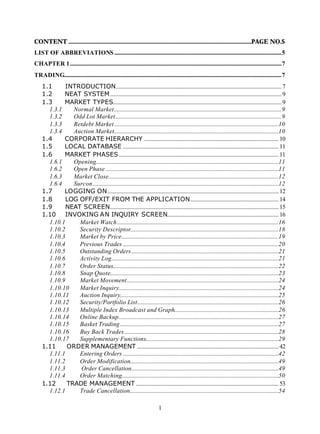
Trading and Settlement Procedures
- 1. CONTENT ................................................................................................................................PAGE NO.S LIST OF ABBREVIATIONS .....................................................................................................................5 CHAPTER 1....................................................................................................................................................7 TRADING........................................................................................................................................................7 1.1 INTRODUCTION.................................................................................................................... 7 1.2 NEAT SYSTEM........................................................................................................................ 9 1.3 MARKET TYPES...................................................................................................................... 9 1.3.1 Normal Market .....................................................................................................................9 1.3.2 Odd Lot Market ....................................................................................................................9 1.3.3 Retdebt Market...................................................................................................................10 1.3.4 Auction Market...................................................................................................................10 1.4 CORPORATE HIERARCHY .............................................................................................. 10 1.5 LOCAL DATABASE ............................................................................................................. 11 1.6 MARKET PHASES................................................................................................................ 11 1.6.1 Opening................................................................................................................................11 1.6.2 Open Phase .........................................................................................................................11 1.6.3 Market Close.......................................................................................................................12 1.6.4 Surcon ..................................................................................................................................12 1.7 LOGGING ON........................................................................................................................ 12 1.8 LOG OFF/EXIT FROM THE APPLICATION.............................................................. 14 1.9 NEAT SCREEN...................................................................................................................... 15 1.10 INVOKING AN INQUIRY SCREEN.............................................................................. 16 1.10.1 Market Watch.................................................................................................................16 1.10.2 Security Descriptor........................................................................................................18 1.10.3 Market by Price..............................................................................................................19 1.10.4 Previous Trades .............................................................................................................20 1.10.5 Outstanding Orders.......................................................................................................21 1.10.6 Activity Log.....................................................................................................................21 1.10.7 Order Status....................................................................................................................22 1.10.8 Snap Quote......................................................................................................................23 1.10.9 Market Movement..........................................................................................................24 1.10.10 Market Inquiry................................................................................................................24 1.10.11 Auction Inquiry...............................................................................................................25 1.10.12 Security/Portfolio List...................................................................................................26 1.10.13 Multiple Index Broadcast and Graph.........................................................................26 1.10.14 Online Backup................................................................................................................27 1.10.15 Basket Trading...............................................................................................................27 1.10.16 Buy Back Trades............................................................................................................28 1.10.17 Supplementary Functions.............................................................................................29 1.11 ORDER MANAGEMENT ................................................................................................... 42 1.11.1 Entering Orders .............................................................................................................42 1.11.2 Order Modification........................................................................................................49 1.11.3 Order Cancellation.......................................................................................................49 1.11.4 Order Matching..............................................................................................................50 1.12 TRADE MANAGEMENT .................................................................................................... 53 1.12.1 Trade Cancellation........................................................................................................54 1
- 2. 1.13 AUCTION ............................................................................................................................... 54 1.13.1 Entering Auction Orders ..............................................................................................55 1.13.2 Auction Order Modification.........................................................................................56 1.13.3 Auction Order Cancellation.........................................................................................56 1.13.4 Auction Order Matching...............................................................................................57 1.14 LIMITED PHYSICAL MARKET..................................................................................... 57 1.15 RETDEBT MARKET (RDM) ........................................................................................... 57 1.16 TRADING INFORMATION DOWNLOADED TO TRADING MEMBERS .... 60 1.17 INTERNET BROKING ..................................................................................................... 63 Model Questions..................................................................................................................................63 CHAPTER 2..................................................................................................................................................66 CLEARING AND SETTLEMENT ........................................................................................................66 2.1 INTRODUCTION ................................................................................................................ 66 2.1.1 Transaction Cycle..............................................................................................................67 2.1.2 Settlement Process.............................................................................................................68 2.1.3 Settlement Agencies...........................................................................................................69 2.1.4 Risks in Settlement.............................................................................................................72 2.2 SETTLEMENT CYCLE......................................................................................................... 73 2.3 SECURITIES SETTLEMENT ........................................................................................... 77 2.4 FUNDS SETTLEMENT ....................................................................................................... 79 2.5 SHORTAGES HANDLING................................................................................................ 81 2.5.1 Valuation Prices.................................................................................................................82 2.5.2 Close-out Procedures........................................................................................................82 2.6 RISK CONTAINMENT MEASURES ............................................................................. 86 2.6.1 Capital Adequacy Requirements.....................................................................................86 2.6.2 Margins................................................................................................................................88 2.6.3 On-Line Exposure Monitoring.........................................................................................97 2.6.4 Off-line Monitoring............................................................................................................97 2.6.5 Index-based Market-wide Circuit Breakers/ Price Bands for Securities.................98 2.6.6 Settlement Guarantee Mechanism...................................................................................99 2.6.7 No-delivery Period......................................................................................................... 100 2.7 INTERNATIONAL SECURITIES IDENTIFICATION NUMBER.........................100 2.8 DEMAT AND ELECTRONIC TRANSFER OF SECURITIES.................................101 2.9 INVESTOR PROTECTION FUND ...................................................................................103 2.10 CLEARING SOFTWARE – DATA AND REPORTS DOWNLOAD......................104 2.10.1 Obligation Reports ..................................................................................................... 104 2.10.2 Custodial Trade Reports............................................................................................ 105 2.10.3 Deliveries Reports ..................................................................................................... 106 2.10.4 Receipts Reports......................................................................................................... 106 2.10.5 Bad Deliveries Reports.............................................................................................. 107 2.10.6 Funds Reports.............................................................................................................. 107 2.10.7 Auction Reports........................................................................................................... 108 2.10.8 Objections Reports ..................................................................................................... 108 2.10.9 Margin Reports........................................................................................................... 110 2.10.10 Securities Reports....................................................................................................... 111 2.10.11 Miscellaneous Reports............................................................................................... 111 2.11 FILE TRANSFER PROTOCOL ....................................................................................112 2
- 3. Model questions................................................................................................................................ 112 CHAPTER 3............................................................................................................................................... 115 TRADING MEMBERSHIP................................................................................................................... 115 3.1 STOCK BROKERS .............................................................................................................115 3.1.1 Introduction...................................................................................................................... 115 3.1.2 Membership in NSE........................................................................................................ 116 3.2 SUB-BROKERS ..................................................................................................................154 3.3 BROKER-CLIENTS RELATIONS ................................................................................157 3.3.1. Know your client ........................................................................................................... 157 3.3.2 Unique Client Code....................................................................................................... 158 3.3.3 Margins from the Clients .............................................................................................. 158 3.3.4 Execution of Orders........................................................................................................ 158 3.3.5 Contract Note................................................................................................................... 159 3.3.6 Payments/Delivery of Securities to the Clients.......................................................... 160 3.3.7 Brokerage......................................................................................................................... 160 3.3.8 Segregation of Bank Accounts...................................................................................... 160 3.3.9 Segregation of Demat (Beneficiary) Accounts........................................................... 160 3.4 SUB-BROKER-CLIENTS RELATIONS.....................................................................161 3.4.1 Sub-broker........................................................................................................................ 161 3.4.2 Registration...................................................................................................................... 161 3.4.3 Relationship with clients/role........................................................................................ 161 3.4.4 Contract notes.................................................................................................................. 162 3.4.5 Securities/ Funds............................................................................................................. 162 3.4.6 Sub-brokerage................................................................................................................. 162 3.5 DISPUTE, ARBITRATION AND APPEAL ................................................................162 3.6 CODE OF ADVERTISEMENT .......................................................................................164 Model Questions............................................................................................................................... 166 CHAPTER 4............................................................................................................................................... 168 LEGAL FRAMEWORK........................................................................................................................ 168 4.1 SECURITIES CONTRACTS (REGULATION) ACT, 1956.................................173 4.2 SECURITIES CONTRACTS (REGULATION) RULES, 1957 ...........................176 4.3 SECURITIES AND EXCHANGE BOARD OF INDIA ACT, 1992 ....................176 4.4 SEBI (STOCK BROKERS & SUB-BROKERS) REGULATIONS, 1992 .......180 4.5 SEBI (PROHIBITION OF INSIDER TRADING) REGULATIONS, 1992 ...186 4.6 SEBI (PROHIBITION OF FRADULENT AND UNFAIR TRADE PRACTICES RELATING TO SECURITIES MARKETS) REGULATIONS, 2003 ...............................190 4.7 THE DEPOSITORIES ACT, 1996................................................................................193 4.8 INDIAN CONTRACT ACT, 1872 .................................................................................195 4.9 THE COMPANIES ACT, 1956 .......................................................................................197 4.10 INCOME TAX ACT, 1961 ...............................................................................................200 4.11 MONEY LAUNDERING ACT, 2002 ............................................................................203 Model questions................................................................................................................................ 205 CHAPTER 5............................................................................................................................................... 208 AN OVERVIEW OF THE INDIAN SECURITIES MARKET ................................................... 208 3
- 4. 5.1 INTRODUCTION................................................................................................................208 5.2 MARKET SEGMENTS.......................................................................................................208 5.2.1 Primary Market............................................................................................................... 208 5.2.2 Secondary Market ........................................................................................................... 209 5.3 PRODUCTS AND PARTICIPANTS.............................................................................211 5.4 DERIVATIVES MARKET .................................................................................................212 5.5 A PROFILE .............................................................................................................................212 5.6 REFORMS IN INDIAN SECURITIES MARKETS ..................................................213 5.6.1 Corporate Securities Market......................................................................................... 213 5.6.2 Government Securities Market..................................................................................... 217 5.7 RESEARCH IN SECURITIES MARKETS ...................................................................219 5.8 TESTING AND CERTIFICATION ..................................................................................219 Model Questions............................................................................................................................... 219 CHAPTER 6............................................................................................................................................... 221 FUNDAMENTAL VALUATION CONCEPTS ............................................................................... 221 6.1 ELEMENTARY STATISTICAL CONCEPTS .............................................................221 6.1.1 Mean.................................................................................................................................. 221 6.1.2 Geometric Mean.............................................................................................................. 221 6.1.3 Return and Risk ............................................................................................................... 222 6.1.4 Standard Deviation of Return ....................................................................................... 224 6.1.5 Co-efficient of variation................................................................................................. 225 6.1.6 Covariance....................................................................................................................... 225 6.1.7 Correlation Coefficient.................................................................................................. 226 6.1.8 Normal Distribution....................................................................................................... 227 6.1.9 Calculation of Beta (ß)................................................................................................... 227 6.1.10 Relationship between Return and Risk......................................................................... 229 6.1.11 Return and Risk of a portfolio....................................................................................... 230 6.2 UNDERSTANDING FINANCIAL STATEMENTS ..................................................233 6.2.1 Balance Sheet................................................................................................................... 233 6.2.2 Profit and Loss Account................................................................................................. 235 6.2.3 Comparative Financial Statements.............................................................................. 235 6.2.4 Common Size Statements............................................................................................... 235 6.2.5 Ratio Analysis.................................................................................................................. 236 6.3 TIME VALUE OF MONEY................................................................................................242 6.3.1 Future Value of a Single Cash Flow............................................................................ 242 6.3.2 Future Value of an Annuity........................................................................................... 243 6.3.3 Present Value of a Single Cash Flow .......................................................................... 244 6.3.4 Present Value of an Annuity.......................................................................................... 245 6.4 EQUITY RESEARCH.........................................................................................................245 6.4.1 Bhav Copy Database...................................................................................................... 246 6.4.2 Index Database................................................................................................................ 246 6.4.3 Order Book Snapshots Database ................................................................................. 246 6.4.4 Trades Database ............................................................................................................. 247 Model Questions............................................................................................................................... 247 MODEL TEST....................................................................................248 4
- 5. List of Abbreviations ABC Additional Base Capital B/G Bank Guarantee BMC Base Minimum Capital BSE Bombay Stock Exchange CDSL Central Depositories Services Ltd. CM Capital Market Co. Company DCA Department of Company Affairs DEA Department of Economic Affairs DP Depository Participant DPG Dominant Promoter Group DQ Disclosed Quantity DvP Delivery versus Payment FDR Fixed Deposit Receipt FI Financial Institution FII Foreign Institutional Investors F&O Futures and Options FTP File Transfer Protocol IFSD Interest Free Security Deposit IOC Immediate or Cancel IPF Investor Protection Fund ISIN International Securities Identification Number LTP Last Trade Price MBP Market By Price MRC Membership Recommendation Committee MTM Mark To Market NSE National Stock Exchange NSCCL National Securities Clearing Corporation Limited NSDL National Securities Depository Ltd. OTC Over The Counter NEAT National Exchange for Automated Trading NCFM NSE's Certification in Financial Markets NSCCL National Securities Clearing Corporation Ltd. RBI Reserve Bank of India RDM Retail Debt Market SAT Securities Appellate Tribunal SBTS Screen Based Trading System SC(R)A Securities Contracts (Regulation) Act, 1956 SC(R)R Securities Contracts (Regulation) Rules, 1957 SEBI Securities and Exchange Board of India SGF Settlement Guarantee Fund SRO Self Regulatory Organisation T+2 Second day from the trading day TM Trading Member 5
- 6. UTI Unit Trust of India VaR Value at Risk VSAT Very Small Aperture Terminal WDM Wholesale Debt Market References and suggested readings The readings suggested here are supplementary in nature and would prove to be helpful for those interested in acquiring advanced knowledge about Capital Markets. 1. Indian Securities Market: A Review - NSEIL publication 2. NSE Newsletters 3. SC(R)A, 1956 & Rules 4. SEBI Act, 1992, Rules & Regulations 5. Depository Act, 1996 & Rules 6. Rules, Regulations and Byelaws of NSEIL & NSCCL 7. www.nseindia.com 8. www.sebi.gov.in 9. www.rbi.org.in 10. www.finmin.nic.in Distribution of weights of the Capital Market (Dealers) Module Curriculum Chapter Title Weights (%) No. 1 Trading 30 2 Clearing and Settlement 25 3 Trading Membership 20 4 Legal Framework 15 5 An Overview of the Indian Securities Market 5 6 Fundamental Valuation Concepts 5 Note: Candidates are advised to refer to NSE’s website: www.nseindia.com while preparing for NCFM test(s) for announcements pertaining to revisions/updations in NCFM modules or launch of new modules, if any. 6
- 7. CHAPTER 1 TRADING 1.1 INTRODUCTION The trading on stock exchanges in India used to take place through open outcry without use of information technology for immediate matching or recording of trades. This was time consuming and inefficient. This imposed limits on trading volumes and efficiency. In order to provide efficiency, liquidity and transparency, NSE introduced a nation-wide on-line fully- automated screen based trading system (SBTS) where a member can punch into the computer quantities of securities and the prices at which he likes to transact and the transaction is executed as soon as it finds a matching sale or buy order from a counter party. SBTS electronically matches orders on a strict price/time priority and hence cuts down on time, cost and risk of error, as well as on fraud resulting in improved operational efficiency. It allows faster incorporation of price sensitive informatio n into prevailing prices, thus increasing the informational efficiency of markets. It enables market participants, irrespective of their geographical locations, to trade with one another simultaneously, improving the depth and liquidity of the market. It provides full anonymity by accepting orders, big or small, from members without revealing their identity, thus providing equal access to everybody. It also provides a perfect audit trail, which helps to resolve disputes by logging in the trade execution process in entirety. This sucked liquidity from other exchanges and in the very first year of its operation, NSE became the leading stock exchange in the country, impacting the fortunes of other exchanges and forcing them to adopt SBTS also. Today India can b oast that almost 100% trading take place through electronic order matching. Technology was used to carry the trading platform from the trading hall of stock exchanges to the premises of brokers. NSE carried the trading platform further to the PCs at the residence of investors through the Internet and to handheld devices through WAP for convenience of mobile investors. This made a huge difference in terms of equal access to investors in a geographically vast country like India. The trading network is depicted in Figure 1.1. NSE has main computer which is connected through Very Small Aperture Terminal (VSAT) installed at its office. The main computer runs on a fault tolerant STRATUS mainframe computer at the Exchange. Brokers have terminals (identified as the PCs in the Figure 1.1) installed at their premises which are connected through VSATs/leased lines/modems. 7
- 8. Figure 1.1: Trading Network SATELLITE INSAT - 2B HUB ANTENNA Mainframe NSE MAINFRAME Broker's premises An investor informs a broker to place an order on his behalf. The broker enters the order through his PC, which runs under Windows NT and s ends signal to the Satellite via VSAT/leased line/modem. The signal is directed to mainframe computer at NSE via VSAT at NSE's office. A message relating to the order activity is broadcast to the respective member. The order confirmation message is immediately displayed on the PC of the broker. This order matches with the existing passive order(s), otherwise it waits for the active orders to enter the system. On order matching, a message is broadcast to the respective member. The trading system operates on a strict price time priority. All orders received on the system are sorted with the best priced order getting the first priority for matching i.e., the best buy orders match with the best sell order. Similar priced orders are sorted on time priority basis, i.e. the one that came in early gets priority over the later one. Orders are matched automatically by the computer keeping the system transparent, objective and fair. Where an order 8
- 9. does not find a match, it remains in the system and is displayed to the whole market, till a fresh order comes in or the earlier order is cancelled or modified. The trading system provides tremendous flexibility to the users in terms of kinds of orders that can be placed on the system. Several time - related (immediate or cancel), price-related (buy/sell limit and stop loss orders) or volume related (Disclosed Quantity) conditions can be easily built into an order. The trading system also provides complete market information on-line. The market screens at any point of time provide complete information on total order depth in a security, the five best buys and sells available in the market, the quantity traded during the day in that security, the high and the low, the last traded price, etc. Investors can also know the fate of the orders almost as soon as they are placed with the trading members. Thus the NEAT system provides an Open Electronic Consolidated Limit Order Book (OECLOB). Limit orders are orders to buy or sell shares at a stated quantity and stated price. If the price quantity conditions do not match, the limit order will not be executed. The term ‘limit order book’ refers to the fact that only limit orders are stored in the book and all market orders are crossed against the limit orders sitting in the book. Since the order book is visible to all market participants, it is termed as an ‘Open Book’. 1.2 NEAT SYSTEM The NEAT system supports an order driven market, wherein orders match on the basis of time and price priority. All quantity fields are in units and prices are quoted in Indian Rupees. The regular lot size and tick size for various securities traded is notified by the Exchange from time to time. 1.3 MARKET TYPES The Capital Market system has four types of market. 1.3.1 Normal Market Normal market consists of various book types wherein orders are segregated as Regular Lot Orders, Special Term Orders, Negotiated Trade Orders and Stop Loss Orders depending on their order attributes. 1.3.2 Odd Lot Market The odd lot market facility is used for the Limited Physical Market. The main features of the Limited Physical Market are detailed in a separate section (1.14). 9
- 10. 1.3.3 Retdebt Market The RETDEBT market facility on the NEAT system of capital market segment is used for transactions in Retail Debt Market session. Trading in Retail Detail Market takes place in the same manner as in equities (capital market) segment. The main features of this market are detailed in a separate section (1.15) on RETDEBT market. 1.3.4 Auction Market In the Auction market, auctions are initiated by the Exchange on behalf of trading members for settlement related reasons. The main features of this market are detailed in a separate section (1.13) on auction. 1.4 CORPORATE HIERARCHY The trading member has the facility of defining a hierarchy amongst its users of the NEAT system. This hierarchy comprises: Corporate Manager Branch 1 Branch 2 Dealer 11 Dealer 12 Dealer 21 Dealer 22 The users of the trading system can logon as either of the user type. The significance of each type is explained below: Corporate Manager: The corporate manager is a term assigned to a user placed at the highest level in a trading firm. Such a user receives the End of Day reports for all branches of the trading member. The facility to set Branch Order Value Limits and User Order Value Limits is available to the corporate manager. Corporate Manager can view outstanding order and trade of all users of the trading member. He can cancel/modify outstanding order of all user of the trading member. Branch Manager: The branch manager is a term assigned to a user who is placed under the corporate manager. The branch manager receives End of 10
- 11. Day reports for all the dealers under that branch. The branch manager can set user order value limit for each of his branch. Branch Manager can view outstanding order and trade of all users of his branch. He can cancel/modify outstanding order of all user of his branch. Dealer: Dealers are users at the lower most level of the hierarchy. A dealer can view and perform order and trade related activities only for oneself and does not have access to information on other dealers under either the same branch or other branches. 1.5 LOCAL DATABASE The Local Database provides faster response time to users. All inquiries made by a user for own orders/trades are serviced through the local database. If however, a corporate manager/branch manager makes inquiries for orders of any dealer/branch manager of the trading firm, then the inquiry is serviced by the host. The data stored in the local database include system messages, security related information and order/trade related data of the user. 1.6 MARKET PHASES The system is normally made available for trading on all days except Saturdays, Sundays and other holidays. Holidays are declared by the exchange from time to time. A trading day typically consists of a number of discrete stages as explained in the subsequent section. 1.6.1 Opening The trading member can carry out the following activities after login to the NEAT system and before the market opens for trading: (i) Set up Market Watch (the securities which the user would like to view on the screen) (ii) Viewing Inquiry screens. At the point of time when the market is opening for trading, the trading member cannot login to the system. A message ‘Market status is changing. Cannot logon for sometime ’ is displayed. If the member is already logged in, he cannot perform trading activities till market is opened. 1.6.2 Open Phase The open period indicates the commencement of trading activity. To signify the start of trading, a message is sent to all the trader workstations. The market open time for different markets is notified by the Exchange to all the 11
- 12. trading members. Order entry is allowed when all the securities have been opened. During this phase, orders are matched on a continuous basis. Trading in all the instruments is allowed unless they are specifically prohibited by the exchange. The activities that are allowed at this stage are Inquiry, Order Entry, Order Modification, Order Cancellation (including quick order cancellation) Order Matching and trade cancellation. 1.6.3 Market Close When the market closes, trading in all instruments for that market comes to an end. A message to this effect is sent to all trading members. No further orders are accepted, but the user is permitted to perform activities like inquiries and trade cancellation. 1.6.4 Surcon Surveillance and Control (SURCON) is that period after market close during which, the users have inquiry access only. After the end of SURCON period, the system processes the data for making the system available for the next trading day. When the system starts processing data, the interactive connection with the NEAT system is lost and the message to that effect is displayed at the trader workstation. 1.7 LOGGING ON On starting NEAT application, the logon screen appears with the following detail: a) User ID b) Trading Member ID c) Password d) New Password In order to sign on to the system, the user must specify a valid User ID, Trading Member ID and the corresponding password. A valid combination of User ID, Trading Member ID and the password is needed to access the system. a) User ID Each trading member can have more than one user. The number of users allowed for each trading member is notified by the Exchange from time to 12
- 13. time. Each user of a trading m ember must be registered with the exchange and is assigned an unique user id. b) Trading Member ID The Exchange assigns a trading member id to each trading member. The trading member id is unique and functions as a reference for all orders/trades of different users. This id is common for all the users of a particular trading member. The trading member id and user ids form a unique and valid combination. It is the responsibility of the trading member to maintain adequate control over the persons having access to user ids. The trading member should request the Exchange for changes in user id user names especially when there are changes in the users who are dealing on behalf of the trading member. c) Password When a user logs in for the first time, he has to enter the default password 'NEATCM' provided by the Exchange. On entering this password, the system requests the user to enter a new password in the `New Password' field. On entering the new password, the system requests for confirmation of this new password. This new password is known to the user only. The password should contain minimum of six characters and maximum of eight characters in length. A combination of characters and numbers is allowed in the password. The password can be changed if the user desires so and a new password can be entered. The new password must be different from the old password. Password appears in the encrypted form and thus complete secrecy is maintained. The system ensures the change in password for all users (password expiry period is parameterised by the Exchange). The user can logon by entering a new password as per the procedure outlined above. In the event of the user forgetting his password, the trading member is required to inform the Exchange in writing with a request to reset the password. The user password is reset to the default password set by the Exchange. The user can log on, on entering a new password as per the procedure outlined above. If three attempts are made by a user to log on with an incorrect password, then that user is automatically disabled. In case of such an event, the trading member makes a written request to the exchange for resetting of password. The user password is reset to the default password set by the Exchange. The user can log on, on by entering a new password as per the procedure outlined above. 13
- 14. Earlier, it was possible for the members having VSATs at more than one location to use the allotted user ids interchangeably from either location. This gives rise to various systems security related problems. To reduce such potential risks associated with the member’s workstation, the Exchange assigns user id to a specific location. On account of it, whenever a user attempts to log on to the trader workstation, the system checks for a valid location for that user id in the database at the host end. In case there is a mismatch between the user id and corresponding VSAT id, the message is flashed on the log on screen, ‘You are trying to sign on from a different location. Sign on is not allowed’. Members connected through leased lines, high speed dial up modems are also checked for the local address of their trading terminals and the corresponding user ids. In case of mismatch between the two the message ‘You are trying to sign on from a different location. Sign on is not allowed’ is flashed on the log on screen. Members maybe allowed logging in from different VSAT ids only on specific written requests, which may be verified by the Exchange with reference to the problem specified. 1.8 LOG OFF/EXIT FROM THE APPLICATION One can exit from the application as and when one desires before the surcon period. On invoking the log off screen, the following options are displayed to the user: a) Permanent sign off, b) Temporary sign off, and c) Exit a) Permanent Sign Off As the name suggests, a user can log off permanently from the trading system by selecting this option. The user is logged off and the log on screen appears. b) Temporary Sign Off Temporary sign off is a useful feature that allows the user to disallow the use of the trading software without actually logging off. During a temporary sign- off period, the application continues to receive all market updates in the background. However, the user cannot enter orders or make inquiries. This allows the user to leave the trading system temporarily inactive and prevents unauthorized access to the system. On selecting the temporary sign off option, a password entry screen is displayed. The use of the NEAT system is enabled on entering the correct password. The temporary sign off is automatically activated when the user is inactive for a period of 5 minutes. 14
- 15. The user has to enter the password to resume activities. If three attempts are made to sign on with an incorrect password, the user is permanently logged off. In this case the user has to log on again. c) Exit On selection of this option, the user comes out of sign off screen. 1.9 NEAT SCREEN The Trader Workstation screen of the trading member is divided into the following windows: (a) Title bar: It displays trading system name i.e. NEAT, the date and the current time. (b) Ticker Window: The ticker displays information of all trades in the system as and when it takes place. The user has the option of selecting the securities that should appear in the ticker. Securities in ticker can be selected for each market type. On the extreme right hand of the ticker is the on-line index window that displays the current index value of NSE indices namely S&P CNX Nifty, S&P CNX Defty, CNX Nifty Junior, S&P CNX500, CNX Midcap, CNX IT, Bank Nifty, CNX 100 and Nifty Midcap 50. The user can scroll within these indices and view the index values respectively. Index point change with reference to the previous close is displayed along with the current index value. The difference between the previous close index value and the current index value becomes zero when the Nifty closing index is computed for the day. The ticker window displays securities capital market segments. The ticker selection facility is confined to the securities of capital market segment only. The first ticker window, by default, displays all the derivatives contracts traded in the Futures and Options segment. (c) Tool Bar: The toolbar has functional buttons which can be used with the mouse for quick access to various functions such as Buy Order Entry, Sell Order Entry, Market By Price (MBP), Previous Trades (PT), Outstanding Order (OO), Activity Log (AL), Order Status (OS), Market Watch (MW), Snap Quote (SQ), Market Movement (MM), Market Inquiry (MI), Auction Inquiry (AI), Order Modification (OM), Order Cancellation (OCXL), Security List, Net Position, Online Backup, Supplementary Menu, Index Inquiry, Index Broadcast and Help. All these functions are also accessible through the keyboard. 15
- 16. (d) Market Watch Window: The Market Watch window is the main area of focus for a trading member. This screen allows continuous monitoring of the securities that are of specific interest to the user. It displays trading information for the selected securities. (e) Inquiry Window: This screen enables the user to view information such as Market By Price (MBP), Previous Trades (PT), Outstanding Orders (OO), Activity Log (AL) and so on. Relevant information for the selected security can be viewed. (f) Snap Quote: The snap quote feature allows a trading member to get instantaneous market information on any desired security. This is normally used for securities that are not already set in the Market Watch window. The information presented is the same as that of the Marker Watch window. (g) Order/Trade Window: This window enables the user to enter/modify/cancel orders and for also to send request for trade cancellation and modification. (h) Message Window: This enables the user to view messages broadcast by the Exchange such as corporate actions, any market news, auctions related information etc. and other messages like order confirmation, order modification, order cancellation, orders which have resulted in quantity freezes/price freezes and the Exchange action on them, trade confirmation, trade cancellation/modification requests and Exchange action on them, name and time when the user logs in/logs off from the system, messages specific to the trading member, etc. These messages appear as and when the event takes place in a chronological order. 1.10 INVOKING AN INQUIRY SCREEN All Inquiry screens have a selection where the security viewed can be selected. The screen shows the details of the security selected for that inquiry. The details for each inquiry screens are discussed further in this chapter. 1.10.1 Market Watch The Market Watch window is the third window from the top of the screen that is always visible to the user. The Market Watch is the focal area for users. The purpose of Market Watch is to setup and view trading details of securities that are of interest to users. For each security in the Market Watch, market information is dynamically updated. 16
- 17. Market Information Displayed: The one line market information displayed in the market watch screen i for current best price orders available in the s Regular Lot book. For each security the following information is displayed: a) the corporate action indicator "Ex/Cum" b) the total buy order quantity available at best buy price c) best buy price d) best sell price e) total sell order quantity available at best sell price f) the last traded price g) the last trade price change indicator and h) the no delivery period indicator "ND" If the security is suspended, 'SUSPENDED’ appears in front of the security. If a question mark (?) appears on the extreme right hand corner for a security, it indicates that the information being displayed is not the latest and the system will dynamically update it. Information Update: In the Market Watch screen, changes in the best price and quantities are highlighted on a dynamic basis (in all pages of Market Watch). For example, if the best price changes as a result of a new order in the market, the new details are immediately displayed. The changed details are highlighted with a change of colour for a few seconds to signify that a change has occurred. The blue colour indicates that price/quantities have improved, while the red colour indicates that the price/quantities have worsened. If the last traded price is better than the previous last traded price then the indicator `+' appears or if the last traded price is worse than the previous last traded price then the indicator ` appears. If there is no change in the last -' traded price, no indicator is displayed. The list of securities that are available for trading on Capital Market segment is available in the Security List box. The user has the option to setup securities directly from the Security List without typing a single character on the market watch screen. This is a quick facility to setup securities. If the user tries to setup a security which is already present in the market watch one gets a message that the security is already setup. The user also has the option to add and delete the security set up in the market watch screen as many times as one desires. The user can print the contents of the Market Watch setup by the user. The user can either print the Market Watch on display or the Full Market Watch. Market Watch Download: A user has to set up securities after t first he download of the software. After setting up the market watch, it is suggested that the user should log out normally. This will help the user to save the freshly set up market watch securities in a file. If at any given time, when the user has freshly set up a few securities and encounters an abnormal exit, the 17
- 18. newly set up securities are not saved and the user may have to repeat the process of setting up securities. The Market Watch setup is carried over to subsequent days, thus averting the need to set up the Market Watch on daily basis. During the logon stage, the relevant Market Watch details are downloaded from the trading system. The message displayed is `Market Watch download is in progress'. The time taken for the Market Watch download depends on the number of securities set up. Special Features of Market Watch screen a) One of the best features of this software is that the user has the facility to set up 500 securities in the market watch. The user can set up a maximum of 30 securities in one page of the market watch screen. b) The details of the current position in the Market Watch defaults in the order entry screen and the inquiry selection screen. It is therefore possible to do quick order entries and inquiries using this feature. The default details can also be overwritten. c) Market Watch setup can be sorted alphabetically. d) An indicator for corporate actions for a security is another feature in market watch. The indicators are as follows: 'XD' - ex-dividend 'XB' - ex-bonus 'XI' - ex-interest 'XR' - ex-rights 'CD' - cum-dividend 'CR' - cum-rights 'CB' - cum-bonus 'CI' - cum-interest 'C*' - in case of more than one of CD, CR, CB, CI 'X*' - in case of more than one of XD, XR, XB, XI e) The ex indicator in the market watch screen appears till the end of no delivery period in which the security goes ex benefit. In case, a security goes ex benefit without having any no delivery period, ex indicator is displayed only on the ex day. 1.10.2 Security Descriptor The following information is displayed in the Security Descriptor - Security Name, Book Closure Start and End Dates, Ex-Date, No- Delivery Start and End Dates, Tick Size, Rating and Remarks. The label DPR i.e. Daily Price Range displays the permissible price band for a security for the c urrent trading day. 18
- 19. 1.10.3 Market by Price The purpose of Market by Price (MBP) is to enable the user to view outstanding orders in the market aggregated at each price and are displayed in order of best prices. The fields that are available on the selection screen are Symbol, Series and Book Type. The options available in the book type field are Regular Lot and RETDEBT. The detailed MBP screen is split into First Line, Detail Line and Summary Line. The first line displays Market Type, Symbol, Series, Total Traded Quantity, Highest Trade Price, Lowest Trade Price, Last Trade Price, % Change in LTP from Previous Day Close and Average Traded Price. The detail line displays Number of Buy Orders, Total Buy Order Quantity at that price, Buy Order Price, Sell Order Price, Total Sell Order Quantity at that price and Number of Sell Orders. The summary line displays Total Buy Order Quantity and Total Sell Order Quantity. For special term orders, the terms are not reflected in the MBP screen. Buy orders are displayed on the left side of the window and sell orders on the right. The orders appear in a price/time priority with the "best priced" order at the top. When any Regular Lot information, currently displayed on the window, is changed (for example as the result of a trade), this information is automatically reflected in the MBP i.e. dynamic updation of MBP screen is present. All buyback orders are identified by an ‘*’ in the MBP screen. In case a buyback order appears in the best orders in the MBP an ‘*’ will precede such an order record. In addition, an ‘*’ will appear against the ‘Total Buy’ field in the MBP. Similarly if a buyback order price is among the best five prices in the order book an ‘*’ will appear against the appropriate price and also in the ‘Total Buy’ field. In case a buyback order is present in the order book but does not appear in the MBP, an ‘*’ will precede the ‘Total Buy’ field in the MBP screen. Special Features of MBP 1) Regular lot & special term orders can be viewed in the MBP. 2) The status of a security is indicated in this screen. 'P' indicates that the security is in the pre-open phase and 'S' indicates that the security is suspended. 3) The percentage change for last trade price with respect to previous day's closing price and the average trade price of the security in the given market are the additional fields in the screen. 4) No untriggered stop-loss order will be displayed on the MBP screen. 5) Only orders for the best 5 prices, information is displayed. 19
- 20. 1.10.4 Previous Trades The purpose of this window is to provide security-wise information to users for own trades. The fields that are available on the selection screen are Symbol, Series, Market type, Auction Number, Trading Member Id, Branch Id, Dealer, C and Time. The options available in the Market type field are LI Normal Market, RETDEBT, Odd Lot and Auction. If the user selects the option to view Auction Market trade details, the auction number has to be compulsorily entered. The Corporate Manager can view all the trades for all branches or for a specific branch. Under the specific branch, the user can view trade details for a specific dealer or for all dealers. The Branch Manager can view all details under that branch i.e. all previous trades for all dealers and for all clients or for all dealers or for a specific dealer. The dealer can view previous trades for own user id only. The user can select the previous trades up to a particular time period, by entering the relevant time in the time field. The detailed Previous Trade screen information is split into First Line, Detail Line and Summary Line. The first line displays Market Type, Symbol, Series, Last Trade Price, Last Trade Quantity, Last Trade Time and Total Traded Quantity. The detail line contains Buy/Sell Indicator, PRO/CLI indicator (where P – PRO and C - CLI), Order Number, Trade Number, Trade Quantity, Trade Price and Trade Time. The summary line contains Total Number of Buy Trades, Total Buy Quantity Traded, Total Buy Traded Value, Average Buy Traded Pric e, Total Number of Sell Trades, Total Sell Quantity Traded, Total Sell Traded Value and Average Sell Traded Price. Previous Trade Screen displays the client account number also. Trades are displayed in a reverse chronological order. First all buy trades are displayed and then sell trades are displayed. Special Features of Previous Trades (a) Trade cancellation can be requested from the Previous Trade screen. This facility is available only for member’s own trades. The Corporate Manager can request for trade cancellation for any branch or any dealer. The Branch Manager can request for trade cancellation for any dealer under that branch. The dealer can request for trade cancellation only for trades under that user id. (b) Trade modification can be requested from the Previous Trade screen. The user can request the Exchange to modify only the trade quantity field. Moreover, the new quantity requested must be lower than the original trade quantity. Currently trade modification facility is not enabled. 20
- 21. 1.10.5 Outstanding Orders The purpose of Outstanding Orders (OO) is to enable the user to view the outstanding orders for a security. An outstanding order is an order that has been entered by the user, but which has not yet been completely traded or cancelled. The user is permitted to see his own orders. The fields which are available on the selection screen are Symbol, Series, Book type, Auction Number, Branch Id, Dealer, PRO/CLI and Time. The options available in the Book type field are Regular Lot, RETDEBT, Odd Lot, Negotiated Trade, Stop Loss and Auction. If the user selects the option to view Auction Market trade details, the Auction Number has to be compulsorily entered. The corporate manager can view all the OO for all branches or for a specific branch. Under the specific branch, the user can view OO details for a specific dealer or for all dealers. Similarly it is possible to view all OO for a particular client or for all clients under a dealer. The Branch Manager can view all OO details under that Branch i.e. all OO for all dealers and for all clients or for all dealers or for a specific dealer. The dealer can view OO for own user id only. The detailed outstanding orders screen is split into First Line and Detail Line. The first line contains Symbol, Series, Market Type, Security Status, Label, Current Time and Current Date. The detail line contains Book Type, User Id, Client A/C Number, Order Number, Order Quantity Pending and Order Price. The orders are listed on the basis of price/time priority. The orders are displayed in order of Regular Lot orders and then Stop Loss orders. Outstanding order screen is not dynamically updated, but the user has option to refresh the OO screen by reinvoking the inquiry. Special Features of Outstanding Orders (a) The user can modify orders from the outstanding orders screen. (b) The user can cancel orders from the outstanding orders screen. (c) The user can view status of a particular order from the outstanding orders screen. 1.10.6 Activity Log The Activity Log (AL) shows all the activities that have been performed on any order belonging to that user. These activities include order modification/cancellation, partial/full trade, trade modification/cancellation. It displays information of only those orders in w hich some activity has taken place. It does not display those orders on which no activity has taken place. 21
- 22. The fields that are available on the selection screen are Symbol, Series, Market Type, Branch Id, Dealer, PRO/CLI and Client Account Number. The Symb ol, Series and Market Type fields are compulsory. The options available in the Market Type field are Normal Market, RETDEBT, Odd Lot and Auction. The detailed AL screen is split into first line and detail line. The first line displays Market Type, Symbol, Series, Current Time and Current Date. The detail line contains User Id, Order Number, PRO/CLI indicator (where P-PRO, C-CLI), Buy/Sell Indicator, Order quantity, Order price, Order Terms/Trade Number, Disclosed Quantity, MF Indicator, MF Quantity, Activity Indicator and Activity Time. One line appears for each activity that has taken place today. For example, if a buy order is traded against three separate sell orders, then the activity log for the buy order shows three separate lines and the original order details. The following activities are displayed: B For buy orders, this indicates a match. S For sell orders, this indicates a match. OC This indicates an order was cancelled. OM This indicates an order was modified. The details displayed are the order after it was modified. TC For both buy and sell orders this indicates that a trade involving this order was cancelled. TM For both buy and sell orders this indicates that a trade involving this order was modified. Special terms associated with the order are displayed to help identify the order. Special Features of Activity Log (a) The AL gives details of all activities on chronological orders. (b) Within the order number, the details appear with the oldest activity first and the latest last. (c) The activity consists only of orders entered by the requesting trading member. (d) This inquiry option is not available to users in inquiry mode. 1.10.7 Order Status The purpose of the Order Status (OS) is to look into the status of one of dealer’s own specific orders. The screen provides the current status of orders and other order details. The order status screen is not dynamically updated. In case the order is traded, the trade details are also displayed. In case of multiple trades the display is scrolled. To view the status of a particular order, enter the order number for which the order status is to be viewed in the selection screen of OS. The first part of the 22
- 23. order number (i.e. today's date) is defaulted. The user has to enter the second part of the order number. If the user does not know the order number, then the user can position the highlight bar on the desired order on the Outstanding Order screen and then invoke the OS screen. The order number is directly defaulted in the Order Status selection screen. The detailed OS screen is divided into three parts. The first part covers order related information, the second part covers the trade related information if the order has resulted in a trade and the third part gives summary details. The first part details are in two lines. The first line gives Book Type, Symbol, Series, Order Number, Type (Buy/Sell), Total Order Quantity, Order Price, PRO/CLI, Client A/C Number and Participant Id. The second line gives Disclosed Quantity, MF/AON Indicator, MF Quantity, Trigger Price, Day, Indicator 1 (Order Modified - MOD), Indicator 2 (Order Cancelled - CXL) and Indicator 3 (Order Traded - TRD). The second part details are Trade Quantity, Trade Price, Trade Time and Trade Number. The third part details are Quantity Traded Today and Balance Quantity (remaining quantity). Special Features of Order Status (a) The OS provides the user the current status of the order i.e. whether order has been modified, order was cancelled, order was traded, order has been partially traded on the previous day. (b) It shows all the order details. It also shows the trade details for each trade done against this order. (c) The data is presented in chronological order. One line appears for each activity that has taken place today. (d) The dealer can view order status of orders entered under that Dealer Id only. (e) This Inquiry option is not available to Users in Inquiry mode. 1.10.8 Snap Quote The Snap Quote is a feature available in the system to get instantaneous market information on a desired security. This is normally used for a security that is not setup in the Market Watch window. The information displayed for the set up security is same as that in Market Watch window i.e. Corporate action indicator ‘Ex/Cum’, the total buy order quantity, best buy price, best sell price, total sell order quantity, last traded price, last trade price change indicator and the no delivery indicator ‘ND’. The Snap Quote is displayed for the time specified by the Exchange from time to time. The display position of Snap Quote is reserved and no other information overlaps it. A user can therefore simultaneously view a regular inquiry (e.g. MBP) and the Snap Quote display. 23
- 24. 1.10.9 Market Movement The purpose of the Market Movement screen is to provide information to the user regarding the movement of a security for the current day. This inquiry gives the snap shot for a particular security for a time interval as parameterised by the Exchange. The fields that are available on the selection screen are Symbol, Series and Market type. The user can select the Market Type as Normal Market, RETDEBT and Odd Lot market. The detailed output screen is given in two parts. The first part gives information regarding the security for the entire day namely Symbol, Series, Market Type, Total Buy Order Quantity, Total Sell Order Quantity, Total Traded Quantity, High Price, Low Price, Open Price and Last Traded Price. The second part gives information for a particular time interval namely Time Interval, Buy Order Quantity, Sell Order Quantity, Traded Quantity, High Price and Low Price. The user can save the Market Movement screen by specifying the directory and file name to save the information. This file can be viewed in MSDOS editor. Special Features of Market Movement (a) The Market Movement screen provides information to the user regarding the movement of a security for the current day on orders/trades done today. (b) The information displayed is from the time the market was opened today and in chronological sequence. 1.10.10 Market Inquiry The purpose of the Market Inquiry is to enable the user to view the market statistics, for a particular market, for a security. It also displays the open price and previous close price for a security. The fields that are available on the selection screen are Symbol, Series and Market type. The user can select market type as Normal, RETDEBT and Odd Lot. The detailed output screen is given in two parts. The first line displays Symbol, Series, Security Status, Corporate Actions Indicator 1, Corporate Actions Indicator 2, Corporate Actions Indicator 3, Total Traded Quantity, 52 Week High and 52 Week Low. The second line displays Closing Price, Opening Price, High Price, Low Price, Last Traded Price and Net change from closing price. The third line displays Last Traded Quantity, Last Traded Time and Last 24
- 25. Traded Date. The fourth line displays Best Buy Order Quantity, Best Buy Order Price, Best Sell Order Price and Best Sell Order Quantity. Special Features of Market Inquiry (a) This screen is not dynamically updated. It displays the security status of the security selected. 'S' indicates that the security is suspended, ‘P’ indicates that the security is in pre open (only for normal market) and in absence of the above indicators the security is open for trading. (b) An indicator for corporate actions for a security is displayed on the screen. The indicators are as follows: "CD" = cum-dividend "XD" = ex-dividend "CR" = cum-rights "XR" = ex-rights "CB" = cum-bonus "XB" = ex-bonus "CI” = cum-interest "XI” = ex-interest (c) The net change indicator for last trade price with respect to the previous day's closing price and the net change percentage for the last trade price with respect to the previous day's closing price are displayed. (d) The base price of a security for the day is equal to the previous day's closing price of the security in normal circumstances. Thus, in the market inquiry screen the field indicating the closing price also gives the base price for the day. (e) If the base price is manually changed (due to a corporate action) then the market inquiry will not display the new base price in the closing price field. 1.10.11 Auction Inquiry The purpose of Auction Inquiry (AI) is to enable the users to view the auction activities for the current trading day. This window displays information about auctions currently going on and auctions that have been completed. The detailed line in the auction inquiry screen displays No. - Serial Number, St. - Status of the auction security, Type - Buy/Sell auction, Symbol, Series, Best Buy Qty, Best Buy Price, Best Sell Price, Best Sell Qty, Auction Qty, Auction Price and Settlement Period. The following are the different status displayed for an auction security: S - Auction is in Solicitor Period M - System is matching the orders F - Auction is over X - Auction is deleted P - Auction is pending and yet to begin. 25
- 26. The user can view the auction details of a security setup in the market watch, by invoking the auction inquiry screen after highlighting the auction security. To view the auction details for all the securities, the user should blank out the contents of all the fields in the auction inquiry selection screen. To view the auctions after a particular number, the user should blank out the contents in Symbol & Series field and enter the number in the auction number field on the selection screen. The auction inquiry screen then displays all auctions from that number onwards. This window is dynamically updated. 1.10.12 Security/Portfolio List This is a facility for the user for setting up the securities in the market watch screen. This screen is also has a new facility of allowing the user to setup his own portfolio. Security List: The user can select securities based on Symbol, Series, Instrument Type and Market Type. A blank/partial search for Symbol and Series is also possible. The Symbol, Series, Market Type and Security Name are displayed based on the selection criteria. The user can also print the selected securities. Portfolio List: Once the security is selected, the same can be used for setting up a portfolio. The user can give a name to the list so selected. The existing portfolio can be modified and/or removed. The user can also set-up a particular portfolio in market watch. Portfolio created can be used for basket order entry also. Order files can be generated based on the portfolio created using basket trading option. 1.10.13 Multiple Index Broadcast and Graph This screen displays information of NSE indices namely S&P CNX Nifty, S&P CNX Defty, CNX Nifty Junior, S&P CNX 500 and CNX Midcap CNX IT, Bank Nifty and CNX 100. The indices are labeled vertically and the information is displayed against each index horizontally. The data displayed for each index is as follows: - Current Index - High Index - Low Index - Open Index - Close Index - % change in Current Index (w.r.t. previous close index) - 52 week High - 52 week low 26
- 27. - Up Moves - Down Moves - Market Capitalisation (in Rs. Lakh) Index Graph displays all the indices on a real time basis to the market. 1.10.14 Online Backup On Line Backup is a facility that the user can invoke to take a backup of all order and trade related information for the user. The information available is for the current day only. On the selection screen the user can select the various fields on which the output will be filtered. The fields that can be filtered are CLI, Market Type, Book Type, Symbol, Series, Instrument Type, Date, Time, Order Indicator, Trade Indicator, Buy/Sell Indicator, Order Numbers and Trade Numbers The user is provided the option to copy the files to any drive of the computer or on a floppy diskette. This utility generates two ASCII files namely Order.txt and Trade.txt. The user can specify any filename for Orders and Trades. This utility will help the user to generate the Contract Notes. The user is requested to take backup first on the C:drive and subsequently copy to A:drive to avoid overloading PC capacity and abnormal log-off. 1.10.15 Basket Trading The purpose of Basket Trading is to provide NEAT users with a facility to create offline order entry file for a selected portfolio. On inputting the value, the orders are created for the selected portfolio of securities according to the ratios of their market capitalisations. An icon has been provided in the Toolbar which can be selected by the mouse to invoke the functionality. In the Basket Trading functionality, the User First Selects a Portfolio from combo box. The Portfolio in the combo box is user defined portfolios (which can be created or edited from the Security List screen which is an existing functionality). All Users defined Portfolios are automatically loaded in to the combo box. The User then allocates an amount to the portfolio by mentioning the amount in the 'Amount' edit box. The amount entered is in lakh and must be less than or equal to Rs. 3000 lakh. If the amount entered is not sufficient to buy/sell a complete basket, a message "Insufficient amount for creating the basket" is displayed. Then, the User mentions whether he wants to buy or sell the Portfolio by selecting a choice from BUY/SELL combo box. The User has to mention the name of offline order file which would be generated. The Output Offline order file is always generated in the Basket directory of the current selected login drive. If a file with the given name already exists then it asks for overwriting the old file. A Reverse File with the same name is also 27
- 28. generated in 'R_Basket' directory of the current login drive. The Reverse File contains reverse order (if user has selected buy then it contains sell orders and vice-versa). The user can mention order’s duration (IOC or day) by selecting from a check box. The User can also specify P RO/CLI orders by selecting from the combo box. In case of CLI orders it is compulsory to mention the account number in the edit box. The Participant name can be mentioned. If mentioned it is verified whether it is a valid participant or not. The amount mentioned in the 'Amount Edit' Box is divided among the securities of the portfolio, depending on their current market capitalisation, and the amount allocated per security is used to calculate the number of shares to be bought / sold for that security which is reflected in the offline order file. The number of shares is rounded off to the nearest integer. If the basket contains any security whose regular lot is not one, then the file will need to be corrected by the user to accommodate shares in tradable lots. If the portfolio contains a security which is suspended/not eligible in the chosen market then an error message is displayed on the screen. All the orders generated through the offline order file are priced at the available market price. Quantity of shares of a particular security in portfolio are calculated as under: Number of Shares of a = Amount * Issued Capital for the security security in portfolio Current Portfolio Capitalisation where Current Portfolio = Summation [Last Traded Price (Previous Capitalisation close if not traded) * Number of Issued shares] In case at the time of generating the basket if any of the constituents are not traded, the weightage of the security in the basket is determined using the previous close price. This price may become irrelevant if there has been a corporate action in the security for the day and the same has not yet been traded before generation of the file. Similarly, basket facility will not be available for a new listed security till the time it is traded. 1.10.16 Buy Back Trades As per SEBI Notification, dated 14 November, 1998, buyback of securities is permitted in the Secondary Market. This is termed as ‘Buy- Back from the Open Market’. In the open market, buyback of shares is permitted through Stock Exchanges having electronic trading facility and such buyback orders are required to be identified upfront in the electronic trading screen as buyback orders. 28
- 29. The purpose of Buy Back Trade functionality is to give information to the market about the buy back trades executed from the start of the buy back period till current trading date in the securities whose buyback period is currently on. It provides information about Symbol, Series, Day's high price, Day's Low Price, Day’s Weighted Average Price, Day’s Volume, Total Volume, Highest/Lowest/Weighted Average Prices till previous day, Buy Back Start & End date. The Buyback Trade functionality provides users with the information about the buyback trades going in various securities. The front screen shows Symbol, Series, Low price (Today), High price (Today), Weightage. Average price, Volume (Today) and Previous day Volume. The user after selecting a particular row from the buyback list box can view further information viz. Symbol, Series, Start date, End date, Total Traded Qty (Till date), Previous High price, Previous Low price and Wt avg. Price till date of buyback scheme. The Buyback broadcast updates the information. 1.10.17 Supplementary Functions This section discusses certain supplementary functions of NEAT such as Branch Order Value Limit, Most Active Securities, Colour Selection, Report Selection, Net Position and Print System Message. The supplementary menu list box has the following options: • Report Selection • Full Message Display • Colour Selection • Print System Message ON/OFF • Print Order/Trade Confirmation Slips On/Off • Ticker Selection • Market Movement • Most Active Securities • Index Inquiry • Offline Order Entry • Order Limits • SQUVL • Order Attribute Selection • Reprint Order/Trade Confirmation Slip • Branch Order Value Limit • Net Position and Net Position Backup • Online Backup • One line/Tabular Slips • User Order Value Limit • Client Master Maintenance • Index Trading 29
- 30. • Reverse Basket on traded quantity • Reset User id • About Report Selection Report selection window allows the user (corporate manager and branch manager) to specify the number of copies to be printed for each report. The user can update the number of copies for a report. The Report Selection screen allows the user (Corporate manager and Branch Manager only) to specify the number of copies to be printed for each report. All the reports are generated at the end of day. Once the reports are printed, the Report Selection screen shows the date and the time the reports were printed. The user can request for reprinting any of the reports. The reports that are available to the trading member are Open Order Today, Order Log, Trades Done Today, Market Statistics and Market Indices. Open Order: This report gives details for all dealers belonging to the trading member that are currently outstanding or unmatched orders. Regular lot, special terms, odd lot and stop loss outstanding orders are presented in this report. Order Log: The purpose of this report is to give the activity log of the orders for the dealers belonging to a trading member. This report shows Orders placed today, Orders modified today, Orders canceled and Orders deleted by the system. This report shows the activity log for the orders of a trading member. It shows the details of the orders which are entered today, modified today, canceled by the dealer today. For order modification, the modified order details are shown for each modification done. Trades Done Today: The purpose of this report is to show the details of the trading activity by the trading member. This report gives details of trades done today for all dealers belonging to the trading member firm. The report has details for all the types of trades i.e. Normal market trade, Odd Lot trade, RETDEBT trade and Auction trade. Market Statistics: The purpose of this report is to show the market statistics of that trading day. This report gives details related to all the securities traded on that day for all markets. A separate Market Indices Report is also disseminated to members which contains details regarding the Open, High, Low, Close, Previous Close and % change over the Previous Close of S&P CNX Nifty, S&P CNX Defty, CNX Nifty Junior, S&P CNX500, CNX Midcap, CNX IT, Bank Nifty, CNX 100 and Nifty Midcap 50 indices. Full Message Display This option enables the display of all the system messages right from the start of the Opening Phase. It is also possible to filter the messages 30
- 31. depending on the message code, symbol, series, PRO/CLI, Client, date and time. The system messages can be printed, if needed. Message area contains user id for order and trade confirmationmodification cancellation and rejection. The trade confirmationmodificationcancellation messages displayed in the message area will contain the corresponding remarks entered during the order entry. The user can filter, print and save messages. In the message filtering screen the message code by default shows All. The user has the option to select the desired message code on which the messages can be filtered. The messages can also be filtered on Symbol, Series, Trading member Code, PRO/CLI/ ALL, Client A/C Number, Date and Time fields. In case the user desires to filter messages for trading member's own order/trade related messages, ‘PRO’ has to be specified with the trading member code defaulting in the ‘Client Account’ field. In case the user desires to filter messages for a particular client, ‘CLI’ has to be specified with the client account code in the ‘Client Account’ field. In case the user desires to view all messages, ‘All’ has to be specified and the ‘Client Account’ field should be blank. The message filter displays ‘All’ by default when the user invokes the full message display screen. Message area will contain the machine number along with the message specifying from which machine the message have been generated. An extra filter code has been provided in the message area to filter messages on the machine number parameter. The messages are filtered as per the selection criteria. The message codes on which the selection can be made are: Message Code Description of Messages Selected ALL All messages AUC Auction order/trade messages AUI Auction initiation messages LIS All listing related messages ORD Order Related messages OTH Miscellaneous SPD Security Suspension/De-suspension SYS System Messages TRD Trades The full message display and filtered messages can be printed by invoking the print command by ensuring that the printer is online. The user can save messages by invoking the Save option on the Full Message Display screen and by specifying the directory and file name in the pop up box. Here an option is available to the user to both specify the directory and file name to save 31
- 32. messages, or to choose the default directory i.e. nsecmuser directory. This file can be viewed in MS- DOS editor. Colour Selection The user can customise the colours for various inquiry and other trader workstation screens as per choice. The backgro und and the foreground colours can be selected by invoking the Colour Selection option. The following is displayed on the colour selection listbox: List of Screens: Lists all the screens in NEAT system. The user has the option of changing both the foreground and the background colours of any screen. Display Window: Displays the screen with the changed colours. To change the colour of a particular screen, the user has to position the highlight bar on the desired screen and select any one of the sixteen colour buttons. The change in the colour can be seen in the Display window. The user can reset the colour to default setting by selecting the Default option. It is to be noted that the user cannot select the same colour for foreground of an inquiry screen. Print System Messages On/Off The 'Print System Messages ON/OFF' enables/disables printing of the system messages as and when they appear in the messages window. By default the option is set to `OFF'. The user can change the On/Off position by pressing the space bar. The current mode (On/Off) is displayed for this option on the Supplementary Menu screen itself. Print Order/Trade Confirmation Slips On/Off The 'Print Order/Trade Confirmation ON/OFF' enables/disables printing of the order/trade slips. By default the option is set to `OFF'. The user can change the On/Off position by pressing the space bar. The current mode (On/Off) is displayed for this option on the Supplementary Menu screen itself. Ticker Selection The ticker selection screen allows the user to set up the securities that should appear in the user’s ticker window. All the securities available in the system for a particular market are displayed. If a security is deleted from the system, it is also removed from the ticker selection display. The selection of securities can be done for each market separately. The user can select one or all security type for display. 32
- 33. Market Movement The purpose of the Market Movement screen is to provide information to the User regarding the movement of a security for the current day. This inquiry gives the snap shot for a particular security for a time interval as parameterised by the Exchange. Most Active Securities This screen displays the details of the most active securities based on the total traded value during the day. The number `N' is parameterised by the Exchange. The information provided on this screen is not dynamically updated. However, the user can get the latest information by refreshing the screen. Index Inquiry Index Inquiry gives information on Previous Close, Open, High, Low and Current Index values of S&P CNX Nifty at the time of invoking this inquiry screen. This screen displays information of S&P CNX Nifty as of the time the screen was invoked on the current trading day. The data displayed is as follows: - 52 week High - 52 week Low - Closing Index - Opening Index - High Index - Low Index - Current Index - Net Change - % Change At the end of day after market closure the Previous Close field will display current day's closing index value. The user requires to refresh the details of the screen by re-invoking the screen. Offline Order Entry A facility ‘Offline Order Entry’ has been incorporated in the trading software where the user can generate order file in a specific format outside the trading system and upload the file in the system by invoking this facility. The user has to specify the exact file location that can be a hard disk drive or a floppy drive. The status of the orders so uploaded is recorded in last two fields of the same file. Once the order processing is complete, the user can open the same file in MS- DOS editor. If the system assigns an order number, the same is written against the record. In case of any error(s), the corresponding error 33
- 34. code is written against the record. Offline order entry is also available for RETDEBT market. The user has to specify the relevant order file name in the Offline Order Entry pop-up box and then initiate the upload process. The user can also interrupt the injection of the orders. It should be noted that the file has to be in the format as specified by the Exchange. The offline order entry facility accepts comma separated file structure (file saved as *.csv where * is the file name). Order Limits Order limits is a facility to enable the user to specify maximum value per order and maximum quantity per order that can be entered from the trader workstation. At the time of order entry and order modification this limit is checked by the system. Order limits are set by individual users and are provided as safety measure against any inadvertent error during data entry while entering orders. For a user logging in for the first time, order limits are specified as unlimited by default. In case specific value/quantity is to be specified, data has to be entered in the respective input fields namely ‘Order Value (in lakh)’ & ‘Order Quantity’. In case unlimited is to be specified, the checkbox allows the user to set ‘Unlimited’ as his limit. The order limits can be modified during market hours. When the user modifies these limits, a message ‘Max. Value/Qty for one order has been set to Rs.......Lakh/......’ is displayed on the message window screen. When the user sets the limit as unlimited, a message ‘Max. Value/Qty for one order has been set to unlimited’ is displayed on the message window screen. While modifying the values if either of the input fields is left blank, the dealer gets an error message, either ‘Quantity Limit not Entered’ or ‘Value Limit not Entered’ respectively. In case the user tries to modify without entering any new values, a message ‘Values not changed’ is displayed. Whenever the user places an order, the order values are validated against these values to confine the checking to the trader workstation. In case the user enters an order that exceeds the specified quantity limit, a message ‘Order quantity entered exceeds the order limit quantity’ is displayed. In case the user enters an order which exceeds specified order value (order price x order quantity) a message ‘Order value exceeds order value limit’ is displayed. The quantity check is always done prior to order value check. Only if both values are not exceeded, the order is sent to the system for further processing. In case of a market order if the order quantity exceeds the order quantity limit, the checking is done at the trader workstation itself as in the case of priced orders. However, for order value check, the check is performed by the Host. 34
- 35. Market Price protection functionality: This functionality gives an option to a Trader to limit the risk of a market order, within a pre-set percentage of the Last Trade Price (LTP).The pre-set Market price protection percentage is by default set to 5% of the LTP. The users can change the pre-set Market price protection percentage from the Order Limit Screen which can be invoked from the Supplementary Menu. The set percentage will be applicable till the Ntreltdr EXE is re-inflated. At the time of order entry, the user can check the cursor is in the price field. In case of a buy order, the price value shown is taken as the default price, which is greater than LTP by a pre-set percentage. In case of a sell order the default value will be lesser than the LTP by a pre set percentage. The time condition in both cases will automatically change to IOC. The user has the option to change any of the fields. Since the calculations are based on LTP if broadcast for the security is not received, the default value will be 'MARKET'. Security wise User Order Quantity Limit & SUOQL Bulk Upload The trading system has a facility for setting up Branch Order Value Limit (BOVL) and User Order Value Limit (UOVL). The Corporate Manager (CM) can set up BOVL for each branch and UOVL for all the users (dealers and BMs) under him. The Branch Manager (BM) can set the UOVL of the dealers in his branch. Sum of the UOVLs of all the users under a particular branch cannot exceed BOVL, set by the CM. While this enables the CM and BM to restrict the total value of order entered by the users, it is not possible to restrict buying or selling in specific securities. An additional facility for setting up Security wise User wise Order Quantity Limits (SUOQL) for buy and/or sell has been provided. This function will be available only to the NEAT users. Salient features of the functionality are given below: (1) The CM is allowed to set the SUOQL separately for buy and sell orders for each security for all the BMs and Dealers (except inquiry only users) under him including himself. (2) A view only facility is given to the BM for his own limit and the dealers under him. (3) View only facility is given to the dealer for his own limit. (4) For the newly added user or security the SUOQLs record is not to be added by default (i.e. No SUOQL will be set for new security or user). (5) It is possible to modify the SUOQL anytime during trading hours and it should not be set less than the used limit for that security. (6) The used limit field is displayed for buy and sell separately for each security. (7) Any activity like order modification or cancellation is reflected in used limit figure for the respective security and respective side. 35
- 36. (8) This limit is applicable for a symbol across all series, across all the markets. (9) The set value is not less than zero. (10) Modification of set limits for a security is possible multiple times. (11) SUOQL setting option is given in supplementary menu. (12) A bulk upload facility to set the security wise buy sell limit through a csv file is provided. In case of failure to upload a particular record/s, failure message will be written in the input file in the form of an error code. The file is reusable. (13) SUOQL bulk upload facility is not available during the market hours. (14) After the limit is set successfully, the message will be sent to the respective CM/BM/dealer. (15) For a symbol both buy and sell quantity can be set to unlimited. (16) The facility to print the set SUOQL limits is provided. (17) A facility to limit trading to the securities set up in the SUOQL is provided. If limit trading option is set for the user, the user is allowed to place orders only for symbols set in his SUOQL list by the CM. It is however possible to enable this facility without having any security in the SUOQL list, which prevents the user from entering any fresh orders. (18) Corporate Manager is given a facility to allow or disallow a user from entering Index orders. By default all dealers are allowed to place index orders. Index orders are not validated for SUOQL limits. However, orders once entered are updated in the used limits. (19) Set limits can be set equal to or greater than used limits. (20) If a symbol is added/set in SUOQL list during the market hrs, previously used quantities, till that time would be taken into account. (21) It is possible that dealer is restricted to enter order in particular security, but allowed to enter index order and that restricted security is a part of Nifty. (22) If the order is modified by CM/BM for a respective dealer then the used limit will be updated accordingly, but in this case it can exceed the set limit. (23) SUOQL used limit is not validated and updated for Auction orders. Bulk upload by CM for setting SUOVL for dealers is allowed after receiving the message in the TWS after market close and in morning till cut off time set by the exchange before the market opens. The structure of input csv file for bulk upload is as follows: (a) User-Id (b) Action-Type (c) Symbol (d) Buy Set Limit (e) Sell Set Limit (f) Error-Code 36
