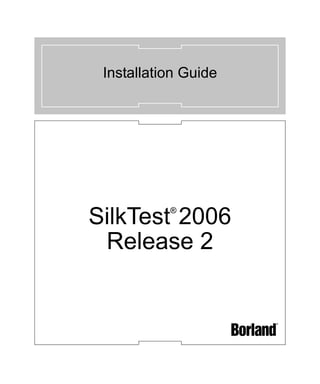
Install SilkTest Guide
- 1. Installation Guide SilkTest 2006 ® Release 2
- 2. Borland Software Corporation 20450 Stevens Creek Blvd., Suite 800 Cupertino, California 95014 USA http://www.borland.com Borland Software Corporation may have patents and/or pending patent applications covering subject matter in this document. Please refer to the product CD or the About dialog box for the list of applicable patents. The furnishing of this document does not give you any license to these patents. Copyright © 1992-2007 Borland Software Corporation and/or its subsidiaries. All Borland brand and product names are trademarks or registered trademarks of Borland Software Corporation in the United States and other countries. All other marks are the property of their respective owners. January 2007 PDF
- 3. Contents Introduction 5 Overview of installation process . . . . . . . . . 5 About SilkTest . . . . . . . . . . . . . . . . . . . 6 Chapter 1 Installing SilkMeter 9 Overview . . . . . . . . . . . . . . . . . . . . . 9 Generating a SilkTest license policy . . . . . . 10 Installing SilkMeter on your license server . . . 12 Chapter 2 Installing SilkTest 15 Overview . . . . . . . . . . . . . . . . . . . . 15 Installing SilkTest . . . . . . . . . . . . . . . . 16 Using the Silent Installer . . . . . . . . . . . . 21 What to do next . . . . . . . . . . . . . . . . . 25 SilkTest Installation Guide iii
- 4. iv SilkTest Installation Guide
- 5. Introduction This chapter gives an overview of how to install SilkTest and provides Introduction installation guidelines, information about the release, and instructions on contacting Technical Support. This chapter contains the following sections: What you will learn Section Page Overview of installation process 5 About SilkTest 6 Overview of installation process SilkTest employs SilkMeter to control SilkTest product usage. SilkMeter supports various combinations of concurrent as well as metered use of software applications and offers flexibility in deploying SilkTest. SilkTest uses the floating license capability of SilkMeter, in which concurrent license usage is controlled. This means that client computers that have SilkTest installed will connect to a network or local license server for license policy administration. SilkMeter license services can be configured and used in the following ways: • Stand-alone • License server Stand-alone mode can be used when a license is needed only on a local machine. Stand-alone mode is the easiest to use, so it is particularly well-suited for product evaluations. SilkTest Installation Guide 5
- 6. INTRODUCTION About SilkTest The following is an overview of licensing SilkTest using SilkMeter. Each of these steps are described in detail in this document. 1 Find the host ID of the computer that will be your license server. Note that you must have the host ID of your license server, not the host name. If you do not know the host ID, you can use the Host Info utility, smHostInfo.exe, to find the host ID. See “Finding your host ID” for more details. 2 Access https://license.segue.com and follow the instructions to generate a license policy for SilkTest and have the policy e-mailed to the address that you specify. 3 Install SilkMeter on the computer that will be your license server, along with your SilkTest license policy. For more details, see “Installing SilkMeter”. 4 Install SilkTest on your local machine. For more information, see “Installing SilkTest”. Note SilkMeter only needs to be installed once per license server. If you have multiple license servers, you will need multiple license policy files, each one tied to a particular license server. A single SilkMeter license server can administer license policies for multiple Borland products. About SilkTest For information on supported platforms for SilkTest, see the Release Notes. Supported Platforms We recommend: SilkTest configuration recommendations • A PC with a Pentium processor running at 1 GHz • 512 MB of RAM on Windows 2000, 1 GB RAM on Windows XP, 2003, or Vista. • A hard drive with 120 MB of free space See “SilkMeter license server requirements” for information about license server requirements. Note These system requirements apply to the installation of both the full SilkTest product and the SilkTest Agent only. 6 SilkTest Installation Guide
- 7. INTRODUCTION About SilkTest Upgrading If you are installing SilkTest on a machine that already has a Important installation previous version of SilkTest installed, you should uninstall the older version guidelines before upgrading. Dual-boot machines If you are installing SilkTest and have a dual-boot machine with more than one Windows operating system, for example, both Windows 2000 and Windows XP, you must install SilkTest in different directories under the two operating systems. Otherwise, you risk causing problems with the Uninstall program. For example, if you want to install SilkTest on both the Windows 2000 and Windows XP partitions on a dual-boot machine, install into c: and c:, respectively. Administrator privileges You must have local administrator privileges to install SilkTest on a Windows 2000, XP, or Vista machine. Once SilkTest is properly installed, you must also have administrator privileges in order to run SilkTest. If you are installing on a Windows 2000, XP, or Vista server, you must have domain-level administrator privileges. Forte, PeopleSoft or Developer 2000 extensions If you are installing SilkTest and are currently using the Forte, PeopleSoft or Developer 2000 extensions, copy the associated files from your current SilkTest installation directory to another location before uninstalling SilkTest. SilkTest no longer supports these extensions. You may continue to use them; however SilkTest does not install these extensions, so you must save the appropriate files before uninstalling your current version of SilkTest. After installing SilkTest, copy the files associated with the unsupported extension you are using to <SilkTest installation directory>/extend. To use the database testing functions (functions whose names begin with DB_), Database testing you must have ODBC version 3 installed. functions In addition, please ensure that an ODBC driver such as odbc32.dll (SQL Server) or sqora32.dll (Oracle) is either on your path or in the System directory in order for SilkTest to find it. The name of this DLL may vary, depending on the specifications and vendor of your ODBC driver. • SilkTest, for developing and running tests. Items included with SilkTest • SilkTest Agent, for translating 4Test method calls into GUI-specific commands. • The following documents, available from Start/Programs/Borland/ SilkTest 2006 R2/Documentation: - SilkTest Installation Guide - SilkTest Extension Kit Guide for Windows or SilkTest Extension Kit Guide for .NET (if you purchased the Extension Kit) You must have Adobe Acrobat Reader to view .pdf documents. SilkTest Installation Guide 7
- 8. INTRODUCTION About SilkTest • Online Help topics, available from within SilkTest by clicking Help/ Help Topics. • Online Release Notes, available from Start/Programs/Borland/ SilkTest 2006 R2/Release Notes and from the SilkTest download area, available from http://www.borland.com/downloads/download_ silk.html. • Online Tutorials, available from SilkTest/Help/Tutorials and Start/Programs/Borland/SilkTest 2006 R2/Documentation/SilkTest Tutorials. • Sample applications: Simplified Chinese Test App, .NET 1.1 Test App, TestApp, and TextEditor, as well as the following applications for use with the Java tutorials: Java AWT TestApp, JFC Test Application, and SWT Test Application. You can access the Java tutorials, in addition to other SilkTest tutorials, by clicking Help/Tutorials from within SilkTest or by clicking Start/Programs/Borland/SilkTest 2006 R2/ Documentation/SilkTest Tutorials. • The Green Mountain Outpost (GMO) application for use with SilkTest’s tutorials (Help/Tutorials): - Client/server version of the GMO application located in the GMO folder on the SilkTest CD and from the SilkTest download area, available from http://www.borland.com/downloads/ download_silk.html - Web-based version of the GMO application, available from http://demo.borland.com/gmopost If you have purchased a license for a SilkTest Agent but not SilkTest itself, then only the Agent, documentation, sample applications, and the SilkTest Bitmap Tool are accessible after you install SilkTest. All customers who are under a maintenance-and-support contract and prospects Questions? Need help? who are evaluating products are eligible for technical support. If you have a question on this installation or on a technical topic, our highly trained Technical Support staff will respond to your requests as quickly and professionally as possible. You can reach Technical Support by filling out a form at http:// Contact Technical support.borland.com. Support You can find your Customer ID on the packing slip or by contacting Borland What’s your Customer Customer Service. After you install SilkTest and your license policy, you can ID? also find your Customer ID by starting SilkTest and clicking Help/About SilkTest. 8 SilkTest Installation Guide
- 9. 1 Installing SilkMeter 1e rh Ct p a This chapter describes how to obtain a SilkTest license policy and install Introduction SilkMeter. You must have administrative privileges to install SilkMeter. This chapter contains the following sections: What you will learn Section Page Overview 9 Generating a SilkTest license policy 10 Installing SilkMeter on your license server 12 Overview SilkMeter only needs to be installed once per license server. If you have multiple license servers, you will need multiple license policy files, each one tied to a particular license server. A single SilkMeter license server can administer license policies for multiple products. If you want to install an evaluation copy of SilkTest, you do not need to install SilkMeter. You can skip to the next chapter, “Installing SilkTest”. We recommend the following, if you have: • already received a SilkTest license policy associated with your license server, see “Installing SilkMeter on your license server”. • not received a license policy yet, see the following section, “Generating a SilkTest license policy”. SilkTest Installation Guide 9
- 10. 1 INSTALLING SILKMETER Generating a SilkTest license policy Generating a SilkTest license policy You need a license policy to run SilkTest. You can use our online License Generator to generate a license policy and have it automatically e-mailed to the address that you specify. The online License Generator requires a SSL-capable browser, such as Netscape or Internet Explorer. The following is an overview of obtaining a license policy for SilkTest. Each of these steps is described in detail beginning on the next page. 1 Find the host ID of the computer that will be your license server. See “Finding your Host ID”. 2 Access https://license.segue.com and log in using your Customer ID and Access Code. Your Customer ID is the password you use to log in to the protected area of the Borland Web site. You can find your Customer ID and Access Code: - in the e-mail you received announcing this release, if you are an existing customer - on the sticker on the inside cover of the hard copy of this guide that you received in your shipment of SilkTest Note If you don’t have an access code, or have forgotten your access code, click the forgot your access code link on https://license.segue.com to have your access code e-mailed to you. 3 Follow the instructions to generate a license policy for SilkTest and have the policy e-mailed to the address that you specify. Save the license policy to your license server computer. Note If you chose to have the license policy sent to you in the body of the e-mail message, rather than as an attachment (the default), cut the license policy information from the e-mail message and save it in a text file called license.pol on your license server. 4 Install SilkMeter, along with your SilkTest license policy, on your license server computer. See “Installing SilkMeter on your license server”. 5 Install SilkTest. See “Before you begin”. 10 SilkTest Installation Guide
- 11. 1 INSTALLING SILKMETER Generating a SilkTest license policy Finding your Host ID Procedure To find the host ID of the Windows computer that will be your Finding your host ID license server: 1 Locate smHostInfo.exe. • If you have a SilkTest CD: proceed to Step 2. • If you are downloading SilkTest: a. navigate to http://customers.segue.com/downloads/products/ SilkMeter/win32/smHostInfo.exe. If prompted, enter your Customer ID and password. b. specify or navigate to your license server computer, and then click Save. Make sure that you save the file on your license server. 2 On your license server, open a Command prompt or the Run window: • If you have a SilkTest CD: insert your CD in the license server computer and then type the following: <cddrive>: cd silkmeter • If you are downloading SilkTest: change to the directory in which you copied smHostInfo.exe. 3 At the Command prompt/Run window, type smHostInfo.exe. The host name and host ID of the license server appear. Note the host ID. You will need to enter this information to obtain a license policy for SilkTest. SilkTest Installation Guide 11
- 12. 1 INSTALLING SILKMETER Installing SilkMeter on your license server Installing SilkMeter on your license server If you already have your SilkTest license policy, you can install it when you Before you begin install SilkMeter. To obtain a SilkTest license policy, access the online License Generator. See “Generating a SilkTest license policy” for instructions. A SilkTest license policy is not required to install SilkMeter on your license server. Using the SilkMeter User Policy Administrator, you can import the SilkTest license policy later. However, you must have imported your license policy before you can run SilkTest. Note that if you are using more than one SilkMeter license server computer, you will need a separate SilkTest license policy for each SilkMeter license server. Make sure your license server meets the following requirements before SilkMeter license installing SilkMeter: server requirements • Windows NT4 Service Pack 6a, Windows 2000, Windows XP, Windows 2003, Windows Vista • Internet Explorer 5.0 or higher (5.5 or higher recommended) • Intel Pentium II/III/IV or equivalent CPU • 256 MB RAM minimum As of SilkMeter 2.3.5, there is no support for installation of SilkMeter on Windows 95, 98, or Millennium platforms. You cannot use those machines as SilkMeter servers for licensing SilkTest nor use them to check out mobile licenses. If SilkMeter is already installed on your license server, you must uninstall it Uninstalling a before installing the latest version of SilkMeter. previous version of SilkMeter To uninstall SilkMeter: 1 On your license server, click Start/Programs/Borland/SilkMeter version #/SilkMeter Uninstall. 2 Click Yes to uninstall SilkMeter. 3 On the Remove Settings dialog, click No to keep your SilkMeter settings. SilkMeter is uninstalled. Note You must click No to preserve license policies that currently exist on your SilkMeter license server. 4 Reboot your computer. You are now ready to install the latest version of SilkMeter. 12 SilkTest Installation Guide
- 13. 1 INSTALLING SILKMETER Installing SilkMeter on your license server You must have administrative privileges to install SilkMeter. If SilkMeter is Installing SilkMeter on already installed on your license server, you must uninstall it before installing your license server the latest version of SilkMeter. See “Uninstalling a previous version of SilkMeter”. To install SilkMeter on your license server: 1 Locate silkmeter.exe: • If you have a CD: insert your CD in the computer that will be your license server and navigate to <cddrive>:silkmeter. • If you are downloading: a. navigate to http://customers.segue.com/downloads/products/ SilkMeter/win32/silkmeter.exe. b. specify the location to which you want to save this file, and then click Save. Make sure that you save the file on your license server or a location that your license server can access. c. navigate to the location in which you saved silkmeter.exe. 2 Double-click the SilkMeter executable file 3 Click Next on the Welcome dialog, review the License Agreement, and then click Yes to accept the terms of the License Agreement. 4 On the Enter Installation Path and Configuration Directory for SilkMeter Runtime window, click Next to install SilkMeter in the default directory, C:Program FilesBorlandSilkMeter, and use the default configuration folder, C:Program FilesBorlandSilkMeterCfg. 5 On the Enter Host Name window, enter the name of the server that hosts the SilkMeter Manager in the Hostname field. Only change the Port setting from the default (5461) if your network administrator has defined a different port. 6 On the Select Program Folder window, click Next to accept the default Program folder, SilkMeter 2006. 7 Click No if you are prompted to install support for Rainbow Hardware Keys. 8 Use the settings in the Install SilkMeter Policy window to indicate how to generate your SilkTest license policy. If you: • Already have your SilkTest license policy, click the ellipsis (...), navigate to the location in which you saved your SilkTest license policy file, license.pol, and then click Open. Click Finish to install the SilkTest license policy, and then click OK when the SilkMeter installation is complete. SilkTest Installation Guide 13
- 14. 1 INSTALLING SILKMETER Installing SilkMeter on your license server • Do not have your SilkTest license policy, click Finish, and then click OK when the SilkMeter installation is complete. You can import your SilkTest license policy when you receive it. See “Generating a SilkTest license policy” for instructions on obtaining a SilkTest license policy. Instructions on importing your SilkTest license file are available from the online License Generator and in the SilkMeter 2006 online Help. If you are installing on Windows 2000, reboot your computer after importing your SilkTest license policy. 9 Click Yes to read the SilkMeter Release Notes, then Finish to complete the installation. In order for the licensing to work properly, you must reboot the computer. Note The SilkTest/SilkMeter communication process relies on the following: • SILK_CONFIG_PATH environment variable • CosLicensingService.ref file • CosPropertyService.ref file • ls_segue.ref file • silkmeter.cfg. file Do not delete these files and variables. 14 SilkTest Installation Guide
- 15. 2 Installing SilkTest 2e rh Ct p a This chapter describes how to install SilkTest and other components such as the Introduction Agent and SilkTestRuntime. This chapter contains the following sections: What you will learn Section Page Overview 15 Installing SilkTest 16 Using the Silent Installer 21 What to do next 25 Overview If you are installing on a machine with a previous version of SilkTest or QAP Before you begin Partner, you must uninstall the previous version and reboot before installing this release. To uninstall SilkTest, click the Windows Start button, then select SilkTest Uninstall from the SilkTest program group. Make sure that you remove any remaining SilkTest files and folders and reboot your machine before installing SilkTest. You may also set up silent installs for SilkTest, SilkTest Runtime, and the SilkTest Agent; see “Using the Silent Installer” for more details. You must have administrative privileges to install or uninstall SilkTest on Windows 2000, Windows XP, or Windows Vista. You must also have administrative privileges to run SilkTest once it is installed. Before you install, make sure that the msvcp60.dll file is installed in your Windows System directory (windowssystem or winntsystem32). SilkTest requires this file in order to install correctly. This file should have already been automatically installed as part of the standard Windows installation. SilkTest Installation Guide 15
- 16. 2 INSTALLING SILKTEST Installing SilkTest If msvcp60.dll is not in your Windows System directory, use Windows Explorer to search for the file, then copy it to the Windows System directory. If you can’t find this file on your system, search for the file on your installation CD, or upgrade to the latest service pack. Installing SilkTest Procedure To install SilkTest, the SilkTest Agent only, or SilkTest Runtime: 1 Locate the SilkTest executable. • If you have a SilkTest CD: insert your CD. If the Setup Program does not start automatically, manually start the SilkTest Setup Program by selecting Start/Run and typing <cddrive>:setup.exe. • If you are downloading SilkTest: a. Navigate to http://www.borland.com/downloads/download_ silk.html, then navigate to the SilkTest download area. If prompted, enter your Customer ID and password in the User Name and Password boxes, click OK, and then select the appropriate SilkTest version you want to install. b. Click the executable and click Save. c. Specify the location to which you want to save this file, and then click Save. You can also run the file by from your browser by double-clicking the .exe, if your browser supports this. d. Navigate to the location in which you saved the executable, and double-click this file. Note If your Windows TEMP environment variable does not point to a valid directory, an error message will be displayed. In order to successfully install SilkTest, your TEMP environment variable must point to a valid directory. To reset your TEMP environment variable: a Click Start/Settings/Control Panel and double-click the System icon, click the Advanced tab, then click Environment Variables. b Under User Variables or System Variables, double-click the TEMP variable. c Enter a valid directory, then click OK. d Restart the SilkTest installation by double-clicking the .exe file. 16 SilkTest Installation Guide
- 17. 2 INSTALLING SILKTEST Installing SilkTest 2 Click Next on the Welcome dialog box, review the License Agreement, then click Yes to accept the terms of the License Agreement. 3 On the Customer Information dialog box, enter your user name and company. Select one of the following: • Anyone who uses this computer (all users) - Allows any user of this computer to run SilkTest. • Only for me - Allows only the registered user to run SilkTest. 4 On the Setup Type dialog box, select one of the following installation options: • SilkTest 2006 R2 - Installs the full installation of SilkTest, including the SilkTest Windows Agent. The full installation enables you to record, script, execute, and view the results of tests. (Default setting) • SilkTest 2006 R2 Runtime - Installs SilkTest Runtime and the SilkTest Agent. You use SilkTest Runtime to execute a set of tests and view the results. • SilkTest 2006 R2 Runtime Agent Only - Installs the SilkTest Agent software. You install just the SilkTest Agent on machines that are used for distributed testing. • SilkTest Extension Kit - Installs the Windows and .NET extension kit (including documentation), that allows you to write 4Test Agent functions in C. • Destination path - The installation location. Click Next to accept the default location, or click Browse to specify a different folder. Note that SilkTest can only be installed on a local drive. You will receive an error message if you specify an invalid installation destination. If you specified a location in which SilkTest was previously installed and some of the files remain in this directory, you may receive an error message instructing you to uninstall SilkTest, make sure all files are removed, and then reboot and install SilkTest. Note You cannot install SilkTest and SilkTest Runtime on the same machine. 5 On the Start Copying Files dialog box, review your settings. Click Next to continue with the SilkTest installation, or click Back to return to a previous dialog box and change settings. Tip If a message appears stating that there is not enough space while files are copying, redefine the TEMP area to a drive that contains more space. The installer uses the TEMP area for unzipping SilkTest Installation Guide 17
- 18. 2 INSTALLING SILKTEST Installing SilkTest files. For example, if your TEMP area is d:temp and you are installing to e:SilkTest, the E drive may contain enough space for the installation, but the D drive is the limiting factor. 6 On the Choose Licensing Mode dialog box, select one of the following: • Evaluation Version - Allows full product functionality for a period of 30 days. If you want to upgrade to a full version of SilkTest at a later point in time, please contact your Borland sales representative. Click Next and proceed to Step #12 if you are installing the Evaluation Version of SilkTest. • Full Version - Requires a license policy. See “Generating a SilkTest license policy” for more information about licensing. Proceed to Step #7 if you are installing the Full Version of SilkTest. 7 Click Next. 8 The SilkTest R2 Licensing dialog box is displayed and is provided for informational purposes only. For information on SilkMeter licensing, click Open SilkMeter ReadMe. Note that this button is disabled if the document is not available in the installation source folder. 9 Click OK to specify a SilkMeter license server, or Cancel to continue the installation without specifying a SilkMeter license server. (If you click Cancel, proceed to Step #12.) 10 If you selected OK in the previous step, the Select SilkMeter License Server dialog box is displayed. This utility checks your local system for the existence of the SilkMeter license server configuration files. If the files are found, the configuration and type of license server are displayed and will be used for licensing. If no configuration data is found, the Select SilkMeter License Server dialog box is displayed with the default settings. • In the Application drop-down list, select SilkTest as the application you are licensing. Then select one of the following: • Using Local or Remote Server - Enter the name of your SilkMeter license server (the name of the machine on which SilkMeter is installed) in the License Server Host field. The default Port Number (5461) should not be changed, unless your network administrator has defined a different port. Click Apply to generate your license server configuration. Click Test Connection to verify that a SilkMeter server is accessible on the specified host and port. Testing 18 SilkTest Installation Guide
- 19. 2 INSTALLING SILKTEST Installing SilkTest the connection to the license server may fail during installation as required system libraries, which will be installed later with the software package, may not yet be available. Note In some cases, specifying the simple name of the license server in the Hostname field -- licenseserver, for example -- may not work. If this is the case, a message stating that there is no license server running on the Hostname you specified will be displayed. Re-specify the Hostname using a fully qualified name, such as licenseserver.borland.com. • Not Using Server (Standalone) - Runs SilkMeter standalone. You are prompted to import a SilkMeter License. If you select Yes you will be prompted to specify the location of your license file. Note You can import your license file later. Click Close to skip this step. The Select SilkMeter License Server utility is installed with the product, so that you can access it later from the Start menu to test the connection. 11 Click Close to return to the InstallShield Wizard and continue the SilkTest installation. 12 On the Select Language for Browser Include Files dialog box, select a default language for testing browsers, then click Next. The browser include (.inc) file for the language you select will be installed to your <SilkTest installation>Extend directory. All browser include files are installed in your <SilkTest installation>Locale directory; to switch to another language later, see the online Help. 13 On the Select Default Browser dialog box, verify your default browser for Web application testing, then click Next. If you want to specify a different default browser for SilkTest, select the appropriate browser. If you are not testing a Web application, select None, then click Next. Regardless of what you select, you can change this setting later within SilkTest. Refer to the SilkTest online Help for instructions on changing your default browser or browser extensions after installation. Note The Setup Program preselects the radio button in this dialog based on browser settings on your machine. (If you are using Internet Explorer, it displays only the version of IE installed on your machine.) The Setup Program uses this information to set the appropriate browser extension and let the recovery system know which browser it should invoke. SilkTest Installation Guide 19
- 20. 2 INSTALLING SILKTEST Installing SilkTest For example, if your default browser is Internet Explorer 6.0, the Setup Program preselects Internet Explorer 6.0. You can change your default browser at any time through the SilkTest Runtime Options dialog. Note If your default browser is Internet Explorer 6.0, you may receive a message that your browser’s third-party extensions are not enabled. You must enable this option in order for SilkTest to recognize objects in browser pages. You can enable this option and then continue with the installation, or you can wait and enable the option after the installation is complete. To enable third-party browser extensions: a) On the Tools Menu in Internet Explorer, click Internet Options. b) Click the Advanced tab. c) Under Browsing, select the Enable third-party browser extensions (requires restart) check box, then click OK. d) Restart your browser by closing and reopening the browser window. You do not have to reboot your computer for the new setting to take effect; just close and reopen the browser window. 14 On the Associate SilkTest Files dialog box, indicate whether you want to associate SilkTest files with SilkTest or SilkCentral Test Manager. • SilkTest - Associates SilkTest file types (such as *.inc, *.t, *.g.t and *.pln files) with SilkTest. If you double-click one of these SilkTest file types, SilkTest opens that file. • SilkTest (with SilkCentral Test Manager) - Associates SilkTest file types with Test Manager. Click Next to continue. 15 Click Finish to exit the InstallShield Wizard and restart your computer. You must reboot for SilkTest to work properly. Please see the Release Notes for up-to-date information about SilkTest. A working network connection is required when running SilkTest with a remote SilkMeter license server. If you need to verify that the network is working, click Start/Run, and then type ping localhost or ping <license server name>, or open a command prompt and type either of those commands. 20 SilkTest Installation Guide
- 21. 2 INSTALLING SILKTEST Using the Silent Installer Using the Silent Installer InstallShield provides an option for installing a product without any user interaction. This option, called silent mode installation, can be used to install SilkTest. During a typical user-driven installation, the install process gets its information from a user responding to dialog boxes. However, during a silent installation, the installation process gets its information from an InstallShield Silent Response file (.iss file). You can execute silent installs of SilkTest, SilkTest Runtime, and the SilkTest Agent. SilkMeter is a licensing tool; when you run the Silent Installer it “skips” detecting a SilkMeter server. If you have not already configured your license server, you may have to do so after you install SilkTest with the Silent Installer. See “Configuring SilkMeter with the Silent Installer” for more details. Running the Silent Installer to install SilkTest Procedure To install SilkTest in silent mode: 1 Before you can customize the installation package to run in silent mode, you must prepare the installation files that are located in a folder on the hard drive of the destination computer. a If you have a SilkTest installation CD, copy the contents of the CD to an empty directory. b If you have downloaded a SilkTest setup package, extract the setup package to an empty directory. The downloaded setup package offers an option for doing this automatically when you double-click the package. 2 In the folder where you copied the files, locate the SetupLauncher.ini file and open it in a text editor. 3 Locate the [STARTUP] section. Set the MODE option to SILENTMODE. [STARTUP] ;;;;;; Settings for silent installations ;;; NORMALMODE .. Standard installation with GUI, SILENTMODE .. silent installation mode MODE=SILENTMODE SilkTest Installation Guide 21
- 22. 2 INSTALLING SILKTEST Using the Silent Installer 4 Locate the [SETUPTYPE] section. Set the INSTANCE option to 0 for a normal installation of SilkTest. [SETUPTYPE] ;;;;;;;;;;;; 0 .. SilkTest installation, 1 .. SilkTest RunTime installation, 2 .. SilkTest Agent only installation INSTANCE=0 5 If you want to install the Extension Kit, set the EXTENSIONKIT option on the line following the comment to 1. ;;;;;;;;;;;; 0 .. Extension Kit not selected, 1 .. Extension Kit selected EXTENSIONKIT=1 6 Save the SetupLauncher.ini file. 7 Locate the Install.iss file in the folder you copied the installation files to. Open it in a text editor. Locate the szDir tag and set the target installation directory (the directory where SilkTest will be installed). 8 Save Install.iss. 9 To execute the silent mode setup, enter the following command line in a DOS shell or from a batch file. setup /s /f1quot;<prepared directory>Install.issquot; /s puts the installer into silent mode /f1 (number one) indicates where to find the Install.iss response file. There is no space between /f1 and the directory location and filename. The locations and filename is enclosed in quotes. To make the installation package run with the GUI again, simply change the MODE back to NORMALMODE. Example C:tempsetup /s /f1quot;C:tempInstall.issquot; C:temp is the location of the installation files /s puts the installer into silent mode /f1 indicates that the Install.iss response file is in the C:temp folder. 22 SilkTest Installation Guide
- 23. 2 INSTALLING SILKTEST Using the Silent Installer Examining the log file When you run the Silent Installer, you may not see any messages or SilkTest dialog boxes. It may be difficult to know whether the installation was a success. You can, however, look at the setup.log file which InstallShield creates listing the status of the install.(By default, the set.log file is generated in the same folders as the Setup executable.) The “Sample log file” shows the results of a successful installation. We strongly recommend examining the log file before you make the Silent Installer available for others to use. Procedure To verify that the silent installer was successful: 1 Browse to and open the setup.log file in a text editor. 2 A zero value for the return value of the ResultCode keyname in the [ResponseResult] section indicates whether or not the Silent Installer succeeded. Possible return values for the ResultCode keyname are: Value Meaning 0 Success 1 General error 2 Invalid mode 3 Required data not found in the Setup.iss file 4 Not enough memory available 5 File does not exist 6 Cannot write to the response file 7 Unable to write to the log file 8 Invalid path to the InstallShield Silent response file 9 Not a valid list type (string or number) 10 Data type is invalid 11 Unknown error during setup 12 Dialogs are out of order 51 Cannot create the specified folder 52 Cannot access the specified file or folder 53 Invalid option selected SilkTest Installation Guide 23
- 24. 2 INSTALLING SILKTEST Using the Silent Installer A setup.log file for a successful silent installation of InstallShield is shown Sample log file below. Notice that the ResultCode is equal to zero, indicating a successful install. [ResponseResult] ResultCode=0 Configuring SilkMeter with the Silent Installer After you run the Silent Installer, you may have to configure your SilkMeter connection before you can use SilkTest. SilkMeter offers flexibility in deploying SilkTest licenses. Procedure To configure your SilkMeter connection: 1 Select Start/Programs/Borland/SilkTest 2006 R2/Administration Tools/Change your License Server Configuration. 2 Follow the directions on the dialog to select the SilkMeter license server SilkTest will use for licensing. Uninstalling in Silent Mode Procedure To uninstall SilkTest in silent mode: 1 On a computer where you installed SilkTest in silent mode, locate the directory where the prepared silent mode files are. Note If you want to remove a normal SilkTest installation with silent mode, you need to prepare the installation files in a directory on the hard drive of the destination computer. 2 To execute the silent mode uninstallation procedure, enter the following command line (in a DOS shell or from a batch file). setup /s /f1quot;<prepared directory>UnInstall.issquot; /s puts the installer into silent mode /f1 (number one) indicates where to find the UnInstall.iss response file, in this case the response file is in the root directory of the C: drive. Note There is no space between /f1 and the directory location and filename. The locations and filename is enclosed in quotes. 24 SilkTest Installation Guide
- 25. 2 INSTALLING SILKTEST What to do next What to do next If you are testing applications that use controls other than the Microsoft Enable applications Foundation Class (MFC) library, you may need to enable support for the development language in which the controls were created. The installation program enables the development environment when it knows the test application’s underlying executable name. You might have to enable some applications yourself, for example, .NET applications, all stand-alone Visual Basic applications, ActiveX controls used outside the browser environment, and applications with embedded browser controls. For information about enabling applications, see the online Help. If you’re new to SilkTest, we recommend that you try the SilkTest tutorials, Try the tutorials available from Start/Programs/Borland/SilkTest 2006 R2/Documentation/ SilkTest Tutorials. SilkTest Installation Guide 25
- 26. 2 INSTALLING SILKTEST What to do next 26 SilkTest Installation Guide