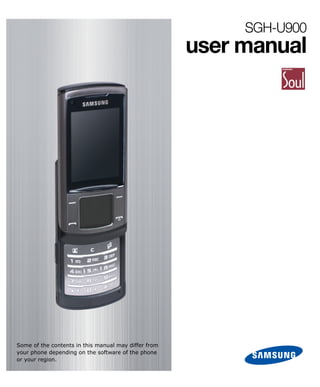
Sgh U900 Web Eu Eng Final
- 1. SGH-U900 user manual Some of the contents in this manual may differ from your phone depending on the software of the phone or your region.
- 2. using this manual This user manual has been specially designed to guide you through the functions and features of your mobile phone. To get started quickly, refer to “introducing your mobile phone,” “assembling and preparing your mobile phone,” and “using basic functions.” Instructional icons Before you start, familiarise yourself with the icons you will see in this manual: Warning — situations that could cause injury to yourself or others Caution — situations that could cause damage to your phone or other equipment Note — notes, usage tips, or additional information u Refer to — pages with related information; for example: u p. 12 (represents “see page 12”) → Followed by — the order of options or menus you must select to perform a step; for example: Press <Menu> → Messages → Create message (represents Menu, followed by Messages, followed by Create message) [ ] Square brackets — phone keys; for example: [ ] (represents the Power/Menu exit key) <> Angled brackets — softkeys that control different functions at each screen; for example: <OK> (represents the OK softkey) Copyright information Rights to all technologies and products that comprise this device are the property of their respective owners: • Bluetooth® is a registered trademark of the Bluetooth SIG, Inc. worldwide- Bluetooth QD ID: B013709. • Java™ is a trademark of Sun Microsystems, Inc. • Windows Media Player® is registered trademark of Microsoft Corporation.
- 3. contents safety and usage information Safety warnings ........................................................... 8 Safety precautions ...................................................... 10 Important usage information........................................ 12 contents introducing your mobile phone Unpack ..................................................................... 16 02 2 Phone layout .............................................................. 17 Keys ......................................................................... 19 Display ..................................................................... 20 Icons ..........................................................................20 assembling and preparing your mobile phone Install the SIM or USIM card and battery ....................... 23 Charge the battery ..................................................... 24 Insert a memory card (optional) ................................... 27 using basic functions Turn your phone on and off .......................................... 29 Switch to the Offline profile ............................................29 Use the touch panel .................................................... 30 Customise the touch panel .............................................31 Access menus ............................................................ 33 Switch applications ..................................................... 33 Customise your phone................................................. 34 Adjust the volume of the key tones .................................34 Switch to or from the Silent profile ..................................34 Customise your ringtone ................................................35 Customise the display ...................................................36 Lock your phone ...........................................................41
- 4. Use basic call functions ............................................... 42 Make a voice call ..........................................................42 Make a video call ..........................................................42 Answer a voice call .......................................................43 Answer a video call .......................................................43 Adjust the volume.........................................................43 Use the speakerphone feature ........................................44 Use the headset ..........................................................44 Send and view messages ............................................. 45 Send a text message .....................................................45 contents Send a multimedia message ...........................................46 Send an email ..............................................................47 03 Enter text ....................................................................48 View received text or multimedia messages......................49 View received emails .....................................................49 View sent or saved messages .........................................49 Check voice mails ....................................................... 50 Set the voice mail number .............................................50 Call the voice mail number .............................................50 Add and find contacts.................................................. 51 Add a new contact ........................................................51 Find a contact ..............................................................52 Use basic camera functions .......................................... 53 Capture photos.............................................................53 View photos .................................................................54 Switch scene modes ......................................................54 Capture videos .............................................................55 View videos .................................................................56 Listen to music ........................................................... 57 Listen to the FM radio ....................................................57 Listen to the music player ..............................................58 Use a Bluetooth-enabled headset to listen to music ...........59 Browse the web ......................................................... 60 Browse web pages ........................................................60 Enter URLs...................................................................60
- 5. Bookmark your favourite web pages ................................61 Use Google services ......................................................61 using advanced functions Use advanced call functions ......................................... 63 View and dial missed calls ..............................................63 Call a recently dialled number ........................................63 Call an international number ..........................................63 Call a contact from Phonebook .......................................64 Use options during a voice call ........................................64 contents Use options during a video call .......................................66 Use advanced Phonebook functions ............................... 68 04 Create a namecard .......................................................68 Set speed dial numbers .................................................68 Create a group of contacts .............................................69 Save a contact card to My files .......................................69 Delete a contact ...........................................................70 Copy a contact ............................................................70 Use advanced messaging functions ............................... 71 Create a text template ..................................................71 Create a multimedia template ........................................71 Insert text templates in new messages ............................71 Create a message from a multimedia template .................72 Set options for push messages .......................................72 Set options for broadcast messages ................................73 Delete messages ..........................................................74 Create a new folder to manage messages ........................75 Use advanced camera functions .................................... 76 Capture a series of photos .............................................76 Capture divided photos ..................................................77 Capture photos with frames ...........................................77 Capture panoramic photos .............................................78 Capture videos to attach to a message ............................79 Set image size..............................................................80 Use the macro feature ..................................................80
- 6. Use the flash ................................................................81 Set the timer ...............................................................82 Use the face recognition feature ....................................82 Adjust the white balance................................................83 Add effects ..................................................................83 Set the exposure ..........................................................84 Turn on or off audio recording for videos ..........................84 Use camera shortcuts ....................................................85 Adjust camera settings ..................................................85 Use advanced music functions ...................................... 86 Copy music files via Samsung PC Studio ..........................86 contents Copy music files to a memory card ..................................87 05 Synchronise your phone with Windows Media Player ..........88 Create a playlist ...........................................................89 Set the music player to repeat tracks ..............................89 Set the music player to shuffle tracks ..............................90 Play music in the background .........................................90 Use music player shortcuts ............................................91 Retrieve podcasts .........................................................91 Customise your music player settings ..............................92 Store radio stations automatically ...................................92 Store radio stations manually .........................................92 using tools and applications Use the Bluetooth wireless feature ................................ 94 Turn on the Bluetooth wireless feature .............................94 Find and pair with other Bluetooth-enabled devices ...........94 Send data using the Bluetooth wireless feature .................95 Receive data using the Bluetooth wireless feature .............95 Use Remote SIM mode ..................................................96 Print data using the Bluetooth wireless feature .................96 Synchronise data with your PC ..................................... 97 Activate the mobile tracker .......................................... 98 Record and play voice memos ...................................... 99 Record a voice memo ....................................................99
- 7. Play a voice memo ........................................................99 Delete a voice memo...................................................100 Edit images ..............................................................101 Apply effects to images ...............................................101 Apply a blur effect to a specific area of an image.............102 Adjust an image .........................................................103 Transform an image ....................................................104 Crop an image............................................................105 Insert a visual feature .................................................106 Print images .............................................................107 contents Edit videos ...............................................................108 Make a new video with captured images and videos ........108 06 Trim any segment of videos..........................................109 Split videos ................................................................110 Apply effects ..............................................................111 Insert texts ................................................................112 Move or copy components in a video .............................113 Upload photos and videos to the web ...........................114 Activate the ShoZu account ..........................................114 Create a new destination .............................................114 Upload a file...............................................................114 Use the RSS reader ...................................................115 Subscribe to feeds ......................................................115 Read RSS feeds ..........................................................115 Download multimedia ..................................................116 Customise RSS reader settings .....................................116 Use Java-powered games and applications ....................117 Download games or applications ...................................117 Play games ................................................................117 Launch applications .....................................................117 Create and view world clocks ......................................118 Create a world clock ....................................................118 Add a world clock to your display ..................................118 Set and use alarms ....................................................119 Set a new alarm .........................................................119 Activate the auto power-up feature for alarms ................119
- 8. Stop an alarm ............................................................119 Deactivate an alarm ....................................................119 Use the calculator ......................................................120 Convert currencies or measurements ...........................120 Set a countdown timer ...............................................120 Use the stopwatch .....................................................121 Create a text memo ...................................................121 Delete a text memo ....................................................121 Create a new task .....................................................122 Mark a task completed ................................................122 Delete a task..............................................................122 contents Manage your calendar ................................................123 Change the calendar view ............................................123 07 Select a date in the calendar ........................................123 Create an event ..........................................................125 Delete an event ..........................................................126 View events by type ....................................................126 adjusting settings Access the Settings menu ...........................................128 Phone profiles ............................................................128 Time & date ..............................................................129 Display & light settings ...............................................130 Phone settings ...........................................................131 Call settings ...............................................................132 Security ....................................................................134 Application settings .....................................................135 Network settings .......................................................142 Memory settings ........................................................142 Master reset ..............................................................142 troubleshooting index
- 9. safety and usage information Comply with the following precautions to avoid dangerous or illegal situations and ensure peak performance of your mobile phone. safety and usage information 08 Safety warnings Keep your phone away from small children and pets Keep your phone and all accessories out of the reach of small children or animals. Small parts may cause choking or serious injury if swallowed. Protect your hearing Listening to a headset at high volumes can damage your hearing. Use only the minimum volume setting necessary to hear your conversation or music. Install mobile phones and equipment with caution Ensure that any mobile phones or related equipment installed in your vehicle are securely mounted. Avoid placing your phone and accessories near or in an air bag deployment area. Improperly installed wireless equipment can cause serious injury when air bags inflate rapidly.
- 10. Safety warnings Handle and dispose of batteries and chargers with care • Use only Samsung-approved batteries and chargers specifically designed for your phone. Incompatible batteries and chargers can cause serious injuries or damage to your phone. • ever dispose of batteries or phones in a fire. Follow all N local regulations when disposing used batteries or phones. • Never place batteries or phones on or in heating devices, such as microwave ovens, stoves, or radiators. Batteries may explode when overheated. safety and usage information • Never crush or puncture the battery. Avoid exposing the battery to high external pressure, which can lead to an 09 internal short circuit and overheating. Avoid interference with pacemakers Maintain a minimum of 15 cm (6 inches) between mobile phones and pacemakers to avoid potential interference, as recommended by manufacturers and the independent research group, Wireless Technology Research. If you have any reason to suspect that your phone is interfering with a pacemaker or other medical device, turn off the phone immediately and contact the manufacturer of the pacemaker or medical device for guidance. Turn off the phone in potentially explosive environments Do not use your phone at refuelling points (service stations) or near fuels or chemicals. Turn off your phone whenever directed by warning signs or instructions. Your phone could cause explosions or fire in and around fuel or chemical storage and transfer areas or blasting areas. Do not store or carry flammable liquids, gases, or explosive materials in the same compartment as the phone, its parts, or accessories.
- 11. Safety warnings Reduce the risk of repetitive motion injuries When sending text messages or playing games on your phone, hold the phone with a relaxed grip, press the keys lightly, use special features that reduce the number of keys you have to press (such as templates and predictive text), and take frequent breaks. Safety precautions safety and usage information Drive safely at all times 10 Avoid using your phone while driving and obey all regulations that restrict the use of mobile phones while driving. Use hands-free accessories to increase your safety when possible. Follow all safety warnings and regulations Comply with any regulations that restrict the use of a mobile phone in a certain area. Use only Samsung-approved accessories Using incompatible accessories may damage your phone or cause injury. Turn off the phone near medical equipment Your phone can interfere with medical equipment in hospitals or health care facilities. Follow all regulations, posted warnings, and directions from medical personnel.
- 12. Safety precautions Turn off the phone or disable the wireless functions when in an aircraft Your phone can cause interference with aircraft equipment. Follow all airline regulations and turn off your phone or switch to a mode that disables the wireless functions when directed by airline personnel. Protect batteries and chargers from damage • Avoid exposing batteries to very cold or very hot temperatures (below 0° C/32° F or above 45° C/113° safety and usage information F). Extreme temperatures can reduce the charging capacity and life of your batteries. 11 • Prevent batteries from contacting metal objects, as this can create a connection between the + and - terminals of your batteries and lead to temporary or permanent battery damage. • Never use a damaged charger or battery. Handle your phone carefully and sensibly • Do not allow your phone to get wet-liquids can cause serious damage. Do not handle your phone with wet hands. Water damage to your phone can void your manufacturer’s warranty. • Avoid using or storing your phone in dusty, dirty areas to prevent damage to moving parts. • Your phone is a complex electronic device-protect it from impacts and rough handling to avoid serious damage. • Do not paint your phone, as paint can clog moving parts and prevent proper operation. • void using the phone’s camera flash or light close to A the eyes of children or animals.
- 13. Safety precautions • Your phone and memory cards may be damaged by exposure to magnetic fields. Do not use carrying cases or accessories with magnetic closures or allow your phone to come in contact with magnetic fields for extended periods of time. Avoid interference with other electronic devices Your phone emits radio frequency (RF) signals that may interfere with unshielded or improperly shielded electronic equipment, such as pacemakers, hearing aids, medical safety and usage devices, and other electronic devices in homes or vehicles. information Consult the manufacturers of your electronic devices to solve any interference problems you experience. 12 Important usage information Use your phone in the normal position Avoid contact with your phone’s internal antenna. Allow only qualified personnel to service your phone Allowing unqualified personnel to service your phone may result in damage to your phone and will void your warranty. Ensure maximum battery and charger life • Avoid charging batteries for more than a week, as overcharging may shorten battery life. • Over time, unused batteries will discharge and must be recharged before use. • Disconnect chargers from power sources when not in use. • Use batteries only for their intended purpose.
- 14. Important usage information Handle SIM cards and memory cards with care • Do not remove a card while the phone is transferring or accessing information, as this could result in loss of data and/or damage to the card or phone. • Protect cards from strong shocks, static electricity, and electrical noise from other devices. • Frequent writing and erasing will shorten the life span of memory cards. • Do not touch gold-coloured contacts or terminals with your fingers or metal objects. If dirty, wipe the card with safety and usage information a soft cloth. 13 Ensure access to emergency services Emergency calls from your phone may not be possible in some areas or circumstances. Before travelling in remote or undeveloped areas, plan an alternate method of contacting emergency services personnel. Specific Absorption Rate (SAR) certification information Your phone conforms to European Union (EU) standards that limit human exposure to radio frequency (RF) energy emitted by radio and telecommunications equipment. These standards prevent the sale of mobile phones that exceed a maximum exposure level (known as the Specific Absorption Rate, or SAR) of 2.0 watts per kilogram of body tissue. During testing, the maximum SAR recorded for this model was 0.692 watts per kilogram. In normal use, the actual SAR is likely to be much lower, as the phone has been designed to emit only the RF energy necessary to transmit a signal to the nearest base station. By automatically emitting lower levels when possible, your phone reduces your overall exposure to RF energy.
- 15. Important usage information The Declaration of Conformity at the back of this manual demonstrates your phone’s compliance with the European Radio & Terminal Telecommunications Equipment (R&TTE) directive. For more information about the SAR and related EU standards, visit the Samsung mobile phone website. Correct disposal of this product (Waste Electrical & Electronic Equipment) (Applicable in the European Union and other European countries with separate collection safety and usage systems) information This marking shown on the product or its literature, 14 indicates that it should not be disposed with other household wastes at the end of its working life. To prevent possible harm to the environment or human health from uncontrolled waste disposal, please separate this from other types of wastes and recycle it responsibly to promote the sustainable reuse of material resources. Household users should contact either the retailer where they purchased this product, or their local government office, for details of where and how they can take this item for environmentally safe recycling. Business users should contact their supplier and check the terms and conditions of the purchase contract. This product should not be mixed with other commercial wastes for disposal.
- 16. introducing your mobile phone In this section, learn about your mobile phone’s layout, keys, display, and icons.
- 17. Unpack Check your product box for the following items: Mobile phone Battery introducing your mobile phone 16 Travel adapter User manual (charger) Headset PC data cable CD-ROMs The items supplied with your phone may vary depending on the software and accessories available in your region or offered by your service provider. You can obtain additional accessories from your local Samsung dealer. Your phone and accessories may appear different from the photos above.
- 18. Phone layout The front of your phone includes the following keys and features: 9 1 10 introducing your mobile phone 2 17 3 11 12 4 13 5 6 14 15 7 16 8 1 Front camera lens 9 Earpiece (for video calls only) 10 Display u p. 20 2 Touch panel u p. 30 11 Right softkey 3 Left softkey 12 Power/Menu exit key 4 Dial key 13 Application switch key 5 Video call key u p. 33 6 Volume key 14 Delete key 7 Multifunction jack 15 Alphanumeric keys 8 Special function keys 16 Mouthpiece
- 19. Phone layout The rear of your phone includes the following keys and features: 1 4 4 1 5 5 introducing your mobile phone 6 18 6 22 3 3 1 Rear camera lens 4 Flashbulb 2 Camera key 5 Mirror u p. 53, 76 6 Battery cover 3 Memory card slot u p. 27 Closing the phone automatically locks the exposed keys to prevent you from accidentally pressing them. To unlock these keys, press <Unlock> → <OK>.
- 20. Keys Key Function Softkeys Perform actions indicated at the bottom of the display Dial Make or answer a call; In Idle mode, retrieve recently dialled, missed, or received numbers Power/ Turn the phone on and off (press and Menu exit hold); End a call; In Menu mode, cancel introducing your input and return to Idle mode mobile phone Video call In Idle mode, turn on the front camera 19 and open the screen for video calls; From the dialling screen, make a video call Delete Delete characters or items in an application Application Open the application switch window switch to access other applications without exiting the current application Alpha- Enter numbers, letters, and special numeric characters; In Idle mode, press and hold [1] to access voice mails and [0] to enter an international call prefix Special Enter special characters or perform function special functions; In Idle mode, press and hold [ ] for the Silent profile; Press and hold [ ] to enter a pause between numbers Volume Adjust the phone’s volume (key tone volume, ringtone volume, voice volume, music or video volume); Press and hold to mute the ringtone on an incoming call Camera In Idle mode, turn on the camera (press and hold); While using the camera, take a photo or record a video
- 21. Display Your phone’s display consists of three areas: Icon line Displays various icons Text and graphic area Displays messages, instructions, and information you enter introducing your mobile phone Softkey line Displays the current actions 20 assigned to each softkey Icons Learn about the icons that appear on your display. Icon Definition Signal strength; more bars, stronger signals GPRS network connected or transferring data via GPRS network EDGE network connected or transferring data via EDGE network UMTS network connected or transferring data via UMTS network HSDPA network activated or transferring data via HSDPA network Voice call in progress u p. 42 Video call in progress u p. 42 Bluetooth activated u p. 94 Bluetooth hands-free car kit or headset connected u p. 94
- 22. Display � Icons Icon Definition Music playback in progress u p. 58 Music playback paused Music playback stopped FM radio on u p. 57 FM radio suspended Connected with PC u p. 97 Alarm activated u p. 119 introducing your mobile phone Memory card inserted u p. 27 Browsing the web u p. 60 21 Connecting to secured web page Normal profile activated u p. 35 Silent profile activated u p. 34 Car profile activated Meeting profile activated Outdoor profile activated Offline profile activated u p. 29 New text message (SMS) u p. 49 New multimedia message (MMS) u p. 49 New email message u p. 49 New voice mail message u p. 50 New push message New configuration message (containing network parameters from your service provider) Battery power level Needs charging u p. 24 Current time u p. 36
- 23. ! assembling and preparing your mobile phone Get started by assembling and setting up your mobile phone for its first use.
- 24. Install the SIM or USIM card and battery When you subscribe to a cellular service, you will receive a Subscriber Identity Module, or SIM card, with subscription details, such as your personal identification number (PIN) ! and optional services. To use UMTS or HSDPA services, you can purchase a Universal Subscriber Identity Module (USIM) card. assembling and preparing your To install the SIM or USIM card and battery, mobile phone 1. Remove the battery cover. 23 If the phone is on, press and hold [ ] to turn it off. 2. Insert the SIM or USIM card. Place the SIM or USIM card in the phone with the gold-coloured contacts facing down.
- 25. Install the SIM or USIM card and battery 3. Insert the battery. ! 4. Replace the battery cover. assembling and preparing your mobile phone 24 Charge the battery Before using the phone for the first time, you must fully charge the battery. 1. Open the cover to the multifunction jack on the side of the phone.
- 26. Charge the battery 2. Plug the small end of the travel adapter into the multifunction jack with the triangle facing the front of the phone. ! Improperly connecting the travel adapter can cause assembling and serious damage to the phone. Any damages caused by preparing your mobile phone misuse are not covered by the warranty. 25 3. Plug the large end of the travel adapter into a power outlet.
- 27. Charge the battery 4. When the battery is fully charged (the icon is no longer moving), unplug the travel adapter from the power outlet. ! assembling and preparing your mobile phone 5. Unplug the travel adapter from the phone. 26 6. Close the cover to the multifunction jack. About the low battery indicator When your battery is low, the phone will emit a warning tone and display a low battery message. The battery icon will also be empty and blinking. If the battery level becomes too low, the phone will automatically power off. Recharge your battery to continue using your phone.
- 28. Insert a memory card (optional) To store additional multimedia files, you must insert a memory card. Your phone accepts microSDTM memory cards up to 8 GB (depending on the memory card manufacturer and card type). ! 1. Open the cover to the memory card slot on the side of the phone. assembling and preparing your mobile phone 27 2. Insert a memory card with the label side facing up. 3. Push the memory card in the slot until it locks in place. To remove the memory card, push it gently until it disengages from the phone, and then pull the memory card out of the memory card slot.
- 29. using basic functions Learn how to perform basic operations and use the main features of your mobile phone.
- 30. Turn your phone on and off To turn your phone on, 1. Slide open the phone. 2. Press and hold [ ]. 3. Enter your PIN and press <Confirm> (if necessary). To turn your phone off, repeat steps 1 and 2 above. using basic functions Switch to the Offline profile 29 By switching to the Offline profile, you can use your phone’s non-network services in areas where wireless devices are prohibited, such as aeroplanes and hospitals. To switch to the Offline profile, press <Menu> → Settings → Phone profiles → Offline. Follow all posted warnings and directions from official personnel when in areas where wireless devices are prohibited.
- 31. Use the touch panel Your phone includes a small touch panel for navigating menus. To use the touch panel, simply touch an area of the panel with your fingertip, as shown in the image below. using basic functions 30 Depending on the menu you are using, the icons will allow you to select different types of actions. You can adjust the colour, sensitivity, and feedback of the touch panel, as described in the following sections. Example In Idle mode Access Access Menu mode Phone profiles Launch the Create a new music player message Access Google services In Menu mode Confirm an action Scroll up Scroll left Scroll right Scroll down
- 32. Use the touch panel Customise the touch panel Learn to change the colour of the icons and effects, adjust the sensitivity, and set the feedback for the touch panel. Change the colour of the touch panel icons and effects 1. In Idle mode, press <Menu> → Settings → Display & light settings → Touch panel. 2. Scroll left or right to set the colour of the icons and press <Next>. using basic functions 3. Scroll left or right to set the colour of the effects and 31 press <Next>. 4. Press <Yes> to apply the changes. Adjust the sensitivity of the touch panel 1. In Idle mode, press <Menu> → Settings → Phone settings → Touch sensitivity. 2. Scroll left or right to adjust the sensitivity (1 is the least sensitive; 3 is the most sensitive). 3. Press <Save>.
- 33. Use the touch panel � Customise the touch panel Set the feedback for the touch panel 1. In Idle mode, press <Menu> → Settings → Phone settings → Vibration feedback. 2. Scroll left or right to switch the feedback on or off. 3. If you set the feedback to on, scroll down and then scroll right or left to set the vibration intensity (1 is the least intense; 3 is the most intense). 4. When you are finished setting the feedback, press <Save>. using basic functions 32 Set menu shortcuts in Idle mode 1. In Idle mode, press <Menu> → Settings → Phone settings → Shortcuts. 2. Press a key to use as a shortcut and press [ ]. 3. Select a menu to assign to the shortcut key. 4. Press <Save>.
- 34. Access menus To access your phone’s menus, 1. Press a softkey or an icon on the touch panel for the menu you want. 2. Use the touch panel to scroll to a menu or option. 3. Press <Select>, <OK>, or [OK] to confirm the highlighted option. 4. Press <Back> to move up one level; Press [ ] to using basic functions return to Idle mode. 33 Switch applications Learn to switch to other applications from a menu, without closing the application you are using. 1. While using an application, press [ ]. The following applications are available: • Call: Open the dialing screen • Messages: Access the Messages menu • Browser: Launch the web browser • Music player: Launch the music player 2. Scroll to an application and press <Select>. To close all open applications, 1. Press [ ]. 2. Scroll to End all? and press <Yes>.
- 35. Customise your phone In this section, learn to alter your phone’s appearance and functionality to match your preferences. You can customise your phone with your own combination of sounds, images, colours, and functions. Adjust the volume of the key tones In Idle mode, press the Volume key up or down to adjust using basic functions the volume of the key tones. 34 Switch to or from the Silent profile In Idle mode, press and hold [ ] to silence or unsilence your phone.
- 36. Customise your phone Customise your ringtone Learn to change the ringtone by switching sound profiles or changing the properties of the current sound profile. Switch profiles 1. In Idle mode, press <Menu> → Settings → Phone profiles. 2. Scroll to a profile and press [OK]. using basic functions 3. When you are finished selecting a profile, press [ ]. 35 Edit a profile 1. In Idle mode, press <Menu> → Settings → Phone profiles. 2. Scroll to a profile and press <Options> → Edit. 3. Scroll to a profile setting and press [ ]. 4. Edit the setting as desired and press [OK]. u p. 128 5. When you are finished editing the profile, press <Options> → Save.
- 37. Customise your phone Customise the display Set the time and date 1. In Idle mode, press <Menu> → Settings → Time & date. 2. Scroll right or left to set Time zone updating: • rompt first: When you cross time zones, the phone P will alert you before updating the time • Automatic: When you cross time zones, the phone using basic functions will automatically update the time • Manual only: When you cross time zones, you must manually update the time 36 3. Scroll down and press [ ] to set your home time zone. 4. Scroll left or right to select a home zone and then press [OK]. 5. Press <Yes> to update the home zone. 6. Scroll down to Time and adjust the current time. 7. Scroll down to Date and adjust the current date. 8. Scroll down to Time format and select 24H or 12H. 9. Scroll down to Date format and press [ ]. 10. Select a date format and press <OK>. 11. hen you are finished making changes, press W <Save>.
- 38. Customise your phone � Customise the display Set the UI language 1. In Idle mode, press <Menu> → Settings → Phone settings → Language. 2. Scroll to a language option and press [ ]. 3. Select a language and press <OK>. 4. Press <Save>. Select a wallpaper (Idle mode) using basic functions 1. In Idle mode, press <Menu> → Settings → Display & light settings → Display → Wallpaper → 37 Images. 2. Select an image category → an image. 3. Press <Set>. Select a theme for the main display 1. In Idle mode, press <Menu> → Settings → Display & light settings → Display → My theme → Select theme. 2. Select a theme from the available options and press <Save>. 3. Press <Yes> to confirm. To restore the default theme quickly, enter “*#827#” in Idle mode and press <Yes>. Your phone restarts automatically and uses the default theme.
- 39. Customise your phone � Customise the display Create a custom theme for the main display Learn to create a custom theme using the Easy or Expert menus. The Easy menu allows you to create a theme by defining only images and colours, while the Expert menu gives you many more options to choose from. To create a theme using the Easy menu, 1. In Idle mode, press <Menu> → Settings → Display & light settings → Display → My theme → Create theme (Easy). using basic functions 2. Select an option: • Image only: Select a pattern or image to use as the 38 background for your custom theme • Colour only: Select a colour for your custom theme • Image and colour: Select a pattern or image and a colour for your custom theme 3. Adjust the settings for your custom theme as desired. For colours, you can select up to 3 colours; scroll to a colour and press [ ]. Selected colours When you press <Next> after selecting colours, the phone will give you 3 suggestions of colour patterns using the selected colours. 4. Enter a name for your custom theme (optional). u p. 48
- 40. Customise your phone � Customise the display 5. Press <Save> to store your custom theme. 6. To apply the custom theme, press <Yes>. To create a theme using the Expert menu, 1. In Idle mode, press <Menu> → Settings → Display & light settings → Display → My theme → Create theme (Expert). 2. Scroll left or right and up or down to access the following options: using basic functions • Background image: Set a pattern or image to use as the background for your custom theme 39 • Background overlay: Set a custom colour for this main background area of the display • Title background: Set a custom colour for the area behind the screen title • Softkey background: Set a custom colour for the area behind the softkeys • Pop-up background: Set a custom colour for pop-up messages • List focus: Set a custom colour for highlighting an item in a list • Main menu icon: Set a custom colour for main menu icons • Focused main menu icon: Set a custom colour for highlighting a main menu icon • Indicator icon: Set a custom colour for the indicator icons at the top of the display • Title font: Set a colour and weight for the screen title font • List font: Set a colour and weight for the font used in lists • Focused list font: Set a colour and weight for the font used when highlighting an item in a list
- 41. Customise your phone � Customise the display • Soft key font: Set a colour and weight for the softkey font • Pop-up focus: Set a custom colour for highlighting an item in a pop-up message • Main menu icon type: Set a type of main menu icon and highlighted main menu icon • List menu icon type: Set a type of list menu icon 3. Adjust the settings for your custom theme as desired. using basic functions 40 Select a colour and scroll down Select a tone Press <Next> 4. Enter a name for your custom theme (optional). u p. 48 5. Press <Save> to store your custom theme. 6. To apply the custom theme, press <Yes>.
- 42. Customise your phone � Customise the display Change the backlight brightness 1. In Idle mode, press <Menu> → Settings → Display & light settings → Light → LCD brightness. 2. Select the brightness of the display and press <Save>. Change the backlight time 1. In Idle mode, press <Menu> → Settings → Display & light settings → Light → Backlight time. using basic functions 2. Press [ ] to set the backlight time. 3. Select a duration for the backlight and press <OK>. 41 4. Scroll down to Dim and press [ ]. 5. Select a duration for the dimmer and press <OK>. 6. When you are finished making changes, press <Save>. Lock your phone Learn to lock your phone with a phone password. You will have to enter the password each time you turn on the phone. 1. In Idle mode, press <Menu> → Settings → Security → Phone lock. 2. Select On. 3. Enter a new 4- to 8-digit password and press <Confirm>. 4. Enter the new password again and press <Confirm>.
- 43. Use basic call functions Learn to make or answer calls and use basic call functions. Make a voice call 1. In Idle mode, enter an area code and a phone number. 2. Press [ ] to dial the number. 3. To end the call, press [ ]. using basic functions Make a video call 42 1. In Idle mode, enter an area code and a phone number, and press [ ]. When the video call is connected, you can see two video images and hear the sound through the speaker. 2. To end the call, press [ ]. You can hide your image from the other person or set another image to be shown: • To hide your image, press <Menu> → Settings → Call settings → Video call → Show my image → Off. • To show another image, press <Menu> → Settings → Call settings → Video call → Select my image or Select my video and select an image or video.
- 44. Use basic call functions Answer a voice call 1. When a call comes in, open the phone or press [ ]. 2. To end the call, press [ ]. You can adjust settings to answer a call by pressing any key (except for [ ], <Reject>, and the Volume key) or set the phone to automatically answer after a specified time. To change the answering mode, press <Menu> → Settings → Call settings → All calls → Answering mode. using basic functions Answer a video call 1. When a call comes in, open the phone or press [ ]. 43 2. Press <Show me> to allow the other person to see you via the front camera. 3. To end the call, press [ ]. Adjust the volume During a call, press the Volume key up or down to adjust the volume.
- 45. Use basic call functions Use the speakerphone feature 1. During a call, press [ ] → <Yes> to activate the speaker. 2. To switch back to the earpiece, press [ ] again. Use the headset By plugging the supplied headset to the phone’s multifunction jack, you can make and answer calls: using basic functions 44 • To redial the last call, press and hold the headset button, and then press and hold again. • To answer a call, press and hold the headset button. • To end a call, press and hold the headset button.
- 46. Send and view messages Learn to send and view text (SMS), multimedia (MMS), and email messages. Send a text message You can create a basic text message by entering text and a recipient’s number. 1. In Idle mode, press <Menu> → Messages → Create using basic functions message → Message. 2. Enter your message text. u p. 48 45 To insert text templates, emoticons, contacts, or bookmarks, press <Options> → Insert → an item type → an item. 3. Scroll up and enter a destination number. To send the message to multiple destinations, scroll right and enter additional numbers. 4. Press [ ] to send the message. If you are interrupted while creating a message, the message will be automatically saved in Drafts. If a message fails to send, it will be saved in Outbox.
- 47. Send and view messages Send a multimedia message You can create a multimedia message by adding images, videos, or sound clips to your message. 1. In Idle mode, press <Menu> → Messages → Create message → Message. 2. Enter your message text. u p. 48 To insert text templates, emoticons, contacts, or bookmarks, press <Options> → Insert → an item type → an item. using basic functions 3. Press <Options> → Add item to add a file or Create item to create a new file. 46 4. Select a file type and add an image, a video, or sound. 5. Press <Options> → Add attachment and attach a file (if necessary). 6. Press <Options> → Add subject. 7. Enter a subject. 8. Scroll up and enter a destination number or email address. To send the message to multiple destinations, scroll right and enter additional numbers and email addresses. 9. Press [ ] to send the message.
- 48. Send and view messages Send an email 1. In Idle mode, press <Menu> → Messages → Create message → Email. 2. Enter your email text. u p. 48 To insert text templates, emoticons, contacts, or bookmarks, press <Options> → Insert → an item type → an item. 3. Scroll up and enter a subject. using basic functions 4. Press <Options> → Add attachment or Create item and attach a file (if necessary). 47 5. Scroll up and enter an email address. To send the message to multiple destinations, scroll right and enter additional email addresses. 6. Press [ ] to send the email.
- 49. Send and view messages Enter text When entering text, you can change the text input mode: • Press and hold [ ] to switch between T9 and ABC modes. • Press [ ] to change case or switch to Number mode. • Press and hold [ ] to switch to Symbol mode. Enter text in one of the following modes: Mode Function using basic functions ABC Press the appropriate alphanumeric key until the character you want appears on the display. 48 T9 1. Press the appropriate alphanumeric keys to enter an entire word. 2. When the word displays correctly, press [ ] to insert a space. If the correct word does not display, press [0] to select an alternate word. Add a word to the dictionary When using T9 mode, you can add new words to the dictionary. 1. Press <Spell>. 2. Enter the word in ABC mode and press <Add> to confirm. Number Press the appropriate alphanumeric key to enter a number. Symbol Scroll to a symbol set and press the appropriate alphanumeric key to select a symbol.
- 50. Send and view messages View received text or multimedia messages 1. In Idle mode, press <Menu> → Messages → Inbox. 2. Select a text or multimedia message. 3. Scroll left or right, or press [ ] or [ ] to view other messages. View received emails 1. In Idle mode, press <Menu> → Messages → Email using basic functions inbox. 49 2. Press <Options> → Download. 3. Select an email or a header. 4. If you selected a header, press <Options> → Retrieve to view the body of the email. View sent or saved messages 1. In Idle mode, press <Menu> → Messages → Drafts, Outbox, or Sentbox. 2. Select a message. 3. Send, forward, or resend the message by using options.
- 51. Check voice mails Learn to set the number of the voice mail server and check your voice mails from the server. Set the voice mail number 1. In Idle mode, press <Menu> → Messages → Settings → Voice mail number. 2. Press [ ]. using basic functions 3. Name the voice mail server and enter the voice mail number. 50 4. Press <Save>. Call the voice mail number After you have set the voice mail number, you can use the shortcut for dialling the voice mail number. In Idle mode, press and hold [1].
- 52. Add and find contacts Learn to add new contacts to Phonebook and how to find contacts in Phonebook. Add a new contact 1. In Idle mode, enter a phone number and press <Options>. 2. Select Add to Phonebook → a memory location (phone using basic functions or SIM) → New. 3. Select a number type (if necessary). 51 4. Enter contact information. To add additional information fields, press <Options> → Add details → an information type. 5. Press [ ] or <Options> → Save to add the contact to the memory.
- 53. Add and find contacts Find a contact 1. In Idle mode, press <Menu> → Phonebook. You can also press <Contacts> in Idle mode. 2. Enter the first few letters of the name you want to find. 3. Select the contact’s name from the search list. Once you have found a contact, you can: • call the contact by pressing [ ] • edit the contact information by pressing <Options> → using basic functions Edit. 52 Find a contact from Idle mode You can find contacts in Idle mode by entering a number as the spelling of a contact name. 1. In Idle mode, press the number keys that correspond to the letters you want. 2. Press [OK]. The phone shows the matching contacts. For example, if you press [2], the phone will search for the contact names that start with “a,” “b,” or “c.”
- 54. Use basic camera functions Learn the basics to capture and view photos and videos. Capture photos 1. In Idle mode, press and hold the Camera key to turn on the camera. using basic functions 53 2. Rotate the phone anti-clockwise to landscape view. 3. Aim the lens at the subject and make any necessary adjustments. Camera mode Access options Current settings u p. 76 Current memory location Number of photos Access the 39 you can capture with camera album the current settings 4. Press the Camera key to capture a photo. The photo is saved automatically. 5. Press the Camera key or < > to capture another photo (step 3).
- 55. Use basic camera functions View photos 1. In Idle mode, press <Menu> → My files → Camera album → a photo file. To view the photo on a full screen in landscape view, press [ ]. 2. Scroll left or right to view other photos. Switch scene modes using basic functions Capture photos with automatic scene modes. The camera will determine the correct exposure, focusing, or lighting 54 according to lighting conditions, subjects, or scenes. 1. In Idle mode, press and hold the Camera key. 2. Rotate the phone anti-clockwise to landscape view. 3. Press [1] repeatedly until Scene appears. Scene mode Access options Current settings u p. 76 Current memory location Number of photos 39 Access the you can capture with camera album the current settings 4. Press [ ] and scroll right to [ ]. 5. Scroll down to a mode and press [OK]. • Portrait • Landscape • Sports • Sunset • Dusk/Dawn • Night shot • Against light • Text
- 56. Use basic camera functions � Switch scene modes 6. Aim the lens at the subject and make any necessary adjustments. 7. Press the Camera key to capture a photo. The photo is saved automatically. 8. Press the Camera key or < > to capture another photo (step 4). Capture videos using basic functions 1. In Idle mode, press and hold the Camera key. 2. Rotate the phone anti-clockwise to landscape view. 55 3. Press [1] repeatedly until Camcorder appears. 4. Aim the lens at the subject and make any necessary adjustments. Camcorder mode Access options u p. 76 Current settings Current memory location Time of videos you Access the can capture with camera album the current settings 5. Press the Camera key to start recording. 6. Press the Camera key or < > to stop recording. The video is saved automatically. 7. Press the Camera key or < > to record another video (step 4).
- 57. Use basic camera functions View videos 1. In Idle mode, press <Menu> → My files → Camera album → a video file. The video plays automatically. 2. Control playback using the following keys: Key Function / Pause or resume playback Volume Adjust the volume up or down using basic functions Skip backward; Scan backward in a file (press and hold) 56 Skip forward; Scan forward in a file (press and hold) Stop playback
- 58. Listen to music Learn how to listen to music via the music player or FM radio. Listen to the FM radio 1. Plug the supplied headset into the phone’s multifunction jack. using basic functions 57 The headset serves as a radio antenna. Removing the headset will turn off the FM radio. 2. In Idle mode, press <Menu> → Multimedia → FM radio. 3. Press <Yes> to start automatic tuning. The radio scans and saves available stations automatically. The first time you access the FM radio, you will be prompted to start automatic tuning. 4. Press [ ] or [ ] to select a radio station. To switch the sound output to the speaker while listening to the FM radio, press <Options> → Speaker on. 5. To turn off the FM radio, press [ ].
- 59. Listen to music Listen to the music player Start by transferring files to your phone or memory card: • Download from the wireless web. u p. 60 • Download from a PC with Samsung PC Studio. u p. 86 • Receive via Bluetooth. u p. 94 • Copy to your memory card. u p. 87 • Synchronise with Windows Media Player 11. u p. 88 After transferring music files to your phone or memory card, using basic functions 1. In Idle mode, press <Menu> → Multimedia → Music 58 player. 2. Select a music category → a music file. Album image Track information Rating Repeat mode u p. 89 Playback Length of track progress Shuffle mode u p. 90 Sound effect 3. Control playback using the following keys: Key Function / Pause or resume playback Volume Adjust the volume up or down Restart playback; Skip backward (press within 3 seconds); Scan backward in a file (press and hold) Skip forward; Scan forward in a file (press and hold) Open the playlist Stop playback
- 60. Listen to music Use a Bluetooth-enabled headset to listen to music Before you can use a Bluetooth-enabled headset to listen to music, you must pair the headset with the phone. 1. Switch the headset to Pairing mode (refer to your headset user’s guide). 2. In Idle mode, press <Menu> → Applications → Bluetooth → My devices → Search for new device. using basic functions 3. Scroll to the headset and press [OK]. 4. Enter the PIN for the Bluetooth headset (usually 0000) 59 and press <OK>. Your headset should now be paired with the phone. While playing a music track, press <Options> → Transfer to Bluetooth stereo headset. The sound output will switch to the headset.
- 61. Browse the web Learn to access and bookmark your favourite web pages. Browse web pages 1. In Idle mode, press <Menu> → Browser → Go to homepage to launch your service provider’s homepage. 2. Navigate web pages using the following keys: using basic functions Key Function / Scroll up or down on a web page 60 OK <Back> Select an item Return to the previous page <Options> Access a list of browser options Enter URLs 1. In Idle mode, press <Menu> → Browser → Enter URL. 2. Enter a web address. 3. Press <Go to>.
- 62. Browse the web Bookmark your favourite web pages To bookmark the current web page, 1. While navigating web pages, press <Options> → Add to Bookmarks. 2. Press <Save>. To add a bookmark from the bookmark list, 1. In Idle mode, press <Menu> → Browser → Bookmarks. using basic functions 2. Press <Options> → Add bookmark. 61 3. Enter a page title and a web address (URL). 4. Press <Save>. Use Google services 1. In Idle mode, press [ ]. If you have changed the shortcut for Google to another menu, first reassign a shortcut to Google (u p. 32), and then press the corresponding key. 2. Select the service you want. • Google Search: Access the Google Search engine • Google Mail: Use the Google Mail service, if you have a Google account Depending on your region, the services may be unavailable.
- 63. using advanced functions Learn how to perform advanced operations and use additional features of your mobile phone.
- 64. Use advanced call functions Learn about your phone’s additional calling capabilities. View and dial missed calls Your phone will display calls you have missed on the Idle screen. To dial the number of a missed call, 1. Press <View>. using advanced functions 2. Scroll to the missed call you want to dial. 63 3. Press [ ] to dial. Call a recently dialled number 1. In Idle mode, press [ ] to display a list of recent numbers. 2. Scroll to the number you want and press [ ] to dial. Call an international number 1. In Idle mode, press and hold [0] to insert the + character. 2. Enter the complete number you want to dial (country code, area code, and phone number), and then press [ ] to dial.
- 65. Use advanced call functions Call a contact from Phonebook You can call numbers directly from Phonebook using stored contacts. u p. 52 1. In Idle mode, press <Menu> → Phonebook. 2. Scroll to the number you want to dial and press [ ] to dial. Use options during a voice call using advanced functions During a voice call, you can access various options to control the call. Learn to use these options. 64 Hold a call or retrieve a held call Press <Hold> to place a call on hold or press <Retrieve> to retrieve a held call. Dial a second call If your network supports this function, you can dial another number during a call: 1. Press <Hold> to place the first call on hold. 2. Enter the second number to dial and press [ ]. 3. Press <Swap> to switch between the two calls. 4. To end the call on hold, press <Options> → End held call. 5. To end the current call, press [ ].
- 66. Use advanced call functions � Use options during a voice call Answer a second call If your network supports the call waiting function, you can answer a second incoming call: 1. Press [ ] → <Hold active call> to answer the second call. The first call is placed on hold. 2. Press <Swap> to switch between the calls. Switch a voice call to a video call using advanced functions Press <Options> → Switch to video call to change the 65 call to a video call. To change the call back to a voice call, press <Options> → Switch to voice call. Make a multiparty call (conference call) When you want to talk to people at two different numbers at once, you can make a multiparty call: 1. Call the first party you want to add to the multiparty call. 2. While connected to the first party, call the second party and press <Hold active call>. The first party is placed on hold. 3. When connected to the second party, press <Options> → Join. 4. Repeat steps 1 and 2 to add more parties (if necessary). 5. To end the multiparty call, press [ ].
- 67. Use advanced call functions Use options during a video call During a video call, you can access various options to control the call. Learn to use these options. Switch cameras For video calls, the front camera is activated by default. To activate the rear camera, Press <Options> → Front camera or Rear camera to using advanced switch between the two cameras. functions 66 Hide or show your image Press <Hide me> to block your image from the other person’s phone or press <Show me> to show your image. Show another image You can show another image or video instead of your image during a video call: 1. Press <Options> → Outgoing image. 2. Select one of the following: • Show me: Show your current image via the camera • Default image: Show the image specified in the video call setting • Freeze me: Pause the video and show a still image • My image: Access an image folder and select a file • My video: Access a video folder and select a file
- 68. Use advanced call functions � Use options during a video call Capture images or videos Press <Options> → Capture image to capture a still image or Record video to record a video call. Switch a video call to a voice call Press <Options> → Switch to voice call to change to the call to a voice call. To change the call back to a video call, press <Options> → Switch to video call. using advanced functions Adjust display settings 67 1. Press <Options> → Display options. 2. Select one of the following: • Brightness: Adjust the brightness of the display • Effects: Change the colour tone • Video quality: Change the quality of the video • Viewing style: Change how the video call is viewed • Zoom: Zoom in or out (available only when the rear camera is activated) • Hide caller ID: Do not show caller information on the display 3. Adjust the settings as desired and press [OK] to return to the video call.
- 69. Use advanced Phonebook functions Learn to create namecards, set speed dial numbers, and create groups of contacts. Create a namecard 1. In Idle mode, press <Menu> → Phonebook. You can also press <Contacts> in Idle mode. 2. Press <Options> → My namecard. using advanced functions 3. Enter your personal details and press <Options> → 68 Save. You can send your namecard by attaching it to a message or email or by transferring it via the Bluetooth wireless feature. Set speed dial numbers 1. In Idle mode, press <Menu> → Phonebook. You can also press <Contacts> in Idle mode. 2. Scroll to a contact to assign to the number. 3. Press <Options> → Add to speed dial. 4. Scroll to a number you want to set (2-9) and press <Select>. The contact is saved to the speed dial number. You can now call this contact from Idle mode by pressing and holding the assigned speed dial number.