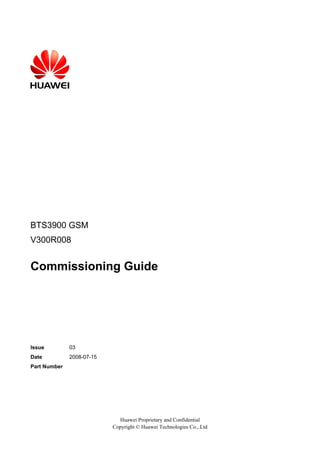More Related Content
Similar to Bts3900 gsm commissioning guide (v300 r008-03)
Similar to Bts3900 gsm commissioning guide (v300 r008-03) (20)
Bts3900 gsm commissioning guide (v300 r008-03)
- 2. Huawei Technologies Co., Ltd. provides customers with comprehensive technical support and service. For any
assistance, please contact our local office or company headquarters.
Huawei Technologies Co., Ltd.
Address:
Huawei Industrial Base
Bantian, Longgang
Shenzhen 518129
People's Republic of China
Website:
http://www.huawei.com
Email:
support@huawei.com
Copyright © Huawei Technologies Co., Ltd. 2008. All rights reserved.
No part of this document may be reproduced or transmitted in any form or by any means without prior written
consent of Huawei Technologies Co., Ltd.
Trademarks and Permissions
and other Huawei trademarks are the property of Huawei Technologies Co., Ltd.
All other trademarks and trade names mentioned in this document are the property of their respective holders.
Notice
The information in this document is subject to change without notice. Every effort has been made in the
preparation of this document to ensure accuracy of the contents, but the statements, information, and
recommendations in this document do not constitute a warranty of any kind, express or implied.
Huawei Proprietary and Confidential
Copyright © Huawei Technologies Co., Ltd
- 3. BTS3900 GSM
Commissioning Guide
Contents
Contents
About This Document.....................................................................................................................1
1 Safety Information.....................................................................................................................1-1
1.1 Safety Precautions...........................................................................................................................................1-1
1.2 Electricity Safety.............................................................................................................................................1-3
1.3 Inflammable Environment...............................................................................................................................1-5
1.4 Battery.............................................................................................................................................................1-5
1.5 Radiation.........................................................................................................................................................1-7
1.6 Working at Heights.........................................................................................................................................1-9
1.7 Mechanical Safety.........................................................................................................................................1-11
1.8 Others............................................................................................................................................................1-12
2 General Requirements for BTS3900 Commissioning.........................................................2-1
2.1 BTS3900 Commissioning Prerequisites..........................................................................................................2-2
2.2 BTS3900 Commissioning Resources..............................................................................................................2-2
3 BTS3900 Commissioning Procedure......................................................................................3-1
4 Starting the Site Maintenance Terminal System.................................................................4-1
4.1 Setting the IP Address of the Site Maintenance Terminal PC........................................................................4-2
4.2 Connecting the Site Maintenance Terminal PC to the BTS............................................................................4-2
4.3 Locally Logging In to the BTS.......................................................................................................................4-3
5 Running the BTS3900 Software...............................................................................................5-1
5.1 Obtaining the Site Management Rights..........................................................................................................5-2
5.2 Checking the Current Software Versions........................................................................................................5-2
5.3 Forcibly Loading Software..............................................................................................................................5-4
5.4 Activating Software.........................................................................................................................................5-6
6 Checking the Transmission and Networking......................................................................6-1
6.1 Checking the Transmission Between the BBU and the DRFU.......................................................................6-2
6.2 Checking the Transmission Between the BBU and the BSC..........................................................................6-2
6.3 Checking the Consistency Between Actual Networking and Data Configuration..........................................6-4
7 Commission the Antenna System...........................................................................................7-1
7.1 Measuring the VSWR at the Antenna Port.....................................................................................................7-2
7.2 Checking the Antenna Connection..................................................................................................................7-2
Issue 03 (2008-07-15)
Huawei Proprietary and Confidential
Copyright © Huawei Technologies Co., Ltd
i
- 4. BTS3900 GSM
Commissioning Guide
Contents
7.2.1 Checking the Antenna Connection with an MS.....................................................................................7-3
7.2.2 Checking the Antenna Connection by Using a Drive Tester.................................................................7-4
7.3 Measuring the Output Power of the TRX.......................................................................................................7-4
8 Checking the Operating Status of the BTS3900...................................................................8-1
8.1 Checking the Status of the BTS3900 LEDs....................................................................................................8-2
8.2 Checking the Alarm Information of the BTS3900..........................................................................................8-4
8.3 Performing the Loopback Test........................................................................................................................8-7
9 Commissioning the BTS3900 Services...................................................................................9-1
9.1 Performing the Loopback Test of a Channel...................................................................................................9-2
9.1.1 Performing the Loopback Test of a Signaling Channel.........................................................................9-2
9.1.2 Performing the Loopback Test of a Traffic Channel.............................................................................9-3
9.2 Testing CS Services........................................................................................................................................9-4
9.3 Testing PS Services.........................................................................................................................................9-5
10 Checking the BTS3900 Environment..................................................................................10-1
10.1 BTS Environment Alarm Types..................................................................................................................10-2
10.2 Monitoring Environment.............................................................................................................................10-3
11 FAQs for BTS Commissioning............................................................................................11-1
11.1 Failed Communication Between the Site Maintenance Terminal and the BTS..........................................11-2
11.2 Faulty E1 Link.............................................................................................................................................11-3
11.3 Failure of an MS to Search the Network.....................................................................................................11-5
11.4 Service Dialing Failure................................................................................................................................11-6
11.5 Low GRPS Data Transmission Rate...........................................................................................................11-6
12 Data Sheet for Commissioning...........................................................................................12-1
ii
Huawei Proprietary and Confidential
Copyright © Huawei Technologies Co., Ltd
Issue 03 (2008-07-15)
- 5. BTS3900 GSM
Commissioning Guide
Figures
Figures
Figure 1-1 Wearing an ESD wrist strap...............................................................................................................1-5
Figure 1-2 Lifting a weight................................................................................................................................1-10
Figure 1-3 Slant angle........................................................................................................................................1-11
Figure 1-4 One meter higher than the eave........................................................................................................1-11
Figure 4-1 Communication failed dialog box......................................................................................................4-4
Figure 4-2 Site Maintenance Terminal System window......................................................................................4-4
Figure 4-3 Set Communication Port Parameter dialog box.................................................................................4-5
Figure 5-1 Site Management Right dialog box....................................................................................................5-2
Figure 5-2 Board Management window............................................................................................................5-3
Figure 5-3 Topology Management window.......................................................................................................5-4
Figure 5-4 Board Information dialog box..........................................................................................................5-4
Figure 5-5 Software Download dialog box..........................................................................................................5-6
Figure 5-6 Software Activation dialog box..........................................................................................................5-8
Figure 5-7 Software Activation dialog box..........................................................................................................5-8
Figure 6-1 Physical loopback of E1/T1 at the DDF.............................................................................................6-4
Figure 6-2 Slots for boards or modules in the Board Management window........................................................6-5
Figure 6-3 Star topology between the DRFUs and the BBU...............................................................................6-7
Figure 6-4 Topology Management window (star topology)..............................................................................6-7
Figure 6-5 Board Management window............................................................................................................6-8
Figure 6-6 Parameter Management dialog box.................................................................................................6-9
Figure 8-1 Board Management window............................................................................................................8-5
Figure 8-2 Topology Management window.......................................................................................................8-6
Figure 8-3 Board Alarm Informationdialog box...............................................................................................8-6
Figure 8-4 Board Management window............................................................................................................8-8
Figure 8-5 Loop Test dialog box.........................................................................................................................8-8
Figure 8-6 Topology Management window.......................................................................................................8-9
Figure 9-1 BT Loop Test dialog box....................................................................................................................9-3
Figure 9-2 Channel Loop Test dialog box............................................................................................................9-4
Figure 10-1 Environment Monitor dialog box...................................................................................................10-4
Figure 11-1 Checking the IP address of the board.............................................................................................11-3
Figure 11-2 Physical loopback of the E1/T1 cable on the BTS side..................................................................11-4
Issue 03 (2008-07-15)
Huawei Proprietary and Confidential
Copyright © Huawei Technologies Co., Ltd
iii
- 7. BTS3900 GSM
Commissioning Guide
Tables
Tables
Table 2-1 Tools and instruments required for the commissioning.......................................................................2-2
Table 5-1 Parameters available in the Software Download dialog box................................................................5-5
Table 5-2 Parameters in the Software Activation dialog box...............................................................................5-7
Table 6-1 Mapping between the board/module name shown in the window and the actual board/module name
...............................................................................................................................................................................6-6
Table 8-1 Normal states of the LEDs on the boards and modules in the BBU....................................................8-2
Table 8-2 Normal states of the LEDs on the DRFU.............................................................................................8-2
Table 8-3 Normal states of the LEDs on the GATM...........................................................................................8-3
Table 8-4 Normal states of the LEDs on the Fan Unit ........................................................................................8-3
Table 8-5 Normal states of the LEDs on the PMU ..............................................................................................8-3
Table 8-6 Normal states of the LEDs on the PSU................................................................................................8-4
Table 8-7 Description of the parameters shown in the Loopback Test dialog box..............................................8-7
Table 10-1 Parameters in the Environment Monitor dialog box........................................................................10-3
Table 11-1 Possible causes and handling suggestions for failed communication between the Site Maintenance
Terminal and the BTS.........................................................................................................................................11-2
Table 11-2 Meaning of the states of the LIU LED (UELP used)......................................................................11-4
Table 11-3 Meanings of the states of the LIU LED (UELP not used)...............................................................11-5
Table 11-4 Possible causes and handling suggestions for service dialing failure..............................................11-6
Table 11-5 Description of the DIP switch SW2 on the GTMU.........................................................................11-6
Table 12-1 BTS commissioning data sheet........................................................................................................12-1
Issue 03 (2008-07-15)
Huawei Proprietary and Confidential
Copyright © Huawei Technologies Co., Ltd
v
- 9. BTS3900 GSM
Commissioning Guide
About This Document
About This Document
Purpose
This document describes the procedures for commissioning and verifying the BTS3900 GSM
after it is installed. The commissioning and verification procedure ensures that the BTS3900
GSM operates as required. The procedures involve the following tasks: starting the Site
Maintenance Terminal System, running the BTS3900 GSM software, checking the transmission
and networking, commissioning the antenna system, checking the operating status of the
BTS3900 GSM, testing the services of the BTS3900 GSM, checking the BTS3900 GSM
environment, and typical FAQs for the commissioning.
Product Version
The following table lists the product version related to this document.
Product Name
Product Version
BTS3900 GSM (referred to as BTS3900
in this manual)
V300R008
Intended Audience
This document is intended for:
l
Field engineers
l
Technical support engineers
Change History
For changes in the document, refer to Changes in BTS3900 GSM Commissioning Guide.
Organization
1 Safety Information
2 General Requirements for BTS3900 Commissioning
The general requirements for BTS3900 commissioning are the commissioning prerequisites and
commissioning resources.
3 BTS3900 Commissioning Procedure
Issue 03 (2008-07-15)
Huawei Proprietary and Confidential
Copyright © Huawei Technologies Co., Ltd
1
- 10. BTS3900 GSM
Commissioning Guide
About This Document
This describes how to commission the BTS3900.
4 Starting the Site Maintenance Terminal System
Before starting the Site Maintenance Terminal, firstly, set the IP address of the Site Maintenance
Terminal PC; secondly, connect the Site Maintenance Terminal PC to the BTS; finally, log in
to the Site Maintenance Terminal.
5 Running the BTS3900 Software
This describes how to load the correct software version to the boards or modules in the BTS3900
cabinet and how to activate the board software.
6 Checking the Transmission and Networking
The purpose of checking the transmission and networking is to ensure that the BTS3900
transmission cables and hardware are correctly installed. The items to be checked consist of the
transmission between the BBU and the DRFU, the transmission between the BBU and the BSC,
and the consistency between the actual networking and the data configuration.
7 Commission the Antenna System
This describes how to commission the antenna system. You must check whether the antenna is
connected properly and whether the Voltage Standing-Wave Ratio (VSWR) is normal. If an
RET antenna is configured, you must commission the RET antenna.
8 Checking the Operating Status of the BTS3900
To ensure the normal operation of the BTS3900, you need to check the status of the BTS3900
LEDs, check the alarm information displayed on the Site Maintenance Terminal System, and
perform loopback tests on the boards.
9 Commissioning the BTS3900 Services
This describes how to test whether the BTS3900 supports CS services and PS services by using
an MS.
10 Checking the BTS3900 Environment
This describes the various environment alarms of the BTS3900. It also describes how to perform
environment monitoring for the BTS3900.
11 FAQs for BTS Commissioning
This describes the fault symptoms and cause analysis in the BTS commissioning.
12 Data Sheet for Commissioning
The commissioning data sheet is used to record the process and result of the commissioning.
Conventions
1. Symbol Conventions
The following symbols may be found in this document. They are defined as follows
2
Huawei Proprietary and Confidential
Copyright © Huawei Technologies Co., Ltd
Issue 03 (2008-07-15)
- 11. BTS3900 GSM
Commissioning Guide
About This Document
Symbol
Description
DANGER
WARNING
CAUTION
Indicates a hazard with a high level of risk that, if not avoided,
will result in death or serious injury.
Indicates a hazard with a medium or low level of risk which, if
not avoided, could result in minor or moderate injury.
Indicates a potentially hazardous situation that, if not avoided,
could cause equipment damage, data loss, and performance
degradation, or unexpected results.
Indicates a tip that may help you solve a problem or save your
time.
TIP
Provides additional information to emphasize or supplement
important points of the main text.
NOTE
2. General Conventions
Convention
Description
Times New Roman
Normal paragraphs are in Times New Roman.
Boldface
Names of files,directories,folders,and users are in boldface. For
example,log in as user root .
Italic
Book titles are in italics.
Courier New
Terminal display is in Courier New.
3. Command Conventions
Convention
Boldface
The keywords of a command line are in boldface.
Italic
Command arguments are in italic.
[]
Items (keywords or arguments) in square brackets [ ] are optional.
{x | y | ...}
Alternative items are grouped in braces and separated by vertical
bars.One is selected.
[ x | y | ... ]
Optional alternative items are grouped in square brackets and
separated by vertical bars.One or none is selected.
{ x | y | ... } *
Issue 03 (2008-07-15)
Description
Alternative items are grouped in braces and separated by vertical
bars.A minimum of one or a maximum of all can be selected.
Huawei Proprietary and Confidential
Copyright © Huawei Technologies Co., Ltd
3
- 12. BTS3900 GSM
Commissioning Guide
About This Document
Convention
Description
[ x | y | ... ] *
Alternative items are grouped in braces and separated by vertical
bars.A minimum of zero or a maximum of all can be selected.
4. GUI Conventions
Convention
Description
Boldface
Buttons,menus,parameters,tabs,window,and dialog titles are in
boldface. For example,click OK.
>
Multi-level menus are in boldface and separated by the ">" signs.
For example,choose File > Create > Folder .
5. Keyboard Operation
Convention
Description
Key
Press the key.For example,press Enter and press Tab.
Key1+Key2
Press the keys concurrently.For example,pressing Ctrl+Alt+A
means the three keys should be pressed concurrently.
Key1,Key2
Press the keys in turn.For example,pressing Alt,A means the two
keys should be pressed in turn.
6. Mouse Operation
Action
Click
Select and release the primary mouse button without moving the
pointer.
Double-click
Press the primary mouse button twice continuously and quickly
without moving the pointer.
Drag
4
Description
Press and hold the primary mouse button and move the pointer
to a certain position.
Huawei Proprietary and Confidential
Copyright © Huawei Technologies Co., Ltd
Issue 03 (2008-07-15)
- 13. BTS3900 GSM
Commissioning Guide
1 Safety Information
1
Safety Information
1.1 Safety Precautions
This section describes certain safety precautions and helps to choose the measurement device
and testing device. Read and follow these safety precautions before installing, operating, and
maintaining Huawei devices.
Following All Safety Precautions
Before any operation, read the instructions and precautions in this document carefully to
minimize the possibility of accidents.
The Danger, Caution, and Note items in the package of documents do not cover all the safety
precautions that must be followed. They only provide the generic safety precautions for
operations.
Symbols
DANGER
This symbol indicates that casualty or serious accident may occur if you ignore the safety
instruction.
CAUTION
This symbol indicates that serious or major injury may occur if you ignore the safety instruction.
NOTE
This symbol indicates that the operation may be easier if you pay attention to the safety instruction.
Issue 03 (2008-07-15)
Huawei Proprietary and Confidential
Copyright © Huawei Technologies Co., Ltd
1-1
- 14. BTS3900 GSM
Commissioning Guide
1 Safety Information
Complying with the Local Safety Regulations
When operating the device, comply with the local safety regulations. The safety precautions
provided in the documents are supplementary. You must comply with the local safety
regulations.
General Installation Requirements
The personnel in charge of installation and maintenance must be trained and master the correct
operating methods and safety precautions before beginning work.
The rules for installing and maintaining the device are as follows:
l
Only the trained and qualified personnel can install, operate and maintain the device.
l
Only the qualified specialists are allowed to remove the safety facilities, and repair the
device.
l
Any replacement of the device or part of the device (including the software) or any change
made to the device must be performed by qualified or authorized personnel of Huawei.
l
Any fault or error that might cause safety problems must be reported immediately to the
personnel in charge.
Grounding Requirements
The following requirements are applicable to the device to be grounded:
l
Ground the device before installation and remove the ground cable after uninstallation.
l
Do not operate the device in the absence of a ground conductor. Do not damage the ground
conductor.
l
The unit (or system) must be permanently connected to the protection ground before
operation. Check the electrical connection of the device before operation and ensure that
the device is reliably grounded.
Safety of Personnel
Ensure the following:
l
When lightning strikes, do not operate the device and cables.
l
When lightning strikes, unplug the AC power connector. Do not use the fixed terminal or
touch the terminal or antenna connector.
NOTE
The previous two requirements are suitable for the wireless fixed terminal.
l
l
To prevent laser radiation from injuring your eyes, never look into the optical fiber outlet
with unaided eyes.
l
1-2
To prevent electric shock, do not connect safety extra-low voltage (SELV) circuits to
telecommunication network voltage (TNV) circuits.
To prevent electric shock and burns, wear the electrostatic discharge (ESD) clothing, gloves
and wrist strap, and remove conductors such as jewelry and watch before operation.
Huawei Proprietary and Confidential
Copyright © Huawei Technologies Co., Ltd
Issue 03 (2008-07-15)
- 15. BTS3900 GSM
Commissioning Guide
1 Safety Information
Device Safety
l
Before operation, the device must be secured on the floor or other fixed objects, such as
the walls and the mounting racks.
l
Do not block ventilation openings while the system is running.
l
When installing the panel, tighten the screw with the tool.
1.2 Electricity Safety
High Voltage
DANGER
l
The high voltage power supply provides power for running the system. Direct contact with
the high voltage power supply or contact through damp objects may result in fatal danger.
l
Non-standard and improper high voltage operations may result in fire and electric shock.
l
The personnel who install the AC facility must be qualified to perform operations on high
voltage and AC power supply facilities.
l
When installing the AC power supply facility, follow the local safety regulations.
l
When operating the AC power supply facility, follow the local safety regulations.
l
When operating the high voltage and AC power supply facilities, use the specific tools
instead of common tools.
l
When the operation is performed in a damp environment, ensure that water is kept off the
device. If the cabinet is damp or wet, shut down the power supply immediately.
Thunderstorm
The following requirements are suitable only for the wireless base station or the device with an
antenna or GPS antenna.
DANGER
In a thunderstorm, do not perform operations on high voltage and AC power supply facilities or
on a steel tower and mast.
High Electrical Leakage
CAUTION
Ground the device before powering on the device. Otherwise, the personnel and device are in
danger.
Issue 03 (2008-07-15)
Huawei Proprietary and Confidential
Copyright © Huawei Technologies Co., Ltd
1-3
- 16. BTS3900 GSM
Commissioning Guide
1 Safety Information
If the "high electrical leakage" flag is stuck to the power terminal of the device, you must ground
the device before powering it on.
Power Cable
CAUTION
Do not install and remove the power cable with a live line. Transient contact between the core
of the power cable and the conductor may generate electric arc or spark, which may cause fire
or eye injury.
l
Before installing or removing the power cable, turn off the power switch.
l
Before connecting the power cable, ensure that the power cable and label comply with the
requirements of the actual installation.
Fuse
CAUTION
To ensure that the system runs safely, when a fuse blows, replace it with a fuse of the same type
and specifications.
Electrostatic Discharge
CAUTION
The static electricity generated by the human body may damage the electrostatic sensitive
components on the circuit board, such as the large-scale integrated circuit (LIC).
In the following situations, the human body generates a static electromagnetic field:
l
Movement of body parts
l
Clothes friction
l
Friction between shoes and the ground
l
Holding plastic in hand
The static electromagnetic field will remain within the human body for a long time.
Before contacting the device, plug boards, circuit boards, and application specific integrated
circuits (ASICs), wear a grounded ESD wrist strap. It can prevent the sensitive components from
being damaged by the static electricity in the human body.
Figure 1-1shows how to wear an ESD wrist strap.
1-4
Huawei Proprietary and Confidential
Copyright © Huawei Technologies Co., Ltd
Issue 03 (2008-07-15)
- 17. BTS3900 GSM
Commissioning Guide
1 Safety Information
Figure 1-1 Wearing an ESD wrist strap
1.3 Inflammable Environment
DANGER
Do not place the device in the environment that has inflammable and explosive air or fog. Do
not perform any operation in this environment.
Any operation of the electrical device in the inflammable environment causes danger.
1.4 Battery
Storage Battery
DANGER
Before handling the storage battery, read the safety precautions for the handling and connection
of the storage battery.
Incorrect operation of storage batteries may cause danger. During operation, ensure the
following:
l
Issue 03 (2008-07-15)
Prevent any short-circuit.
Huawei Proprietary and Confidential
Copyright © Huawei Technologies Co., Ltd
1-5
- 18. BTS3900 GSM
Commissioning Guide
1 Safety Information
l
Prevent the electrolyte from overflowing and leakage.
Electrolyte overflow may damage the device. It will corrode the metal parts and the circuit
boards, and ultimately damage the device and cause short-circuit of the circuit boards.
General Operations
Before installing and maintaining the storage battery, ensure the following:
l
Use special insulation tools.
l
Use eye protection devices and operate with care.
l
Wear rubber gloves and an apron in case of an electrolyte overflow.
l
Always keep the battery upright when moving. Do not place the battery upside down or tilt
it.
Short-Circuit
DANGER
Short-circuit of the battery may cause injury. Although the voltage of a battery is low, high
transient current generated by short-circuit will release a surge of power.
Keep metal objects away from the battery to prevent short circuit. If they have to be used,
disconnect the battery in use before performing any other operation.
Harmful Gas
CAUTION
l
Do not use unsealed lead-acid storage batteries, because the gas emitted from it may result
in fire or device corrosion.
l
Lay the storage battery horizontally and fix it properly.
The lead-acid storage battery in use will emit flammable gas. Therefore, store it in a place with
good ventilation and take precautions against fire.
High Temperature
CAUTION
High temperature may result in distortion, damage, and electrolyte overflow of the battery.
When the temperature of the battery exceeds 60oC, check whether there is acid overflow. If acid
overflow occurs, handle the acid immediately.
1-6
Huawei Proprietary and Confidential
Copyright © Huawei Technologies Co., Ltd
Issue 03 (2008-07-15)
- 19. BTS3900 GSM
Commissioning Guide
1 Safety Information
Acid
CAUTION
If the acid overflows, it should be absorbed and neutralized immediately.
When handling a leaky battery, protect against the possible damage caused by the acid. Use the
following materials to absorb and neutralize acid spills:
l
Sodium bicarbonate (baking soda): NaHCO3
l
Sodium carbonate (soda): Na2CO3
Antacids must be used according to the instructions provided by the battery manufacturer.
Lithium Battery
CAUTION
There is danger of explosion if the battery is incorrectly replaced.
l
Replace the lithium battery with the same or equivalent type recommended by the
manufacturer.
l
Dispose of the used battery according to the instructions provided by the manufacturer.
l
Do not dispose of the lithium battery in fire.
1.5 Radiation
Electromagnetic Field Exposure
CAUTION
High power radio-frequency signals are harmful to human body.
Before installing or maintaining an antenna on a steel tower or mast with a large number of
transmitter antennas, the operator should coordinate with all parties to ensure that the transmitter
antennas are shut down.
The base transceiver station (BTS) has RF radiation (radiation hazard). Suggestions for the
installation and operation of BTSs are given in the following section. Operators are also required
to comply with the related local regulations on erecting BTSs.
l
Issue 03 (2008-07-15)
The antenna should be located in an area that is inaccessible to the public where the RF
radiation exceeds the stipulated value.
Huawei Proprietary and Confidential
Copyright © Huawei Technologies Co., Ltd
1-7
- 20. BTS3900 GSM
Commissioning Guide
1 Safety Information
l
If the areas where RF radiation exceeds the stipulated value are accessible to workers,
ensure that workers know where these areas are. They can shut down the transmitters before
entering these areas. Such areas may not exist; but if they exist, the areas must be within a
range of less than 10 m around the antennas.
l
Each forbidden zone should be indicated by a physical barrier and striking sign to warn the
public or workers.
Laser
CAUTION
When handling optical fibers, do not stand close to, or look into the optical fiber outlet with
unaided eyes.
Laser transceivers or transmitters are used in the optical transmission system and associated test
tools. Because the laser that is transmitted through the optical fiber produces a small beam of
light, it has a very high power density and is invisible to human eyes. If a beam of light enters
the eye, the retina may be damaged.
Normally, staring into the end of an unterminated optical fiber or broken optical fiber with the
unaided eyes from a distance of more than 150 mm [5.91 in.] will not cause eye injury. Eyes
may, however, be damaged if an optical tool such as a microscope, magnifying glass or eye
loupe is used to stare into the bare optical fiber end.
Read the following guidelines to prevent laser radiation:
l
Only the trained and authorized personnel can perform the operation.
l
Wear a pair of eye-protective glasses when you are handling lasers or optical fibers.
l
Ensure that the optical source is switched off before disconnecting optical fiber connectors.
l
Never look into the end of an exposed optical fiber or an open connector if you cannot
ensure that the optical source is switched off.
l
To ensure that the optical source is switched off, use an optical power meter.
l
Before opening the front door of an optical transmission system, ensure that you are not
exposed to laser radiation.
l
Never use an optical tool such as a microscope, a magnifying glass, or an eye loupe to look
into the optical fiber connector or end.
Read the following instructions before handling optical fibers:
l
l
1-8
Only the trained personnel can cut and splice optical fibers.
Before cutting or splicing an optical fiber, ensure that the optical fiber is disconnected from
the optical source. After disconnecting the optical fiber, use protecting caps to protect all
the optical connectors.
Huawei Proprietary and Confidential
Copyright © Huawei Technologies Co., Ltd
Issue 03 (2008-07-15)
- 21. BTS3900 GSM
Commissioning Guide
1 Safety Information
1.6 Working at Heights
CAUTION
When working at heights, ensure that the objects do not fall.
When working at heights, ensure that the following requirements must be met:
l
The personnel who work at heights must be trained.
l
The operating machines and tools should be carried and handled safely to prevent them
from falling.
l
Safety measures, such as wearing a helmet and a safety belt, should be taken.
l
In cold regions, warm clothes should be worn before working at heights.
l
Ensure that the lifting appliances are well prepared for working at heights.
Lifting Weights
CAUTION
Do not access the areas under the arm of the crane and the goods in suspension when lifting
weights.
l
Ensure that the operators have been trained and qualified.
l
Check the weight lifting tools and ensure that they are intact.
l
Lift the weight only when the weight lifting tools are firmly mounted onto the weightbearing object or the wall.
l
Use a concise instruction to prevent incorrect operation.
l
The angle between the two cables should be less than or equal to 90o in the lifting of weights
(See Figure 1-2).
Issue 03 (2008-07-15)
Huawei Proprietary and Confidential
Copyright © Huawei Technologies Co., Ltd
1-9
- 22. BTS3900 GSM
Commissioning Guide
1 Safety Information
Figure 1-2 Lifting a weight
Safety Guide on Ladder Use
Checking the Ladder
l
Check the ladder before using it. Check the maximum weight that the ladder can support.
l
Never overload the ladder.
Placing the Ladder
l
The slant angle is preferred to be 75o. The slant can be measured with the angle square or
with arms, as shown in Figure 1-3. When using a ladder, place the wider end of the ladder
on the ground and take protective measures on the base of the ladder against slippage. Place
the ladder on a stable ground.
When climbing the ladder, ensure the following:
l
The gravity of the body does not shift from the edge of the ladder.
l
Keep balance on the ladder before performing any operation.
l
Do not climb higher than the fourth highest step of the ladder.
If you tend to climb to the roof, the length of the ladder should be at least one meter higher than
the eave, as shown in Figure 1-4.
1-10
Huawei Proprietary and Confidential
Copyright © Huawei Technologies Co., Ltd
Issue 03 (2008-07-15)
- 23. BTS3900 GSM
Commissioning Guide
1 Safety Information
Figure 1-3 Slant angle
Figure 1-4 One meter higher than the eave
1.7 Mechanical Safety
Drilling
CAUTION
Do not drill on the cabinet without permission. Inappropriate drilling on the cabinet may damage
the electromagnetic shielding and internal cables. Metal shavings from the drilling may result
in a short-circuit of the circuit board if they get into the cabinet.
l
Issue 03 (2008-07-15)
Before drilling a hole on the cabinet, remove the cables from the cabinet.
Huawei Proprietary and Confidential
Copyright © Huawei Technologies Co., Ltd
1-11
- 24. BTS3900 GSM
Commissioning Guide
1 Safety Information
l
During the drilling, wear blinkers to protect your eyes.
l
During the drilling, wear the protective gloves.
l
Prevent the metal shavings from getting into the cabinet. After drilling, clean the metal
shavings in time.
Handling Sharp Objects
CAUTION
When carrying the device by hand, wear the protective gloves to prevent injury by sharp objects.
Handling Fans
l
When replacing a component, place the component, screw, and tool at a safe place to prevent
them from falling into the running fan.
l
When replacing the ambient equipment around the fan, do not place the finger or board
into the running fan until the fan is switched off and stops running.
Moving Heavy Objects
Wear the protective gloves when moving heavy objects.
CAUTION
l
Be careful when moving heavy objects.
l
When moving the chassis outwards, be aware about the unfixed or heavy objects on the
chassis to prevent injury.
l
Two persons should be available to move a chassis; one person must not move a heavy
chassis. When moving a chassis, keep your back straight and move stably to prevent a
sprain.
l
When moving or lifting a chassis, hold the handle or bottom of the chassis. Do not hold the
handle of the installed modules in the chassis, such as the power module, fan module, or
board.
1.8 Others
Inserting and Removing a Board
CAUTION
When inserting a board, wear the ESD wrist strap or gloves. Insert the board gently to prevent
any bent pins on the backplane.
1-12
Huawei Proprietary and Confidential
Copyright © Huawei Technologies Co., Ltd
Issue 03 (2008-07-15)
- 25. BTS3900 GSM
Commissioning Guide
1 Safety Information
l
Insert the board along the guide rail.
l
Avoid contact of one board with another to prevent short-circuit or damage.
l
Do not remove the active board before powering off.
l
When holding a board in hand, do not touch the board circuit, components, connectors, or
connection slots.
Bundling Signal Cables
CAUTION
Bundle the signal cables separately from the strong current cables or high voltage cables.
Cabling Requirements
At a very low temperature, movement of the cable may damage the plastic skin of the cable. To
ensure the construction safety, comply with the following requirements:
l
When installing cables, ensure that the environment temperature is above 0oC.
l
If cables are stored in the place below 0oC, move the cables into a place at a room
temperature and store the cables for more than 24 hours before installation.
l
Move the cables with care, especially at a low temperature. Do not drop the cables directly
from the vehicle.
Issue 03 (2008-07-15)
Huawei Proprietary and Confidential
Copyright © Huawei Technologies Co., Ltd
1-13
- 27. BTS3900 GSM
Commissioning Guide
2
2 General Requirements for BTS3900 Commissioning
General Requirements for BTS3900
Commissioning
About This Chapter
The general requirements for BTS3900 commissioning are the commissioning prerequisites and
commissioning resources.
2.1 BTS3900 Commissioning Prerequisites
Before the commissioning, you must check the operating status of the BTS3900 and that of the
BSC.
2.2 BTS3900 Commissioning Resources
Before the commissioning, you must arrange for the tools, obtain the information about the
BTS3900, and download the correct software for the boards in the BTS3900.
Issue 03 (2008-07-15)
Huawei Proprietary and Confidential
Copyright © Huawei Technologies Co., Ltd
2-1
- 28. BTS3900 GSM
Commissioning Guide
2 General Requirements for BTS3900 Commissioning
2.1 BTS3900 Commissioning Prerequisites
Before the commissioning, you must check the operating status of the BTS3900 and that of the
BSC.
Hardware Requirements
l
The BTS3900 cabinet is installed and the cables are connected.
l
The BTS3900 has passed the hardware installation check before it is powered on.
l
The BTS3900 is powered on. For details, refer to Checking the Power-On Status of the
BTS3900 Cabinet and Checking the Power-On Status of the BTS3900 Components.
l
The BSC is installed. The system commissioning is complete, and the system is running
normally.
Software Requirements
l
The data of the BTS3900 is configured on the BSC side.
2.2 BTS3900 Commissioning Resources
Before the commissioning, you must arrange for the tools, obtain the information about the
BTS3900, and download the correct software for the boards in the BTS3900.
Tool
Table 2-1 lists the tools and instruments required for the commissioning.
Table 2-1 Tools and instruments required for the commissioning
Tool
Qua
ntity
Description
Computer
One
Mandatory. For details on the configuration, refer to
Configuration Requirements for the Site
Maintenance Terminal PC.
For details on how to install and use the Site
Maintenance Terminal application, refer to the
BTS3900 GSM Site Maintenance Terminal User
Guide.
Multimeter
Mandatory
Power meter
One
Mandatory. The power meter is used to measure the
output power of the TRX.
Site master
One
Mandatory. The site master is used to measure the
voltage standing wave ratio (VSWR).
Drive tester (such as TEMS
or ANT)
2-2
One
One
Optional. The drive tester is used to measure whether
the antenna system is properly connected.
Huawei Proprietary and Confidential
Copyright © Huawei Technologies Co., Ltd
Issue 03 (2008-07-15)
- 29. BTS3900 GSM
Commissioning Guide
2 General Requirements for BTS3900 Commissioning
Tool
Qua
ntity
Description
GSM mobile station for test
Two
Mandatory. The mobile station is used to perform the
dialing test and to check whether the antenna system
is properly connected.
The requirements for the GSM mobile station for test
are as follows:
l
Installed with the SIM card
l
Registered with the HLR on the network side
Crossover cable
One
Mandatory. The crossover cable is used to connect
the maintenance computer to the BBU.
Serial port cable
One
Mandatory. The serial port cable is used when you
query the board IP address. The auxiliary cables are
listed as follows:
l
l
Straight screwdriver
One
One debug cable
One extended serial port cable
Mandatory. The straight screwdriver is used to
remove the crossover cable.
When removing the RJ45 connector of the crossover
cable from the ETH port, you must use a straight
screwdriver to press the RJ45 connector and then
remove the RJ45 connector.
General light emitting diode
(LED)
Two
Optional. The general LED is used to determine the
RX or TX end of the E1/T1 cable.
Site Information
Before the commissioning, you must obtain the following information on the BTS3900:
l
Information on BTS networking and related configuration, including BTS type,
transmission mode, networking mode, and cell configuration
l
BTS3900 data configured at the BSC
BTS3900 Board Software
Before the commissioning, download the matching software for the boards in the BTS3900
cabinet to the maintenance computer.
The software for the boards in the BTS3900 is as follows:
l
DRFU software
l
GTMU software
l
GATM software
l
PMU software
Issue 03 (2008-07-15)
Huawei Proprietary and Confidential
Copyright © Huawei Technologies Co., Ltd
2-3
- 31. BTS3900 GSM
Commissioning Guide
3 BTS3900 Commissioning Procedure
3
BTS3900 Commissioning Procedure
This describes how to commission the BTS3900.
Context
You can troubleshoot the problems that occur during the commissioning by referring to 11 FAQs
for BTS Commissioning.
Procedure
Step 1 Starting the Site Maintenance Terminal System
1.
Set the IP Address of the Site Maintenance Terminal PC by referring to 4.1 Setting the IP
Address of the Site Maintenance Terminal PC.
2.
Connect the Site Maintenance Terminal PC to the BTS by referring to 4.2 Connecting the
Site Maintenance Terminal PC to the BTS.
3.
Log in to the BTS by referring to 4.3 Locally Logging In to the BTS.
Step 2 Run the BTS3900 software.
1.
Obtain the BTS management rights by referring to 5.1 Obtaining the Site Management
Rights.
2.
Check the software version by referring to 5.2 Checking the Current Software
Versions.
If...
Then...
The current software version is consistent
with the expected software version,
Go to Step 3.
The current software version is inconsistent Perform the operations described in Forcibly
with the expected software version,
Loading Software and in Activating Board
Software
Step 3 Check the transmission and networking.
1.
Issue 03 (2008-07-15)
Check whether the transmission between the BBU and the DRFU is normal by referring to
6.1 Checking the Transmission Between the BBU and the DRFU.
Huawei Proprietary and Confidential
Copyright © Huawei Technologies Co., Ltd
3-1
- 32. 3 BTS3900 Commissioning Procedure
BTS3900 GSM
Commissioning Guide
2.
Check whether the transmission between the BBU and the BSC is normal by referring to
6.2 Checking the Transmission Between the BBU and the BSC.
3.
Check the consistency between hardware installation and data configuration by referring
to 6.3 Checking the Consistency Between Actual Networking and Data
Configuration.
Step 4 Commission the antenna system.
1.
Measure the VSWR at the antenna port by referring to 7.1 Measuring the VSWR at the
Antenna Port.
2.
Check the antenna connection by referring to 7.2 Checking the Antenna Connection.
3.
Measure the output power of the TRX by referring to 7.3 Measuring the Output Power
of the TRX.
Step 5 Check the operating status of the BTS3900.
1.
Check the status of the BTS3900 LEDs by referring to 8.1 Checking the Status of the
BTS3900 LEDs.
2.
Check the alarm information of the BTS3900 by referring to 8.2 Checking the Alarm
Information of the BTS3900.
3.
Perform the loopback test by referring to 8.3 Performing the Loopback Test.
Step 6 Commission the BTS3900 services.
1.
Perform the loopback test of channels by referring to 9.1 Performing the Loopback Test
of a Channel.
2.
Test CS services by referring to 9.2 Testing CS Services.
3.
Test PS services by referring to 9.3 Testing PS Services.
Step 7 Set the environment parameters by referring to 10.2 Monitoring Environment.
Step 8 Record the commissioning process and the problems in the 12 Data Sheet for
Commissioning, and export the commissioning report.
CAUTION
After the commissioning, you should release the site management rights on the Site Maintenance
Terminal System by referring to Releasing the Site Management Rights.
----End
3-2
Huawei Proprietary and Confidential
Copyright © Huawei Technologies Co., Ltd
Issue 03 (2008-07-15)
- 33. BTS3900 GSM
Commissioning Guide
4
4 Starting the Site Maintenance Terminal System
Starting the Site Maintenance Terminal
System
About This Chapter
Before starting the Site Maintenance Terminal, firstly, set the IP address of the Site Maintenance
Terminal PC; secondly, connect the Site Maintenance Terminal PC to the BTS; finally, log in
to the Site Maintenance Terminal.
4.1 Setting the IP Address of the Site Maintenance Terminal PC
This describes how to set the IP address of the Site Maintenance Terminal PC to the same network
segment as the IP address (192.168.0.72/255.255.255.0) of the BTS.
4.2 Connecting the Site Maintenance Terminal PC to the BTS
To operate and maintain the BTS on the Site Maintenance Terminal, the Site Maintenance
Terminal PC should be connected to the ETH port on the main control module of the BTS using
the crossover cable.
4.3 Locally Logging In to the BTS
You can run the Site Maintenance Terminal to directly log in to the BTS.
Issue 03 (2008-07-15)
Huawei Proprietary and Confidential
Copyright © Huawei Technologies Co., Ltd
4-1
- 34. 4 Starting the Site Maintenance Terminal System
BTS3900 GSM
Commissioning Guide
4.1 Setting the IP Address of the Site Maintenance Terminal
PC
This describes how to set the IP address of the Site Maintenance Terminal PC to the same network
segment as the IP address (192.168.0.72/255.255.255.0) of the BTS.
Prerequisite
The Site Maintenance Terminal PC is configured with the TCP/IP protocol.
Procedure
Step 1 Take the Windows XP operating system as an example. On the Windows XP operating system,
choose Start > Control Panel.
Step 2 Select Network Connections. A dialog box is displayed. Right-click the Local Area
Connection icon.
Step 3 Choose Properties on the shortcut menu,. The Local Area Connection Properties dialog box
is displayed.
Step 4 Select Internet Protocol (TCP/IP).
Step 5 Click Properties. The Internet Protocol (TCP/IP) Properties dialog box is displayed.
Step 6 Select Use the following IP address.
Step 7 Enter the correct IP address, subnet mask, and default gateway. Ensure that the IP address of the
Site Maintenance Terminal PC and the IP address (192.168.0.72/255.255.255.0) of the BTS are
located in the same network segment, so that a local maintenance path can be set up.
Step 8 Click OK to complete the setting.
----End
4.2 Connecting the Site Maintenance Terminal PC to the
BTS
To operate and maintain the BTS on the Site Maintenance Terminal, the Site Maintenance
Terminal PC should be connected to the ETH port on the main control module of the BTS using
the crossover cable.
Prerequisite
The IP address and the subnet mask of the Site Maintenance Terminal PC are set. The IP address
of the Site Maintenance Terminal PC and the IP address (192.168.0.72/255.255.255.0) of the
BTS are on the same network segment.
4-2
Huawei Proprietary and Confidential
Copyright © Huawei Technologies Co., Ltd
Issue 03 (2008-07-15)
- 35. BTS3900 GSM
Commissioning Guide
4 Starting the Site Maintenance Terminal System
Procedure
Step 1 Use the crossover cable to connect the Site Maintenance Terminal PC to the BTS. Connect one
end of the cable to the ETH port on the main control module of the main cabinet, and connect
the other end of the cable to the Ethernet cable port on the Site Maintenance Terminal PC.
Step 2 Open the command window.
l
If the operating system of the Site Maintenance Terminal PC is Windows 98, choose Start
> Program > MS-DOS Prompt. The command window is displayed.
l
If the operating system of the Site Maintenance Terminal PC is Windows 2000/XP, choose
Start > Run. In the Run dialog box, run the cmd command. The command window is
displayed.
Step 3 Run the ping target_name command to verify the network connection between the PC and the
BTS.
NOTE
target_name indicates the IP address of the BTS.
If the information similar to that in the following example is returned, the LMT PC and the
GBAM can communicate normally. In this example, the IP address of the external network is
192.168.0.72.
Pinging 192.168.0.72 with 32 bytes of data: Pinging 192.168.0.72 with 32 bytes of
data: Reply from 192.168.0.72: bytes=32 time=1ms TTL=253 Reply from 192.168.0.72:
bytes=32 time=1ms TTL=253 Reply from 192.168.0.72: bytes=32 time=1ms TTL=253 Reply
from 192.168.0.72: bytes=32 time=1ms TTL=253 Ping statistics for 192.168.0.72:
Packets: Sent = 4, Received = 4, Lost = 0 (0% loss), Approximate round trip times
in milli-seconds: Minimum = 1ms, Maximum = 1ms, Average = 1ms
----End
4.3 Locally Logging In to the BTS
You can run the Site Maintenance Terminal to directly log in to the BTS.
Prerequisite
l
The Site Maintenance Terminal PC is connected properly to the BTS.
l
The Site Maintenance Terminal PC is installed with the latest site maintenance terminal
software.
Procedure
Step 1 Double-click btsm.exe to start the Site Maintenance Terminal System.
l
If the communication between the Site Maintenance Terminal PC and the BTS is not set
up, the Communication failed dialog box is displayed, as shown in Figure 4-1. Go to
Step 2.
l
If the communication between the Site Maintenance Terminal PC and the BTS is set up, a
window is displayed, as shown in Figure 4-2. The Local Maintenance Terminal is
successfully started.
Issue 03 (2008-07-15)
Huawei Proprietary and Confidential
Copyright © Huawei Technologies Co., Ltd
4-3
- 36. 4 Starting the Site Maintenance Terminal System
BTS3900 GSM
Commissioning Guide
Figure 4-1 Communication failed dialog box
Figure 4-2 Site Maintenance Terminal System window
Step 2 Click Yes.
The Set Communication Port Parameter dialog box is displayed, as shown in Figure 4-3.
4-4
Huawei Proprietary and Confidential
Copyright © Huawei Technologies Co., Ltd
Issue 03 (2008-07-15)
- 37. BTS3900 GSM
Commissioning Guide
4 Starting the Site Maintenance Terminal System
Figure 4-3 Set Communication Port Parameter dialog box
Step 3 In the Select Communication Port area, click Network Port. In the Configure IP area, set the
IP address to 192.168.0.72.
Step 4 Click OK.
The Site Maintenance Terminal System window is displayed, as shown in Figure 4-2.
----End
Issue 03 (2008-07-15)
Huawei Proprietary and Confidential
Copyright © Huawei Technologies Co., Ltd
4-5
- 39. BTS3900 GSM
Commissioning Guide
5 Running the BTS3900 Software
5
Running the BTS3900 Software
About This Chapter
This describes how to load the correct software version to the boards or modules in the BTS3900
cabinet and how to activate the board software.
Context
To run the BTS3900 software, you must obtain the site management rights and check the current
board software version. If the board software version is improper, you must load the proper
software version and then activate it.
5.1 Obtaining the Site Management Rights
This function is performed to obtain the rights for setting parameters of the BTS.
5.2 Checking the Current Software Versions
This describes how to check the software versions of the boards and modules in the BTS3900
cabinet.
5.3 Forcibly Loading Software
This function is performed to load software to the main control board.
5.4 Activating Software
This describes how to validate the board software loaded onto the main control board. The board
software consists of the main control board software and other board software.
Issue 03 (2008-07-15)
Huawei Proprietary and Confidential
Copyright © Huawei Technologies Co., Ltd
5-1
- 40. BTS3900 GSM
Commissioning Guide
5 Running the BTS3900 Software
5.1 Obtaining the Site Management Rights
This function is performed to obtain the rights for setting parameters of the BTS.
Prerequisite
You have logged in to the BTS through the Site Maintenance Terminal.
Procedure
Step 1 In the left pane of the Site Maintenance Terminal System window, click Site. In the right pane
of the window, double-click Site Management Right.
The Site Management Right dialog box is displayed.
Step 2 Click Get. The result is displayed in the dialog box, as shown in Figure 5-1.
Figure 5-1 Site Management Right dialog box
----End
5.2 Checking the Current Software Versions
This describes how to check the software versions of the boards and modules in the BTS3900
cabinet.
Procedure
Step 1 In the left pane of the Site Maintenance Terminal System window, select Board. In the right
pane of the window, double-click Board Management.
The Board Management window is displayed, as shown in Figure 5-2.
5-2
Huawei Proprietary and Confidential
Copyright © Huawei Technologies Co., Ltd
Issue 03 (2008-07-15)
- 41. BTS3900 GSM
Commissioning Guide
5 Running the BTS3900 Software
Figure 5-2 Board Management window
Step 2 Select the target board.
If...
Then...
The DRFU is to be viewed,
Go to Step 3.
The GTMU, GATM, or PMU is to be viewed,
Go to Step 4.
Step 3 Double-click the GTMU in the Board Management window.
The Topology Management window is displayed, as shown in Figure 5-3.
Issue 03 (2008-07-15)
Huawei Proprietary and Confidential
Copyright © Huawei Technologies Co., Ltd
5-3
- 42. BTS3900 GSM
Commissioning Guide
5 Running the BTS3900 Software
Figure 5-3 Topology Management window
Step 4 Right-click the board, and then select Board Information from the shortcut menu.
The result is displayed in the Board Information dialog box, as shown in Figure 5-4 (the GTMU
is taken as an example).
Figure 5-4 Board Information dialog box
----End
5.3 Forcibly Loading Software
This function is performed to load software to the main control board.
5-4
Huawei Proprietary and Confidential
Copyright © Huawei Technologies Co., Ltd
Issue 03 (2008-07-15)
- 43. BTS3900 GSM
Commissioning Guide
5 Running the BTS3900 Software
Prerequisite
You have logged in to the BTS through the Site Maintenance Terminal.
Context
l
The main control board of the base station is the GTMU.
l
You need to load the software of the main control board prior to loading the software of
other boards. There are no strict requirements for the sequence of loading the software of
other boards.
Table 5-1 describes the parameters.
Table 5-1 Parameters available in the Software Download dialog box
Parameter
Meaning
Value Range
File Name
File name of the software to be downloaded,
that is, the path in which the software is saved
Use the actual file
name. Note that the file
name is case sensitive.
Send Window
Size
Size of the data packet when the software is
loaded
1–49 (49 is
recommended)
Version
Version of the software to be downloaded. It
should be the same as the version of the
downloaded file.
-
File ID
Type of a board whose software is to be
loaded. It should be consistent with the type of
the downloaded file.
-
Procedure
Step 1 In the left pane of the Site Maintenance Terminal System window, click Site. In the right pane
of the window, double-click Forced Software Load.
The Software Download dialog box is displayed.
Step 2 Set File Name. In the Send Window Size spin box, specify a size. In the Version area, enter a
version number. In the File ID drop-down list box, select DTMU_MAIN, as shown in Figure
5-5.
Issue 03 (2008-07-15)
Huawei Proprietary and Confidential
Copyright © Huawei Technologies Co., Ltd
5-5
- 44. BTS3900 GSM
Commissioning Guide
5 Running the BTS3900 Software
Figure 5-5 Software Download dialog box
Step 3 Click Start.
You can view the loading progress in the Site Maintenance Terminal System. If the software is
loaded successfully, the Loading software successfully message is displayed on the status bar.
Step 4 Repeat steps 2 through 3 to load the software of other boards.
----End
5.4 Activating Software
This describes how to validate the board software loaded onto the main control board. The board
software consists of the main control board software and other board software.
Prerequisite
l
You have logged in to the BTS through the Site Maintenance Terminal.
l
The board software to be activated is loaded.
l
The main control board of the BTS is the GTMU.
l
You need to activate the main control board software before activating the software of the
other boards. There are no specified sequence for activating the software of the other boards.
l
The loading of software does not affect the services. The activation of software validates
the new version software on boards and affects the services. Therefore, Huawei
recommends you load the software in the day and activate it at night.
Context
Table 5-2 lists the descriptions of the parameters.
5-6
Huawei Proprietary and Confidential
Copyright © Huawei Technologies Co., Ltd
Issue 03 (2008-07-15)
- 45. BTS3900 GSM
Commissioning Guide
5 Running the BTS3900 Software
Table 5-2 Parameters in the Software Activation dialog box
Parameter
Name
Meaning
Value Range
Version
Version of the downloaded software
Set this parameter
based on the actual
requirement.
Board No.
Number of the board to be activated
Enter an integer that
indicates a board
number. You can also
use – between two
integers to activate
more than one board.
For example, you enter
0-5 to activate boards
0-5.
If you do not enter a
board number, all the
boards of this type in
the BTS will be
activated.
File ID
Type of the board whose software is to be
upgraded
Set this parameter
based on the actual
situation.
Procedure
Step 1 In the left pane of the Site Maintenance Terminal System window, choose Site. In the right
pane of the window, double-click Software Activation.
The Software Activation dialog box is displayed.
Step 2 In the Version area, enter the version number of the main control board software. In the File
ID drop-down list, select the file ID, as shown in Figure 5-6.
Issue 03 (2008-07-15)
Huawei Proprietary and Confidential
Copyright © Huawei Technologies Co., Ltd
5-7
- 46. BTS3900 GSM
Commissioning Guide
5 Running the BTS3900 Software
Figure 5-6 Software Activation dialog box
Step 3 Click OK.
The number of the board that is successfully activated is displayed in the The board list
activated successfully: area. The Software activation successfully message is displayed on
the status bar at the bottom of the dialog box.
Step 4 After that, activate the software of the other boards. In the Version area, enter the version number
of the software to be activated. In the Board No. area, enter the number of the board to be
activated. In the File ID drop-down list, select the board software to be activated, as shown in
Figure 5-7.
Figure 5-7 Software Activation dialog box
Step 5 Click OK.
5-8
Huawei Proprietary and Confidential
Copyright © Huawei Technologies Co., Ltd
Issue 03 (2008-07-15)
- 47. BTS3900 GSM
Commissioning Guide
5 Running the BTS3900 Software
The number of the board that is successfully activated is displayed in the The board list
activated successfully: area. The Software activation successfully message is displayed on
the status bar at the bottom of the dialog box.
NOTE
During the activation of the DRFU board software, if the Site Maintenance Terminal prompts that the software
activation failed, check the communication between the BBU and the DRFU. If there is a communication
problem between the BBU and the DRFU, rectify the fault by referring to 6.1 Checking the Transmission
Between the BBU and the DRFU.
----End
Issue 03 (2008-07-15)
Huawei Proprietary and Confidential
Copyright © Huawei Technologies Co., Ltd
5-9
- 49. BTS3900 GSM
Commissioning Guide
6
6 Checking the Transmission and Networking
Checking the Transmission and Networking
About This Chapter
The purpose of checking the transmission and networking is to ensure that the BTS3900
transmission cables and hardware are correctly installed. The items to be checked consist of the
transmission between the BBU and the DRFU, the transmission between the BBU and the BSC,
and the consistency between the actual networking and the data configuration.
6.1 Checking the Transmission Between the BBU and the DRFU
By checking the link status, you can rectify the fault caused by abnormal connection, thus
ensuring normal communication between the BBU and the DRFU.
6.2 Checking the Transmission Between the BBU and the BSC
This describes how to check the status of the LEDs on the GTMU panel, how to check the
connection of the E1 cable and E1 surge protection transfer cable, and how to rectify the fault
caused by improper connections.
6.3 Checking the Consistency Between Actual Networking and Data Configuration
The items to be checked consist of the BTS3900 network topologies, the configurations of the
boards and modules, RF cable connections of the DRFUs, and the data configuration of the RF
signal RX/TX mode.
Issue 03 (2008-07-15)
Huawei Proprietary and Confidential
Copyright © Huawei Technologies Co., Ltd
6-1
- 50. BTS3900 GSM
Commissioning Guide
6 Checking the Transmission and Networking
6.1 Checking the Transmission Between the BBU and the
DRFU
By checking the link status, you can rectify the fault caused by abnormal connection, thus
ensuring normal communication between the BBU and the DRFU.
Procedure
Step 1 Check the status of the CPRI0 LED on the GTMU panel and the status of the CPRI0 and
CPRI1 LEDs on the DRFU panel.
If...
Then...
All the LEDs are in normal states (the
green LEDs are on),
The communication between the CPRI0 port on
the BBU and the DRFU is normal. Go to Step 4.
Some LEDs are not in normal states.
The normal state is green LED on,
The communication between the CPRI0 port on
the BBU and the DRFU is not normal. Go to Step
2.
NOTE
The status of the LED corresponding to the CPRI port that is not in use should be Off.
Step 2 Check the connection between the cascaded DRFUs.
1.
Check that the signal cables between cascaded DRFUs are securely connected to the
CPRI0 and CPRI1 ports.
2.
Check the SFP male connectors at both ends of the signal cable between cascaded DRFUs.
If any connector is damaged, replace it.
Step 3 Check the connection between the DRFU and the BBU.
1.
Check that one end of the CPRI signal cable is securely connected to the CPRI0 port on
the DRFU, and the other end is securely connected to the CPRI port on the BBU.
2.
Check the SFP male connectors at both ends of the CPRI signal cable. If any connector is
damaged, replace it.
Step 4 Repeat Step 1 through Step 3 to check the transmission between other CPRI ports on the GTMU
panel and other DRFUs.
----End
6.2 Checking the Transmission Between the BBU and the
BSC
This describes how to check the status of the LEDs on the GTMU panel, how to check the
connection of the E1 cable and E1 surge protection transfer cable, and how to rectify the fault
caused by improper connections.
6-2
Huawei Proprietary and Confidential
Copyright © Huawei Technologies Co., Ltd
Issue 03 (2008-07-15)
- 51. BTS3900 GSM
Commissioning Guide
6 Checking the Transmission and Networking
Prerequisite
l
The BBU is connected to the BSC through an E1/T1 cable.
l
The BBU and the BSC are powered on.
Procedure
Step 1 Check the settings of the DIP switches on the GTMU. Ensure that the settings of DIP switches
are consistent with the on-site requirements.
Step 2 Check the operating status of the LIU0-LIU3 LEDs on the GTMU panel.
If...
Then...
All the LEDs are Off,
The communication between the BBU and the BSC
is normal. The checking is complete.
Some LEDs are ON or blink at 4 Hz, The corresponding E1/T1 links are not normal. Go to
Step 3.
NOTE
You need to check the status of only the LIU LED corresponding to the E1/T1 cable in use. The state of the
LIU LED corresponding to the unused E1/T1 cable is Off.
Step 3 Check the connection and connectors at both ends of the cable. If any connector is damaged or
does not work properly, replace it with a new connector.
If...
Then...
The UELP is configured,
l
Check the connection between the E1/T1 cable and the
OUTSIDE port on the UELP.
l
Check the connection between the E1 surge protection
transfer cable and the INSIDE port on the UELP.
l
Check the connection between the E1 surge protection
transfer cable and the E1/T1 port on the GTMU.
The UELP is not configured, Check the connection between the E1/T1 cable and the E1/
T1 port on the GTMU.
Step 4 At the DDF on the BTS side, check the soldering conditions of the connectors for the E1/T1
cable where communication is not normal. Ensure that the E1/T1 connectors are in good
soldering conditions.
Step 5 Perform a physical loopback test of the E1/T1 line where the communication is not normal. On
the BTS side, check whether the communication of the E1/T1 line is normal.
1.
Issue 03 (2008-07-15)
On the BTS side, disconnect A from C, disconnect B from D, and then connect A to B on
the DDF, as shown in Figure 6-1. Thus, a physical loopback on the BTS side is formed.
The normal E1/T1 connection between the BTS and the BSC consists of the connection
between A and C and connection between B and D.
Huawei Proprietary and Confidential
Copyright © Huawei Technologies Co., Ltd
6-3
- 52. BTS3900 GSM
Commissioning Guide
6 Checking the Transmission and Networking
Figure 6-1 Physical loopback of E1/T1 at the DDF
E1/T1
A
C
E1/T1
E1/T1
B
BTS
2.
E1/T1
D
DDF
BSC
Check the status of the LIU LED on the GTMU panel again.
If...
The LED is OFF,
The E1 link on the BTS side is normal. The
connection between the BTS and the BSC
is abnormal or the E1 link on the BSC side
is abnormal. End the testing task. Contact
Huawei BSC technical support engineers
to rectify the fault.
The LED is ON or blinks at 4 Hz,
3.
Then...
The E1 link on the BTS side is abnormal.
Rectify the fault on the BTS side.
Restore the normal E1/T1 connection at the DDF on the BTS side and ensure that the
connection is proper.
Step 6 Check the E1/T1 connection at the DDF. Ensure that the TX and RX ends of the E1/T1 cables
are connected properly.
NOTE
You can determine the TX or RX end of the E1 cable in the following manner:
Connect one pin of a common LED to the E1/T1 wire, and connect the other pin of the LED to the shielding
layer of the E1/T1 cable. If the LED is ON, the port is a TX port. If the LED is OFF, the port is an RX port.
----End
6.3 Checking the Consistency Between Actual Networking
and Data Configuration
The items to be checked consist of the BTS3900 network topologies, the configurations of the
boards and modules, RF cable connections of the DRFUs, and the data configuration of the RF
signal RX/TX mode.
Prerequisite
l
l
The board software is loaded and activated.
l
6-4
The Site Maintenance Terminal System is started.
The transmission between the BBU and the DRFU and the transmission between the BBU
and the BSC are normal.
Huawei Proprietary and Confidential
Copyright © Huawei Technologies Co., Ltd
Issue 03 (2008-07-15)
- 53. BTS3900 GSM
Commissioning Guide
l
6 Checking the Transmission and Networking
The BTS3900 data configuration on the BSC side is obtained.
Background Introduction
l
The BTS supports the star, chain, tree, and ring topologies. The network topology between
the BBU and the DRFUs may be star, chain, or ring topology.
l
In the data configuration, SFP numbers SFP0–SFP5 in the Topology Management
window of the Site Maintenance Terminal System correspond to the CPRI0–CPRI5 ports
on the BBU panel.
Procedure
Step 1 Check that the network topology of the DRFUs is consistent with the settings of the SFP numbers
and level numbers shown in the Topology Management window of the Site Maintenance
Terminal System. For details on network topologies, refer to Topology of DRFUs Connected
by CPRI Cables.
Step 2 Check that the boards and modules installed in the BTS3900 cabinet correspond to the boards
and modules configured in the Board Management window. As shown in Figure 6-2, the
Board Management window shows the slots for boards and modules in full configuration.
Table 6-1 lists the mapping between the names of the boards or modules shown in the window
and the actual names of the boards or modules.
Figure 6-2 Slots for boards or modules in the Board Management window
NOTE
l
l
The FMU can be configured in any one of slots 8-15 in the CommonBox subrack.
l
The EIU can be configured in slot 18 or slot 19 in the BBU0 subrack.
l
The PEU can be configured in slot 18 or slot 19 in the BBU0 subrack.
l
Issue 03 (2008-07-15)
The PMU can be configured in any one of slots 2-5 in the CommonBox subrack.
The GTMU is fixedly configured in slot 6 and occupies slots 5 and 6 on the front panel. Therefore, the
GTMU is configured in slots 5 and 6 in the Board Management window.
Huawei Proprietary and Confidential
Copyright © Huawei Technologies Co., Ltd
6-5
- 54. BTS3900 GSM
Commissioning Guide
6 Checking the Transmission and Networking
Table 6-1 Mapping between the board/module name shown in the window and the actual board/
module name
Board/Module Name Shown in the
Window
Actual Board/Module Name
PMU
PMU
FMU
FAN
GATM
GATM
GTMU
GTMU
BFU
UBFA
EIU
UEIU
PEU
UPEU
Step 3 Check whether the RF cable connections of the DRFUs are consistent with the data configuration
of the RF signal RX/TX mode. For details on the RF cable connections of the DRFUs, refer to
RF Signal Cable Connections of the DRFU.
Step 4 Record the inconsistencies between data configuration and hardware installation in 12 Data
Sheet for Commissioning. Then, check whether the data configuration or the hardware
installation is incorrect by confirming it with Huawei BSC technical support engineers and BTS
technical support engineers.
If...
Then...
The data configuration is incorrect,
Modify the data configuration. For details, refer to
the BSC Initial Configuration Guide.
The hardware installation is incorrect, Reinstall the hardware. For details, refer to the
related hardware installation guide.
----End
Example: Hardware installation and data configuration in the S4 configuration in
star topology
1.
6-6
Figure 6-3 shows the hardware installation in star topology. One end of the CPRI signal
cable is connected to the CPRI0 port on the DRFU, and the other end of the CPRI signal
cable is connected to the CPRI port on the BBU.
Huawei Proprietary and Confidential
Copyright © Huawei Technologies Co., Ltd
Issue 03 (2008-07-15)
- 55. BTS3900 GSM
Commissioning Guide
6 Checking the Transmission and Networking
Figure 6-3 Star topology between the DRFUs and the BBU
Antenna
UELP
INSIDE
OUTSIDE
Figure 6-4 shows the settings of the SFP numbers and level numbers in the Topology
Management window.
Figure 6-4 Topology Management window (star topology)
Issue 03 (2008-07-15)
Huawei Proprietary and Confidential
Copyright © Huawei Technologies Co., Ltd
6-7
- 56. 6 Checking the Transmission and Networking
BTS3900 GSM
Commissioning Guide
NOTE
In hardware installation, one CPRI port can support a maximum of three layers of cascading DRFUs.
Figure 6-4 As shown in Figure 6-4, each SFP number can be configured with a maximum of three
DRFUs in chain topology.
2.
Check that the configurations of the boards or modules of the BBU in the Board
Management window shown in Figure 6-5 are correct.
Figure 6-5 Board Management window
3.
6-8
Figure 6-3 shows the RF cable connections of S4. The receive mode is MAIN Diversity,
and the transmit mode is Independent/Combined Transmit. Check the RF RX/TX mode
displayed in the Parameter Management dialog box related to path A or path B of the
DRFUs, as shown in Figure 6-6.
Huawei Proprietary and Confidential
Copyright © Huawei Technologies Co., Ltd
Issue 03 (2008-07-15)
- 57. BTS3900 GSM
Commissioning Guide
6 Checking the Transmission and Networking
Figure 6-6 Parameter Management dialog box
Issue 03 (2008-07-15)
Huawei Proprietary and Confidential
Copyright © Huawei Technologies Co., Ltd
6-9
- 59. BTS3900 GSM
Commissioning Guide
7 Commission the Antenna System
7
Commission the Antenna System
About This Chapter
This describes how to commission the antenna system. You must check whether the antenna is
connected properly and whether the Voltage Standing-Wave Ratio (VSWR) is normal. If an
RET antenna is configured, you must commission the RET antenna.
7.1 Measuring the VSWR at the Antenna Port
This describes how to check the VSWR at the antenna port. If the VSWR at the antenna port is
less than or equal to 1.5, you can infer that the transmission of the antenna system is normal.
The Site Master is taken as an example to describe the procedure for measuring the VSWR.
7.2 Checking the Antenna Connection
This describes how to check whether the feeders are misconnected by using a drive tester or
through a dialing test. If an RET antenna is configured, check whether the cables of the RET
antenna are connected properly.
7.3 Measuring the Output Power of the TRX
This describes how to obtain the output power of the TRX, which indicates the operating status
of the BTS3900. You need to check the output power of only the TRX that transmits power on
all timeslots.
Issue 03 (2008-07-15)
Huawei Proprietary and Confidential
Copyright © Huawei Technologies Co., Ltd
7-1
- 60. BTS3900 GSM
Commissioning Guide
7 Commission the Antenna System
7.1 Measuring the VSWR at the Antenna Port
This describes how to check the VSWR at the antenna port. If the VSWR at the antenna port is
less than or equal to 1.5, you can infer that the transmission of the antenna system is normal.
The Site Master is taken as an example to describe the procedure for measuring the VSWR.
Prerequisite
The BTS is powered off.
NOTE
If you have checked the VSWR before powering on the BTS, you do not need to perform this task.
Procedure
Step 1 Measure the VSWR at the antenna port by using the Site Master.
If...
Then...
The VSWR is less than or equal to 1.5, You can infer that the transmission of the antenna
system is normal. Record the measured value in the
Data Sheet for Commissioning.
The VSWR is greater than 1.5,
You can infer that the transmission of the antenna
system is not normal. Go to Step 2.
Step 2 Locate the fault on the jumper or feeder where the VSWR is not normal by using the Site Master.
Check whether the jumper or feeder is securely connected and whether the connectors are in
good condition. If any connector is damaged, replace it.
NOTE
The fault often occurs on the connectors between the jumper and the feeder or the connectors between the
jumper and the antenna.
----End
7.2 Checking the Antenna Connection
This describes how to check whether the feeders are misconnected by using a drive tester or
through a dialing test. If an RET antenna is configured, check whether the cables of the RET
antenna are connected properly.
7.2.1 Checking the Antenna Connection with an MS
This describes how to check the antenna connections with an MS. You can lock the MS on a
cell frequency and perform the dialing test. Then, you can determine the antenna connection
conditions by checking whether the dialing test is successful.
7.2.2 Checking the Antenna Connection by Using a Drive Tester
This describes how to check the antenna connections by using a drive tester. You can determine
the antenna connection conditions by checking whether the frequencies of the BCCH and BSIC
7-2
Huawei Proprietary and Confidential
Copyright © Huawei Technologies Co., Ltd
Issue 03 (2008-07-15)
- 61. BTS3900 GSM
Commissioning Guide
7 Commission the Antenna System
in the configuration data are consistent with the actual frequencies and whether the test level is
normal.
7.2.1 Checking the Antenna Connection with an MS
This describes how to check the antenna connections with an MS. You can lock the MS on a
cell frequency and perform the dialing test. Then, you can determine the antenna connection
conditions by checking whether the dialing test is successful.
Prerequisite
l
The BTS is powered on and is working normally.
l
The antenna system is connected to the BTS cabinet.
l
The test MS is registered with the HLR.
Procedure
Step 1 Power on the test MS and check the process of the MS in searching the GSM network.
If...
Then...
The test MS fails to find the network,
l
Check whether the test MS has a SIM card. If the
test MS does not have a SIM card, insert the SIM
card in the MS.
l
Check whether the SIM card supports
authentication and encryption. If the SIM card
does not support authentication and encryption,
replace the SIM card.
l
Check whether the test MS is functional. If the test
MS is faulty, replace it.
The test MS finds the network,
Go to Step 2.
Step 2 Lock the test MS to a frequency of a logical cell covered by the BTS.
Step 3 Perform the dialing test using the test MS. Then, check whether the antenna corresponding to
the frequency is connected properly according to the test results.
If...
Then...
The dialing test succeeds, You can infer that the feeder corresponding to the frequency is
connected properly. Go to Step 4.
The dialing test fails,
Issue 03 (2008-07-15)
You can infer that the feeder corresponding to the frequency may
be connected improperly. Check the connections of the feeder and
make adjustment accordingly..
Huawei Proprietary and Confidential
Copyright © Huawei Technologies Co., Ltd
7-3
- 62. BTS3900 GSM
Commissioning Guide
7 Commission the Antenna System
NOTE
To ensure the accuracy of test results, do as follows:
l
Make test calls within the power range of less than –30 dBm to -70 dBm under the tower.
l
Perform the dialing test for more than five times.
Step 4 Repeat Step 2 through Step 3 to check the antennas on all the frequencies of the BTS are
connected properly.
----End
7.2.2 Checking the Antenna Connection by Using a Drive Tester
This describes how to check the antenna connections by using a drive tester. You can determine
the antenna connection conditions by checking whether the frequencies of the BCCH and BSIC
in the configuration data are consistent with the actual frequencies and whether the test level is
normal.
Prerequisite
A drive tester and a test MS are available.
Procedure
Step 1 Record the longitude and latitude of the BTS in the drive test map.
Step 2 Start the drive test in the direction of the main lobe of the antenna in the target cell.
Step 3 Record the actual frequencies of the BCCH and BSIC in the cell. Compare the records with those
in configuration data of the BTS to ensure consistency.
Step 4 Check whether the test level is normal. The normal test level ranges from –48 dBm to –96 dBm.
CAUTION
After the drive test is complete, back up the BTS data configuration file.
----End
7.3 Measuring the Output Power of the TRX
This describes how to obtain the output power of the TRX, which indicates the operating status
of the BTS3900. You need to check the output power of only the TRX that transmits power on
all timeslots.
Procedure
Step 1 Measure the output power of the TRX on the ANT port of the DRFU by using a power meter.
Step 2 Check whether the output power of the TRX is within the normal range.
7-4
Huawei Proprietary and Confidential
Copyright © Huawei Technologies Co., Ltd
Issue 03 (2008-07-15)
- 63. BTS3900 GSM
Commissioning Guide
7 Commission the Antenna System
NOTE
For example, in 900 MHz no combination mode, if the normal power is set to 45 W (46.5 dBm), the normal
range of the output power on the ANT port of the DRFU is 46.5 ± 1 dBm.
If...
Then...
The output power is within the normal Record the value of the power in the Data Sheet
range,
for Commissioning.
The output power is beyond the normal 1. Check whether the cable of the power meter is
connected securely.
range,
2. Check whether the parameters of the power
meter are correctly set and whether the power
meter is calibrated.
3. Check whether the DRFU is correctly
configured and can transmit power.
4. Replace the DRFU in which the TRX does not
transmit power normally.
Step 3 Repeat Step 1 through Step 2 to check the output power of all the TRXs.
----End
Issue 03 (2008-07-15)
Huawei Proprietary and Confidential
Copyright © Huawei Technologies Co., Ltd
7-5
- 65. BTS3900 GSM
Commissioning Guide
8
8 Checking the Operating Status of the BTS3900
Checking the Operating Status of the
BTS3900
About This Chapter
To ensure the normal operation of the BTS3900, you need to check the status of the BTS3900
LEDs, check the alarm information displayed on the Site Maintenance Terminal System, and
perform loopback tests on the boards.
Prerequisite
l
The transmission between the BBU and the DRFU and the transmission between the BBU
and the BSC are normal.
l
The actual networking is consistent with the data configuration.
l
The antenna system is commissioned, and each parameter is configured in accordance with
the actual requirements.
8.1 Checking the Status of the BTS3900 LEDs
To check whether the boards and modules of the BTS3900 run normally, you need to check the
status of the LEDs on the following boards and modules: GTMU, UBFA, UPEU, DRFU, GATM,
Fan Unit, PMU, PSU (AC/DC), and PSU (DC/DC).
8.2 Checking the Alarm Information of the BTS3900
This describes how to check the alarm information of the BTS3900 on the Site Maintenance
Terminal System. If the alarm information of the BTS3900 exists, rectify the fault according to
the suggestions displayed on the Site Maintenance Terminal System.
8.3 Performing the Loopback Test
The GTMU loopback test is performed to check the link between the Site Maintenance Terminal
System and the GTMU. The DRFU loopback test is performed to check logical path A or logical
path B of the DRFU.
Issue 03 (2008-07-15)
Huawei Proprietary and Confidential
Copyright © Huawei Technologies Co., Ltd
8-1
- 66. BTS3900 GSM
Commissioning Guide
8 Checking the Operating Status of the BTS3900
8.1 Checking the Status of the BTS3900 LEDs
To check whether the boards and modules of the BTS3900 run normally, you need to check the
status of the LEDs on the following boards and modules: GTMU, UBFA, UPEU, DRFU, GATM,
Fan Unit, PMU, PSU (AC/DC), and PSU (DC/DC).
Prerequisite
The output power of the TRXs is within the normal range, and the DRFU is running normally.
Context
l
The PSU (AC/DC) is used to convert 220 V AC power into -48 V DC power. If the BTS3900
uses the external 220 V AC power input, the PSU (AC/DC) is configured.
l
The PSU (DC/DC) is used to convert +24 V DC power into -48 V DC power. If the BTS3900
uses the external +24 V DC power input, the PSU (DC/DC) is configured.
Procedure
Step 1 Check whether the states of the LEDs on the boards and modules in the BBU are normal. Table
8-1 lists the normal states of the LEDs on the boards and modules.
Table 8-1 Normal states of the LEDs on the boards and modules in the BBU
Board/
Module
LED
Color
Normal State
GTMU
RUN
Green
Blinking (on for 1s and off for 1s)
ALM
Red
Off
ACT
Green
ON
LIU0–LIU3
Green
Off
CPRI0-CPRI5
Green
ON
UBFA
STATE
Green
Blinking (on for 1s and off for 1s)
UPEA
RUN
Green
ON
Step 2 Check whether the status of the LEDs on the DRFU panel is normal. Table 8-2 lists the normal
states of the LEDs.
Table 8-2 Normal states of the LEDs on the DRFU
LED
Normal State
RUN
-
Blinking (on for 1s and off for 1s)
ALM
8-2
Color
-
Off
Huawei Proprietary and Confidential
Copyright © Huawei Technologies Co., Ltd
Issue 03 (2008-07-15)
- 67. BTS3900 GSM
Commissioning Guide
8 Checking the Operating Status of the BTS3900
LED
Color
Normal State
ACT
-
Steady on. The DRFU runs normally.
-
Blinking (on for 1s and off for 1s). The DRFU
is in test.
VSWR
Red
Off
CPRI0
Green
ON
CPRI1
Green
ON
Step 3 Check whether the states of the LEDs on the GATM panel are normal. Table 8-3 lists the normal
states of the LEDs.
Table 8-3 Normal states of the LEDs on the GATM
LED
Color
Normal State
RUN
Green
Blinking (on for 1s and off for 1s)
ACT
Green
Steady on. The AISG link is normal.
Green
Blinking quickly. The AISG is in transmission
state.
Red
Off
ALM
Step 4 Check whether the states of the LEDs on the Fan Unit panel are normal. Table 8-4 lists the
normal states of the LEDs.
Table 8-4 Normal states of the LEDs on the Fan Unit
LED
Color
Normal State
RUN
Green
Blinking (on for 1s and off for 1s)
ALM
Red
Off
Step 5 Check whether the states of the LEDs on the PMU panel are normal. Table 8-5 lists the normal
states of the LEDs.
Table 8-5 Normal states of the LEDs on the PMU
LED
Normal State
RUN
Green
Blinking (on for 1s and off for 1s)
ALM
Issue 03 (2008-07-15)
Color
Red
Off
Huawei Proprietary and Confidential
Copyright © Huawei Technologies Co., Ltd
8-3
- 68. BTS3900 GSM
Commissioning Guide
8 Checking the Operating Status of the BTS3900
Step 6 Check whether the states of the LEDs on the PSU (AC/DC) or PSU (DC/DC) panel are normal.
Table 8-6 lists the normal states of the LEDs.
Table 8-6 Normal states of the LEDs on the PSU
PSU
LED
Color
Normal State
PSU (AC/DC)
Power input LED (top)
Green
ON
Power protection LED (middle)
Yellow
Off
Power failure LED (bottom)
Red
Off
Power input LED (left)
Green
ON
Power protection LED (middle)
Yellow
Off
Fault LED (right)
Red
Off
PSU (DC/DC)
Step 7 Refer to 8.2 Checking the Alarm Information of the BTS3900 if the states of the LEDs on
the boards or modules are not normal. Then, check the alarm information on the Site Maintenance
Terminal System, and rectify the fault according to the suggestions displayed.
----End
8.2 Checking the Alarm Information of the BTS3900
This describes how to check the alarm information of the BTS3900 on the Site Maintenance
Terminal System. If the alarm information of the BTS3900 exists, rectify the fault according to
the suggestions displayed on the Site Maintenance Terminal System.
Procedure
Step 1 Select Board in the left pane of the Site Maintenance Terminal System window, and then
double-click Board Management in the right pane of the window.
The Board Management window is displayed, as shown in Figure 8-1.
8-4
Huawei Proprietary and Confidential
Copyright © Huawei Technologies Co., Ltd
Issue 03 (2008-07-15)
- 69. BTS3900 GSM
Commissioning Guide
8 Checking the Operating Status of the BTS3900
Figure 8-1 Board Management window
Step 2 Confirm the type of the board or module where the alarm information needs to be checked.
If...
Then...
The board or module is DRFU,
Go to Step 3, and check the alarm information.
The board or module is GTMU, UBFA,
UPEU, UEIU, GATM, or PMU,
Go to Step 4, and check the alarm information.
Step 3 Double-click GTMU in the Board Management window.
The Topology Management window is displayed, as shown in Figure 8-2.
Issue 03 (2008-07-15)
Huawei Proprietary and Confidential
Copyright © Huawei Technologies Co., Ltd
8-5
- 70. 8 Checking the Operating Status of the BTS3900
BTS3900 GSM
Commissioning Guide
Figure 8-2 Topology Management window
Step 4 Right-click the target board or module, and then choose Board Alarm Information from the
shortcut menu.
The Board Alarm Information dialog box is displayed.
Step 5 Click a red grid.
The description of a specific alarm is displayed in the right pane, as shown in Figure 8-3.
Figure 8-3 Board Alarm Informationdialog box
8-6
Huawei Proprietary and Confidential
Copyright © Huawei Technologies Co., Ltd
Issue 03 (2008-07-15)
- 71. BTS3900 GSM
Commissioning Guide
8 Checking the Operating Status of the BTS3900
NOTE
Each red grid represents an alarm.
Step 6 Perform operations according to the result displayed in the Board Alarm Information dialog
box.
If...
Then...
No alarm is generated, Close the Board Alarm Information dialog box. Then, repeat Step
2 through Step 6 to check the alarm information of other boards or
modules.
An alarm is generated, Clear the alarm according to the suggestions provided.
----End
8.3 Performing the Loopback Test
The GTMU loopback test is performed to check the link between the Site Maintenance Terminal
System and the GTMU. The DRFU loopback test is performed to check logical path A or logical
path B of the DRFU.
Context
Only the GTMU and DRFU support the loopback test. Table 8-7 describes the parameters shown
in the Loopback Test dialog box.
Table 8-7 Description of the parameters shown in the Loopback Test dialog box
Parameter
Meaning
Value
Range
Data length
Length of the valid data of a single frame in the loopback
test command sent from the GTMU or DRFU to the
board.
1-220
Initial data
Initial value of the valid data in the loopback test
command sent from the GTMU or DRFU to the board.
0-255
Data step length
Incremental step length of the valid data in the loopback
test command sent from the GTMU or DRFU to the
board.
0-255
Procedure
Step 1 Select Board in the left pane of the Site Maintenance Terminal System window, and then
double-click Board Management in the right pane of the window.
The Board Management window is displayed, as shown in Figure 8-4.
Issue 03 (2008-07-15)
Huawei Proprietary and Confidential
Copyright © Huawei Technologies Co., Ltd
8-7
- 72. 8 Checking the Operating Status of the BTS3900
BTS3900 GSM
Commissioning Guide
Figure 8-4 Board Management window
Step 2 Right-click the GTMU.
A shortcut menu is displayed.
Step 3 Choose Loop Test from the shortcut menu.
The Loop Test dialog box is displayed, as shown in Figure 8-5.
Figure 8-5 Loop Test dialog box
Step 4 Click Start.
After the test is complete, the result is displayed on the status bar at the bottom of the dialog
box.
Step 5 Close the Loop Test dialog box, and then double-click the GTMU on the Board
Management window.
8-8
Huawei Proprietary and Confidential
Copyright © Huawei Technologies Co., Ltd
Issue 03 (2008-07-15)
- 73. BTS3900 GSM
Commissioning Guide
8 Checking the Operating Status of the BTS3900
The Topology Management window is displayed, as shown in Figure 8-6.
Figure 8-6 Topology Management window
Step 6 Right-click a DRFU.
A shortcut menu is displayed.
Step 7 Choose Loop Test from the shortcut menu.
The sub-menu is displayed.
Step 8 Choose Path A or Path B.
The Loop Test dialog box is displayed.
Step 9 Click Start.
After the test is complete, the result is displayed on the status bar at the bottom of the dialog
box.
Step 10 Repeat Step 5 through Step 9 to perform the loopback test of all the DRFUs.
----End
Issue 03 (2008-07-15)
Huawei Proprietary and Confidential
Copyright © Huawei Technologies Co., Ltd
8-9
- 75. BTS3900 GSM
Commissioning Guide
9
9 Commissioning the BTS3900 Services
Commissioning the BTS3900 Services
About This Chapter
This describes how to test whether the BTS3900 supports CS services and PS services by using
an MS.
Prerequisite
The BTS3900 is running normally.
9.1 Performing the Loopback Test of a Channel
This describes how to perform the loopback test of a channel. Before testing the CS and PS
services, you must check whether the transmission links of the signaling channel and traffic
channel are normal. The loopback test of a channel consists of the loopback test of a signaling
channel and the loopback test of a traffic channel.
9.2 Testing CS Services
This describes how to test CS services by making test calls between MSs or between an MS and
a PSTN user.
9.3 Testing PS Services
This describes how to test PS services by browsing websites and downloading files through an
MS. You need to test only the BTS that is configured with the GPRS or EGPRS services.
Issue 03 (2008-07-15)
Huawei Proprietary and Confidential
Copyright © Huawei Technologies Co., Ltd
9-1
- 76. 9 Commissioning the BTS3900 Services
BTS3900 GSM
Commissioning Guide
9.1 Performing the Loopback Test of a Channel
This describes how to perform the loopback test of a channel. Before testing the CS and PS
services, you must check whether the transmission links of the signaling channel and traffic
channel are normal. The loopback test of a channel consists of the loopback test of a signaling
channel and the loopback test of a traffic channel.
9.1.1 Performing the Loopback Test of a Signaling Channel
This describes how to perform the loopback test of a signaling channel. Before testing the CS
and PS services, you must check whether the transmission links of the signaling channel are
normal through the baseband test on the Site Maintenance Terminal System. The baseband test
consists of the BIU loopback test and the TRX self-test.
9.1.2 Performing the Loopback Test of a Traffic Channel
This describes how to perform the loopback test of a traffic channel. Before testing the circuit
switched (CS) and packet switched (PS) services, you need to perform the loopback test on the
Site Maintenance Terminal System to check the transmission link of traffic channels of the BTS.
The loopback test of a traffic channel involves the BIU loopback test and the TRX RF self-test.
9.1.1 Performing the Loopback Test of a Signaling Channel
This describes how to perform the loopback test of a signaling channel. Before testing the CS
and PS services, you must check whether the transmission links of the signaling channel are
normal through the baseband test on the Site Maintenance Terminal System. The baseband test
consists of the BIU loopback test and the TRX self-test.
Background Introduction
l
The BIU loopback test is performed to test the link transmission of the TRX timeslots on
the DBUS.
l
The TRX self-test is performed to check whether the logical channel from the BBU to the
DSP in the RRU/DRFU is functional.
Procedure
Step 1 In the left pane of the Site Maintenance Terminal System window, select BT. In the right pane
of the window, double-click BT Loop Test.
The BT Loop Test dialog box is displayed, as shown in Figure 9-1.
9-2
Huawei Proprietary and Confidential
Copyright © Huawei Technologies Co., Ltd
Issue 03 (2008-07-15)