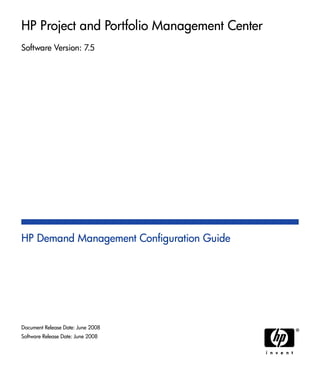
Ppm7.5 demand cg
- 1. HP Project and Portfolio Management Center Software Version: 7.5 HP Demand Management Configuration Guide Document Release Date: June 2008 Software Release Date: June 2008
- 2. Legal Notices Warranty The only warranties for HP products and services are set forth in the express warranty statements accompanying such products and services. Nothing herein should be construed as constituting an additional warranty. HP shall not be liable for technical or editorial errors or omissions contained herein. The information contained herein is subject to change without notice. Restricted Rights Legend Confidential computer software. Valid license from HP required for possession, use or copying. Consistent with FAR 12.211 and 12.212, Commercial Computer Software, Computer Software Documentation, and Technical Data for Commercial Items are licensed to the U.S. Government under vendor's standard commercial license. Copyright Notices © Copyright 1997-2008 Hewlett-Packard Development Company, L.P. Trademark Notices Adobe® is a trademark of Adobe Systems Incorporated. Intel®, Intel® Itanium®, Intel® Xeon™, and Pentium® are trademarks or registered trademarks of Intel Corporation or its subsidiaries in the United States and other countries. Java™ is a U.S. trademark of Sun Microsystems, Inc. Microsoft®, Windows®, and Windows® XP are U.S. registered trademarks of Microsoft Corporation. Microsoft Vista® is either a registered trademark or trademark of Microsoft Corporation in the United States and/or other countries. Oracle® is a registered U.S. trademark of Oracle Corporation, Redwood City, California. UNIX® is a registered trademark of The Open Group. 2
- 3. Documentation Updates This manual’s title page contains the following identifying information: Software version number, which indicates the software version Document release date, which changes each time the document is updated Software release date, which indicates the release date of this version of the software To check for recent updates, or to verify that you are using the most recent edition of a document, go to: h20230.www2.hp.com/selfsolve/manuals. You will also receive updated or new editions if you subscribe to the appropriate product support service. Contact your HP sales representative for details. 3
- 4. Support You can visit the HP Software Support Web site at hp.com/go/hpsoftwaresupport. HP Software Support Online provides an efficient way to access interactive technical support tools. As a valued support customer, you can benefit by using the support site to: Search for knowledge documents of interest Submit and track support cases and enhancement requests Download software patches Manage support contracts Look up HP support contacts Review information about available services Enter into discussions with other software customers Research and register for software training Most of the support areas require that you register as an HP Passport user and sign in. Many also require a support contract. To find more information about access levels, go to: h20230.www2.hp.com/new_access_levels.jsp. To register for an HP Passport ID, go to: h20229.www2.hp.com/passport-registration.html. 4
- 5. Contents 5 1 Getting Started with HP Demand Management Configuration. . . . . . . . . . . . . . . . . . . . . . . . . . . . . . . . . . . . . 11 Introduction to HP Demand Management . . . . . . . . . . . . . . . . . . . . . . . . . . . . . . . . . . . . . . . . . . . . . . . . . . . . . . 11 HP Demand Management Concepts . . . . . . . . . . . . . . . . . . . . . . . . . . . . . . . . . . . . . . . . . . . . . . . . . . . . . . . . . . . 12 Overview of a Simplified Demand Management Process. . . . . . . . . . . . . . . . . . . . . . . . . . . . . . . . . . . . . . . . 13 Overview of Configuring HP Demand Management . . . . . . . . . . . . . . . . . . . . . . . . . . . . . . . . . . . . . . . . . . . . . . 14 Related Information. . . . . . . . . . . . . . . . . . . . . . . . . . . . . . . . . . . . . . . . . . . . . . . . . . . . . . . . . . . . . . . . . . . . . . . . 17 2 Gathering Process Requirements. . . . . . . . . . . . . . . . . . . . . . . . . . . . . . . . . . . . . . . . . . . . . . . . . . . . . . . . . . . . . 19 Overview of Gathering Process Requirements . . . . . . . . . . . . . . . . . . . . . . . . . . . . . . . . . . . . . . . . . . . . . . . . . . . 19 Defining Workflows . . . . . . . . . . . . . . . . . . . . . . . . . . . . . . . . . . . . . . . . . . . . . . . . . . . . . . . . . . . . . . . . . . . . . . . 20 Gathering Information for Workflow Steps . . . . . . . . . . . . . . . . . . . . . . . . . . . . . . . . . . . . . . . . . . . . . . . . . . 21 Gathering Information for Decision Steps . . . . . . . . . . . . . . . . . . . . . . . . . . . . . . . . . . . . . . . . . . . . . . . . . . . 22 Gathering Information for Execution Steps . . . . . . . . . . . . . . . . . . . . . . . . . . . . . . . . . . . . . . . . . . . . . . . . . . 23 Gathering Information for Condition Steps. . . . . . . . . . . . . . . . . . . . . . . . . . . . . . . . . . . . . . . . . . . . . . . . . . . 25 Gathering Information for Subworkflow Steps. . . . . . . . . . . . . . . . . . . . . . . . . . . . . . . . . . . . . . . . . . . . . . . . 26 General Workflow Design Guidelines . . . . . . . . . . . . . . . . . . . . . . . . . . . . . . . . . . . . . . . . . . . . . . . . . . . . . . 27 Workflow and Request Interaction . . . . . . . . . . . . . . . . . . . . . . . . . . . . . . . . . . . . . . . . . . . . . . . . . . . . . . . . . 30 Defining Request Types . . . . . . . . . . . . . . . . . . . . . . . . . . . . . . . . . . . . . . . . . . . . . . . . . . . . . . . . . . . . . . . . . . . . 30 Request and Workflow Interaction . . . . . . . . . . . . . . . . . . . . . . . . . . . . . . . . . . . . . . . . . . . . . . . . . . . . . . . . . 33 Request Type Checklist. . . . . . . . . . . . . . . . . . . . . . . . . . . . . . . . . . . . . . . . . . . . . . . . . . . . . . . . . . . . . . . . . . 34 Defining Contacts . . . . . . . . . . . . . . . . . . . . . . . . . . . . . . . . . . . . . . . . . . . . . . . . . . . . . . . . . . . . . . . . . . . . . . . . . 37 Contacts Checklist. . . . . . . . . . . . . . . . . . . . . . . . . . . . . . . . . . . . . . . . . . . . . . . . . . . . . . . . . . . . . . . . . . . . . . 37 Defining Notification Templates. . . . . . . . . . . . . . . . . . . . . . . . . . . . . . . . . . . . . . . . . . . . . . . . . . . . . . . . . . . . . . 38 Notification Template Checklist . . . . . . . . . . . . . . . . . . . . . . . . . . . . . . . . . . . . . . . . . . . . . . . . . . . . . . . . . . . 38 Defining User Data Fields. . . . . . . . . . . . . . . . . . . . . . . . . . . . . . . . . . . . . . . . . . . . . . . . . . . . . . . . . . . . . . . . . . . 39 User Data Checklist. . . . . . . . . . . . . . . . . . . . . . . . . . . . . . . . . . . . . . . . . . . . . . . . . . . . . . . . . . . . . . . . . . . . . 39 Defining Security and Access . . . . . . . . . . . . . . . . . . . . . . . . . . . . . . . . . . . . . . . . . . . . . . . . . . . . . . . . . . . . . . . . 40 Security and User Access Checklist . . . . . . . . . . . . . . . . . . . . . . . . . . . . . . . . . . . . . . . . . . . . . . . . . . . . . . . . 41
- 6. 6 3 Configuring Workflows . . . . . . . . . . . . . . . . . . . . . . . . . . . . . . . . . . . . . . . . . . . . . . . . . . . . . . . . . . . . . . . . . . . . 43 Overview of Workflows . . . . . . . . . . . . . . . . . . . . . . . . . . . . . . . . . . . . . . . . . . . . . . . . . . . . . . . . . . . . . . . . . . . . 43 Opening the Workflow Workbench . . . . . . . . . . . . . . . . . . . . . . . . . . . . . . . . . . . . . . . . . . . . . . . . . . . . . . . . . . . 47 Creating Workflows . . . . . . . . . . . . . . . . . . . . . . . . . . . . . . . . . . . . . . . . . . . . . . . . . . . . . . . . . . . . . . . . . . . . . . . 48 Configuring General Information for a Workflow . . . . . . . . . . . . . . . . . . . . . . . . . . . . . . . . . . . . . . . . . . . . . 48 Choosing Workflow Steps. . . . . . . . . . . . . . . . . . . . . . . . . . . . . . . . . . . . . . . . . . . . . . . . . . . . . . . . . . . . . . . . 49 Overview of Decisions Workflow Steps . . . . . . . . . . . . . . . . . . . . . . . . . . . . . . . . . . . . . . . . . . . . . . . . . . 50 Overview of Condition Workflow Steps . . . . . . . . . . . . . . . . . . . . . . . . . . . . . . . . . . . . . . . . . . . . . . . . . . 51 Overview of Execution Workflow Steps. . . . . . . . . . . . . . . . . . . . . . . . . . . . . . . . . . . . . . . . . . . . . . . . . . 52 Overview of Subworkflow Workflow Steps . . . . . . . . . . . . . . . . . . . . . . . . . . . . . . . . . . . . . . . . . . . . . . . 52 Adding Steps to a Workflow . . . . . . . . . . . . . . . . . . . . . . . . . . . . . . . . . . . . . . . . . . . . . . . . . . . . . . . . . . . . . . 53 Adding the Close Step. . . . . . . . . . . . . . . . . . . . . . . . . . . . . . . . . . . . . . . . . . . . . . . . . . . . . . . . . . . . . . . . . . . 55 Configuring Reopen Workflow Steps . . . . . . . . . . . . . . . . . . . . . . . . . . . . . . . . . . . . . . . . . . . . . . . . . . . . 56 Adjusting Workflow Step Sequences . . . . . . . . . . . . . . . . . . . . . . . . . . . . . . . . . . . . . . . . . . . . . . . . . . . . . . . 57 Verifying and Enabling Workflows . . . . . . . . . . . . . . . . . . . . . . . . . . . . . . . . . . . . . . . . . . . . . . . . . . . . . . . . 58 Configuring Workflow Steps . . . . . . . . . . . . . . . . . . . . . . . . . . . . . . . . . . . . . . . . . . . . . . . . . . . . . . . . . . . . . . . . 60 Configuring Properties of a Workflow Step . . . . . . . . . . . . . . . . . . . . . . . . . . . . . . . . . . . . . . . . . . . . . . . . . . 61 Configuring Security for Workflow Steps . . . . . . . . . . . . . . . . . . . . . . . . . . . . . . . . . . . . . . . . . . . . . . . . . . . 63 Configuring Notifications for Workflow Steps. . . . . . . . . . . . . . . . . . . . . . . . . . . . . . . . . . . . . . . . . . . . . . . . 67 Configuring the Setup Tab. . . . . . . . . . . . . . . . . . . . . . . . . . . . . . . . . . . . . . . . . . . . . . . . . . . . . . . . . . . . . 69 Configuring Message Content . . . . . . . . . . . . . . . . . . . . . . . . . . . . . . . . . . . . . . . . . . . . . . . . . . . . . . . . . . 78 Configuring Timeouts for Workflow Steps. . . . . . . . . . . . . . . . . . . . . . . . . . . . . . . . . . . . . . . . . . . . . . . . . . . 82 Configuring Transitions for Workflow Steps . . . . . . . . . . . . . . . . . . . . . . . . . . . . . . . . . . . . . . . . . . . . . . . . . 84 Adding Transitions Based on Specific Results . . . . . . . . . . . . . . . . . . . . . . . . . . . . . . . . . . . . . . . . . . . . . 85 Adding Transitions not Based on Specific Results . . . . . . . . . . . . . . . . . . . . . . . . . . . . . . . . . . . . . . . . . . 87 Adding Transitions Back to the Same Step . . . . . . . . . . . . . . . . . . . . . . . . . . . . . . . . . . . . . . . . . . . . . . . . 93 Adding Transitions Based on Previous Workflow Step Results . . . . . . . . . . . . . . . . . . . . . . . . . . . . . . . . 96 Adding Transitions To and Removing them From Subworkflows . . . . . . . . . . . . . . . . . . . . . . . . . . . . . . 98 Configuring Validations for Workflow Steps . . . . . . . . . . . . . . . . . . . . . . . . . . . . . . . . . . . . . . . . . . . . . . . . . 99 Validations and Execution Type Relationships. . . . . . . . . . . . . . . . . . . . . . . . . . . . . . . . . . . . . . . . . . . . 100 Adding Color to Workflow Steps . . . . . . . . . . . . . . . . . . . . . . . . . . . . . . . . . . . . . . . . . . . . . . . . . . . . . . . . . 102 Configuring Segregation of Duties for Workflow Steps. . . . . . . . . . . . . . . . . . . . . . . . . . . . . . . . . . . . . . . . 103 Integrating Request Types and Workflows. . . . . . . . . . . . . . . . . . . . . . . . . . . . . . . . . . . . . . . . . . . . . . . . . . . . . 106 Integrating Workflows and Request Types through Workflow Step Properties. . . . . . . . . . . . . . . . . . . . . . 106 Integrating Request Type Commands and Workflows . . . . . . . . . . . . . . . . . . . . . . . . . . . . . . . . . . . . . . . . . 108 Integrating Request and Package Workflows . . . . . . . . . . . . . . . . . . . . . . . . . . . . . . . . . . . . . . . . . . . . . . . . . . . 109 Step 1. Setting Up WF - Jump/Receive Step Label Validations . . . . . . . . . . . . . . . . . . . . . . . . . . . . . . . . . . 111 Step 2. Generating Jump Step Sources . . . . . . . . . . . . . . . . . . . . . . . . . . . . . . . . . . . . . . . . . . . . . . . . . . . . . 113
- 7. 7 Step 3. Generating Receive Step Sources . . . . . . . . . . . . . . . . . . . . . . . . . . . . . . . . . . . . . . . . . . . . . . . . . . . 115 Step 4. Including Jump and Receive Workflow Steps in Workflows . . . . . . . . . . . . . . . . . . . . . . . . . . . . . . 117 4 Configuring Request Types and Request Header Types . . . . . . . . . . . . . . . . . . . . . . . . . . . . . . . . . . . . . . . . . 119 Overview of Request Types . . . . . . . . . . . . . . . . . . . . . . . . . . . . . . . . . . . . . . . . . . . . . . . . . . . . . . . . . . . . . . . . 119 Request Type Components and Configuration Options . . . . . . . . . . . . . . . . . . . . . . . . . . . . . . . . . . . . . . . . 121 Controlling Request Field Behavior . . . . . . . . . . . . . . . . . . . . . . . . . . . . . . . . . . . . . . . . . . . . . . . . . . . . . . . . . . 125 Status Dependencies . . . . . . . . . . . . . . . . . . . . . . . . . . . . . . . . . . . . . . . . . . . . . . . . . . . . . . . . . . . . . . . . . . . 125 Request Type Rules. . . . . . . . . . . . . . . . . . . . . . . . . . . . . . . . . . . . . . . . . . . . . . . . . . . . . . . . . . . . . . . . . . . . 126 Opening the Request Type Workbench . . . . . . . . . . . . . . . . . . . . . . . . . . . . . . . . . . . . . . . . . . . . . . . . . . . . . . . 127 Setting Request Type Defaults . . . . . . . . . . . . . . . . . . . . . . . . . . . . . . . . . . . . . . . . . . . . . . . . . . . . . . . . . . . . . . 128 Configuring General Information for Request Types . . . . . . . . . . . . . . . . . . . . . . . . . . . . . . . . . . . . . . . . . . . . . 131 Creating and Configuring Request Type Fields . . . . . . . . . . . . . . . . . . . . . . . . . . . . . . . . . . . . . . . . . . . . . . . . . 133 Overview of Request Type Fields . . . . . . . . . . . . . . . . . . . . . . . . . . . . . . . . . . . . . . . . . . . . . . . . . . . . . . . . . 133 Criteria for Visible Fields . . . . . . . . . . . . . . . . . . . . . . . . . . . . . . . . . . . . . . . . . . . . . . . . . . . . . . . . . . . . 133 Criteria for Editable Fields . . . . . . . . . . . . . . . . . . . . . . . . . . . . . . . . . . . . . . . . . . . . . . . . . . . . . . . . . . . 135 Criteria for Default Fields . . . . . . . . . . . . . . . . . . . . . . . . . . . . . . . . . . . . . . . . . . . . . . . . . . . . . . . . . . . . 136 Creating Fields for Request Types . . . . . . . . . . . . . . . . . . . . . . . . . . . . . . . . . . . . . . . . . . . . . . . . . . . . . . . . 137 Copying Fields for Request Types . . . . . . . . . . . . . . . . . . . . . . . . . . . . . . . . . . . . . . . . . . . . . . . . . . . . . . . . 144 Removing Fields from Request Types . . . . . . . . . . . . . . . . . . . . . . . . . . . . . . . . . . . . . . . . . . . . . . . . . . . . . 146 Configuring Layouts for Request Types . . . . . . . . . . . . . . . . . . . . . . . . . . . . . . . . . . . . . . . . . . . . . . . . . . . . . . . 146 Modifying Field Widths on Request Types. . . . . . . . . . . . . . . . . . . . . . . . . . . . . . . . . . . . . . . . . . . . . . . . . . 146 Moving Fields On Request Types . . . . . . . . . . . . . . . . . . . . . . . . . . . . . . . . . . . . . . . . . . . . . . . . . . . . . . . . . 148 Adding Sections to Request Types . . . . . . . . . . . . . . . . . . . . . . . . . . . . . . . . . . . . . . . . . . . . . . . . . . . . . . . . 150 Changing Section Names on Request Types. . . . . . . . . . . . . . . . . . . . . . . . . . . . . . . . . . . . . . . . . . . . . . . . . 151 Deleting Sections on Request Types . . . . . . . . . . . . . . . . . . . . . . . . . . . . . . . . . . . . . . . . . . . . . . . . . . . . . . . 153 Configuring Display Columns for Request Types . . . . . . . . . . . . . . . . . . . . . . . . . . . . . . . . . . . . . . . . . . . . . . . 154 Configuring Request Statuses for Request Types. . . . . . . . . . . . . . . . . . . . . . . . . . . . . . . . . . . . . . . . . . . . . . . . 156 Overview of Request Statuses. . . . . . . . . . . . . . . . . . . . . . . . . . . . . . . . . . . . . . . . . . . . . . . . . . . . . . . . . . . . 156 Creating Request Statuses for Request Types. . . . . . . . . . . . . . . . . . . . . . . . . . . . . . . . . . . . . . . . . . . . . . . . 159 Configuring Request Field Status Dependencies . . . . . . . . . . . . . . . . . . . . . . . . . . . . . . . . . . . . . . . . . . . . . . . . 161 Status Dependencies Interactions . . . . . . . . . . . . . . . . . . . . . . . . . . . . . . . . . . . . . . . . . . . . . . . . . . . . . . . . . 165 Request Type Rules. . . . . . . . . . . . . . . . . . . . . . . . . . . . . . . . . . . . . . . . . . . . . . . . . . . . . . . . . . . . . . . . . . . . . . . 166 Types of Request Type Rules . . . . . . . . . . . . . . . . . . . . . . . . . . . . . . . . . . . . . . . . . . . . . . . . . . . . . . . . . . . . 167 Predefined JavaScript Functions (Advanced Rules Only) . . . . . . . . . . . . . . . . . . . . . . . . . . . . . . . . . . . . . . 168 Rule Event Behavior on the Request Details Page . . . . . . . . . . . . . . . . . . . . . . . . . . . . . . . . . . . . . . . . . . . . 170 Rule Event Precedence . . . . . . . . . . . . . . . . . . . . . . . . . . . . . . . . . . . . . . . . . . . . . . . . . . . . . . . . . . . . . . 172 Creating Simple Default Rules for Request Types . . . . . . . . . . . . . . . . . . . . . . . . . . . . . . . . . . . . . . . . . . . . 172
- 8. 8 Advanced Rules for Request Types . . . . . . . . . . . . . . . . . . . . . . . . . . . . . . . . . . . . . . . . . . . . . . . . . . . . . . . 175 Important Considerations for Configuring Advanced UI Rules . . . . . . . . . . . . . . . . . . . . . . . . . . . . . . . 175 UI Rules: Examples . . . . . . . . . . . . . . . . . . . . . . . . . . . . . . . . . . . . . . . . . . . . . . . . . . . . . . . . . . . . . . . . . 176 Creating Advanced Request Type Rules . . . . . . . . . . . . . . . . . . . . . . . . . . . . . . . . . . . . . . . . . . . . . . . . . 184 Configuring Commands for Request Types . . . . . . . . . . . . . . . . . . . . . . . . . . . . . . . . . . . . . . . . . . . . . . . . . . . . 191 Adding Commands to Request Types . . . . . . . . . . . . . . . . . . . . . . . . . . . . . . . . . . . . . . . . . . . . . . . . . . . . . . 191 Editing Commands of Request Types . . . . . . . . . . . . . . . . . . . . . . . . . . . . . . . . . . . . . . . . . . . . . . . . . . . . . . 193 Copying Commands in Request Types . . . . . . . . . . . . . . . . . . . . . . . . . . . . . . . . . . . . . . . . . . . . . . . . . . . . . 194 Deleting Commands in Request Types . . . . . . . . . . . . . . . . . . . . . . . . . . . . . . . . . . . . . . . . . . . . . . . . . . . . . 195 Command Conditions . . . . . . . . . . . . . . . . . . . . . . . . . . . . . . . . . . . . . . . . . . . . . . . . . . . . . . . . . . . . . . . . . . 195 Configuring Sub-Types for Request Types. . . . . . . . . . . . . . . . . . . . . . . . . . . . . . . . . . . . . . . . . . . . . . . . . . . . . 196 Adding Sub-Types to Request Types . . . . . . . . . . . . . . . . . . . . . . . . . . . . . . . . . . . . . . . . . . . . . . . . . . . . . . 196 Editing Sub-Types for Request Types. . . . . . . . . . . . . . . . . . . . . . . . . . . . . . . . . . . . . . . . . . . . . . . . . . . . . . 198 Deleting Sub-Types from Request Types . . . . . . . . . . . . . . . . . . . . . . . . . . . . . . . . . . . . . . . . . . . . . . . . . . . 198 Configuring Request Types to Work with Workflows . . . . . . . . . . . . . . . . . . . . . . . . . . . . . . . . . . . . . . . . . . . . 199 Adding Workflows to Request Types . . . . . . . . . . . . . . . . . . . . . . . . . . . . . . . . . . . . . . . . . . . . . . . . . . . . . . 199 Deleting Workflows from Request Types. . . . . . . . . . . . . . . . . . . . . . . . . . . . . . . . . . . . . . . . . . . . . . . . . . . 200 Configuring Participants for Requests . . . . . . . . . . . . . . . . . . . . . . . . . . . . . . . . . . . . . . . . . . . . . . . . . . . . . . . . 201 Adding Request Participants to a Request Type . . . . . . . . . . . . . . . . . . . . . . . . . . . . . . . . . . . . . . . . . . . . . . 201 Editing Participants on Request Types . . . . . . . . . . . . . . . . . . . . . . . . . . . . . . . . . . . . . . . . . . . . . . . . . . . . . 204 Deleting Participants from Request Types . . . . . . . . . . . . . . . . . . . . . . . . . . . . . . . . . . . . . . . . . . . . . . . . . . 205 Configuring Resource Tracking . . . . . . . . . . . . . . . . . . . . . . . . . . . . . . . . . . . . . . . . . . . . . . . . . . . . . . . . . . . . . 206 Tracking Resources Assigned to Requests . . . . . . . . . . . . . . . . . . . . . . . . . . . . . . . . . . . . . . . . . . . . . . . . . . 206 Configuring Request Types for Use with HP Time Management . . . . . . . . . . . . . . . . . . . . . . . . . . . . . . . . . . . 211 Configuring Notifications for Request Types . . . . . . . . . . . . . . . . . . . . . . . . . . . . . . . . . . . . . . . . . . . . . . . . . . . 214 Adding Notifications . . . . . . . . . . . . . . . . . . . . . . . . . . . . . . . . . . . . . . . . . . . . . . . . . . . . . . . . . . . . . . . . . . . 214 Configuring the Setup Tab. . . . . . . . . . . . . . . . . . . . . . . . . . . . . . . . . . . . . . . . . . . . . . . . . . . . . . . . . . . . 215 Configuring Message Tab . . . . . . . . . . . . . . . . . . . . . . . . . . . . . . . . . . . . . . . . . . . . . . . . . . . . . . . . . . . . 218 Editing Notifications . . . . . . . . . . . . . . . . . . . . . . . . . . . . . . . . . . . . . . . . . . . . . . . . . . . . . . . . . . . . . . . . . . . 222 Copying Notifications . . . . . . . . . . . . . . . . . . . . . . . . . . . . . . . . . . . . . . . . . . . . . . . . . . . . . . . . . . . . . . . . . . 222 Deleting Notifications . . . . . . . . . . . . . . . . . . . . . . . . . . . . . . . . . . . . . . . . . . . . . . . . . . . . . . . . . . . . . . . . . . 223 Configuring Ownerships of Request Types . . . . . . . . . . . . . . . . . . . . . . . . . . . . . . . . . . . . . . . . . . . . . . . . . . . . 224 Adding Ownerships to Request Types . . . . . . . . . . . . . . . . . . . . . . . . . . . . . . . . . . . . . . . . . . . . . . . . . . . . . 224 Deleting Ownerships from Request Types . . . . . . . . . . . . . . . . . . . . . . . . . . . . . . . . . . . . . . . . . . . . . . . . . . 226 Configuring Help Contents for Request Types. . . . . . . . . . . . . . . . . . . . . . . . . . . . . . . . . . . . . . . . . . . . . . . . . . 227 Configuring Request Header Types . . . . . . . . . . . . . . . . . . . . . . . . . . . . . . . . . . . . . . . . . . . . . . . . . . . . . . . . . . 229 Overview of Request Header Types . . . . . . . . . . . . . . . . . . . . . . . . . . . . . . . . . . . . . . . . . . . . . . . . . . . . . . . 230 Request Header Type Field Groups. . . . . . . . . . . . . . . . . . . . . . . . . . . . . . . . . . . . . . . . . . . . . . . . . . . . . 231
- 9. 9 Opening the Request Header Type Workbench . . . . . . . . . . . . . . . . . . . . . . . . . . . . . . . . . . . . . . . . . . . . . . 235 Configuring General Information for Request Header Types. . . . . . . . . . . . . . . . . . . . . . . . . . . . . . . . . . . . 236 Configuring Filters for Request Header Types . . . . . . . . . . . . . . . . . . . . . . . . . . . . . . . . . . . . . . . . . . . . . . . 237 5 Configuring Workflow Components . . . . . . . . . . . . . . . . . . . . . . . . . . . . . . . . . . . . . . . . . . . . . . . . . . . . . . . . . 241 Overview of Workflow Step Sources . . . . . . . . . . . . . . . . . . . . . . . . . . . . . . . . . . . . . . . . . . . . . . . . . . . . . . . . . 241 Configuring and Using Workflow Step Source Restrictions . . . . . . . . . . . . . . . . . . . . . . . . . . . . . . . . . . . . 242 Opening the Workflow Workbench . . . . . . . . . . . . . . . . . . . . . . . . . . . . . . . . . . . . . . . . . . . . . . . . . . . . . . . 243 Overview of Creating Workflow Step Sources. . . . . . . . . . . . . . . . . . . . . . . . . . . . . . . . . . . . . . . . . . . . . . . . . . 244 Configuring Ownership of Workflow Step Sources . . . . . . . . . . . . . . . . . . . . . . . . . . . . . . . . . . . . . . . . . . . 245 Creating Decision Workflow Step Sources. . . . . . . . . . . . . . . . . . . . . . . . . . . . . . . . . . . . . . . . . . . . . . . . . . . . . 247 Creating Execution Workflow Step Sources. . . . . . . . . . . . . . . . . . . . . . . . . . . . . . . . . . . . . . . . . . . . . . . . . . . . 252 Setting Up Execution Steps. . . . . . . . . . . . . . . . . . . . . . . . . . . . . . . . . . . . . . . . . . . . . . . . . . . . . . . . . . . . . . 258 Defining Executions Types . . . . . . . . . . . . . . . . . . . . . . . . . . . . . . . . . . . . . . . . . . . . . . . . . . . . . . . . . . . . . . 258 Executing Request Type Commands. . . . . . . . . . . . . . . . . . . . . . . . . . . . . . . . . . . . . . . . . . . . . . . . . . . . 259 Closing Requests as Success . . . . . . . . . . . . . . . . . . . . . . . . . . . . . . . . . . . . . . . . . . . . . . . . . . . . . . . . . . 260 Closing Requests as Failed . . . . . . . . . . . . . . . . . . . . . . . . . . . . . . . . . . . . . . . . . . . . . . . . . . . . . . . . . . . 260 Executing PL/SQL Functions and Creating Transitions Based on the Results. . . . . . . . . . . . . . . . . . . . 261 Executing SQL Statements and Creating Transitions Based on the Results. . . . . . . . . . . . . . . . . . . . . . 262 Evaluating Tokens and Creating Transitions Based on the Results . . . . . . . . . . . . . . . . . . . . . . . . . . . . 264 Executing Multiple System-Level Commands . . . . . . . . . . . . . . . . . . . . . . . . . . . . . . . . . . . . . . . . . . . . 266 Creating Subworkflow Workflow Step Sources . . . . . . . . . . . . . . . . . . . . . . . . . . . . . . . . . . . . . . . . . . . . . . . . . 266 Subworkflows Returning to Demand Management Workflows . . . . . . . . . . . . . . . . . . . . . . . . . . . . . . . . . . 267 Using Workflow Parameters . . . . . . . . . . . . . . . . . . . . . . . . . . . . . . . . . . . . . . . . . . . . . . . . . . . . . . . . . . . . . . . . 268 Creating Workflow Parameters . . . . . . . . . . . . . . . . . . . . . . . . . . . . . . . . . . . . . . . . . . . . . . . . . . . . . . . . . . . 268 Example: Using Workflow Parameters to Build a Loop Counter . . . . . . . . . . . . . . . . . . . . . . . . . . . . . . 269 Modifying Workflows Already In Use . . . . . . . . . . . . . . . . . . . . . . . . . . . . . . . . . . . . . . . . . . . . . . . . . . . . . . . . 271 Performance Considerations . . . . . . . . . . . . . . . . . . . . . . . . . . . . . . . . . . . . . . . . . . . . . . . . . . . . . . . . . . . . . 272 Copying and Testing Trial Versions of Workflows . . . . . . . . . . . . . . . . . . . . . . . . . . . . . . . . . . . . . . . . . . . 273 Modifying Production Workflows . . . . . . . . . . . . . . . . . . . . . . . . . . . . . . . . . . . . . . . . . . . . . . . . . . . . . . . . 274 Disabling Workflow Steps. . . . . . . . . . . . . . . . . . . . . . . . . . . . . . . . . . . . . . . . . . . . . . . . . . . . . . . . . . . . 274 Redirecting Workflows . . . . . . . . . . . . . . . . . . . . . . . . . . . . . . . . . . . . . . . . . . . . . . . . . . . . . . . . . . . . . . 274 Moving Requests or Packages Out of Steps . . . . . . . . . . . . . . . . . . . . . . . . . . . . . . . . . . . . . . . . . . . . . . 275 6 Configuring Contacts . . . . . . . . . . . . . . . . . . . . . . . . . . . . . . . . . . . . . . . . . . . . . . . . . . . . . . . . . . . . . . . . . . . . . 277 Overview of Contacts . . . . . . . . . . . . . . . . . . . . . . . . . . . . . . . . . . . . . . . . . . . . . . . . . . . . . . . . . . . . . . . . . . . . . 277 Opening the Contact Workbench . . . . . . . . . . . . . . . . . . . . . . . . . . . . . . . . . . . . . . . . . . . . . . . . . . . . . . . . . . . . 278 Creating Contacts . . . . . . . . . . . . . . . . . . . . . . . . . . . . . . . . . . . . . . . . . . . . . . . . . . . . . . . . . . . . . . . . . . . . . . . . 279
- 10. 10 7 Configuring Notification Templates . . . . . . . . . . . . . . . . . . . . . . . . . . . . . . . . . . . . . . . . . . . . . . . . . . . . . . . . . 281 Overview of Notification Templates. . . . . . . . . . . . . . . . . . . . . . . . . . . . . . . . . . . . . . . . . . . . . . . . . . . . . . . . . . 281 Opening the Notification Template Workbench . . . . . . . . . . . . . . . . . . . . . . . . . . . . . . . . . . . . . . . . . . . . . . . . . 282 Deleting Notification Templates . . . . . . . . . . . . . . . . . . . . . . . . . . . . . . . . . . . . . . . . . . . . . . . . . . . . . . . . . . 283 Creating Notification Templates . . . . . . . . . . . . . . . . . . . . . . . . . . . . . . . . . . . . . . . . . . . . . . . . . . . . . . . . . . . . . 284 Configuring Ownership of Notification Templates. . . . . . . . . . . . . . . . . . . . . . . . . . . . . . . . . . . . . . . . . . . . 287 Deleting Ownerships from Notification Templates . . . . . . . . . . . . . . . . . . . . . . . . . . . . . . . . . . . . . . . . . . . 289 Configuring Notification Intervals . . . . . . . . . . . . . . . . . . . . . . . . . . . . . . . . . . . . . . . . . . . . . . . . . . . . . . . . . . . 290 Checking the Usage of Notification Templates . . . . . . . . . . . . . . . . . . . . . . . . . . . . . . . . . . . . . . . . . . . . . . . . . 293 8 Configuring User Data. . . . . . . . . . . . . . . . . . . . . . . . . . . . . . . . . . . . . . . . . . . . . . . . . . . . . . . . . . . . . . . . . . . . 295 Overview of User Data . . . . . . . . . . . . . . . . . . . . . . . . . . . . . . . . . . . . . . . . . . . . . . . . . . . . . . . . . . . . . . . . . . . . 295 Referencing User Data . . . . . . . . . . . . . . . . . . . . . . . . . . . . . . . . . . . . . . . . . . . . . . . . . . . . . . . . . . . . . . . . . 297 Migrating User Data . . . . . . . . . . . . . . . . . . . . . . . . . . . . . . . . . . . . . . . . . . . . . . . . . . . . . . . . . . . . . . . . . . . 297 User Data Configuration Tasks . . . . . . . . . . . . . . . . . . . . . . . . . . . . . . . . . . . . . . . . . . . . . . . . . . . . . . . . . . . 298 Opening the User Data Workbench . . . . . . . . . . . . . . . . . . . . . . . . . . . . . . . . . . . . . . . . . . . . . . . . . . . . . . . . . . 299 Viewing General Information for User Data Types . . . . . . . . . . . . . . . . . . . . . . . . . . . . . . . . . . . . . . . . . . . . . . 300 Creating a User Data Context . . . . . . . . . . . . . . . . . . . . . . . . . . . . . . . . . . . . . . . . . . . . . . . . . . . . . . . . . . . . . . . 302 Creating User Data Fields . . . . . . . . . . . . . . . . . . . . . . . . . . . . . . . . . . . . . . . . . . . . . . . . . . . . . . . . . . . . . . . . . . 304 Copying a Field Definition . . . . . . . . . . . . . . . . . . . . . . . . . . . . . . . . . . . . . . . . . . . . . . . . . . . . . . . . . . . . . . 310 Editing User Data Fields . . . . . . . . . . . . . . . . . . . . . . . . . . . . . . . . . . . . . . . . . . . . . . . . . . . . . . . . . . . . . . . . 312 Configuring User Data Field Dependencies . . . . . . . . . . . . . . . . . . . . . . . . . . . . . . . . . . . . . . . . . . . . . . . . . 313 Removing Fields . . . . . . . . . . . . . . . . . . . . . . . . . . . . . . . . . . . . . . . . . . . . . . . . . . . . . . . . . . . . . . . . . . . . . . 315 Configuring User Data Layouts . . . . . . . . . . . . . . . . . . . . . . . . . . . . . . . . . . . . . . . . . . . . . . . . . . . . . . . . . . . . . 316 Changing Column Widths . . . . . . . . . . . . . . . . . . . . . . . . . . . . . . . . . . . . . . . . . . . . . . . . . . . . . . . . . . . . . . . 317 Moving Fields . . . . . . . . . . . . . . . . . . . . . . . . . . . . . . . . . . . . . . . . . . . . . . . . . . . . . . . . . . . . . . . . . . . . . . . . 318 Swapping Positions of Two Fields . . . . . . . . . . . . . . . . . . . . . . . . . . . . . . . . . . . . . . . . . . . . . . . . . . . . . . . . 318 Previewing the Layout. . . . . . . . . . . . . . . . . . . . . . . . . . . . . . . . . . . . . . . . . . . . . . . . . . . . . . . . . . . . . . . . . . 319 A Worksheets . . . . . . . . . . . . . . . . . . . . . . . . . . . . . . . . . . . . . . . . . . . . . . . . . . . . . . . . . . . . . . . . . . . . . . . . . . . . . 321 Configuration Workflow Worksheets . . . . . . . . . . . . . . . . . . . . . . . . . . . . . . . . . . . . . . . . . . . . . . . . . . . . . . . . . 321 Execution Workflow Step Worksheets . . . . . . . . . . . . . . . . . . . . . . . . . . . . . . . . . . . . . . . . . . . . . . . . . . . . . . . . 323 Decision Workflow Step Worksheets . . . . . . . . . . . . . . . . . . . . . . . . . . . . . . . . . . . . . . . . . . . . . . . . . . . . . . . . . 325 Subworkflow Workflow Step Worksheets . . . . . . . . . . . . . . . . . . . . . . . . . . . . . . . . . . . . . . . . . . . . . . . . . . . . . 327 Request Type Configuration Sheets . . . . . . . . . . . . . . . . . . . . . . . . . . . . . . . . . . . . . . . . . . . . . . . . . . . . . . . . . . 329 Index. . . . . . . . . . . . . . . . . . . . . . . . . . . . . . . . . . . . . . . . . . . . . . . . . . . . . . . . . . . . . . . . . . . . . . . . . . . . . . . . . . . . . 335
- 11. 11 1 Getting Started with HP Demand Management Configuration Introduction to HP Demand Management HP Demand Management is the HP Project and Portfolio Management Center (PPM Center) product that automates your business processes. At the core of this functionality are a flexible form builder and an integrated workflow engine that let you digitize both simple and complex processes. HP Demand Managementworks by capturing requests and processing them based on the processes and business rules created for that type of request. The process behind each request is modeled, automated, enforced, and measured on your best-practice business processes. In addition, a detailed audit trail helps you pinpoint problems quickly and supports regulatory compliance requirements, such as segregation of duties (SOD), at both the role level and the process step level. Users complete a request form using a standard Web browser. Each type of request has its own configurable form and an associated workflow that specifies the necessary data to capture and process for reviewing, evaluating, prioritizing, scheduling, and resolving the request. Based on the workflow, the reviewer can assign the request to a person or team for scheduling and delivery. Notifications defined as part of the process can be activated at any step in the process to indicate work is to be done, has not been done, is being escalated, and so on. HP Demand Management includes the Web-based PPM Dashboard, which delivers the right information to anyone with a browser.
- 12. 12 Chapter 1 This document provides the details on how to configure an HP Demand Management system using the PPM Workbench, and includes the information you need to ensure that your requests follow your digitized business processes. This chapter presents an overview of how you can configure HP Demand Management to support your business processes. HP Demand Management Concepts Contacts. Contacts contain business contact information (such as a business card) about people who serve as points of reference for other HP Demand Management entities, such as requests. A contact can refer to a PPM Center user, but more likely represents a person outside of the organization who may have some interest in the entity on which he is referenced. Notification Templates. Notification templates are preconfigured, parameterized email notification messages that you can use with the various HP Demand Management entities, such as workflows and requests, to automatically send email notifications of various events. You can also create your own notification templates. Request Resolutions. Request resolution refers to the creation, processing, and closing of requests. A request can be anything from a simple question to a detailed report of a software defect. Requests. Requests are the fundamental work unit of the request resolution piece of HP Demand Management. End-users create requests and submit them to a resolution process (workflow). The request contains all information typically required to complete a specific business process. Request Types. Request types define the structure, logic, and access control of request Web forms. HP Demand Management includes such predefined system request types as the Bug request type and Enhancement request type to serve as example configurations. A contact does not represent a user account in PPM Center, and cannot access HP Demand Management unless the contact has a valid PPM Center user account.
- 13. Getting Started with HP Demand Management Configuration 13 Workflows. A workflow is a digitized process composed of a logical series of steps that define a business process. Workflow steps can range in usage from reviews and approvals to performing migrations and executing system commands. Overview of a Simplified Demand Management Process Figure 1-1 shows a simple four-step HP Demand Management process to approve a release. The first step, Approve Release, is a decision step in which a user is notified that a decision must be made, in this case, after a release is approved. After is it manually approved, the process moves to the second step. The second step, Assign Resource, is decision workflow step where a resource must be manually assigned to the release. Once a resource is assigned and the step is completed, the process moves to the third step. Figure 1-1. PPM Center components The third step, Complete Request, is a decision step in which the assigned resource completes the request. After the request is completed, the process moves to the fourth and final step. The fourth and final step, Close (Success), is an execution step that automatically closes the release process and notifies users the release was successfully closed.
- 14. 14 Chapter 1 Overview of Configuring HP Demand Management To configure the HP Demand Management system use the following steps: Step 1: Gather process requirements Before configuring an HP Demand Management system, you should collect specific information concerning your process, the types of requests required, and your contacts. For detailed information, see Chapter 2, Gathering Process Requirements, on page 19. Appendix A, Worksheets, on page 321 provides a series of worksheets to help you gather the information required to build a HP Demand Management system. Step 2: Configure workflows Configuring workflows involves setting up the required workflow steps (decision and execution), adding transitions between the steps, and configuring each step for notifications, security groups, segregation of duties, and so on. For information on how to configure workflows, see Chapter 3, Configuring Workflows, on page 43 and Chapter 5, Configuring Workflow Components, on page 241. Appendix A, Worksheets, on page 321 provides a series of worksheets to help you collect the information required to configure a workflow. Step 3: Configure request types Request types gather and track the information required to perform workflow steps. For information on how to configure request types, see Chapter 4, Configuring Request Types and Request Header Types, on page 119. Appendix A, Worksheets, on page 321 provides a series of worksheets to help you collect the information required to configure a request type. Step 4: Configure contacts Contacts are HP Demand Management users used as points of reference or information by other HP Demand Management entities, such as requests. For information about how to configure contacts, see Chapter 6, Configuring Contacts, on page 277.
- 15. Getting Started with HP Demand Management Configuration 15 Step 5: Configure notification templates Notification templates are preconfigured notification forms used with HP Demand Management workflows and request types. Chapter 7, Configuring Notification Templates, on page 281 presents detailed information on how to create and configure notification templates. Step 6: Configure user data fields In addition to the fields defined for each type of request in request types and request header types, you may want to define some additional, more global fields for all request types. Creating user data is a convenient way to define such global fields for HP Demand Management workflows and request types. Chapter 8, Configuring User Data, on page 295 presents information on how to configure these user data fields. Step 7: Configure your security and access requirements Part of any process are the permissions required to perform various decisions. Two of the ways in which PPM Center controls access to perform these decisions are through licenses and access grants. Licenses. Licenses give users access to a PPM Center products such as HP Demand Management, but do not dictate the specific actions users can perform. Access Grants. Access grants, when used with licenses, define the actions a user can perform within a PPM Center product. For more information on security and access grants, see the Security Model Guide and Reference.
- 16. 16 Chapter 1 When You’re Ready to deploy HP Demand Management: Educate your users Once your HP Demand Management system is configured and tested, train your users on the new business process. The following offers some guidance on how to prepare your HP Demand Management users: Basic HP Demand Management training. Ensure that each user understands how to create, process, and report on requests. Process-specific training. Ensure that each user understands the new process. Consider holding a formal meeting or publishing documents on the workflow steps and requests. User Responsibilities. Ensure that each user understands his or her role in the process. For example, the QA team may be restricted to approving the testing phase of a release. You can use email notifications that are part of HP Demand Management to communicate information about user roles. Your notifications can be very detailed.
- 17. Getting Started with HP Demand Management Configuration 17 Related Information The following documents also include information related to configuring or using HP Demand Management: HP Demand Management User’s Guide Tracking and Managing IT Demand Configuration Guide Commands, Tokens, and Validations Guide and Reference HP Time Management User’s Guide Open Interface Guide and Reference Reports Guide and Reference Security Model Guide and Reference Creating Portlets and Modules Customizing the Standard Interface Getting Started What’s New and What’s Changed HP-Supplied Entities Guide (includes descriptions of all HP Demand Management portlets, request types, and workflows)
- 18. 18 Chapter 1
- 19. 19 2 Gathering Process Requirements Overview of Gathering Process Requirements This chapter presents an overview of the information that is useful to collect before you configure an HP Demand Management process and guidance on how to gather it. This information includes the steps to include in workflows, the types of requests your organization requires, and the contacts you might need. After you collect this information, you can begin to configure your HP Demand Management process. The sections in this chapter cover the following subjects: Defining workflows. What are the steps of your demand management process (workflow)? Which steps require manual decisions (reviews and approvals)? Which steps require automatic executions? For detailed information, see Defining Workflows on page 20. Defining request types. What are you requesting? For detailed information, see Defining Request Types on page 30. Defining contacts. What contacts are required? For detailed information, see Defining Contacts on page 37. Defining notification templates. Is the correct notification template in place? Does your process require a new notification template? For detailed information, see Defining Notification Templates on page 38. Defining user data fields. Does your process require additional user information to process correctly? For detailed information, see Defining User Data Fields on page 39.
- 20. 20 Chapter 2 Defining security and access. Who can submit requests? Who can receive notifications? Who can approve the request at each step? For detailed information, see Defining Security and Access on page 40. Defining Workflows A workflow is a digitized process in which a logical series of steps define the path that the request follows. Workflow steps can range from reviews and approvals to automatically updating a status or closing a workflow process. Before you define a request workflow, you must first determine the objective of the business process that you want the workflow to achieve. For example: Do you want to design a simple approval process with little oversight or supervision? Do you want to design a business-wide bug-tracking system that has intensive oversight and supervision? Once you determine the objective of the business process, you can begin to define the workflow itself. The basic workflow components are: Workflow steps. Workflow steps are the events that link together to form the process. Transitions between workflow steps. Transitions between workflow steps represent the outcome of one workflow step that leads to next workflow step. Workflow steps can have more than one transition. Security determines who can access a workflow step. Each workflow step includes a list of who can access workflow step. Who can approve a workflow step? Can only one user approve the workflow step? Can one of several users approve the workflow step? Must multiple users approve the workflow step? Notification determines who hears about the workflow step. Each workflow step includes a list of who will be notified about the workflow step? Who is notified? When does the notification occur?
- 21. Gathering Process Requirements 21 Gathering Information for Workflow Steps Workflow steps are the events of the process. HP Demand Management workflows can include the following types of steps: Decision steps. These are steps that require an external action (such as review, approval, or coding) to determine outcome. Execution steps. Execution steps perform work or actions, such as automatic time-stamping or automatic request status changes. Condition steps. Condition steps, such as AND and OR, are logic steps used for complex workflow processing. Subworkflows steps. Subworkflow steps, such as code rework or unit testing, contain multiple workflow steps that follow a consistent pattern. To determine what steps to include in a workflow, consider the following: What event starts the business process? At what points in the process must decisions be made? At what points in the process must actions be taken?
- 22. 22 Chapter 2 Gathering Information for Decision Steps Table 2-1 provides a checklist of configuration considerations to help you define decision steps. For a complete list, see Appendix A, Worksheets, on page 321. Table 2-1. Decision workflow checklist (page 1 of 2) Done Decision Step Check Item Example What is the name of this workflow step? Review request On hold In rework What is the status of the request at this workflow step? On hold New In review What are the transitions from this workflow step? Assign Review On hold Who or what groups can act on this step (approve, cancel, reassign)? Security groups Users Tokens How many decisions are required to exit this workflow step? Only one At least one All What event triggers the notification? The process reaches the workflow step A specific result is achieved Who receives the notification? Email address (group alias) Security group
- 23. Gathering Process Requirements 23 Gathering Information for Execution Steps Execution steps involve work or actions, such as automatic time-stamping or automatic request status changes. You can use the checklist in Table 2-2 to help you define execution steps. For a complete list of execution step considerations, see Appendix A, Worksheets, on page 321. What is the notification message? Test complete Approval required Use this workflow step as a timeout? If yes, then for how long? 1 day 2 days Are you using segregation of duties? Based on workflow owner? Based on the workflow step? Table 2-1. Decision workflow checklist (page 2 of 2) Done Decision Step Check Item Example Table 2-2. Execution workflow checklist (page 1 of 2) Done Execution Step Check Item Example What is the name of this workflow step? Create request Close Set temp date Will this workflow step execute this command? Cancel request Update request What is the execution type? Close Jump Return from subworkflow What is the processing type? Immediate Manual What is the source environment (group)? PPM Server What is the destination environment (group)? PPM Server
- 24. 24 Chapter 2 What are the transitions from this workflow step? Succeeded Failed Who owns this execution step? Security group User What event triggers the notification? The process reaches the workflow step A specific result is achieved Who receives the notification? Email address (group alias) Security group What is the notification message? Test complete. Approval required. Use this workflow step as a timeout? If yes, then for how long? 1 day 2 days Are you using segregation of duties? Based on the workflow owner? Based on workflow step? Table 2-2. Execution workflow checklist (page 2 of 2) Done Execution Step Check Item Example
- 25. Gathering Process Requirements 25 Gathering Information for Condition Steps Condition steps are logic steps, such as AND and OR, that are used for complex workflow processing. Table 2-3 provides a checklist that you can use to define your condition steps. Table 2-3. Condition workflow checklist Done Condition Step Check Item Example What is the name of this workflow step? AND OR What is the status of the request at this workflow step? On hold New In review What are the transitions from this workflow step? Succeeded Failed Who (or what group or token) owns this workflow step? Security group User Standard token User-defined token What event triggers the notification? The process reaches the workflow step A specific result is achieved Who or how many receive the notification? Email address (group alias) Security group What is the notification message? Test complete Approval required Use this workflow step as a timeout? If yes, then for how long? 1 day 2 days Are you using segregation of duties? Based on the workflow owner? Based on the workflow step?
- 26. 26 Chapter 2 Gathering Information for Subworkflow Steps A subworkflow step, such as code rework or unit testing, includes multiple workflows steps that follow a consistent pattern. You can use the checklist in Table 2-4 to help you define subworkflow steps. For a complete list of subworkflow step considerations, see Appendix A, Worksheets, on page 321. Table 2-4. Subworkflow Workflow Checklist Done Subworkflow Step Check Item Example Is an existing workflow available as a subworkflow? Yes No What is the name of this subworkflow? QA test cycle QA review cycle What are the transitions from this workflow step? Succeeded Failed Who owns this workflow step? Security group User What event triggers the notification? The process reaches the workflow step A specific result is achieved Who receives the notification? Email address (group alias) Security group What is the notification message? QA test cycle succeeded. QA test cycle failed. Use this workflow step as a timeout? If yes, then for how long? 1 day 2 days Are you using segregation of duties? Based on owner of the workflow? Based on workflow step?
- 27. Gathering Process Requirements 27 General Workflow Design Guidelines You can use the checklist in Table 2-5 to help you configure your workflow. Table 2-5. Logical workflow guidelines (page 1 of 3) Done Guideline Reason Workflows Make one or more workflows available to process the request. Each workflow is assigned one of the following workflow scopes: Request (HP Demand Management) Packages (HP Deployment Management) Release distributions (HP Deployment Management) Beginning and Closing Steps Workflow must have a beginning step. No processing can occur if the workflow has no starting point. Workflow must have at least one step. No processing can occur if the workflow has no steps. Workflow must have at least one Close step. Request cannot be closed without a Close step in the workflow. First workflow step cannot be a condition step. Workflow processing may not be correct if the first step is a condition. Close steps must not have a transition on ‘Success’ or ‘Failure.’ Return steps must have no outgoing transitions. Request cannot close if a transition exists on ‘Success.’ Close step in subworkflow closes entire request. Do not include a Close step in a subworkflow unless you want to close the workflow in the subworkflow.
- 28. 28 Chapter 2 All Steps All steps must be enabled. Because the workflow cannot use disabled steps, the process stops. Each workflow step (except the first step) must have at least one incoming transition. It is not possible to flow to a workflow step without an incoming transition. Transition value is not a validation value (error). The validation value has changed since the transition was made. ‘Other Values’ and ‘All Values’ transitions must not occur at the same step. If both transitions occur at a step, the ‘Other Values’ transition is ignored. Each workflow step must have at least one outbound transition. Without an outbound transition, the workflow branch stops indefinitely without closing the request. Each value from a list-validated validation must have an outbound transition. Some validation values do not have defined transitions. Steps with either a text or numeric validation must have an ‘Other Values’ or ‘All Values’ transition. Because text and numeric validations are not limited, you must specify an ‘Other Values’ or ‘All Values’ transition. Notifications with reminders must not be set on results that have transitions. Transition into the Return Step does not match the validation. Table 2-5. Logical workflow guidelines (page 2 of 3) Done Guideline Reason
- 29. Gathering Process Requirements 29 Decision Steps Each decision step must have at least one security group, user, or token specified on the Security tab. No one can act on the step if security is not configured. Execution Steps Each manual execution step must have at least one security group, user, or token specified on the Security tab. No one can act on the step if security is not configured. An immediate execution step must not have a transition to itself on ‘Success’ or ‘Failure.’ The workflow could loop indefinitely. Condition Steps A condition step must not have a transition to itself. A condition with a transition to itself could cause the workflow to run indefinitely. An AND or OR step must have at least two incoming transitions. An AND or OR condition with only one incoming transition will always be true and have no effect. Subworkflows Subworkflows must have at least one Return step. Must include a Return step. A top-level workflow must not have a Return step. Only subworkflows can have a Return step. Table 2-5. Logical workflow guidelines (page 3 of 3) Done Guideline Reason
- 30. 30 Chapter 2 Workflow and Request Interaction Request statuses can change as the request moves through its resolution process. Each request status can control its request field attributes, such as whether or not a field is visible or editable. A request status can be tied to a workflow step, so that when a request reaches a certain workflow step, it acquires a status that changes the attributes of a field. The request status at a given workflow step can also drive field logic during the life of the request. Typically, a single request type is associated with a single workflow. Information contained in the request (defined in the request type) works together with the workflow process to ensure that the request is correctly processed. Although you can use one workflow with many different request types, the level of possible integrations between request type and workflow is easier with a one-to-one mapping. Defining Request Types Requests are instances of request types. A request type defines the Web form that users see when they create or view requests of that type. Each request type defines the set of fields specific to that type of request. Each request type definition also specifies which request header type to use. The request header type defines sets of standard fields that are common to multiple request types. The request header type includes options for enabling integration with other HP products, both within the PPM Center product suite (HP Program Management, HP Project Management, and HP Portfolio Management) and outside of the suite (such as HP Universal Configuration Management Database, HP Quality Center, and HP Service Center). Different information is required to process each request. For example, to resolve a software bug, you might need to know the software unit, product version, problem, and priority. The fields on the request type and request header type capture this information.
- 31. Gathering Process Requirements 31 Before you create a request type, determine what standard fields are available for the request (request header types and field groups). The fields displayed in the Summary section on a request, such as that shown in Figure 2-1, are derived from the request header type associated with the request type. (The fields in the Details section are defined in the request type itself.) Figure 2-1. Sample request
- 32. 32 Chapter 2 For each request type, provide the following information: Name of the request and request type Request header type attached to this request Fields to display on the request Request status values, such as Pending, On hold, Approved, and Canceled Notifications to send when the value of a selected field changes Request-level access information to specify who is allowed to create, view, and edit requests of this type Workflows that can be used by requests of this type For each new field required on the request type (or the request header type), gather the following information: Field label. Specify the field label to display next to the field in the Web form, to ensure that the correct information is captured. Information type. What type of information must be collected? Is this a text field, a drop-down list, or an auto-complete field? The validation specified for a field determines this. Field behavior. You can control many aspects of field behavior, including: o Whether the field is editable, read-only, required, hidden, and so on, and at what points in the process. Field behavior can be controlled by the process and by the behavior of other fields in the form. For example, maybe you want the field to be required only when the request reaches the “Assign” status. o Whether you want the field to be automatically populated based on values in other fields. o Who is allowed to edit the field, who is allowed to view the field, and who must be restricted from viewing the information in the field. For more information about request types and request type fields, see Appendix A, Worksheets, on page 321.
- 33. Gathering Process Requirements 33 Request and Workflow Interaction Request status can change as the request moves through a workflow toward resolution. Each request status can control its request field attributes, such as field visibility or editability. A request status can be tied to a workflow step so that when the request reaches that step, it acquires the status specified by that step. The request status at a particular workflow step can then drive field logic during the life of the request. In addition to setting the status of the parent request, you can also configure a workflow to specify who is assigned to the request at each step. The workflow step can drive both the Assigned To field and the Assigned Group field. You can set these fields based on dynamic properties of the parent request through the use of tokens, facilitating automatic routing of the request as it moves through its workflow process. Typically, a single request type is associated with a single workflow. Information contained in the request (defined in the request type) works together with the workflow process to ensure that the request is processed correctly. Although you can apply one workflow to many different request types, the level of possible integration between request type and workflow is more practical with a one-to-one mapping.
- 34. 34 Chapter 2 Request Type Checklist Table 2-6 provides a configuration consideration checklist to help define your HP Demand Management system. For a complete list of request type considerations, see Appendix A, Worksheets, on page 321. Table 2-6. Request type configuration checklist (page 1 of 3) Done Request Type Check Item Configuration Consideration Request type considerations. A request type must be defined for each type of request to be resolved. This includes creating fields that describe the request and decisions and field logic required to process it during resolution. Is a request header type associated with the request type? A request header type must be associated with the request type. If no appropriate request header type exists, create one. Are fields defined? Fields are required to define the request. Ensure the correct parameters are used to describe the request to be processed. For more information, see Creating and Configuring Request Type Fields on page 133 and the Commands, Tokens, and Validations Guide and Reference. Are request rules defined? You can set rules to automatically populate fields in the request, or define more dynamic behavior on the request form. For details, see Request Type Rules on page 166. Are request status values defined? Define the status values that the request can have and associate them with the request type. You can add new status values, if necessary. For details, see Configuring Request Statuses for Request Types on page 156.
- 35. Gathering Process Requirements 35 Are status dependencies set? You can configure request fields to be hidden, required, read-only, cleared, or reconfirmed, based on the request status. For details, see Configuring Request Field Status Dependencies on page 161. Is request security set? You can control who participates in request resolution. For information on how to set request security, see Creating Fields for Request Types on page 137 and the Security Model Guide and Reference. Is request field security set? You can configure request fields to be invisible to specific users and security groups. For more information, see Creating and Configuring Request Type Fields on page 133 and the Security Model Guide and Reference. Are request notifications set? You can configure notifications to be sent automatically at specific points in your process. For details, see Configuring Notifications for Request Types on page 214. Are user data fields defined? Use user data to define global fields for requests, if necessary. For more information, see Chapter 8, Configuring User Data, on page 295. Table 2-6. Request type configuration checklist (page 2 of 3) Done Request Type Check Item Configuration Consideration
- 36. 36 Chapter 2 Are fields defined for the request type? Fields are required to define the request. Make sure that the correct parameters describe the request. For more information, see Creating Fields for Request Types on page 137. Is the request type enabled? Disabled request types cannot be submitted by users. (You can find the Enabled option in the Request Type window.) Cover all request type and workflow considerations. Decide which request type status values correspond to each workflow step. Decide which workflow steps will change the request’s Assigned To or Assigned Group fields. Decide which workflow steps are to execute any request type commands. Verify that workflow step source validations and request type field validations agree. This is required if a transition is based on a field value (using tokens, SQL or PL/SQL execution types). Allow the request type use for the workflow (set on the workflow window Request Types tab). Allow the workflow to be used by the request type (set on the Request Type window Workflows tab). Table 2-6. Request type configuration checklist (page 3 of 3) Done Request Type Check Item Configuration Consideration
- 37. Gathering Process Requirements 37 Defining Contacts Contacts are resources that HP Demand Management entities (such as requests) use as reference points or information sources. For information on how to configure contacts, see Chapter 6, Configuring Contacts, on page 277. For each contact you plan to configure, collect the following information: First name Last name Username Phone number Email address Company Contacts Checklist You can use the configuration checklist in Table 2-7 to define your contacts. Table 2-7. Contacts checklist Done Contacts Check Item Configuration Consideration Is the contact enabled? Disabled contacts are unusable. Is the contact a PPM Center user? The Username field is an auto-complete list for selecting PPM Center users. if the contact is not a PPM Center user, leave the field empty.
- 38. 38 Chapter 2 Defining Notification Templates Notification templates are preconfigured email forms that you can use to quickly construct the body of an email message. You can use these notification templates with HP Demand Management entities such as workflows and requests. As you configure a workflow, you can select a notification template to use for each workflow step. HP Demand Management comes with a set of standard notification templates. You can use these templates as they are, customize them, or create new notification templates tailored to your business process. For detailed information on how to configure notification templates, see Chapter 7, Configuring Notification Templates, on page 281. Notification Template Checklist Use the checklist in Table 2-8 to help define your notification templates. Table 2-8. Notification template checklist Done Notification Template Check Item Configuration Consideration Is the notification template enabled? Disabled notification templates are unusable. Notification template and security group considerations. Set ownership groups for these entities. Only ownership group members (determined by associating security groups) can edit the entities.
- 39. Gathering Process Requirements 39 Defining User Data Fields In addition to the process-specific fields defined in request types and request header types, you may decide that you want to capture certain pieces of information on every request submitted in HP Demand Management, regardless of request type. You can define these global fields in request user data. For information on how to create user data fields, see Chapter 8, Configuring User Data, on page 295. User Data Checklist Use the checklist in Table 2-9 to help define user data fields. Table 2-9. User data checklist Done User Data Check Item Configuration Consideration Are the user data fields enabled? Disabled user data fields are unusable. User data field-level security considerations For each user data field, specify who can view and who can edit the field contents when the field is displayed on a request (if necessary).
- 40. 40 Chapter 2 Defining Security and Access Part of an HP Demand Management process are the permissions required to act on workflow steps. PPM Center controls permission to perform decisions and executions using: Licenses. Licenses give users access to PPM Center products, but do not determine the specific actions a user is authorized to perform within the products. Access Grants. Access grants (used with licenses) determine the actions a user can perform within a given PPM Center product. For example, you can restrict what an HP Demand Management user can do by giving him the following license and access grant combination: License, Demand Management Access Grant, View Requests - Allow the user to view requests Access Grant, Edit Requests - Allow the user to edit requests For more information about licenses and access grants, see the Security Model Guide and Reference. HP recommends that you specify security groups or tokens (dynamic access) to set workflow security. Avoid using a list of specific, named users to control an action. If the user list changes (as a result of department reorganization, for example), you would have to update your workflow configuration in several places to keep the process running correctly. If you use a security group, you update the security group once, and the changes are propagated throughout the workflow. Tokens are resolved dynamically at runtime and thus will adapt to the current system context as necessary. Table 2-10 lists example security groups that have access to a workflow, and at which workflow step.
- 41. Gathering Process Requirements 41 For more information on setting security for workflows and requests, see the Security Model Guide and Reference. Security and User Access Checklist You can use the checklist in Table 2-11 to help determine your security and user access requirements. Table 2-10. Example of workflow security groups Workflow Step Name Security Groups Validate Request Financial Apps - Validate and Approve Requests Financial Apps - Manage Resolution System Pending More Information Financial Apps - Create and View Requests Financial Apps - Manage Resolution System Approve Request Financial Apps - Validate and Approve Requests Financial Apps - Manage Resolution System Schedule Work Financial Apps - Schedule Requests Financial Apps - Manage Resolution System Develop Enhancement Financial Apps - Develop Requests Financial Apps - Manage Resolution System Table 2-11. Security and user access checklist (page 1 of 2) Done Security and User Access Check Item Configuration Consideration Created the security groups to be granted access to screens and functions. Security groups to be used to grant access to certain screens and functions have been created. Created security groups to associate with workflow steps. Security groups to allow users to act on a specific workflow step have been created. Set security on request creation. All available options that restrict who can create and submit requests are set.
- 42. 42 Chapter 2 Set security on request processing. All available options that restrict who can process requests are set. Set security on request system configuration. You have specified who can modify the request process. This includes editing the workflow, object type, environment, security groups, and so on. Cover all security group and workflow considerations. Associate security groups with workflow steps. Group members can act on the step. Set workflow and workflow step ownership. Cover all security group and object type considerations Set ownership groups for object types. Only members of the ownership group (determined by associating security groups) can edit the object type. Cover all security group and environments considerations. Set ownership groups for environments. Only members of the ownership group (determined by associating security groups) can edit the environments. Cover all security group and notification template considerations. Set ownership groups for notification templates. Only members of the ownership group (determined by associating security groups) can edit the notification templates. Cover all security group and user data considerations. Set ownership groups for user data. Only members of the ownership group (determined by associating security groups) can edit user data. Table 2-11. Security and user access checklist (page 2 of 2) Done Security and User Access Check Item Configuration Consideration
- 43. 43 3 Configuring Workflows Overview of Workflows A workflow represents a business process and is used to map business rules and processes to your organization. This chapter covers information about HP Demand Management workflows. The basic components of a workflow are as follows: Begin. For each workflow, you must explicitly define the first eligible workflow step. Workflow step. Workflow steps are events that are linked together to form a complete workflow. The basic types of workflow step are: o Decision. Decision steps represent manual activities performed outside of PPM Center. For example, a user or group of users approves a request. o Execution. Execution steps represent actions that are automated through PPM Center. For example, a Web page is updated with the results of a test. o Condition. Condition steps are logic steps used in complex workflow processing. For example, you can set up a condition step that allows the workflow to proceed only when each workflow step is completed. o Subworkflows. A subworkflow step represents multiple workflows steps (the subworkflow) in a workflow. For example, a test workflow step in the main workflow represents a series of tests and approvals.
- 44. 44 Chapter 3 Transition. The results of workflow step that must be communicated to another workflow step. A transition occurs after a workflow step is completed. Examples: o The result of a decision step is Approved or Not Approved. o The transition for a step labeled Analysis and Design (for a software application) could be Completed or Needs More Work. Because a single step can have several possible results, you can define multiple outgoing transitions for each workflow step. Workflow step security. Workflow step security determines who has permission to execute or choose a result for a workflow step. For example, you can specify that only the IT project manager can approve or deny an Approve Request decision step. Notification. Notifications are email alerts sent out at specific workflow steps. For example, when a request reaches an Approve Request decision step in the workflow, an email alert is sent to the product manager. Close step. A close step ends the workflow. It is an execution step that marks the request as completed. Figure 3-1 shows examples of common components of a workflow. Figure 3-1. Workflow components Mapping all of the individual workflow steps into a single workflow is a two-stage process. Stage 1. Create a block diagram. Map each workflow step worksheet as one block in the diagram. On the block diagram, include transitions, workflow step security, and notifications. This is shown in Figure 3-2.
- 45. Configuring Workflows 45 Stage 2. Map the block diagram to the workflow. Open the Workflow Workbench and create a workflow. Map each component from the block diagram to the new workflow (see Figure 3-3). Figure 3-2. Stage 1. Create a block diagram
- 46. 46 Chapter 3 Figure 3-3. Stage 2. Create the workflow
- 47. Configuring Workflows 47 Opening the Workflow Workbench To open the Workflow Workbench: 1. Log on to PPM Center. 2. From the menu bar, select Administration > Open Workbench. The PPM Workbench opens. 3. From the shortcut bar, select Configuration > Workflows. The Workflow Workbench and Workflow Step Sources windows open. For information on how to search for and select an existing a workflow, copy a workflow, or delete a workflow, see the Getting Started guide.
- 48. 48 Chapter 3 Creating Workflows This section provides basic instructions on how to use the Workflow Workbench to create a workflow. Configuring General Information for a Workflow To provide basic workflow information: 1. From the PPM Workbench shortcut bar, select Configuration > Workflows. The Workflow Workbench and Workflow Step Sources windows open. 2. In the Workflow Workbench window, click New Workflow. The Workflow window opens.
- 49. Configuring Workflows 49 3. In the Name field, type a name for the workflow. 4. From the Workflow Scope list, select Requests. 5. In the Descriptions field, you can type a short description of the workflow and its purpose. 6. To make this workflow available in PPM Center, for Enabled, click Yes. 7. Click Save. Choosing Workflow Steps PPM Center comes with predefined templates for commonly used workflow steps, which are available through the Workflow Step Sources window. A workflow step source defines step behavior (for example, conditions for exiting the step, commands to execute for the step, timeout duration, which icon to display, and so on) as well as the list of possible result values or outcomes the step can attain. You can use the Filter by fields in the Workflow Step Sources window to filter the workflow steps listed. The following folders, which contain workflow steps classified by type, are available in the Workflow Step Source window: Decisions Conditions Executions Subworkflows To add a step to your workflow, determine which of the workflow folders it corresponds to. Expand the folder, and then drag the workflow step that best suits your needs (Figure 3-4) to the Layout tab. If you do not find an available workflow step source that meets the requirements of the workflow you are configuring, you will probably need to define a new workflow step source. For details about workflow step sources, see Chapter 5, Configuring Workflow Components, on page 241.
- 50. 50 Chapter 3 Figure 3-4. Workflow step source Overview of Decisions Workflow Steps Decision workflow steps represent manual activities performed outside of PPM Center. Decision workflow steps include such activities as: Decisions made by committees Code designs and reviews
- 51. Configuring Workflows 51 Overview of Condition Workflow Steps Condition workflow steps are logic steps used for complex workflow processing, such as allowing the workflow to proceed only after each workflow step is completed. The condition workflow steps are as follows: AND. The AND condition is met only after all workflow steps leading to it reach the specified required status. Figure 3-5 shows an AND condition workflow step. Figure 3-5. AND example OR. The OR condition is met if at least one of the workflow steps leading to it reaches the required status specified for it Figure 3-6 shows an OR condition workflow step. Figure 3-6. OR example
- 52. 52 Chapter 3 Overview of Execution Workflow Steps Execution workflow steps represent actions that are automated through PPM Center. Execution workflow steps include such activities as: Create a package Run object type commands Package priority Create a request Execute request commands Run workflow step commands Close the workflow (Close workflow step) Overview of Subworkflow Workflow Steps A subworkflow is a process unit that contains a series of steps that perform a functional subcomponent of a workflow. Subworkflows allow you to model complex business processes in logical, manageable, and reusable subprocesses. Within its parent workflow, each subworkflow is represented as a single workflow step. After the workflow process reaches the subworkflow step, it follows the path defined in that subworkflow. Subworkflows can either end the workflow or return to the parent workflow. The following restrictions apply to subworkflows: You cannot use a subworkflow to process a request or a package as a standalone business process. A subworkflow can reference other subworkflows, but not itself. A subworkflow can be referenced only by workflows or subworkflows of the same workflow scope. Permissions specified on the Security tab of the calling subworkflow step determine who can bypass the steps with the subworkflow.
- 53. Configuring Workflows 53 Adding Steps to a Workflow You assemble workflow steps into workflows on the Layout tab of the Workflow window. To add a step to a new workflow: 1. In the Workflow window for your new workflow, click the Layout tab. To the right of the Workflow window, the Workflow Step Sources window contains a library of steps, classified by type, that you can use to build your workflows. The window also includes Filter by lists, which you can use to selectively display a subset of available steps. 2. From the first Filter by list, select Requests. 3. In the second Filter by list, you can select an additional filter condition to further refine the available workflow steps listed. 4. To view the available steps, expand the folders in the Workflow Step Sources window. For more information on how to select the steps for your workflows, see Choosing Workflow Steps on page 49
- 54. 54 Chapter 3 5. Determine which step to add as the first step, and then drag and drop it on the Layout tab. After you add a step to the Layout tab, the Workflow Step window opens. Use this window to configure the following: General workflow step properties For instructions on how to configure the properties of a step, see Configuring Properties of a Workflow Step on page 61. Workflow step security For instructions on how to configure step security, see Configuring Security for Workflow Steps on page 63. Notifications for the workflow step For instructions on how to configure workflow step notifications, see Configuring Notifications for Workflow Steps on page 66. Timeouts for the workflow step For instructions on how to configure workflow timeouts, see Configuring Timeouts for Workflow Steps on page 82. Step fill color for graphic workflow display For instructions on how to select a fill color for a step, see Adding Color to Workflow Steps on page 102. Segregation of duties For instructions on how to configure segregation of duties, see Configuring Segregation of Duties for Workflow Steps on page 103 6. After you finish configuring all of the steps in the workflow, click OK.
- 55. Configuring Workflows 55 Adding the Close Step Every workflow must include a close step (see Figure 3-7 on page 55). A close step is a type of execution workflow step. You can find it in the Executions folder in the Workflow Step Sources window. You can use one of the following three close steps in a workflow: Close (Immediate success). This close step immediately completes a request or package with a status of Success. Close (Manual success). This close step requires manual intervention to complete a request or package and set the request or package status to Success. Close (Immediate failure). This close step immediately completes a request or package with a status of Failure. You add a close workflow step to a workflow as you would any other type of workflow step. Figure 3-7. Close step
- 56. 56 Chapter 3 Configuring Reopen Workflow Steps If necessary, users who have the required access grants can reopen closed requests. A reopened request begins at a workflow the step specified as the reopen workflow step for the workflow. To specify a reopen step for a workflow: 1. In the Workflow Workbench, click the Workflow tab. 2. In the Reopen Step list, select the reopen workflow step. 3. Click Save.
- 57. Configuring Workflows 57 Adjusting Workflow Step Sequences After you assemble all of the workflow steps on Layout tab, you can adjust their sequence. To adjust the sequence of steps in an open workflow: 1. In the Workflow window, click the Step Sequence tab. The Step Sequence tab lists all of the workflow steps. 2. Select a workflow step, and then click the up and down arrows at the bottom of the tab to move the selected workflow in the display sequence. 3. Click Save. On the Workflow tab, the First Step field displays the first workflow step.
- 58. 58 Chapter 3 Verifying and Enabling Workflows To make a workflow available for use you must verify it, and then enable it. Workflow verification ensures correct workflow logic. Enablement makes the workflow available to users. To verify a workflow: 1. From the PPM Workbench shortcut bar, select Configuration > Workflows. The Workflow Workbench opens. 2. Open the workflow that you want to verify. The Workflow window opens 3. On the Workflow tab, click Verify. If the verification process uncovers no problems in the logic of the workflow, a message is displayed to indicate that no errors were detected. If the verification process uncovers problems with the workflow, its steps, or its transitions, the Verify window opens and lists the errors.
- 59. Configuring Workflows 59 To enable a workflow: 1. Open the Workflow Workbench. 2. Open the workflow that you want to enable. The Workflow window opens to the Workflow tab. 3. For the Enabled option, click Yes. 4. Click Save.
- 60. 60 Chapter 3 Configuring Workflow Steps After you drag a workflow step from the Workflow Step Source window to the Layout tab in the Workflow window, the Workflow Step window opens. You can provide some or none of the step information after the window first opens, or you can provide it later in the workflow design process. The Workflow Step window contains the following tabs: Properties. This tab displays general information about the workflow step. Security. This tab displays permission settings for specific individuals or groups authorized to act on a workflow step. Notifications. Use this to define email notifications to send when a workflow step becomes eligible or after a workflow step is completed. Notifications can inform a user of a task (workflow step) to perform (such as review and approve a new request). Notifications can also inform a group of users of the results of a task. Timeout. Use this tab to specify how long a workflow step can remain inactive before an error is generated. User Data. Product entities such as packages, workflows, requests, and projects include a set of standard fields that provide information about those entities. While these fields are normally sufficient for day-to-day processing, user data fields provide the ability to capture additional information specific to each organization. User data is defined under the User Data tab. If there are no user data fields, the User Data tab is disabled. Results. This tab lists the validation included in each workflow step, the component type, and the results. Appendix A, Worksheets, on page 321 contains worksheets that you can use to capture detailed information about your workflows, workflow steps, and transitions.
- 61. Configuring Workflows 61 Segregation of Duties. Use this tab to configure workflow steps to take into account segregation of duties, excluding the participants for a workflow step from participating in a different workflow step. Display Settings. Use this tab to select a fill color for the graphical display of the selected step. Configuring Properties of a Workflow Step You can use the Properties tab in the Workflow Step window to complete or edit general information about a workflow step. To configure workflow step properties: 1. From the PPM Workbench shortcut bar, select Configuration > Workflows. The Workflow Workbench opens. 2. Open a workflow. The Workflow window opens. 3. Click the Layout tab. 4. Double-click a workflow step. The Workflow Step window opens to the Properties tab.
- 62. 62 Chapter 3 5. Modify or complete the fields on the Properties tab, as follows: a. In the Step Name field, you can either type a name other than the default step name, or leave the default (name of the step source). The name will be displayed on both the Layout and Step Sequence tabs. b. In the Action Summary field, you can type a summary of what this step accomplishes. c. In the Description field, you can type a short description of the step. d. To make this step unavailable to the system for now, for the Enabled option, select No. e. To display this step only when the step is available for action, from the Display list, select Only When Active. To display the step at all times, leave Always selected. f. Avg Lead Time is an informational field that you can use for reporting purposes.
- 63. Configuring Workflows 63 g. Use the Request Status auto-complete to specify which status to set on the parent request when the request reaches this step. (This setting is important for integrating workflows and HP Demand Management request types.) h. In the Current % Complete field, type the value to display for the parent request’s percent complete when the request reaches this step. (This setting is important for integrating workflows and HP Demand Management request types.) i. Complete the Parent Assigned To User field to specify the user to which the parent request is to be assigned when the request reaches this step. (This setting is important for integrating workflows and HP Demand Management request types.) j. Complete the Parent Assigned To Group field to specify the security group to which the parent request should be assigned when the request reaches this step. (This setting is important for integrating workflows and HP Demand Management request types.) k. To require users to submit a username and password or just a password before they can take action on this step, from the Authentication Required list, select Username & Password or Password. 6. Click OK. Configuring Security for Workflow Steps To determine which users or groups are authorized to act on a workflow step, you must set the permissions for the step. To add security to a workflow step: 1. From the Workflow Workbench, open a workflow. 2. In the Workflow window, click the Layout tab. For more information on integrating workflows and HP Demand Management request types, see Integrating Request Types and Workflows on page 106.
- 64. 64 Chapter 3 3. Double-click a workflow step for which you want to configure security. The Workflow Step window opens. 4. Click the Security tab. 5. Click New. The Workflow Step Security window opens.
- 65. Configuring Workflows 65 6. In the list at the top of the window, do one of the following: To authorize security groups to act on the workflow step: i. Leave Enter a Security Group Name selected. ii. Use the Security Group auto-complete to select one or more security groups to act on the workflow step. (You can use Shift or Ctrl to select multiple groups.) To authorize users to act on the workflow step: i. Select Enter a Username. ii. Use the Username auto-complete to select one or more users to act on the workflow step. (You can use Shift or Ctrl to select multiple usernames.) To authorize users and security groups to act on the workflow step using standard tokens (that resolve to users and security groups): i. Select Enter a Standard Token. ii. Use the Standard Token auto-complete to select a standard token to act on the workflow step. iii. In the Workflow Step Security window, click Add. The token you select determines the value displayed in the Security Type field. iv. To add another token, repeat step ii and step iii.
- 66. 66 Chapter 3 To authorize users and security groups to act on the workflow step using user-defined tokens (that resolve to users and security groups): i. Select Enter a User Defined Token. ii. If the token has already been defined, then in the User Defined Token field, type the token name. Otherwise, to open the Token Builder and define a new token that returns the resource(s) you want to act on the workflow step, click Tokens. iii. In the Security Type list, select the security type to which the token resolves. iv. Click Add. v. To add another user-defined token, repeat step ii through step iii. vi. Click OK. o Username. The token resolves to a username. o User ID. The token resolves to a user ID. o Security Group Name. The token resolves to a security group name. o Security Group ID. The token resolves to a security group ID. 7. Click OK. 8. To add items of a different security type, repeat step 6 on page 64. 9. In the Workflow Step window, click OK. 10. On the Security tab, click OK. 11. In the Workflow window, click OK. For information on how to use the Token Builder to create user-defined tokens, see the Commands, Tokens, and Validations Guide and Reference.
- 67. Configuring Workflows 67 Configuring Notifications for Workflow Steps You can configure notifications to be sent when a workflow step becomes eligible or after a workflow step is completed. Notifications can inform a user of a task (workflow step) to perform, such as review and approve a new request. Notifications can also inform a group of users of the results of a task (workflow step). You configure notifications on the Notifications tab in the Workflow Step window. Review the Workflow Step Worksheet for notification information. To add a notification to a workflow step: 1. From the PPM Workbench shortcut bar, select Configuration > Workflows. 2. Open a workflow. 3. In the Workflow window, click the Layout tab. 4. Double-click a workflow step. 5. In the Workflow Step window, click the Notifications tab. 6. Click New. The Add Notification for Step window opens to the Setup tab.
- 68. 68 Chapter 3 7. From the Event list, select an event to trigger the new notification. 8. From the Interval list, select the time interval at which the notification is to be sent (after the trigger event occurs). 9. In the Recipients section, do one of the following: Click New, and then use the Add New Recipient window to select the notification recipients (users, security groups, or tokens). To specify the users or groups listed on the Security tab for the step as notification recipients, click Copy Security. 10. Click the Message tab. 11. Configure the body of the notification, and then click OK. The Notifications tab lists the new notification details. To send a different notification to other recipients for a different event, click New, and then repeat this process.
- 69. Configuring Workflows 69 You might want to send different notifications for a single workflow step if, for example: A step has several possible results, which require different responses. The notification content depends on the type of error encountered. Depending on the type of step error that occurs, you want to notify recipients at different time intervals. 12. Click OK. Configuring the Setup Tab You can configure a workflow step to send notifications at different times, different intervals, following different events, and to different recipients. Sending Notifications When Workflow Steps Become Eligible To send a notification when a workflow step becomes eligible: 1. In the Workflow Step window, click the Notifications tab. See Configuring Notifications for Workflow Steps on page 66. 2. Click New. The Add Notification for step window opens to the Setup tab. 3. From the Event list, select Eligible. 4. To determine the frequency with which the notification is sent, from the Interval list, select a value. If you select 8:00 AM Daily M-F, the notification will go out every morning at 8:00 AM from Monday through Friday after the step becomes eligible. If you select 8:00 AM Daily M-F or Hourly M-F, you can send multiple notifications to a single recipient in a batch.
- 70. 70 Chapter 3 5. To send recipients a reminder if the event is still in effect after a given number of days: a. For the Send Reminder? option, select Yes. b. In the Reminder Days field, type the number of days after which, if the event is still in effect, a reminder is to be sent. 6. For Enabled, leave Yes selected. 7. To stop notification transmission once the step is no longer eligible, select the Don’t send if obsolete checkbox. 8. In the Recipients section, do one of the following: Click New, and then use the Add New Recipient window to select the notification recipients (users, security groups, or tokens). To specify the users or groups listed on the Security tab for the step as notification recipients, click Copy Security. 9. Click the Message tab. 10. Configure the body of the notification, and then click OK. 11. In the Workflow Step window, click OK. Sending Notifications when Workflow Steps have Specific Results You can configure a notification to be sent when a workflow step has a specific decision or execution result. To send notification when a workflow step has a specific result: 1. In the Workflow Step window, click the Notifications tab. See Configuring Notifications for Workflow Steps on page 66. 2. Click New. 3. In the Add Notification for Step window, click the Setup tab. 4. From the Event list, select Specific Result.
- 71. Configuring Workflows 71 5. From the Value list, select the workflow step result to trigger the notification. 6. To determine the frequency with which the notification is sent, from the Interval list, select a value. 7. To send recipients a reminder if the event is still in effect after a given number of days: a. For the Send Reminder? option, select Yes. b. In the Reminder Days field, type the number of days after which, if the event is still in effect, a reminder is to be sent. 8. For Enabled, leave Yes selected. 9. To stop notification transmission once the step is no longer eligible, select the Don’t send if obsolete checkbox. 10. In the Recipients section, do one of the following: Click New, and then use the Add New Recipient window to select the notification recipients (users, security groups, or tokens). To specify the users or groups listed on the Security tab for the step as notification recipients, click Copy Security. 11. Click the Message tab. 12. Configure the body of the notification, and then click OK. 13. In the Workflow Step window, click OK. The available values are determined by the workflow step source validation. If you select 8:00 AM Daily M-F, the notification will go out every morning at 8:00 AM from Monday through Friday after the step becomes eligible. If you select 8:00 AM Daily M-F or Hourly M-F, you can send multiple notifications to a single recipient in a batch.