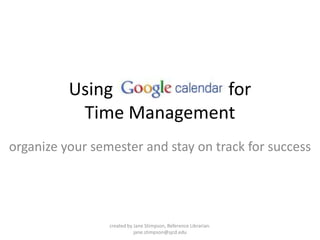
Google calendar
- 1. Using for Time Management organize your semester and stay on track for success created by Jane Stimpson, Reference Librarian. jane.stimpson@sjcd.edu
- 2. Staying organized and on top of your work is a lot easier when you use a calendar. is an online tool you can use to organize your to-do list, remind yourself of important tasks, and see your schedule at a glance.
- 3. Getting to Google Calendar From www.sjcd.edu, click on My SanJac. When the menu opens above, click on SanJac E-mail. then click Log on to Gmail
- 4. Getting to Google Calendar At the bottom left, select Google Calendar and sign in with your SanJac email information.
- 5. Getting to Google Calendar You can also access Google Calendar through Google’s homepage at www.google.com Click on more and select Calendar. Sign in with your SanJac email address or with another login if you already have a Google account.
- 6. Using Google Calendar Once you’re signed into your Calendar, you’ll see a view similar to this one.
- 7. Using Google Calendar: Calendar Views These buttons let you choose how you’d like to view your calendar. Some people prefer to look at just the current week, while some people would rather see what their schedule looks like for the next month. It’s up to you, and you can change it whenever you want. Try out these buttons to see what each view looks like.
- 8. Using Google Calendar: Creating an Event To create an event or task to add to your calendar, click Create Event at the top left.
- 9. Using Google Calendar: Creating an Event Enter the details of your event and choose options for repeating dates and reminders. If you select ‘all day’ you do not need to enter a time range.
- 10. Using Google Calendar: Repeating Events Let’s say you want to add an event that meets regularly, like a class session or a study group meeting. You don’t want to have to add every single meeting individually. That would take too long. That’s where the Repeats menu comes in handy. Just create one event, and use the menu to put that same event on your calendar for the rest of the semester.
- 11. Using Google Calendar: Repeating Events In this example, I’ve added my Math class this semester. The class meets every Tuesday and Thursday, so I chose that option from the Repeats menu. In the Range, I’ve chosen the start date as August 24, the first day my class meets. The end date is December 16, the last day my class meets. I added the room number where the class meets. Finally, I hit Save to add the event to my calendar.
- 12. Using Google Calendar: Repeating Events If your event repeats on a different pattern than the ones offered in the Repeat menu, choose Weekly, and you can choose which days the event happens. In this example, I’m adding my English class that meets on Mondays and Wednesdays.
- 13. Using Google Calendar: Repeating Events This is what a repeating event will look like on your calendar: Math class appears every Tuesday and Thursday at 10 am, and English class appears every Monday and Wednesday at 7 pm. By using the Repeats menu, you’ve saved yourself a lot of work!
- 14. Using Google Calendar: Creating an Event You can also create an event quickly by clicking on that day in your calendar and entering the event title. In this example, I added my Math test on Thursday, September 9. Now I can either click Create event to finish, or Edit event details to enter a time or reminder for the event.
- 15. Using Google Calendar: Setting Reminders When creating an event, you can create two types of reminders: pop-ups and emails. You can set reminders for yourself for any number of minutes, hours, days, or even weeks in advance. Email reminders will come to your SanJac email or your Gmail account. Pop-up reminders will appear on your screen when you have Google Calendar open in your browser.
- 16. Using Google Calendar: Setting Reminders You can also set up your Calendar account to send reminders to your mobile phone via SMS (short messaging service). To set up your phone with Google, click Settings under My Calendars.
- 17. Using Google Calendar: Setting Reminders Select the Mobile Setup tab. Enter your phone number and check to make sure your phone carrier is supported. Click Send Verification Code, and when you receive a text message with the code, enter it in the bottom line. Then hit Save. Next time you add events, you will have the option to get reminders by Email, Pop-up, or SMS. Google does not charge you anything to send an SMS reminder. But remember that your cell phone carrier may charge you for receiving text messages!
- 18. Using Google Calendar: Inviting Guests Sometimes you want to create an event that more than one person can see – let’s say you’re working on a group project and you want to schedule meetings or the presentation. You can do that by adding Guests. When you create an event, add your guests’ email addresses on the right, and they will be “invited” to the event. Once they accept, the event will appear on their own calendars. Your guests will also receive the reminders you set. I set a lot of reminders for our group so we can make sure we’re prepared!
- 19. Using Google Calendar: Creating a Task In addition to creating events like a class meeting or a test, you can also add a Task to your calendar. Click on the due date of your task and select Task instead of Event. Add a short note about the task if you want, and click Create Task.
- 20. Using Google Calendar: Creating a Task To view your tasks alongside your events, click the Tasks bar under My calendars. Clicking these arrows on the right will let you change the color of events and tasks on your calendar. Color code!
- 21. Using Google Calendar: Creating a Task This is what your calendar looks like with both events and tasks. On the right is the Tasks list, which lists every task you create. Tasks have a checkbox next to them so you can mark them complete once you’ve finished. The green boxes show what completed tasks look like. The Actions menu lets you organize your task list to show which tasks are more important than others. Prioritize!
- 22. Using Google Calendar: Wrapping Up There’s more to Google Calendar, but we’ve tried to cover the basics in this guide. If you have questions or want to dig deeper, try using the Calendar Help page. At the top right of your screen, click Help. Then search or browse for the topics that interest you.