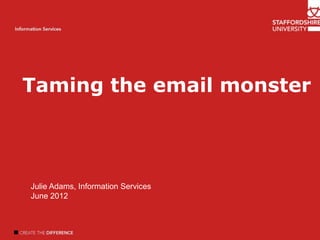
Taming the Email monster
- 1. Taming the email monster Welcome Introduction Author name Information Services Julie Adams, Information Services June 2012
- 2. Session overview • Why we need to manage mail better • Some techniques to manage mail better • Using some Outlook features to help – Viewing and organising your mail – Using flags and tasks – Using folders and Personal Folders – Searching within Outlook – Outlook Rules • Dealing with spam
- 3. Why we need to manage mail • Everyone gets too much mail… • Takes too long to deal with • Takes up storage space on the server • Makes your email account slower to load • Makes it hard to find the things you do need! • To stop email managing us!
- 5. 4 ways to take control Set up a simple and effective email reference/filing system Schedule uninterrupted time to process and organise email Process one item at a time, starting at the top Use the "Four Ds for Decision- Making" model
- 6. Types of email information Reference • not required to complete an action; keep in case you need it later. information Action • information you must have to information complete an action
- 7. 4 ways to take control Set up a simple and effective email reference system Schedule uninterrupted time to process and organise email Process one item at a time, starting at the top Use the "Four Ds for Decision- Making" model
- 8. Four D’s for decision making The "Four D's for Decision Making" model (4 D's) is a valuable tool for processing e-mail, helping you to quickly decide what action to take with each item and how to remove it from the Inbox.
- 9. The Four D’s model Do it Delete it (2 minutes or less) Delegate Defer it. it
- 10. Delete... • If the message is not about something you need to action or know about...GET RID OT IT! Or • Move to a folder ”Stuff I daren‟t delete”! (in the short term)
- 11. Deleting email: Some questions to help you decide what to delete: • Does the message relate to a meaningful objective/project you're currently working on? If not, delete it • Does the message contain information you can find elsewhere? If so, delete it • Does the message contain information that you will refer to within the next six months? If not, delete it. If not, delete it • Does the message contain information that you're required to keep? If not, delete it.
- 12. Delegate... • If it‟s not your job to deal with it - don‟t do it; forward it to the right person if necessary. • If you can delegate it, do so right away – After you have forwarded the message, delete the original or move it into your email reference system.
- 13. Do it... • Ask yourself, "What action do I need to take?" and "Can I do it in less than two minutes?“ If you can, just do it. • If you can confirm or reject a meeting request immediately, respond to it!
- 14. Defer... • Some email will need more thought or take longer than 2 minutes to respond to – Defer, organise and plan • Use Outlook features such as Categories, Folders, Flags and Rules to help you organise messages. • Turn it into an actionable task, or turn it into an appointment.
- 15. Quotas • There is a limit on the amount of email you can store • The standard limit for staff is 250Mb • The email server is set up so that: • Warning sent when mailbox size reaches 280Mb • You can no longer send when it reaches 300Mb • You can no longer send or receive at 500Mb
- 16. What makes the mailbox big? • Your main email folder is the Inbox. • Other folders that contain email include – Deleted Items – Drafts – Sent Items – RSS feeds • Check how much space is taken up each of these • Watch out for attachments!
- 17. Reducing the size of your mailbox • Delete all your unwanted email items. • Empty your Sent Items folder • Empty your Deleted Items folder – – set it to prompt to do so on exiting Outlook. • Save messages/attachments and delete from mailbox. • Save only the last message in a „conversation‟
- 18. Checking your mailbox size • Right-click on icon for “Mailbox – your name” • Select Properties • Click on button for Folder Size… • Total size and sub-folder size is displayed • Demo
- 19. Viewing messages • Messages in each folder can be viewed in various ways – By date received (default) – By who it is from/sent to – By size – With attachments • Selecting different views can help locate items or decide which to get rid of • Demo
- 20. Setting flags/reminders • Outlook allows you to set ‘ flag’ as a reminder to take action • Click flag to right of message in active folder pane – Set to ‘Follow up’ – ‘Mark as complete’ once taken action • Can also set the colour for these • Demo
- 21. Sent items • Easily build up in size – messages saved there automatically • Delete forwarded docs - otherwise can end up with 2 copies • Delete earlier versions of documents sent in drafts
- 22. Removing attachments from messages • Attachments can take up a lot of your quota • Don’t use email as your main file store! • Can keep an email message, but save the attachment elsewhere or just remove it. • Demo
- 23. Create folders • Folders and sub-folders can be used to organise messages • Can be used for specific topics or for messages from particular contacts • Move messages to folders by: – drag and drop – Move Items dialogue box
- 24. Archiving messages • Archive Folders can be used to store messages, contacts etc • Can use Auto archive settings or archive manually • Not saved on Exchange server so don’t count towards quota • Can help make main email easier to organise
- 25. Creating Personal Folders • Personal Folders are used for archiving • By default located on your PCs hard drive, so only accessed from there – so not backed up automatically • Can be in another location e.g. H: drive • All messages saved in one Outlook Data File (.pst) • Demo
- 26. Searching for messages • Several options for searching - helps if mail organised first! • Viewing by various headings may help • Simple searches – but not always enough • Advanced searches – By person, by date, by location/folder, with attachments • Search Folders • Demo
- 27. Using rules to filter messages • Rules can automatically filter mail into specific folders – move messages from particular people to specified folder. – move messages based on their subject • Rules are applied to messages as they arrive • Can get quite complex – especially if have a number set up • Demo
- 28. Dealing with spam • Some messages filtered by IS • Can set your own preferences: – https://www.staffs.ac.uk/spamprefs-ext – Add addresses to whitelist • Check Probably Spam folder – some real messages can slip through • Also use Outlook Junk mail settings - add addresses to list
- 29. Practice • Select the activities which will be of most use to you: – Check your account quota – Explore sorting/view options, flags and categories – Set up custom search folders – Create a rule for your email – Explore archive settings and set up personal folders – Look at Outlook Today – Practice with Tasks
- 30. Any questions?
Notes de l'éditeur
- E-mail is a push technology. The sender is in control, which can mean that people receive large amounts of unwanted or irrelevant information.
- E-mail is a process, so we could agree some systematic working protocols. Once we open Outlook can we decide in that moment how to deal with the all the e-mail received?Can we agree how frequently we check our e-mail? Can we agree some reasonable response times?Can we agree to use a minimum level of civility?Can we agree that e-mail will be switched off outside the arranged times?
- E-mail is a process, so we could agree some systematic working protocols. Once we open Outlook can we decide in that moment how to deal with the all the e-mail received?Can we agree how frequently we check our e-mail? Can we agree some reasonable response times?Can we agree to use a minimum level of civility?Can we agree that e-mail will be switched off outside the arranged times?
- E-mail is a process, so we could agree some systematic working protocols. Once we open Outlook can we decide in that moment how to deal with the all the e-mail received?Can we agree how frequently we check our e-mail? Can we agree some reasonable response times?Can we agree to use a minimum level of civility?Can we agree that e-mail will be switched off outside the arranged times?