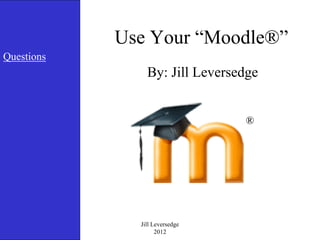
Moodle PowerPoint Game
- 1. Use Your “Moodle®” Questions By: Jill Leversedge ® Jill Leversedge 2012
- 2. ® INSTRUCTIONS • Click on a question number. • Answer the question that pops up for each category. • After you select your answer, you will see if you are correct or need to click on “Questions” to choose again. • Continue until all 15 questions are complete.
- 3. Introduction to Moodle® Questions Loging On To Moodle® 1 2 3 4 5 Grouping Students 6 7 8 9 10 Making A Quiz 11 12 13 14 15 ® Question Page
- 4. That’s Correct! Question Page
- 5. Sorry, that’s not correct! Please try again. Question Page
- 6. 1) What is the most direct way to get to your Moodle page? Theslipperymoodle.com edtv Moodle.com The school’s web-site. ® Home Page
- 7. 2) Once you have clicked on “Moodle” on the left hand side of the school corporation’s home page, where do you click “log in” to begin to use Moodle? The top right hand corner of the first page. The top left hand corner of the first page. You type in “log in” in the search box. The school does not have a web page. ® Home Page
- 8. 3) When the security warning pops up, which box should you click on? I should ignore the warning. Yes No Maybe. ® Home Page
- 9. 4) What information do you need to type into the log in boxes? • Your very first username and password. • Your current username and password that your use to log into the main system. • Your pet’s name and weight. • Just ignore the log in screen. ® Home Page
- 10. 5) Once you have logged into the system, what is your next step? Edit This Page 7-12 on the left side of the page. Your pre-made class link. Escape! ® Home Page
- 11. 6) Once you have clicked on your class link, what should you click on next? • At the left hand side, click on the words “Turn Editing On”. • Hit Escape! • At the top right hand corner of the page, click on the “Turn Editing On” button. • Both 1 and 3 are correct. ® Home Page
- 12. 7) To create your classes, you need to look at the “Administration” list on the left hand side of the page. What words should you click on next? • Assign Roles • Settings • Groups • Escape, I quit! ® Home Page
- 13. 8) Once you have clicked on “Groups”, what is the next button that I click on to assign students to class periods. • Groupings • Create Groups • Auto Create • Overview ® Home Page
- 14. 9) What is the only box that you have to fill in on the next page? • Group Discription • New Picture • Enrollment Key • Group Name* ® Home Page
- 15. 10) How do you get the names of the students to appear so that you can select the ones that you need for each class period? • Add/Remove Students button. • Edit Group Settings. • Delete Selected Group. I quit! ® Home Page
- 16. 11) Go to your class page. If you can not see all of the weeks of the school year listed, what do you click on to see all the weeks? • The icon that looks like this: • The icon that looks like this: • The icon that looks like this: • The icon that looks like this: ® Home Page
- 17. 12) When you want to add a quiz to a certain week, you need to click on what button in the desired weeks section? • I have no idea so I’m outa here! • Add A Resource • Jump Too • Add An Activity ® Home Page
- 18. 13) Once you have clicked on the “add activity” button, what do you click on next? • Big Blue Button • Assignments • Quiz • Glossary ® Home Page
- 19. 14) How many different options do you have to fill in to start your quiz? • Just one, the name box. • All of the have to be selected. • 6 • 4,323 ® Home Page
- 20. 15) To get to the screen where you can write questions for your quiz, you need to select what button at the bottom of the screen where you have typed in the name of the quiz? • Cancel • Save and Return To Course • Save and Display ® Home Page