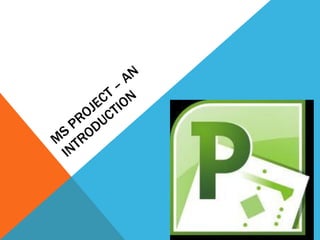
Ms project lectures
- 2. GANTT CHART • View most often seen in MSProject • A Gantt Chart is a spreadsheet on the left half of the screen and a calendar on the right hand side • Tasks & task information entered in spreadsheet and software transfers data to the calendar
- 3. GANTT CHART
- 4. PROJECT PROPERTIES • These are entered on the project tab and can also be viewed (and changed) on File, Info • Important kept up to date as projects can last long periods of time – should irregularities occur you can refer back to project information
- 5. START/END DATE • MSProject can schedule either from a start date or an end date • Dates are entered in project information under PROJECT TAB
- 6. CHANGE WORKING TIMES • 3 default calendars • Standard • Nightshift • 24 hour • Can customise to reflect non- working hours • Add in bank holidays etc.
- 7. CREATING THE WORK BREAKDOWN STRUCTURE (WBS) AND GANTT CHART • WBS- a tool used to graphically display the deliverables of the project in a hierarchical fashion. It organises the work of a project in logical groupings and displays the information in tree form or in outline form (Heldman,2005) • Gantt Chart – graphically displays tasks on a timescale
- 8. RELATIONSHIP BETWEEN WBS AND GANTT CHART • We will only use the outline form of WBS • This means the task side of Gantt Chart is the WBS • Therefore can use MSProject to construct WBS and Gantt Chart simultaneously
- 9. ACTIVITIES: TASKS, SUB TASKS AND SUMMARY TASKS An activity is:- “…A task or jobs that must be completed in order to eventually complete the project” (Burke,2007) Summary Tasks – headings or collections of group tasks Subtasks – contain verbs and read like instructions, eg. DIG FOUNDATIONS Summary tasks – named as objects, eg. CONSTRUCTION
- 11. MSPROJECT RIBBON
- 12. CREATE A NEW PROJECT Project opens by default with a new project. To create additional projects, follow these steps: • Click the File tab. The Backstage view appears. • Click New. • Click Blank Project. • Click Create.
- 13. PROJECT INFORMATION On the Project tab, click Project Information. Schedule the project in the Project Information dialog box: To schedule from the start date, click Project Start Date in the Schedule from box, and then select the start date in the Start date box. To schedule from the finish date, click Project Finish Date in the Schedule from box, and then select the finish date in the Finish date box.
- 14. MSPROJECT • Type in 6 tasks and durations of your choice
- 15. LINKING TASKS • Linking tasks allows you to create relationships between tasks. For example, you may want one task to begin after another one ends. • Select the two tasks that you want to link. Select the first task by clicking its name in the Task Name column, and then hold down the SHIFT key while clicking the second task. • Click the Task tab, and then in the Schedule group, click Link Task ∞ . • To change the link type, double click the line between the linked tasks, and select one of the options
- 16. TYPES OF DEPENDENCIES Finish-Start • Default, most often used. Succeeding task cannot commence unless preceding task has finished Finish-Finish • The succeeding activity cannot finish unless the preceding activity finishes Start-Start • The succeeding activity cannot start unless the preceding activity has started Start-Finish • Uncommon. The succeeding activity’s start date will determine when the preceding activity will finish
- 17. CHANGE THE TASK MODE FOR A TASK Two types of task modes: manually scheduled and automatically scheduled: • Manually scheduled Manually scheduled tasks allow greater flexibility in how a task is scheduled. For example, you can create a duration of “Soon” for a manually scheduled task without Project displaying an error. • Automatically scheduled Automatically scheduled tasks require specific types of values for duration and start fields. These tasks use this information (along with calendar information) to help determine where tasks should begin in relation to other tasks. • To change the task mode of a task, do the following: • In the Task Mode column for a task, click Auto Schedule or Manually Scheduled
- 18. OUTLINE A PROJECT TO CREATE A PHASE WITH SUBTASKS • Outlining allows you to break down your task list to make it appear more organised and readable. Outlines are created by indenting or moving a task to a lower outline level in the Task Name column. When you indent a task, it becomes a subtask of the nearest preceding task at a higher outline level. Tasks at the highest outline level are sometimes referred to a phases. • Select the task that you want to indent under its phase, or summary task. • On the Task tab, in the Schedule group, click Indent Task