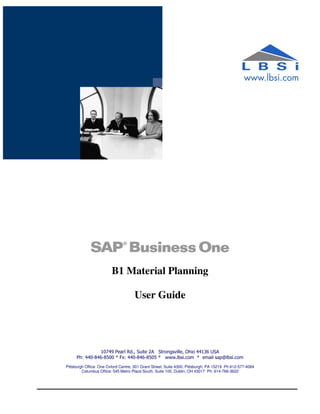
Material Planning for SAP Business One
- 1. B1 Material Planning User Guide 10749 Pearl Rd., Suite 2A Strongsville, Ohio 44136 USA Ph: 440-846-8500 * Fx: 440-846-8505 * www.lbsi.com * email sap@lbsi.com Pittsburgh Office: One Oxford Centre, 301 Grant Street, Suite 4300, Pittsburgh, PA 15219 Ph:412-577-4084 Columbus Office: 545 Metro Place South, Suite 100, Dublin, OH 43017 Ph: 614-766-3622
- 2. B1: Material Planning Table of Contents B1: Material Planning ............................................................................................................ 4 Overview .......................................................................................................................................4 Copyright .......................................................................................................................................6 Configuring the Add-on ......................................................................................................... 7 B1: Material Planning Authorizations.............................................................................................7 Purpose ................................................................................................................................................................7 How to Access ......................................................................................................................................................7 Authorization Defined Areas: ...............................................................................................................................7 Item Master Setup .........................................................................................................................9 How to Access ......................................................................................................................................................9 Modules .............................................................................................................................. 12 B1: Material Planning Generation................................................................................................. 12 How to Access ....................................................................................................................................................12 Field Explanation ................................................................................................................................................13 Add a New Warehouse ......................................................................................................................................18 Remove a Warehouse ........................................................................................................................................19 General Notes ....................................................................................................................................................19 B1: Item Planning Details ............................................................................................................. 20 How to Access ....................................................................................................................................................20 Field Explanation ................................................................................................................................................21 General Notes ....................................................................................................................................................23 B1: Item Projected Availability ..................................................................................................... 24 How to Access ....................................................................................................................................................24 Field Explanation ................................................................................................................................................25 B1: Order Recommendations ....................................................................................................... 27 How to Access ....................................................................................................................................................27 Field Explanation ................................................................................................................................................28 Create Documents: ............................................................................................................................................33 General Notes ....................................................................................................................................................34 Additional Functionality .....................................................................................................................................35 Quantity on Hand ..........................................................................................................................................36 BP Special Prices ............................................................................................................................................36 Open Purchase Orders ..................................................................................................................................37 Open Production Orders ...............................................................................................................................38 B1 Planning: Item Pegging ............................................................................................................................38 B1 Planning: Item Projected Availability ......................................................................................................39 B1: What If Order Recommendations ........................................................................................... 40 How to Access ....................................................................................................................................................40 Field Explanation ................................................................................................................................................42 Populating the screen ........................................................................................................................................45 Additional comments for using the What If functionality..................................................................................45 Create Documents .............................................................................................................................................45 Revised: March. 2012 Overview Page 2 of 50
- 3. B1: Material Planning B1: Schedule Boards..................................................................................................................... 46 Sales Order Schedule Board ...............................................................................................................................46 How to Access ...............................................................................................................................................46 Field Explanation ...........................................................................................................................................47 Populating the Screen ................................................................................................................................... 47 Production Order Schedule Board .....................................................................................................................48 How to Access ...............................................................................................................................................48 Field Explanation ...........................................................................................................................................48 Populating the Screen ................................................................................................................................... 49 B1: Material Planning Help ........................................................................................................... 50 How to Access ...............................................................................................................................................50 LBSi 10749 Pearl Rd., Suite 2A Strongsville, Ohio 44136 USA Ph: 440-846-8500 * Fx: 440-846-8505 * www.lbsi.com * email sap@lbsi.com Pittsburgh Office: One Oxford Centre, 301 Grant Street, Suite 4300, Pittsburgh, PA 15219 Ph:412-577-4084 Columbus Office: 545 Metro Place South, Suite 100, Dublin, OH 43017 Ph: 614-766-3622 Revised: March. 2012 Overview Page 3 of 50
- 4. B1: Material Planning B1: Material Planning Overview The B1: Material planning module was developed to provide planning functionality in SAP Business One™ that is not included in the standard product. The module fills the gaps that the SAP Business One™ MRP offering lacks. Some of the features and Functions include: • Provides hard pegging of supplies to demands • Supplies include: o Quantity on Hand o Purchase Order o Planned Purchase Order o Production Order o Planned Production Order • Demands include: o Inventory Safety Stock o Sales Order o Forecast o Production Order Bill of Material o Planned Production Order Bill of Material o Phantom Item • Shows all requirements without having to process MRP multiple times. • Processing of bills of material with up to 22 levels. • Prioritization of supplies and demands. • Multi-warehouse prioritization processing. • Integration with SAP Business One Forecasts • Exception message functionality that will generate messages such as: o Add Purchase Order Line o Cancel Purchase Order line o Expedite Purchase Order Line to MM/DD/YY o Delay Purchase Order Line to MM/DD/YY o Reduce the Purchase Order Line Quantity o Add Production Order o Cancel Production Order o Expedite Production Order to MM/DD/YY o Delay Production Order to MM/DD/YY o Reduce the Production Order Quantity o Supply and Demand Warehouse is Different o Delay Purchase Order Line to MM/DD/YY • User controlled prioritization of supplies and demands from one easily configured setup screen. • Create SAP Business One™ Purchase Orders and Production Orders from one Order Recommendations Screen Revised: March. 2012 Overview Page 4 of 50
- 5. B1: Material Planning • What If Planning workbench to create purchase orders and product orders for specific items Access to the module is via the standard SAP Business One MRP menu Note: Screen shots in this document are shown in SAP version 8.81. Your screens may look slightly different. The functionality of the Planning Module is the same. Revised: March. 2012 Overview Page 5 of 50
- 6. B1: Material Planning Copyright This manual and software described herein are copyright protected with all rights reserved. Your right to copy this documentation is limited by copyright law and the terms of any and all software license agreements. As the software licensee, you may make a reasonable number of copies for your own use. Making unauthorized copies, versions, compilations or other derivative works for commercial distribution is prohibited and constitutes a punishable violation of the law. Unless otherwise noted, all names of companies, products, addresses, and persons contained in this document are fictitious and are used solely to document the use of the product. Warranty LBSi disclaims any warranty regarding the information contained in this document and/or the sample code including warranties of merchantability and fitness for a particular purpose. Limitation of Remedies and Liabilities The content of this manual is for informational purposes only, is subject to change without notice, and is not to be construed as a commitment by Long Business Systems, Inc. (LBSi). Although every precaution has been taken in the preparation of this document, LBSi assumes no responsibility for errors or inaccuracies that may appear in this manual. Neither is liability assumed for damages resulting from the use of the information contained herein. Client agrees that LBSi’s liability and Client’s sole and exclusive remedy pursuant to any claim of any kind, including but not limited to a claim in contract, negligence, professional malpractice or strict liability, against LBSi or any of its affiliates, shall be (a) the repair or replacement, at LBSi’s option, of materials, or (b) a refund of the price allocable to the defective product or part thereof or software materials if LBSi is unable to effectively repair, replace or correct such defect within a reasonable time after using its best efforts, or (c ) in those situations where LBSi has provided only analysis or design services, the correction of any analysis or design defect, however this does not include any reworking or remanufacturing caused by any defect or error in LBSi’s analysis and design. UNDER NO CIRCUMSTANCES SHALL LBSi OR ANY OF ITS AFFILIATES HAVE ANY LIABILITY WHATSOEVER FOR ANY COMPENSATORY, PUNITIVE, SPECIAL, INDIRECT, INCIDENTAL, OR CONSEQUENTIAL DAMAGES, including, but not limited to, loss of profit or revenue, loss of use, lost production, or consequential property damage: cost of capital: cost of replacement equipment: or claims resulting from contracts between Client and its customers and/or suppliers. Revised: March. 2012 Copyright Page 6 of 50
- 7. B1: Material Planning Configuring the Add-on B1: Material Planning Authorizations Purpose The B1 Material Planning system has a specific authorization table to define levels of authorizations for users in the Planning system. Users can have: Full Authorization or No Authorization How to Access Administration > System Initialization > Authorizations > General > User Authorization > B1 Material Planning Authorization Defined Areas: Field Description B1 Material Planning User can update Planning Generation screen and generate the plan. Generation B1 Material Planning User can access the Item Planning Details screen. Item Planning Detail B1 Material Planning User can access the Order Recommendation screen, perform updates, Order and create documents. Recommendation B1 Material Planning User can access the What if Order Recommendations screen, perform What If Order updates, and create documents. Recommendations B1 Material Planning User can access the Item Projected Availability screen. Projected Availability Sales Order Schedule User can access the Sales Order Schedule Board screen. Board Production Order User can access the Production Order Schedule Board screen. Schedule Board Revised: March. 2012 B1: Material Planning Authorizations Page 7 of 50
- 8. B1: Material Planning Revised: March. 2012 Page 8 of 50
- 9. B1: Material Planning Item Master Setup B1 Material Planning uses specific fields in the item master for planning purposes. How to Access Main Menu > Inventory > Item Master Relevant Fields: Header, General Tab and User Defined Panel Field Description Phantom Item When checked the system will plan for BOM components for the item on the BOM the parent item is referenced Economic Order Qty Quantity is displayed on the Order Recommendations screen Planning Order Type References supply type column displayed on the Order Recommendations screen. Planning types are: • Production Order • Purchase Order Yield % Calculation is performed against this value in Planning Generation to determine actual quantity of item to be produced. Calculation is: Original Quantity / Yield % = Planned Quantity Revised: March. 2012 Item Master Setup Page 9 of 50
- 10. B1: Material Planning Field Description Planner Displayed on the Order Recommendations screen and selection criteria for planning reports. Note: When B1 Material Planning is first installed, planners are automatically created based on all SAP Users. After initial installation, planners can be maintained via the drop down box by clicking on define New Relevant Fields: Inventory Data Tab Field Description Safety Stock Quantity is considered as demand when calculating needed supplies and displayed on the Order Recommendations screen Minimum Inv Level Quantity is displayed for reference on the Order Recommendations screen in the Additional Details columns Maximum Inv Level Quantity is displayed for reference on the Order Recommendations screen in the Additional Details columns Revised: March. 2012 Item Master Setup Page 10 of 50
- 11. B1: Material Planning Relevant Fields: Planning Data Tab Field Description Planning Method Must be set to MRP for the item to be considered for planning Procurement Method Make or Buy • Make – Production Orders will be created to satisfy demand • Buy – Purchase Orders will be created to satisfy demand Order Multiple Quantity is displayed on Order Recommendations screen Minimum Order Quantity is displayed on Order Recommendations screen Quantity Lead Time Used for calculating the Order By Date for planned supplies Revised: March. 2012 Page 11 of 50
- 12. B1: Material Planning B1 Material Planning: Setup Note Note: The screen shot below of Administration > System Initialization > General Settings are not used or considered in any way in the B1 Material Planning module Modules B1: Material Planning Generation How to Access Main Menu > MRP Menu > B1 Material Planning > B1 Planning Generation This function allows the user to review and change the planning generation parameters as well as to actually generate the planning requirements. Revised: March. 2012 B1: Material Planning Generation Page 12 of 50
- 13. B1: Material Planning Field Explanation Field Description Forecast Code Standard SAP Forecast Code to include in the planning generation. Select a blank code to not include forecasting. PO Priority Priority of purchase order supplies, zero (0) does not include purchase orders in the planning generation. 1 being the most important through 9 being the least important. Sales Order Priority Priority of the sales order demands, zero (0) does not include the sales orders in the planning generation. 1 being the most important through 9 being the least important. Quote Priority Priority of the sales quotation demands, zero (0) does not include the sales quotations in the planning generation. 1 being the most important through 9 being the least important. Revised: March. 2012 B1: Material Planning Generation Page 13 of 50
- 14. B1: Material Planning Field Description Production Order Priority of the production order supplies, zero (0) does not include Priority the production orders in the planning generation. 1 being the most important through 9 being the least important. Production Comp Priority of the production order bill of material (component) Priority demands, zero (0) does not include the production orders in the planning generation. 1 being the most important through 9 being the least important. Forecast Priority Priority of the Forecast demands order supplies, zero (0) does not include the forecasts in the planning generation. 1 being the most important through 9 being the least important. Safety Stock Priority Priority of the safety stock demand, zero (0) does not include the safety stock demand in the planning generation. 1 being the most important through 9 being the least important. PO Days Supply Number of days to accumulate planned purchase order quantities required by item, to create one order recommendation. Prod Order Days Number of days to accumulate planned production order quantities Supply required by item, to create one order recommendation. PO Expedite Days Number of days a purchase order line can be late before an exception message is generated. Exception message: Expedite Purchase Order Line to MM/DD/YY PO Delay Days Number of days a purchase order line can be early before an exception message is generated. Exception message: Delay Purchase Order Line to MM/DD/YY Prod Order Expedite Number of days a production order can be late before an exception Days message is generated. Exception message: Expedite Production Order Line to MM/DD/YY Prod Order Delay Number of days a production order line can be early before an Days exception message is generated. Exception message: Delay Production Order Line to MM/DD/YY Forecast Consume Number of days in advance of a forecast date, actual sales order Before demands can consume a forecast quantity. Forecast Consume Number of days after a forecast date, actual sales orders demands can After consume a forecast quantity. Allocate Inv Through (Future use) Number in the future of days to hard allocate or peg Days inventory supplies to a demand. Revised: March. 2012 B1: Material Planning Generation Page 14 of 50
- 15. B1: Material Planning Field Description Dock to Stock Lead Number of days it takes to stock the material from the date it comes Days in from a purchase order or date it was completed on a production order. Plan by Warehouse Determines whether to consider all warehouses together or each warehouse separately in planning. • Yes - Consider stock, supply and demand by individual warehouse only to generate planning recommendations. • No - Consider stock, supplies and demand requirements together from all warehouses when generating planning recommendations. Combine PO Qty For Determines whether to combine and apply volume discount pricing Disc to multiple selected recommendation lines for the same item. • Yes – Combine quantities for the same item to arrive at quantity break price as defined in the BP Special Prices > Volume Discount table to apply across the selected planned purchase order lines during creation • No – Quantity break pricing will not be applied Round Up Planned Used only when Yield % for the Item in Item Master and the Scrap% Supplies on the Bill of Material row for an Item is used. Select Yes or No. • Yes – Planned supply quantity in the QtyReq column on the Order Recommendations screen will be rounded up to the nearest whole number. • No – The actual calculated quantity in the QtyReq column on the Order Recommendations screen will be displayed without any rounding. Production Order Determines which production orders will be considered in the Supply Type planning generation. Select from drop down menu which production order statuses to consider: • Planned – Include only planned production orders. • Released – Include only released production orders. • All – Include both planned and released production orders. Revised: March. 2012 B1: Material Planning Generation Page 15 of 50
- 16. B1: Material Planning Field Description Prod. Order Start Determines which parent production order date to be used for ParDue-LT backward scheduling due dates for child components. • Yes – Child items will schedule based on the parent production order’s order date. • No – Child items will schedule based on the parent production order’s due date. PO Use SAP Calendar Determines whether to use the SAP calendar in calculating the due date for recommended items for purchase. The calendar can be accessed through the Administration > System Initialization > Company Details > Accounting Data tab. • Yes – Due dates for recommended items will be calculated based on the SAP calendar, which can block holidays and weekends from consideration. • No – The SAP calendar will not be used in calculating the due dates. Prod Ord Use SAP Determines whether to use the SAP calendar in calculating the due Calendar date for recommended items for production orders. The calendar can be accessed through the Administration > System Initialization > Company Details > Accounting Data tab. • Yes – Due dates for recommended items will be calculated based on the SAP calendar, which can block holidays and weekends from consideration. • No – The SAP calendar will not be used in calculating the due dates. Update Projected Will populate the projected availability data for all planned item. Availability Data • Yes – Populate the projected availability data • No – Do not populate the projected availability data Create Msg: Determines whether the supply warehouse matches the demand Sup Whs <> Dem Whs warehouse. • Yes – Exception message will be displayed when the supply warehouse and the demand warehouse are not matched. • No – Exception message will be suppressed. Revised: March. 2012 B1: Material Planning Generation Page 16 of 50
- 17. B1: Material Planning Field Description Create Msg: Determines whether the quantity ordered on purchase order lines or Qty < EOQ production orders is less than the Economic Order Qty (EOQ) on the Item Master. • Yes – The following applicable excessive supply exception messages will be displayed: Reduce the Purchase Order Line Quantity Reduce the Production Order Quantity Cancel Purchase Order Line Cancel Production Order • No – Excessive supply exception messages will be suppressed. Create Msg: Determines whether the quantity ordered on purchase order lines or Qty < Order Minimum production orders is less than the Order Minimum Qty on the Item Master > Planning tab. • Yes – The following applicable excessive supply exception messages will be displayed: Reduce the Purchase Order Line Quantity Reduce the Production Order Quantity Cancel Purchase Order Line Cancel Production Order • No – Excessive supply exception messages will be suppressed. Create Multiple Determines whether to display more than one exception message for Messages for a Supply a supply pegged to more than one demand. • Yes – Multiple messages will display per supply. • No – Only the first message for each supply will be displayed. Number of Months Enter the number of months to calculate and display the item’s Average to Display average monthly usage for. Note: Calculation will display complete months starting with previous month and will not display the column on the order recommendation screen if no number is entered in this field. Revised: March. 2012 B1: Material Planning Generation Page 17 of 50
- 18. B1: Material Planning Warehouse Matrix at Bottom of the Planning Generation Screen Field Description Warehouse Warehouse to include in the planning generation. Active Determines whether a warehouse is considered in the planning generation. • Yes – Warehouse is active and included in planning. • No – Warehouse is inactive and not included in planning. Priority Priority of the warehouse when using the quantity on hand supplies in the planning generation. 1 being the most important through 9 being the least important. Add a New Warehouse • Right click on the and then select Add Row • Select the warehouse from the drop down list and enter Active status and Priority. Revised: March. 2012 B1: Material Planning Generation Page 18 of 50
- 19. B1: Material Planning Remove a Warehouse • Right click row # of the warehouse to be removed and select Delete Row General Notes 1. Select the Update button to save the parameters on the screen. 2. Select the cancel button to cancel any changes made this session. 3. Select the GENERATE button for the system to run the planning generation function. 4. An activity bar will appear at the bottom of the screen indicating the status of the planning generation process. 5. The following message box will be displayed when the GENERATE process is complete. Click the OK Box to close the screen. 6. The planning generation is run by the user interactively from the add-on in SAP. It is not automatically updated throughout the day. Revised: March. 2012 B1: Material Planning Generation Page 19 of 50
- 20. B1: Material Planning B1: Item Planning Details How to Access Main Menu > MRP Menu > B1 Material Planning > B1 Item Planning Details The Item Planning Details screen is used to review the planning generation results and exception messages for a specific item. Revised: March. 2012 B1: Item Planning Details Page 20 of 50
- 21. B1: Material Planning Field Explanation Header Fields: Field Description Item Item identification code Description Description of the item. Item Group Item group of the item. Inventory UoM Inventory unit of measure on Inventory Data tab. Inventory Item Whether the item is an inventory item or not. Procurement Method Procurement method from the Item Master > Planning Tab. Make or Buy Last Plan Generation Last planning generation date and time for this item. Qty on Hand Total of quantity on hand in all warehouses. Qty Committed Total of quantity committed to Sales Orders or Production Orders in all warehouses. Qty on Order Total of quantity on order in Purchase Orders or thru Production Orders in all warehouses. Qty Safety Stock Total of quantity on required safety stock in all warehouses. Revised: March. 2012 B1: Item Planning Details Page 21 of 50
- 22. B1: Material Planning Column Detail Fields: Field Description DemDue Due date of demand Dem Type Demand type • SO – Sales Order • FCST – Forecast • SStock – Safety Stock form Item/Planning Screen – Warehouse Grid • PRDBOM – Production Order Bill of Material • PPRDBOM – Planned Production Order Bill of Material • PHTM – Phantom Item DemDoc# Demand document number Drill down functionality is available with the Orange arrow to SAP created documents, i.e. Forecasts, Sales Orders, Production Orders DemLn# Demand line number Act Qty Actual calculated demand quantity including scrap% and yield%’s that this specific supply is fulfilling. Dem Qty Demand quantity this specific supply is fulfilling after rounding applied Note: When Planning Generation parameter; Round Up Planned Supplies is set to Yes, the planned demand will round up to the nearest whole number. Qty Pegged Quantity pegged or allocated to this demand. Sup Type Supply type • PRDORD – Production Order • PPRDORD – Planned Production Order • PO – Purchase Order • PPO – Planned Purchase Order • QOH – Quantity On Hand Sup Doc # Supply document number Revised: March. 2012 B1: Item Planning Details Page 22 of 50
- 23. B1: Material Planning Field Description Sup Ln # Supply line number Message Exception messages as follows. • Add Purchase Order Line • Cancel Purchase Order line • Expedite Purchase Order Line to MM/DD/YY • Delay Purchase Order Line to MM/DD/YY • Reduce the Purchase Order Line Quantity • Add Production Order • Cancel Production Order • Expedite Production Order to MM/DD/YY • Delay Production Order to MM/DD/YY • Reduce the Production Order Quantity • Supply and Demand Warehouse is Different • Delay Purchase Order Line to MM/DD/YY Parent Item Item code of parent item generating the demand Parent Type Source demand type for parent item Parent Doc # Parent demand document number Drill down functionality is available with the Orange arrow to SAP created documents, i.e. Forecasts, Sales Orders, Production Orders Dem Whs Demand warehouse. Sup Whs Supply warehouse. General Notes 1. The Planning Generation function must be run in order to update this screen. This screen contains data from the last planning generation. See the LAST PLAN field in the header section for the date/time of the last generation. Revised: March. 2012 B1: Item Planning Details Page 23 of 50
- 24. B1: Material Planning B1: Item Projected Availability How to Access Main Menu > MRP Menu > B1 Material Planning > B1 Item Projected Availability Displays time phased running on hand balance of an item as a result of planned demand and supply transactions. Revised: March. 2012 B1: Item Projected Availability Page 24 of 50
- 25. B1: Material Planning Field Explanation Header Fields: Field Description Item Item identification code Description Description of the item. Warehouse Warehouse to display time phased results. Column Detail Fields: Field Description Due Date Due date of demand planned demand and supply Demand/Supply Type Demand type • SO – Sales Order • FCST – Forecast • SStock – Safety Stock form Item/Planning Screen – Warehouse Grid • PRDBOM – Production Order Bill of Material • PPRDBOM – Planned Production Order Bill of Material • PHTM – Phantom Item Supply type • PRDORD – Production Order • PPRDORD – Planned Production Order • PO – Purchase Order • PPO – Planned Purchase Order • QOH – Quantity On Hand Revised: March. 2012 Page 25 of 50
- 26. B1: Material Planning Field Description Document# Demand document number Drill down functionality is available with the Orange arrow to SAP created documents, i.e. Forecasts, Sales Orders, Production Orders Doc.Line Demand line number Quantity Quantity associated with Demand/Supply Projected On Hand On hand quantity as a result of the projected demands and supplies Message Exception messages as follows. • Add Purchase Order Line • Cancel Purchase Order line • Expedite Purchase Order Line to MM/DD/YY • Delay Purchase Order Line to MM/DD/YY • Reduce the Purchase Order Line Quantity • Add Production Order • Cancel Production Order • Expedite Production Order to MM/DD/YY • Delay Production Order to MM/DD/YY • Reduce the Production Order Quantity • Supply and Demand Warehouse is Different • Delay Purchase Order Line to MM/DD/YY Demand Parent Item Item code of parent item generating the demand Drill down functionality is available with the Yellow arrow to parent item’s Item Projected Availability screen Parent Type Source demand type for parent item Parent Doc # Parent demand document number Drill down functionality is available with the Yellow arrow to SAP created documents, i.e. Forecasts, Sales Orders, Production Orders Revised: March. 2012 Page 26 of 50
- 27. B1: Material Planning B1: Order Recommendations How to Access Main Menu > MRP Menu > B1 Material Planning > B1 Order Recommendations This screen is used to review the Planning Generations Order Recommendations, create purchase orders, and production orders and to view the documents created. Full Screen (View 1): with additional columns displayed Revised: March. 2012 B1: Order Recommendations Page 27 of 50
- 28. B1: Material Planning Full Screen (View 2): without additional columns displayed (View 3) Header fields only shown Field Explanation Customize your view of information for ease of planning by clicking on the following header fields to filter your recommendations. Click on the Refresh button on the bottom right hand side of the screen (see view 1 & 2 above) after making any changes in the filters. Revised: March. 2012 B1: Order Recommendations Page 28 of 50
- 29. B1: Material Planning Header Field Filters: Field Description Supply Type Indicates recommended supply type. This can be changed from one supply type to another as required. • Select the required supply type from the drop down list. • Item Group Select from a list of item groups from SAP or select All for all item groups. Through Order By Enter the order by date that you want to generate order recommendations Date through. Warehouse Select from a list of warehouses from SAP or select All for all warehouses Planner Select from a list of users in SAP of select All for all users Sort By Drop down box options are: • Vendor – Sort by vendor • Item – Sort by item code • ItemDesc – Sort by item description • OrderBy – Sort by order by date Additional Details Check the box to display additional column detail information. The following additional columns will be displayed. Note: The right hand five (5) Additional Details columns quantity display totals are dependent upon how you have selected to manage your inventory in the Document Settings screen. • If you have selected to Plan by Warehouse, the quantity displayed will be only for the item’s specific warehouse on the recommendation row • If you are not Managing Inventory by Warehouse, the quantity displayed will be the total of all warehouses Revised: March. 2012 B1: Order Recommendations Page 29 of 50
- 30. B1: Material Planning Field Explanation: with additional columns displayed (View 3) Note only left portion of the screen is displayed for visibility purposes Column Detail Fields Field Description Check Box Check the check box to create the purchase order or production order when the CREATE button is selected. Sup Type Indicates recommended supply type. This can be changed from one supply type to another as required. • Select the required supply type from the drop down list and click the Update button to save your selection. Revised: March. 2012 B1: Order Recommendations Page 30 of 50
- 31. B1: Material Planning Field Description Whs Warehouse the supply order will be created for. This can be changed to another valid warehouse. • Select the required warehouse from the drop down list and click the Update button to save your selection. Item Item the supply is being recommended for. Select the orange arrow to drill into the item details. Description Description of the item Due Date Due date the supply is being recommended for. This can be changed if desired. Order By Date Date that the order should be created to meet the demand based on lead times Qty Req The quantity the supply is being recommended for. This can be changed if desired. • To change, enter the desired quantity and then click the Update button to save the change. Economic Order Qty Display of quantity entered in the in the Item Master user defined field panel that you determine to be the economic order qty. Order Minimum Display of the order minimum from Item Master Planning Data tab or warehouse minimum field Note: Reference only field. Does not affect calculation of QtyReq Order Multiple Display of the order multiple from the Item Master Planning Data tab or warehouse order multiple field Note: Reference only field. Does not affect calculation of QtyReq On Hand Qty Display of quantity on hand for a specific warehouse or in total dependent upon your Plan by Warehouse setting Revised: March. 2012 B1: Order Recommendations Page 31 of 50
- 32. B1: Material Planning Field Explanation: (View 3) Note only right portion of the screen is displayed for visibility purposes Field Description On Order Qty Display of quantity ordered on purchase orders or production orders for a specific warehouse or in total dependent upon your Plan by Warehouse setting Avg Monthly Usage Display of average usage per the number of months specified in the Planning Generation screen Number of Months Average to Display field Min Inv Level Display of minimum inventory level quantity for a specific warehouse or in total dependent upon your Plan by Warehouse setting Note: Reference only field. Does not affect calculation of QtyReq Max Inv Level Display of maximum inventory level quantity for a specific warehouse or in total dependent upon your Plan by Warehouse setting Note: Reference only field. Does not affect calculation of QtyReq Vendor Vendor Id the Purchase Order is being recommended for. Vendor displayed is the Preferred Vendor entered in the Item Master > Purchasing Data tab. The vendor can be changed and drill down to the business partner master is available using the orange arrow. Revised: March. 2012 B1: Order Recommendations Page 32 of 50
- 33. B1: Material Planning Field Description Vendor Name Display only field – shows business partner name associated with the Vendor. Planner Planner assigned to the recommendation item Doc Num The purchase order or production order that was created for this recommendation. Select the orange arrow to drill into the document details. Doc Line The document line that was created for this recommendation. Ord Date The date the document was created. Create Documents: After reviewing, modifying, updating and selecting the order recommendation line for action, you are ready to create your documents. • Click on the CREATE button to create your documents. • If the screen has changes not yet saved, you will be prompted to save the Pending Updates. Click YES in the System Message box to confirm that you want to continue. Revised: March. 2012 B1: Order Recommendations Page 33 of 50
- 34. B1: Material Planning • When the process is complete, a System Message box will display the results. Click OK to continue. General Notes 1. Purchase Orders can only be created if a vendor is referenced for the item. 2. Multiple Purchase Orders can be created at once for multiple vendors. 3. Multiple Production Orders can be created at once. 4. The data on this screen is removed and replaced every time Planning Generation is run. Revised: March. 2012 B1: Order Recommendations Page 34 of 50
- 35. B1: Material Planning Additional Functionality Additional functionality is available from the Order Recommendation screen for planning purposes. Planners can view and drill down on all of the supporting information for item recommendations without leaving the planning screen. Highlight any row on the order recommendation to obtain further details about the item and row highlighted. Right Click Options (Further detail): Revised: March. 2012 B1: Order Recommendations Page 35 of 50
- 36. B1: Material Planning Quantity on Hand: Displays for each planning warehouse the item quantity: In Stock, Ordered (on Purchase Orders or Production Orders), and Safety Stock. BP Special Prices: Displays Business Partner Special Prices for item and preferred vendor referenced on the order recommendation row. Revised: March. 2012 B1: Order Recommendations Page 36 of 50
- 37. B1: Material Planning Period Discounts and Validity Dates: Further analysis is available by highlighting the item row and double clicking to view the period discounts and validity dates. Volume Discounts: Further analysis is available by double clicking the item row to obtain any quantity breaks that are associated with that item. Open Purchase Orders All open purchase orders associated with this line are displayed. Summary information such as purchase order number, quantity remaining and due date are readily available. Drill down from orange arrow available to view purchase order. Revised: March. 2012 B1: Order Recommendations Page 37 of 50
- 38. B1: Material Planning Open Production Orders All open production orders associated with this line are displayed. Summary information such as production order number, quantity remaining, and due date are readily available. Drill down from orange arrow available to view production order. B1 Planning: Item Pegging Displays the Item Planning Details screen is used to review the planning generation results and exception messages for a specific item. Drill downs from this screen are available as previously discussed. Note: Drill down on a Parent Item to see where the Demand is originating. Revised: March. 2012 B1: Order Recommendations Page 38 of 50
- 39. B1: Material Planning B1 Planning: Item Projected Availability Displays time phased running on hand balance of an item as a result of planned demand and supply transactions. Revised: March. 2012 Page 39 of 50
- 40. B1: Material Planning B1: What If Order Recommendations How to Access Main Menu > MRP Menu > B1 Material Planning > Enhance What If Order Recommendations This screen is used to review planning generation order recommendations for a specific parent item (product), quantity, and warehouse. Production orders and purchase orders can be created from this screen for the parent item and its components. This functionality can be used to view a snapshot and plan for a specific product, such as a newly introduced product or engineered specific product. It is not intended to be used in lieu of the standard Order Recommendations and does not offer all of the functionality of the order recommendations function. Revised: March. 2012 B1: What If Order Recommendations Page 40 of 50
- 41. B1: Material Planning Partial Screen (View 1): Note only left portion of the screen is displayed for visibility purposes Partial Screen (View 2): Note only right portion of the screen is displayed for visibility purposes Revised: March. 2012 B1: What If Order Recommendations Page 41 of 50
- 42. B1: Material Planning Field Explanation Header fields only shown (View 3) Header Fields Field Description Item Code Item identification code Description Description of item Warehouse Select the warehouse to source order recommendations from. Default selection is BOM which will source all recommendations from the warehouse shown on the items’ bill of material header and rows Note: this may encompass one or multiple warehouses –or- select a specific warehouse to source all recommendations from Quantity Parent item quantity Due Date Date that parent item is planned for completion Shortage Only Click in this check box to display shortages only Column Detail Fields: (View 4) left portion of the screen is displayed for visibility purposes Field Description # Reference field displaying row number Revised: March. 2012 B1: What If Order Recommendations Page 42 of 50
- 43. B1: Material Planning Field Description Sup Type Indicates recommended supply type. This can be changed from one supply type to another as required. • Select the required supply type from the drop down list. Item Item the supply is being recommended for. Select the orange arrow to drill into the item details. Description Description: Description of the item Whs Whs: Warehouse the supply order will be created for. This can be changed to another valid warehouse. • Select the required warehouse from the drop down list and click the Update button to save your selection. UoM Unit of measure for the item Displays Purchasing UoM from Item Master > Purchasing Data Tab Lead Time Number of lead time days for the row item Displays Lead Time days from Item Master > Planning Data Tab Used in calculating “Order By” date for planned supplies Total Lead Time Cumulative lead time for the row item plus any parent item(s) for the item being planned in What If Planning Item Code header field Due Date Date entered in the Due Date field in What If Planning header field Note: Due Date entered in header is automatically copied to all rows Qty Req Quantity required to fulfill demand created by Quantity entered in What If Planning header field Order Qty Display of quantity on hand for a specific warehouse or in total dependent upon your Plan by Warehouse setting Shortage Display of quantity of item short to satisfy demand for parent item Revised: March. 2012 B1: What If Order Recommendations Page 43 of 50
- 44. B1: Material Planning Field Description On Hand Qty Display of quantity on hand for a specific warehouse or in total dependent upon your Plan by Warehouse setting Column Detail Fields: (View 5) right portion of the screen is displayed for visibility purposes Field Description Committed Qty Display of quantity committed to sales orders or production orders for a specific warehouse or in total dependent upon your Plan by Warehouse setting On Order Qty Display of quantity ordered on purchase orders or production orders for a specific warehouse or in total dependent upon your Plan by Warehouse setting Order Minimum Display of the order minimum from Item Master Planning Data tab or warehouse minimum field Note: Reference only field. Does not affect calculation of QtyReq Order Multiple Display of the order multiple from the Item Master Planning Data tab or warehouse order multiple field Note: Reference only field. Does not affect calculation of QtyReq Economic Order Qty Display of quantity entered in the in the Item Master user defined field panel that you determine to be the economic order qty. Min Inv Level Display of minimum inventory level quantity for a specific warehouse or in total dependent upon your Plan by Warehouse setting Note: Reference only field. Does not affect calculation of QtyReq Max Inv Level Display of maximum inventory level quantity for a specific warehouse or in total dependent upon your Plan by Warehouse setting Note: Reference only field. Does not affect calculation of QtyReq Inv Item Displays Inventory Item status of the item as indicated in the Item Master Inventory checkbox • Yes - Item is an Inventory item • No - Item is not an inventory item Doc Num The purchase order or production order that was created for this recommendation. Select the orange arrow to drill into the document details. Revised: March. 2012 B1: What If Order Recommendations Page 44 of 50
- 45. B1: Material Planning Field Description Vendor Vendor Id the Purchase Order is being recommended for. Vendor displayed is the Preferred Vendor entered in the Item Master > Purchasing Data tab. The vendor can be changed and drill down to the business partner master is available using the orange arrow. Vendor Name Display only field – shows business partner name associated with the Vendor. Populating the screen Enter the item code, warehouse, quantity, and due date in the header area and click the Refresh button to populate the screen. Additional comments for using the What If functionality 1. The Due Date entered in the header will populate to all items rows. a. Item lead-time is not taken into consideration in calculating the due date. It is displayed for reference only, along with the total lead time. b. The user will need to update the Due Dates as applicable prior to creating documents. 2. Warehouse selection in the header is important. a. In most cases, you will want to let the warehouse default to the BOM warehouse. b. It is important that your BOM’s, especially if they are multi-level, consistently reflect the correct warehouse for each parent and component item. 3. Click on the Shortage Only button if you do not want to display all items. 4. You cannot save updates in the What If planning and come back to them later. a. Updates can be made and will be reflected when documents are created. They are not saved. Create Documents After reviewing, modifying, updating and selecting the What If order recommendation line(s) for action, you are ready to create your documents. • Click on the CREATE button to create your documents. • When the process is complete, a System Message box will display the results. Click OK to continue. Revised: March. 2012 B1: What If Order Recommendations Page 45 of 50
- 46. B1: Material Planning B1: Schedule Boards Planning Schedule Boards give users a prioritized screen view of Sales Orders and Production Orders in the system. The schedule boards can be sorted is various ways to give planners a quick visual snap shot of sales orders and production order by delivery date range, customer, item, item group, warehouse, etc… Sales Order Schedule Board How to Access Main Menu > MRP Menu > B1 Material Planning > B1 Sales Order Schedule Board Revised: March. 2012 B1: Schedule Boards Page 46 of 50
- 47. B1: Material Planning Field Explanation: Header Fields Field Description Starting Delivery Date Enter the beginning delivery date to consider or leave blank for all Ending Delivery Date Enter the ending delivery date to consider or leave blank for all Customer Select specific customer to view or leave blank for all customers Sales Order Status Select sales order status to be considered from list • All – All sales order statuses • Open – Open sales orders only • Closed – Closed sales orders only Line Status Select sales order line status from list Select sales order line status to be considered from list • All – All sales order line statuses • Open – Open sales order lines only • Closed – Closed sales order lines only Item Group Select ALL or a specific Item Group from the list Item Enter an item code, Tab to find and select an item from the list or leave blank for all items Warehouse Select ALL or a specific Warehouse from the list Sort By Select how to view the data from the list • Due Date – Sorted by due date • Customer – Sorted by business partner code • Item Group – Sorted by item group name Display Select detail level to display • Items – All sales order lines displayed • Summary – Only first line of each sales order displayed Populating the Screen After making your selections in the Header fields, click on the Refresh button at the bottom of the screen to view your data. Revised: March. 2012 B1: Schedule Boards Page 47 of 50
- 48. B1: Material Planning Production Order Schedule Board How to Access Main Menu > MRP Menu > B1 Material Planning > B1 Production Order Schedule Board Field Explanation: Header Fields Revised: March. 2012 B1: Schedule Boards Page 48 of 50
- 49. B1: Material Planning Field Description Starting Due Date Enter the beginning due date to be considered or leave blank for all Ending Due Date Enter the ending due date to be considered or leave blank for all Prod Order Status Select production order status to be considered • All – All statuses • Planned • Released • Closed • Cancelled Item Group Select ALL or a specific item group from the list Sort By Select how to view the data from the list • Production Order • Due Date • Item • Item Group • Sales Order Populating the Screen After making your selections in the Header fields, click on the Refresh button at the bottom of the screen to view your data. Revised: March. 2012 B1: Schedule Boards Page 49 of 50
- 50. B1: Material Planning B1: Material Planning Help How to Access Main Menu > MRP Menu > B1 Material Planning > B1 Material Planning Help B1 Material Planning context Help can be accessed via the main menu or using the standard Windows F1 or ? Key while on a B1 Material Planning screen. LBSi 10749 Pearl Rd., Suite 2A Strongsville, Ohio 44136 USA Ph: 440-846-8500 * Fx: 440-846-8505 * www.lbsi.com * email sap@lbsi.com Pittsburgh Office: One Oxford Centre, 301 Grant Street, Suite 4300, Pittsburgh, PA 15219 Ph:412-577-4084 Columbus Office: 545 Metro Place South, Suite 100, Dublin, OH 43017 Ph: 614-766-3622 Revised: March. 2012 B1: Material Planning Help Page 50 of 50
