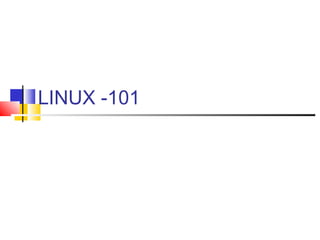
Linux
- 1. LINUX -101
- 2. What is Linux? is an Operating System is a clone of Unix Operating system is design to run on a PC is Multi-tasking / Multi-user
- 3. What is Linux? is robust and scalable is stable is open-source as are most application available for it is growing in popularity (apache) is portable (PDA , cellphones, car and appliances) is secure
- 4. History of Linux In 1991, Linus Torvalds, a student at the University of Helsinki Finland, developed the Linux kernel. It was released on the internet and was freely available for download. Back in 1983,the Free Software foundation( www.fsf.org) began developing open source software to create a free Unix operating system, this software was called the GNU(guh-noo) utilities. GNU stands for “GNU’s not unix”
- 5. History of Linux Around 1991, the GNU utilities were combined with the Linux kernel. Today most of people call this operating system Linux. however, the free software foundation says that this is incorrect and it should be called GNU/Linux. You should know that the Linux source and most applications for it are free of charge, So any company charging you for Linux is not charging you for the software but instead, for the compiling of the software, the packaging , and support of the software.
- 6. Licensing Information Is the most important part of the Open Source Software movement. Is legally covered by the GNU General Public License , is also known as GPL. GPL allows people to take free software and distribute their own versions of the software.
- 7. Licensing Information However, the vendors who sell free software cannot restrict the right s of users who purchase the software . In other words, users who buy GPL software can make copies of it and distribute it free of charge or for a fee.
- 8. Licensing Information Also distributors of GPL software must make it clear that the software is covered by the GPL and must provide the complete source code for the software at no cost. Linux is the perfect example of how this is supposed to work.
- 9. Open Source An open source license is a copyright license for computer software that makes the source code available for everyone to use. This allows end users to review and modify the source code for their own customization and/or troubleshooting needs. Open Source software is free but is not in the public domain , it is not shareware either.
- 10. Open Source Open-source licenses are also commonly free , allowing for modification, redistribution, and commercial use without having to pay the original author. Some open-source licenses only permit modification of the source code for personal use or only permit non-commercial redistribution.
- 11. Open Source All such licenses usually have additional restrictions such as a requirement to preserve the name of the authors and a copyright statement within the code. One popular set of free open-source software licenses are those approved by the Open Source Initiative (OSI) based on their Open Source Definition (OSD).
- 12. When Red Hat released its fully packaged version of Linux with support its popularity took-off, soon after that commercial vendors like IBM ,Dell , and HP began pushing Linux Servers. Linux continues to increase in popularity more and more mainstream computer users.
- 13. Types of Linux A Linux Distribution is a precompiled and pre-packaged version of Linux. It may offer certain features and software applications that others do not. There over 300 different Linux distributions. Here are some of the most popular: Red Hat/fedora/enterprise Debian SUSE(Novell) Gentoo
- 14. Linux Clones A Linux Clone is a Linux version on a certain distribution , for example , CentOS and White Box Enterprise Linux(to name a couple) take the Red Hat Enterprise Linux source and recompile it . This way users get the stability and benefits of the Red Hat Enterprise Linux code but at no cost.
- 15. Linux vs. Unix Linux is a Unix like operating system Unix is “the original” Unix is broken down into system V and BSD Unix is typically run on a larger mini- computers and distributed through commercial variants like IBM’s AIX and Sun’s Solaris.
- 16. Linux vs. Unix However, you can get free Unix ,Free BSD Linux is made for PC’s and lower end Servers Linux is a type of Unix
- 17. Comparison of Linux and Windows Windows Strengths Better support More software available Easier for new users to use Professionals & Commercial Teams Closed source makes it more secure (debatable).
- 18. Comparison of Linux and Windows Windows Weaknesses Because of its popularity it is the target Closed source makes modification difficult Cost Stability
- 19. Comparison of Linux and Windows Linux Strengths Open Source make it more secure (debatable) Costs less (free) Most Applications are free Highly portable Highly customizable The “Networking OS”
- 20. Comparison of Linux and Windows Linux Weaknesses Challenging to learn how to use Can be difficult to install applications and patches Devices are not always supported (like on a laptop) Application aren’t always available
- 21. Linux Certifications Topics to cover Linux + ( Comp TIA ) A+, Net+, Server+ Red Hat RHCT/RHCE LPI (Linux Professional Institute) CLP/CLE Unix Certifications
- 23. Installing Linux - A Topics to Cover Case Scenario Identify Proper Hardware Methods for installing Linux Linux Multimedia Options Determine a purpose for the Linux machine
- 24. Installing Linux - B Topics to Cover Configuring Linux File systems Configuring Boot Managers Configuring Network Options Configuring Linux Installation Parameters Install
- 25. Identify Proper Hardware for Installation Linux + Objective covered: 1.1 Identify all system hardware required and check compatibility with Linux distribution. CPU Memory Drive space Scalability
- 26. Things to consider first before proceeding. Workstation Linux Appliances Devices and device drivers in Linux Text vs. Graphics installation requirements Fedora Linux CPU platforms- o i386 o x86_64 o ppc
- 27. Memory requirements Hard Disk requirements o size o speed & interface o controller Hard disk requirements vs. partitioning Scalability of Linux and of Hardware
- 28. Sample compatibility Linux fedora . Red Hat Site: http://fedora.redhat.com./docs/release.notes/fc X86 specifics for Fedora This section covers any specific information you may need to know about Fedora Core and the x86 hardware platform.
- 29. X86 Hardware Requirements In order to use specific features of fedora core 5 during or after installation, you may need to know details of other hardware components such as video and network cards.
- 30. X86 Hardware Requirements CPU specifications: Intel processors AMD Cyrix VIA
- 31. CPU Fedora core 5 is optimized for Pentium 4 CPU’s , but also supports earlier CPU’s such as Pentium , Pentium pro, Pentium II, Pentium III and compatible AMD and VIA processors. Recommended for text-mode: 200 MHZ Pentium-class or better Recommended for graphical: 400 MHZ Pentium II or better
- 32. CPU AMD64 processors (both Athlon64 and Opteron) Intel processors with Intel @ extended memory 64 Technology (Intel EM64) Minimum RAM for text mode 128mb Minimum Ram for Graphical 192mb Recommended for Graphical 256mb
- 33. Hard Disk Space Requirements In practical terms, additional space requirements may range from as little as 90mb for a minimal installation to as much as an additional 175mb for an “ everything ” installation . The complete packages can occupy over 9Gb of disk space.
- 34. Determine Installation Method Appropriate method of installation based on environment (e.g., boot disk, CD-ROM , network ( HTTP,FTP,NFS,SMB). You must boot Linux to install Linux , cannot be done from windows or other OS. However, some distributions have programs that begin the Linux install from other OS.
- 35. Determine Installation Method #1 most popular install method is CD When downloading , there are options to create a Linux boot floppy from DOS. Some older BIOS versions don’t support CDROM boot. DVD-ROMS are also an option(SuSE) Another options is a network installation or hard disk partition installation.
- 36. Determine Installation Method Running Linux from a CD , without ever installing, is an option . see ( www.slackware.com) Downloading Linux Method of interaction installation o GUI o Text o Scripted
- 37. Install Multimedia options Install Multimedia options Video Sound Codecs
- 38. Install Multimedia options When run in Text mode, Linux works with just about any video card available. When run in graphics mode, you need to be very careful what video card you are using to run Linux. Specifically you should check the compatibility of the XFree86 and X.org-X11 server with your video card. You can do this by going to these websites: o wwww.xfree86.org o www.x.org
- 39. Sounds About sound cards, Linux supports most sound cards. The standard Linux kernel includes two sets of sound drivers. OSS ( Open Sound System) ALSA (Advanced Linux Sound System)
- 40. Codecs Codecs are computer programs that compress or decompress audio or video streams. You may have to download codecs from the internet to support certain audio or video types.
- 41. Identify purpose of Linux machine Based on predetermined customer requirements (e.g., appliance, desktop system , database , mail server, web server, etc.) Determined what software and services should be installed (e.g., client applications for workstation, server services for desired task)
- 42. Objective and Purpose What will this machine be used for? In windows, this is usually pretty cut and dry but not so in Linux. Any system can be a workstation or server based on the installed applications. Most all server applications are included in the standard Linux distribution.
- 43. Objective and Purpose Your requirements will determine what is installed and the hardware selected. When we install Linux, you will see the variety of applications available and how can easily install all or selected applications &application pieces.
- 44. Partition according to pre- installation plan using Fdisk / boot / usr / var / home Swap RAID/volume Hot-spare lvm
- 46. Partition according to pre- installation plan using Fdisk Unlike windows were the entire OS is inside one partition (and usually just one directory, the Linux OS is , typically , more spread out. In windows, a partition corresponds with a drive letter (such as C: or D:, etc) Partitions are logical disks carved out from the physical disk.
- 47. Partition according to pre- installation plan using Fdisk Linux typically uses the PC partitioning system, made up of 3 partition types: Primary Partition Extended Partition - serves as a placeholder for a logical partition. Logical partition - resides in an extended partition
- 48. Linux partition To Linux, these partition types don’t mean a lot . Primary and extended partitions are numbered 1 – 4 (such as / dev /hda1) and logical partitions start at 5 and go up. The master boot record (MBR) is where the partition table is stored. Boot loaders ( which we will discuss later, are also stored in the MBR.
- 49. Linux partition The minimum partition necessary for Linux is the root, or /,partition. The difference between the / (root) directory and the /root directory
- 50. Linux partition When installing Linux , you will be asked if you want to automatically partition your disk or manually partition the disk. LVM – the Logical Volume Manager isn’t a program but design to allow flexibility of disk management .
- 51. Linux partition To understand LVM, you must understand the following: Physical Volume: a physical volume (PV) is another name for a regular physical disk partition that is used or will be used by LVM. Volume Group: any number of physical volumes (PV’s) on different disk drives can be lumped together into a volume group (VG).
- 52. Linux partition Logical Volumes: Volume Groups must then be subdivided into logical volumes. Each logical volume can be individually formatted as if it were a regular Linux partition. A logical volume is, therefore, like a virtual partition on your virtual disk drive. The LVM is the disk management design that provides great flexibility of disk management.
- 53. Linux “fdisk” Linux has a tool called fdisk that can be used to partition your disk. However, when installing in GUI mode, you wont be using this tool. The Linux fdisk program is named after the DOS fdisk program but the Linux fdisk program has more functionality.
- 54. “fdisk” Commonly, certain directories are split into their own file systems. They are: /boot- /boot holds critical boot files and is typically 5-50MB in size. /usr- /usr holds most Linux programs and is typically 500MB to 6GB in size. /var- /var holds files that can are variable in size such as log files and mail queues. It is typically 100MB to 200Gb in size.
- 55. “fdsik” /home - /home holds users home directories but not the root user’s home directory./home is usually 200MB to 200GB in size. Swap – the swap file system is not a mounted partition. Swap is used to help out the system when not enough RAM is available. The swap partition is usually 1.5 to 2 times the system’s RAM size.
- 56. “fdsik” /usr/local – holds programs that are unique to this system specially compiled programs. /usr/local is usually 100MB to 3GB in size. /opt – holds 3rd party programs and files (usually commercial programs). It is about 100 MB to 3GB. /tmp –hold temporary files and is usually 100MB to 200GB. /mnt and /media –aren’t partitions but are used as mount points for removable media.
- 57. RAID Volumes RAID( Redundant Array of Inexpensive Disk) Is when the operating system or a hardware controller is creating multiple pieces of the same data for redundancy or for performance. There are different levels of RAID. RAID can be configured at installation time but is not for the new Linux user.
- 58. Hot-spare- a hot-spare is a disk is used with RAID. It is configured such that if a disk is drive goes out, the data that was stored on that disk is copied onto the redundant disk (the hot-spare) and the hot-spare resumes the job of the disk that failed.
- 59. Configure File System When you create a partition, you format that partition and put a file system on it. The type of format is selected by the administrator you generally, have three choices in Linux: (ext2) (ext3) REISER
- 60. Configure File System Ext2 – the original Linux file system type, it works fine but if the computer is not properly shut down , it can take a long time to be checked when the computer reboots.
- 61. Configure File System Ext3 – ext3 solves this improper shutdown and checking problem because it provides journaling. Journaling is a feature that keeps a record of changes to a file system so that checking it is very fast after an improper shutdown. Ext3 is the most popular type of Linux file system.
- 62. Configure File System REISER – a Linux file system type that provides journaling as popular as ext3. NOTE: o that there are other types of file system formats for Linux. o that the swap file system is not mounted and is not one of these types of file systems.
- 63. Configure a Boot loader A boot loader is what loads Linux into memory when the system starts. If all you do is run a single copy of Linux on a server, you will still use a boot loader but probably never have to configure one or even think about it. However, if you run more than one copy of Linux or want to be able to choose which Linux kernel to run, or run different operating systems , besides Linux , you will need to configure a boot loader.
- 64. Boot Loader LILO – stands for Linux Loader LILO and GRUB are the most common Linux boot loaders ELILO – the EFI LILO boot loader, used to boot 64bit Linux machines. GRUB – stands for Grand Unified Boot Loader. GRUB was the first boot loader to boot above 1024 cylinder.
- 65. Boot Loader The biggest benefit to boot loaders is: Being able to run multiple operating systems(example: Linux & windows or fedora Linux SuSE Linux) Being able to run multiple kernels on the same machine.
