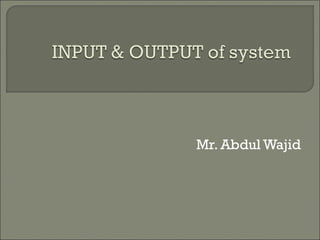
Chapter 3 input and out put devices
- 2. The data or instructions you type into the computer are called input Input devices used to get data into a system. Get data into a system as accurately, least amount of time. It’s a cheap device.
- 3. Keyboard Mouse Tracker ball Touch sensitive pad Joystick Light pen Touch screen Graphics tablets Magnetic Strip Reader Bar Code reader Digital cameras Web Cameras OCR MICR OMR Punched Card Kimball tag Voice recognition Microphone EPOS EFTPOS Video digitiser Scanner Touch Phone Telephone
- 4. Keyboard is the oldest and most familiar of all input devices Keyboard are intelligent devices and contain their own chips. The microprocessor scans the keyboard hundreds of second to see if a key has been pressed . The CPU translate that key and convert into ASCII code. A standard keyboard called QWERTY keyboard.
- 5. New keyboards, called concept keyboards, have been developed for ergonomics The goal of this keyboard is to provide comfort and safety. The user who spends a lot of time in typing may experience repetitive injuries of wrist and hand. Higher typing speeds can be achieved.
- 6. That requires no wires It is also called wireless keyboards. It transmits data using wireless technology like radio waves or light waves
- 7. These keyboards make it easy for blind users to input data into a computer There are also keyboards with large coloured keys that are easier to see. Each key is about one inch square.
- 8. Most computers come with a keyboard supplied People are used to using keyboards to enter data, they need very little training A skilled typist can enter data very quickly Specialist keyboards are available e.g. ergonomic, gaming keyboards
- 9. It is easy to make mistakes when typing in data If you can't touch type, it can be time consuming to enter data Keyboards are not suitable for creating diagrams Disabled people often find keyboards difficult to use Excessive use can lead to R.S.I.
- 10. That translate its movement on the desktop into digital information. Moving the mouse produces movement of cursor or the pointer on the screen. The mouse is also provided with buttons to press.
- 11. Movement of ball bearing is used to produce electrical signal. Small lights under the mouse are reflected on the photoelectric cells.
- 12. To select options from a menu or form a set of icons To position the cursor when editing text or using a design package. To draw shapes. It selects a position on the screen more quickly than is possible with a keyboard.
- 13. Is similar to tracker ball. Is a device which enables the user to control movement on the screen by a small lever. The lever can be moved in any direction. Some joysticks give more control on the screen. Uses Controlling objects in computer games Producing graphics Scanners in hospitals
- 14. Is a pen shaped device, held in the hand which can detect the presence or absence of light It is connected by the cable to a recording device or to a computer or computer terminal. Electrical signals are sent along the cable indicating whether or not light of sufficient intensity is being sensed.
- 15. To detect bar codes To indicate a point on the screen It removes the need to type or write. It is faster than typing. Disadvantage: It can only record the presence or absence of light. It only works with software written for it.
- 16. Is also known as digitizing or digitizing pad. The digitize data means to convert it from analog form to digital. A design is put on the board and its shape is traced out with the stylus. Electrical signals sent to the computer record the position of the stylus. Encoding the picture into binary form
- 17. It can be used to digitize drawings with great accuracy. Reproducing drawings and designs Producing layouts of printed circuit boards. Digitizer Maps.
- 18. Is a small, flat surface over which the user moves his finger. The movement of the finger moves the cursor on the screen. A touch pad also has one or more buttons near it . These buttons like mouse buttons. Touch pads are commonly used with notebook computers
- 19. Is a video display screen that receives input from the touch of finger Examples ATM Petrol Pumps
- 20. Is a short length of magnetic tape stuck on the surface of a tag, card or document. On plastic tags or cards the strip is sealed in. Tags with stripes identify the item they are attached to. Examples: On credit card On bank cards A phone Card Cash issue Terminals
- 21. It is simple to produce. It is not easily damaged. It stores a large no of characters. Disadvantages The data can be changed or erased by magnetic field.
- 22. Is set of parallel printed lines of differing thickness, which represent a number. The number represented by the bars is also printed above or below the bar code. When bar code are used on shop goods, the number coded identifies the product and have following information 1. Country of region 2. Manufacturer 3. An item number for the product. Examples: Used in Barcodes Library System Warehouse stock
- 23. Printed easily The type of item or its price does not have to be repeatedly written down or typed. Disadvantages: bar codes cannot be changed and thus there are unsuitable prices. Bar codes only be read by machine. Only numbers can be coded in this way.
- 24. Is a technology that reads typewritten , computer printed or handwritten documents. It translate the image into a form that can be recognized by computer. OCR devices read printed characters using OCR font. An OCR device determines the shapes of characters by detecting patterns of light and dark.
- 25. In department stores To scan financial documents such as company
- 26. It is also called mark sensing device. It uses light to scan input data to convert it into electrical/digital signal. The signals are then sent to the computer for further processing. Examples Voting ballot Multiple choice answer sheet marking Enrollment forms
- 28. In OMR there is typing involve so errors and takes time is less Reduces the cost of inputting large amount of data The method is useful when results of the test are needed very quickly Disadvantages Readers are very expansive Only certain fonts are acceptable. There is high rejection rate
- 29. Characters are printed using an ink containing iron oxide. As the document passes into the reader the ink is magnetized, so that the character shapes can then be recognized electrically.
- 30. It is used by banks industry for check processing. Each check contains MICR characters at the lower left edge. These characters represent check number ,bank number and account number Cheque number Branch code Account number
- 31. Documents can still be read when folded, written on Disadvantages Readers are very expansive Only certain fonts are acceptable.
- 32. Contains holes in different positions which mean something when they are read by a reader. Punched cards were the main method of entering data into computers. Example: The clock card which is used to record the hours a person works so that wages can be calculated.
- 33. Kimball tags are the small cards with holes punched in them that you see attached to clothing in certain shops. When you buy the goods, one of the tags is removed and sent for processing to a computer centre.
- 34. Stock is reordered without any writing or typing the data. Disadvantages: They are small and are easily mislaid.
- 35. Using a microphone human speech is coded into a sequence of electrical signals. The computer searches a set of stored patterns for the sound which has been input It is now popular for inputting data into word processing or database packages.
- 36. Useful for handicapped people with limited movement No typing or data preparation is necessary. Disadvantage: Few words can be recognized and the error rate is high. Not suitable in noisy places.
- 37. Is used for input device for a speech recognition system. The voice pattern of user is then converted into instructions to the operating system or application software or text. Uses as voice mail messages
- 38. Are the cash registers which act as the terminals to a main computer system Providing customers with item used in bills. Give useful management information
- 39. Similar to EPOS terminal but some additional features. They are able to transfer funds from your bank account directly to a store’s switch card called a debit card. Example: Switch card
- 40. You can use it instead of a cheque. Faster method of payment Money is instantly transferred into its account. You can also get cash back using your debit card. Disadvantage: They may be stolen and they are said to encourage people to spend more money.
- 41. Is the combination of hardware and Software that converts an analogue video signal into a digital signal in computer’s memory Is used to convert a frame from a video sequence into a picture Each frame from the video is converted using video digitiser. It may be played back in any required sequence. Is also called image grabbing or frame grabbing Take up a lot of main memory and when stored use a large amount of disk space
- 42. Digitiser pictures Can be printed in a magazine or document To make television adverts and to produce pop videos.
- 43. Read data or information from the source Source could be written document, a price tag, a graphics image , or photograph To scan text or images which manipulated in some way before being printed
- 45. It is a light sending input device. The scanner image depend upon resolution Image will be sharper if the scanner provides high resolution it provide OCR Software Different types of Optical Scanner are Flatbed Scanner Sheetfed Scanner Handheld Scanner
- 46. Is used to store, picture in digital form. Store images using different ways like floppy disk, memory stick, mini CD ,PC Card and micro device. Can be connected to a computer easily through USB port. Image resolution for digital camera measured by megapixels. Higher resolution photo takes up more memory .
- 47. No film is needed No expensive developing costs Pictures are in digital form so it can easily sent over the internet You can adjust the size of image
- 48. Is simply a digital camera that is used to capture still images and video images These images can then be transmitted to a computer where they are stored in graphics format Pictures can be used on the websites Camera placed on top the screen such a system allow video conferencing
- 49. Advertising Checking on children in nurseries Checking on the weather on the other part of the world
- 50. Having a different tone of each number when pressed key Using these different tones that the numbers dialed are recognized and routed to correct telephone Can be used as a data entry device Home banking system use touch tone telephone
- 51. Output device provide results in a suitable form after data processing. Output devices are used to get data out of a system. They should be able to do this as accurately and quickly as possible, and with the minimum of human intervention.
- 52. • Visual devices (including Visual Display Units [VDUs], screens, and monitors) • Hard copy devices (including ink jet printer, laser printers, dot-matrix printers, and plotters) • Sound devices • Computer controlled devices (including robots)
- 53. Most common output deice It is known as display screen The output display by monitor is called soft copy so it is ideal for showing the results from an enquire where no printed is needed.
- 55. CRT Flat Panel Monitors Touch screen Monitors
- 56. Creates the image on the screen through electronic beam This is same type that is use in Television It consists of one or more guns These guns generate red ,green and blue (RGB) colors.
- 57. LCD screens are most often seen on portable or laptop computers These are used in these applications because they are small and light. Also used where space is at the premium. The molecules this substances line up in such a way that the light behind the screens and creates an image. Use in banks and Multinational companies
- 58. Larger than VDU and have greater resolutions lines on the screen don’t look as through they are made up of lots of tiny dots. Are often used in conjunction with light pens
- 59. It prints character ,symbols and graphics on paper. Print resolution is commonly measured in dots per inch (dpi) Different types of printer are Impact Printer Non Impact Printer
- 60. Its act like a typewriter It prints characters or images by striking a print hammer or wheel against an inked ribbon Dot matrix printer Line printer Daisy wheel Printer
- 61. It produces printed images when tiny pins on a print head strike an inked ribbon When ribbon pressed against the paper, it creates dots that they form characters and graphics Which can transfer print through layers of paper. Able to print multi-part sheet where It generates lot of noise ,its print quality is not good
- 62. Is a fast impact printer It prints a entire line at a time Its speed is measured in line per minute
- 63. Similar to typewriter Uses print wheel A motor rotates the wheel. Its slower than Dot matrix but better in quality
- 64. Prints characters and graphics on a piece of paper without striking the paper. These printers are faster than impact printers Inkjet printer Laser printer Thermal printer
- 65. It prints characters and graphics by spraying tiny drops of liquid ink on paper The print head of an inkjet printer consists of nozzles It has two cartridges black and white These printers can produce quality text and graphics in both black and white color slower than laser printer but faster than dot matrix printer They can print 1 to 6 pages per minute Cheaper in price Satisfactory in color
- 66. Creates image on the paper by the laser beam Also called page printer because they print complete page at a time It contain toner Throws magnetic powder on paper in the form of microscopic dots
- 67. Print a page at a time so it is fast and it print pages 10ppm They produce high quality of text and graphics They are quiet in operation compared with dot matrix Equipped with paper trays for both the input and the output papers
- 68. Are more expensive than dot matrix or ink-jet printer They are quite large and can take up lot of disk space Quite complex so the repair bills can be high Multi part stationary cannot be used
- 69. Is a printer that uses heat process to transfer colored dyes or inks to the paper Is the best color printers currently available but it is very expensive
- 70. Is an output device that is used to produce image quality graphics in variety of colors Used to create maps, architecture drawings, graphs and charts A plotter works by drawing lines on paper using pens held in a mechanical arm It may be in form of Flatbed Plotter Drum plotter
- 71. Is an output device that is used to produce image quality graphics in variety of colors Used to create maps, architecture drawings, graphs and charts A plotter works by drawing lines on paper using pens held in a mechanical arm It may be in form of Flatbed Plotter Drum plotter
- 72. Used to plot or draw images. It contains pens for drawing images. The paper is placed on table like surface Software instructs the pens to move down on the paper
- 73. Uses a rotating drum or cylinder The drawing pens are mounted on the drum The pens move to the left and right as the drum rotates Advantage of drum plotter is that the length of the plot is almost unlimited
- 74. Visually people find the spoken word from the computer Special software is used for this process In a word processor each letter is typed and it can hear with headphone.
- 75. An audio device translate audio information from the computer into sounds that people can understand Speakers Headsets
- 76. Sometimes the output from one computer system can simply be a series of electrical signal In this case one computer is being used as a terminal and work that is done sent as electrical signals Electrical signals can be output and used to control all kinds of devices such as Heating system Alarms Robots Actuators Computer aided manufacturing (CAM) Computerised numerical control (CNC)
- 77. A typical computer controlled device used in computeraided manufacturing – a robotic arm
