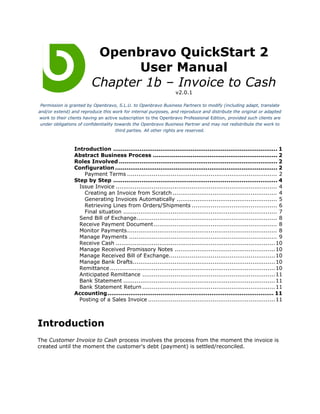
Openbravo QuickStart Invoice to Cash User Manual Chapter 1b
- 1. Openbravo QuickStart 2 User Manual Chapter 1b – Invoice to Cash v2.0.1 Permission is granted by Openbravo, S.L.U. to Openbravo Business Partners to modify (including adapt, translate and/or extend) and reproduce this work for internal purposes, and reproduce and distribute the original or adapted work to their clients having an active subscription to the Openbravo Professional Edition, provided such clients are under obligations of confidentiality towards the Openbravo Business Partner and may not redistribute the work to third parties. All other rights are reserved. Introduction ....................................................................................... 1 Abstract Business Process .................................................................. 2 Roles Involved .................................................................................... 2 Configuration ...................................................................................... 2 Payment Terms ............................................................................... 2 Step by Step ....................................................................................... 4 Issue Invoice ..................................................................................... 4 Creating an Invoice from Scratch ....................................................... 4 Generating Invoices Automatically ..................................................... 5 Retrieving Lines from Orders/Shipments ............................................. 6 Final situation ................................................................................. 7 Send Bill of Exchange.......................................................................... 8 Receive Payment Document ................................................................. 8 Monitor Payments............................................................................... 8 Manage Payments .............................................................................. 9 Receive Cash .................................................................................... 10 Manage Received Promissory Notes .....................................................10 Manage Received Bill of Exchange........................................................ 10 Manage Bank Drafts........................................................................... 10 Remittance ....................................................................................... 10 Anticipated Remittance ...................................................................... 11 Bank Statement ................................................................................ 11 Bank Statement Return ...................................................................... 11 Accounting ........................................................................................ 11 Posting of a Sales Invoice ................................................................... 11 Introduction The Customer Invoice to Cash process involves the process from the moment the invoice is created until the moment the customer's debt (payment) is settled/reconciled.
- 2. Abstract Business Process The abstract Customer invoice to cash business process is defined by the following diagram: The process can be summarized in two steps: • Issuing the invoice • Managing payments Roles Involved The following roles are involved within this process: • Finance - all of the invoicing and payment collection is done by the finance staff Configuration Payment Terms Payment terms are a very important part of the contract between you and your customers, as the sales invoice payment will have a due date depending based on it. To assign a particular payment term to a customer, navigate to the Master Data Management || Business partner window, select the customer and switch to the [Customer]:
- 3. Here, select the desired one using the Payment Terms dropdown. Remember that the properties configured here will be copied into the sales order/invoice upon customer selection. However, the user is always able to change them on the level of the individual document. Use the Maturity Dates (1, 2 and 3) for setting specific days for the payment due date to be set. An example: John Moneymaker is a customer with a Payment Term of 30 days and Maturity Date 1 the 20th. The user creates a sales invoice for this customer. The Invoice Date is 09-SEP-2009 and the invoice Amount is 100EUR. When completing the sales invoice a scheduled payment will be automatically created related to the customer. This scheduled payment's Due Date will be 20-OCT-2009. The Invoice Date is 09-SEP-2009. As the Payment Terms are 30 days the payment
- 4. Due Date should be 09-OCT-2009, but as the Maturity Date for this customer is 20th, the scheduled payment due date is transferred to the 20-OCT-2009. Step by Step Issue Invoice The Sales role should be used. There are three ways of creating an invoice: • Creating one from scratch (in case no previous order/shipment exists) • Generating invoices automatically • Retrieving lines from pending orders/shipments to be invoiced Creating an Invoice from Scratch Using the Sales Management || Transactions || Sales Invoice window create a new record: Fields to note: • Business Partner - select the customer to be invoiced • Transaction Document - select the AR Invoice, do not use other options! Go to [Lines] tab and add one line per product:
- 5. Fields to note: • Product - select the product to be invoiced • Invoiced quantity - quantity of the product to be invoiced. • Net Unit price - price applied to the product • Tax - tax to be applied to the product's amount (automatically pulled from product definition) • Line Net Amount - Invoiced Quantity multiplied by Net Unit Price. Price of the line before taxes. Back in the [Header] click the Complete button. Generating Invoices Automatically Navigate to the Sales Management || Transactions || Generate Invoices menu item that opens a new window. Parameters entered here will describe the invoices to be generated automatically:
- 6. Fields to note: • Invoice Date - date that will be used as the Invoice Date for the generated documents • Organization - organization to create invoices for. • Sales Order - leave blank to consider all sales orders or select a specific one to generate an invoice for. Note that only pending orders are included inside this dropdown. • Business Partner - if none is selected, all business partners with pending invoicing will be considered. If a specific customer is selected here, only sales order to that business partner will be considered for automatic invoicing. Click OK and all orders pending to be invoiced that match the filters defined above will automatically be invoiced. A Sales Invoice document is created for each. When the process is finished, a message will be shown with the document numbers of the invoices that have been created. To see the generated invoices, use the Sales Management || Transactions || Sales Invoice window. Retrieving Lines from Orders/Shipments Create a new invoice and fill all required fields inside [Header]. For example:
- 7. Please refer to the Creating an Invoice from Scratch section for description of fields in [Header]. Then, click the Create lines From button to bring up a new dialog: The Order and Shipment/Receipt dropdowns will be filled with documents pending to be invoiced for the business partner of the invoice selected inside [Header]. Usually, the orders pending to invoice will be selected. Selecting an order or shipment, the lines pending to be invoiced will be shown below. Select the desired lines and click OK. The selected lines will be copied into the [Lines] tab where they can be additionally manually edited (e.g. changing the quantity, unit price, etc...). Back in the [Header] complete the document using the Complete button. Final situation When this process is finished, the original order, the underlying shipment and the final invoice will all be linked. For example, each shipment's line will be linked to the sales order line it delivers for.
- 8. Within the [Lines] of the Goods Shipment window the user can click on the links to drill down. Each sales invoice line will also be linked both to the sales order line and the shipment line it invoices. Within the [Lines] of the Sales Invoice window the user can click on the links to navigate to either of them. The original sales order line will also have the Delivered Quantity and the Invoiced Quantity fields inside [Lines] updated. This way, sales staff can easily see the status of their orders. Send Bill of Exchange This process can be done using a Payment Execution process provided by an Extension Module. The execution of payments can be tracked from the Receipt Payment window or using the Payment Execution form. For more information on how to do this, please refer to the Collection chapter of this manual. Receive Payment Document This process can be done using a Payment Execution process provided by an Extension Module. The execution of payments can be tracked from the Receipt Payment window or using the Payment Execution form. For more information on how to do this, please refer to the Collection chapter of this manual. Monitor Payments Use the Sales Management || Transactions || Sales Invoice window to monitor the payment status quickly. Several fields to invoice header to display payment information: • Total paid - Amount paid for the selected invoice. • Outstanding Amount - Amount pending to be paid for the selected invoice. • Days till due - Number of days left to reach the next maturity date. If it is a negative value it reflects number of over due days
- 9. • Due Amount - Total amount that has already reached the maturity date. • Payment complete - Flag indicating if an invoice is fully paid. • Last calculated on date - Date on which this info was last calculated. Manage Payments The Finance role should be used Payment report is not available yet. Using the Finance role, go the Financial Management || Receivables & Payables || Transactions and using Make Payment and Receive Payments windows and search / filter payments and have a good overview of the payments available in the system. Records can be shorted or filtered using the Search button from tool bar.
- 10. and exported to Excel, PDF or CSV using the buttons from the tool bar. Receive Cash Please refer to the Collection chapter of this manual to learn how to perform cash receipts in the Cash Journal window. Manage Received Promissory Notes This process can be done using a Payment Execution process provided by an Extension Module. The execution of payments can be tracked from the Receipt Payment window or using the Payment Execution form. For more information on how to do this, please refer to the Collection chapter of this manual. Manage Received Bill of Exchange This process can be done using a Payment Execution process provided by an Extension Module. The execution of payments can be tracked from the Receipt Payment window or using the Payment Execution form. For more information on how to do this, please refer to the Collection chapter of this manual. Manage Bank Drafts This process can be done using a Payment Execution process provided by an Extension Module. The execution of payments can be tracked from the Receipt Payment window or using the Payment Execution form. For more information on how to do this, please refer to the Collection chapter of this manual. Remittance Please refer to the Collection chapter of the user manual to learn how to create and manage them.
- 11. Anticipated Remittance Please refer to the Collection chapter of the user manual to learn how to create and manage consolidated remittances. Bank Statement Please refer to the Bank Statement to Bank Reconciliation chapter of the user manual to learn how to reconcile payments through a bank. Bank Statement Return Please refer to the Collection chapter of this manual to learn how to create consolidated remittances and manage its cancellations and returns of payments. Accounting There is no specific accounting procedure or configuration that this process requires apart from the regular business partner and product configuration. Posting of a Sales Invoice When a Sales Invoice is posted to the general ledger, a posting will be similar to: The information of the post is retrieved according to the configuration of: • Customers Receivables No. account in [Customer Accounting] tab under Master Data Management || Business partner window • Tax Due account in Financial Management || Accounting || Setup || Tax rate window, under [Accounting] tab • Product revenues account in Master Data Management || Product window under [Accounting] tab