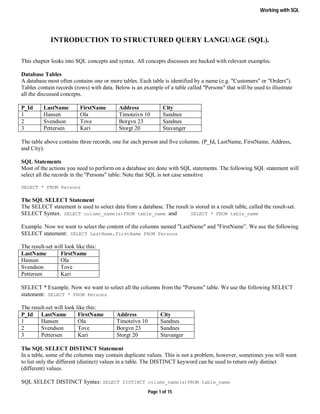
SQL Introduction
- 1. Working with SQL INTRODUCTION TO STRUCTURED QUERY LANGUAGE (SQL). This chapter looks into SQL concepts and syntax. All concepts discusses are backed with relevant examples. Database Tables A database most often contains one or more tables. Each table is identified by a name (e.g. "Customers" or "Orders"). Tables contain records (rows) with data. Below is an example of a table called "Persons" that will be used to illustrate all the discussed concepts. P_Id LastName FirstName Address City 1 Hansen Ola Timoteivn 10 Sandnes 2 Svendson Tove Borgvn 23 Sandnes 3 Pettersen Kari Storgt 20 Stavanger The table above contains three records, one for each person and five columns. (P_Id, LastName, FirstName, Address, and City). SQL Statements Most of the actions you need to perform on a database are done with SQL statements. The following SQL statement will select all the records in the "Persons" table: Note that SQL is not case sensitive SELECT * FROM Persons The SQL SELECT Statement The SELECT statement is used to select data from a database. The result is stored in a result table, called the result-set. SELECT Syntax. SELECT column_name(s)FROM table_name and SELECT * FROM table_name Example. Now we want to select the content of the columns named "LastName" and "FirstName”. We use the following SELECT statement: SELECT LastName,FirstName FROM Persons The result-set will look like this: LastName FirstName Hansen Ola Svendson Tove Pettersen Kari SELECT * Example. Now we want to select all the columns from the "Persons" table. We use the following SELECT statement: SELECT * FROM Persons The result-set will look like this: P_Id LastName FirstName Address City 1 Hansen Ola Timoteivn 10 Sandnes 2 Svendson Tove Borgvn 23 Sandnes 3 Pettersen Kari Storgt 20 Stavanger The SQL SELECT DISTINCT Statement In a table, some of the columns may contain duplicate values. This is not a problem, however, sometimes you will want to list only the different (distinct) values in a table. The DISTINCT keyword can be used to return only distinct (different) values. SQL SELECT DISTINCT Syntax: SELECT DISTINCT column_name(s)FROM table_name Page 1 of 15
- 2. Working with SQL Example: Now we want to select only the distinct values from the column named "City" from the table above. We use the following SELECT statement: SELECT DISTINCT City FROM Persons The result-set will look like this: City Sandnes Stavanger The WHERE Clause The WHERE clause is used to extract only those records that fulfill a specified criterion. Syntax: SELECT column_name(s) FROM table_name WHERE column_name operator value Example: Now we want to select only the persons living in the city "Sandnes" . We use the following SELECT statement: SELECT * FROM Persons WHERE City='Sandnes' The result-set will look like this: P_Id LastName FirstName Address City 1 Hansen Ola Timoteivn 10 Sandnes 2 Svendson Tove Borgvn 23 Sandnes Quotes Around Text Fields SQL uses single quotes around text values (most database systems will also accept double quotes). Although, numeric values should not be enclosed in quotes. This is correct: SELECT * FROM Persons WHERE FirstName='Tove' This is wrong: SELECT * FROM Persons WHERE FirstName=Tove For numeric values: This is correct: SELECT * FROM Persons WHERE Year=1965 This is wrong: SELECT * FROM Persons WHERE Year='1965' The AND & OR Operators The AND operator displays a record if both the first condition and the second condition is true. The OR operator displays a record if either the first condition or the second condition is true. AND Operator Example Now we want to select only the persons with the first name equal to "Tove" AND the last name equal to "Svendson":mWe use the following SELECT statement: SELECT * FROM Persons WHERE FirstName='Tove' AND LastName='Svendson' The result-set will look like this: P_Id LastName FirstName Address City 2 Svendson Tove Borgvn 23 Sandnes OR Operator Example Now we want to select only the persons with the first name equal to "Tove" OR the first name equal to "Ola": We use the following SELECT statement: SELECT * FROM Persons WHERE FirstName='Tove' OR FirstName='Ola' The result-set will look like this: P_Id LastName FirstName Address City 1 Hansen Ola Timoteivn10 Sandnes 2 Svendson Tove Borgvn 23 Sandnes Combining AND & OR Page 2 of 15
- 3. Working with SQL You can also combine AND and OR (use parenthesis to form complex expressions). Now we want to select only the persons with the last name equal to "Svendson" AND the first name equal to "Tove" OR to "Ola": We use the following SELECT statement: SELECT * FROM Persons WHERE LastName='Svendson' AND (FirstName='Tove' OR FirstName='Ola') The result-set will look like this: P_Id LastName FirstName Address City 2 Svendson Tove Borgvn 23 Sandnes The ORDER BY Keyword The ORDER BY keyword is used to sort the result-set by a specified column in ascending order by default. If you want to sort the records in a descending order, you can use the DESC keyword. Syntax SELECT column_name(s) FROM table_name ORDER BY column_name(s) ASC|DESC Example: Now we want to select all the persons from the table above, however, we want to sort the persons by their last name. We use the following SELECT statement: SELECT * FROM Persons ORDER BY LastName The result-set will look like this: P_Id LastName FirstName Address City 1 Hansen Ola Timoteivn 10 Sandnes 4 Nilsen Tom Vingvn 23 Stavanger 3 Pettersen Kari Storgt 20 Stavanger 2 Svendson Tove Borgvn 23 Sandnes ORDER BY DESC Example Now we want to select all the persons from the table above, however, we want to sort the persons descending by their last name. We use the following SELECT statement: SELECT * FROM Persons ORDER BY LastName DESC The result-set will look like this: P_Id LastName FirstName Address City 2 Svendson Tove Borgvn 23 Sandnes 3 Pettersen Kari Storgt 20 Stavanger 4 Nilsen Tom Vingvn 23 Stavanger 1 Hansen Ola Timoteivn 10 Sandnes INSERT INTO Statement The INSERT INTO statement is used to insert a new row in a table. It is possible to write the INSERT INTO statement in two forms. The first form doesn't specify the column names where the data will be inserted, only their values: Syntax INSERT INTO table_name VALUES (value1, value2, value3,...) The second form specifies both the column names and the values to be inserted: INSERT INTO table_name (column1, column2, column3,...) VALUES (value1, value2, value3,...) Example : Now we want to insert a new row in the "Persons" table. We use the following SQL statement: INSERT INTO Persons VALUES (4,'Nilsen', 'Johan', 'Bakken 2', 'Stavanger') Insert Data Only in Specified Columns It is also possible to only add data in specific columns. The following SQL statement will add a new row, but only add data in the "P_Id", "LastName" and the "FirstName" columns: INSERT INTO Persons (P_Id, LastName, FirstName) VALUES (5, 'Tjessem', 'Jakob') The UPDATE Statement The UPDATE statement is used to update existing records in a table. Page 3 of 15
- 4. Working with SQL Syntax: UPDATE table_name SET column1=value, column2=value2,... WHERE some_column=some_value Note: Notice the WHERE clause in the UPDATE syntax. The WHERE clause specifies which record or records that should be updated. If you omit the WHERE clause all records will be updated! Example: Now we want to update the person "Tjessem, Jakob" in the "Persons" table. We use the following SQL statement: UPDATE Persons SET Address='Nissestien 67', City='Sandnes' WHERE LastName='Tjessem' AND FirstName='Jakob' The "Persons" table will now look like this: P_Id LastName FirstName Address City 1 Hansen Ola Timoteivn 10 Sandnes 2 Svendson Tove Borgvn 23 Sandnes 3 Pettersen Kari Storgt 20 Stavanger 4 Nilsen Johan Bakken 2 Stavanger 5 Tjessem Jakob Nissestien 67 Sandnes The DELETE Statement The DELETE statement is used to delete rows in a table. Syntax: DELETE FROM table_name WHERE some_column=some_value Now we want to delete the person "Tjessem, Jakob" in the "Persons" table. We use the following SQL statement: DELETE FROM Persons WHERE LastName='Tjessem' AND FirstName='Jakob' The "Persons" table will now look like this: P_Id LastName FirstName Address City 1 Hansen Ola Timoteivn 10 Sandnes 2 Svendson Tove Borgvn 23 Sandnes 3 Pettersen Kari Storgt 20 Stavanger 4 Nilsen Johan Bakken 2 Stavanger Delete All Rows It is possible to delete all rows in a table without deleting the table. This means that the table structure, attributes, and indexes will be intact: DELETE FROM table_name or DELETE * FROM table_name The TOP Clause The TOP clause is used to specify the number of records to return. The clause can be very useful on large tables with thousands of records. Returning a large number of records can impact on performance. Not all database systems support the TOP clause. Syntax SELECT TOP number|percent column_name(s)FROM table_name SELECT column_name(s)FROM table_name LIMIT number Example: Now we want to select only the two first records in the table above. We use the following SELECT statement: SELECT TOP 2 * FROM Persons The result-set will look like this: P_Id LastName FirstName Address City 1 Hansen Ola Timoteivn 10 Sandnes 2 Svendson Tove Borgvn 23 Sandnes TOP PERCENT Example: Now we want to select only 50% of the records in the table above. We use the following SELECT statement: SELECT TOP 50 PERCENT * FROM Persons Page 4 of 15
- 5. Working with SQL The result-set will look like this: P_Id LastName FirstName Address City 1 Hansen Ola Timoteivn 10 Sandnes 2 Svendson Tove Borgvn 23 Sandnes The LIKE Operator The LIKE operator is used to search for a specified pattern in a column. Syntax: SELECT column_name(s) FROM table_name WHERE column_name LIKE pattern Example: Now we want to select the persons living in a city that starts with "s" from the table above.We use the following SELECT statement: SELECT * FROM Persons WHERE City LIKE 's%' The "%" sign can be used to define wildcards (missing letters in the pattern) both before and after the pattern. The result-set will look like this: P_Id LastName FirstName Address City 1 Hansen Ola Timoteivn 10 Sandnes 2 Svendson Tove Borgvn 23 Sandnes 3 Pettersen Kari Storgt 20 Stavanger Next, we want to select the persons living in a city that ends with an "s" from the "Persons" table. We use the following SELECT statement: SELECT * FROM Persons WHERE City LIKE '%s' The result-set will look like this: P_Id LastName FirstName Address City 1 Hansen Ola Timoteivn 10 Sandnes 2 Svendson Tove Borgvn 23 Sandnes Next, we want to select the persons living in a city that contains the pattern "tav" from the "Persons" table. We use the following SELECT statement: SELECT * FROM Persons WHERE City LIKE '%tav%' The result-set will look like this: P_Id LastName FirstName Address City 3 Pettersen Kari Storgt 20 Stavanger It is also possible to select the persons living in a city that NOT contains the pattern "tav" from the "Persons" table, by using the NOT keyword. We use the following SELECT statement: SELECT * FROM Persons WHERE City NOT LIKE '%tav%' The result-set will look like this: P_Id LastName FirstName Address City 1 Hansen Ola Timoteivn 10 Sandnes 2 Svendson Tove Borgvn 23 Sandnes SQL Wildcards SQL wildcards can substitute for one or more characters when searching for data in a database. Wildcards must be used with the SQL LIKE operator. The following wildcards can be used: Wildcard Description % A substitute for zero or more characters _ A substitute for exactly one character [charlist] Any single character in charlist [^charlist] or [!charlist] Any single character not in charlist Page 5 of 15
- 6. Working with SQL SQL Wildcard Examples Using the % Wildcard Now we want to select the persons living in a city that starts with "sa" from the "Persons" table.We use the following SELECT statement: SELECT * FROM Persons WHERE City LIKE 'sa%' The result-set will look like this: P_Id LastName FirstName Address City 1 Hansen Ola Timoteivn 10 Sandnes 2 Svendson Tove Borgvn 23 Sandnes Next, we want to select the persons living in a city that contains the pattern "nes" from the "Persons" table. We use the following SELECT statement : SELECT * FROM Persons WHERE City LIKE '%nes%' The result-set will look like this: P_Id LastName FirstName Address City 1 Hansen Ola Timoteivn 10 Sandnes 2 Svendson Tove Borgvn 23 Sandnes Using the _ Wildcard Now we want to select the persons with a first name that starts with any character, followed by "la" from the "Persons" table. We use the following SELECT statement: SELECT * FROM Persons WHERE FirstName LIKE '_la' The result-set will look like this: P_Id LastName FirstName Address City 1 Hansen Ola Timoteivn 10 Sandnes Next, we want to select the persons with a last name that starts with "S", followed by any character, followed by "end", followed by any character, followed by "on" from the "Persons" table. We use the following SELECT statement: SELECT * FROM Persons WHERE LastName LIKE 'S_end_on' The result-set will look like this: P_Id LastName FirstName Address City 2 Svendson Tove Borgvn 23 Sandnes Using the [charlist] Wildcard Now we want to select the persons with a last name that starts with "b" or "s" or "p" from the "Persons" table.We use the following SELECT statement: SELECT * FROM Persons WHERE LastName LIKE '[bsp]%' The result-set will look like this: P_Id LastName FirstName Address City 2 Svendson Tove Borgvn 23 Sandnes 3 Pettersen Kari Storgt 20 Stavanger The IN Operator The IN operator allows you to specify multiple values in a WHERE clause. Syntax: SELECT column_name(s) FROM table_name WHERE column_name IN(value1,value2,...) Example: Now we want to select the persons with a last name equal to "Hansen" or "Pettersen" from the table above. We use the following SELECT statement: SELECT * FROM Persons WHERE LastName IN ('Hansen','Pettersen') The result-set will look like this: Page 6 of 15
- 7. Working with SQL P_Id LastName FirstName Address City 1 Hansen Ola Timoteivn 10 Sandnes 3 Pettersen Kari Storgt 20 Stavanger The BETWEEN Operator The BETWEEN operator selects a range of data between two values. The values can be numbers, text, or dates. Syntax SELECT column_name(s)FROM table_name WHERE column_name BETWEEN value1 AND value2 Example: Now we want to select the persons with a last name alphabetically between "Hansen" and "Pettersen". We use the following SELECT statement: SELECT * FROM Persons WHERE LastName BETWEEN 'Hansen' AND 'Pettersen' The result-set will look like this: P_Id LastName FirstName Address City 1 Hansen Ola Timoteivn 10 Sandnes Note: The BETWEEN operator is treated differently in different databases. In some databases, persons with the LastName of "Hansen" or "Pettersen" will not be listed, because the BETWEEN operator only selects fields that are between and excluding the test values). In other databases, persons with the LastName of "Hansen" or "Pettersen" will be listed, because the BETWEEN operator selects fields that are between and including the test values). And in other databases, persons with the LastName of "Hansen" will be listed, but "Pettersen" will not be listed (like the example above), because the BETWEEN operator selects fields between the test values, including the first test value and excluding the last test value. SQL Alias You can give a table or a column another name by using an alias. This can be a good thing to do if you have very long or complex table names or column names. An alias name could be anything, but usually it is short. Alias Syntax for Tables. SELECT column_name(s) FROM table_name AS alias_name Alias Syntax for Columns. SELECT column_name AS alias_name FROM table_name Example: Assume we have a table called "Persons" and another table called "Product_Orders". We will give the table aliases of "p" an "po" respectively. Now we want to list all the orders that "Ola Hansen" is responsible for. We use the following SELECT statement: SELECT po.OrderID, p.LastName, p.FirstName FROM Persons AS p, Product_Orders AS po WHERE p.LastName='Hansen' AND p.FirstName='Ola' SQL JOIN The JOIN keyword is used in an SQL statement to query data from two or more tables, based on a relationship between certain columns in these tables. Tables in a database are often related to each other with keys. A primary key is a column (or a combination of columns) with a unique value for each row. Each primary key value must be unique within the table. The purpose is to bind data together, across tables, without repeating all of the data in every table. Refering to the "Persons" table the "P_Id" column is the primary key. This means that no two rows can have the same P_Id. The P_Id distinguishes two persons even if they have the same name. Next, we have the "Orders" table: O_Id OrderNo P_Id 1 77895 3 2 44678 3 3 22456 1 4 24562 1 5 34764 15 Page 7 of 15
- 8. Working with SQL Note that the "O_Id" column is the primary key in the "Orders" table and that the "P_Id" column refers to the persons in the "Persons" table without using their names. Notice that the relationship between the two tables above is the "P_Id" column. Different SQL JOINs Before we continue with examples, we will list the types of JOIN you can use, and the differences between them. i. JOIN: Return rows when there is at least one match in both tables ii. LEFT JOIN: Return all rows from the left table, even if there are no matches in the right table iii. RIGHT JOIN: Return all rows from the right table, even if there are no matches in the left table iv. FULL JOIN: Return rows when there is a match in one of the tables INNER JOIN Keyword The INNER JOIN keyword return rows when there is at least one match in both tables. Syntax SELECT column_name(s) FROM table_name1 INNER JOIN table_name2 ON table_name1.column_name=table_name2.column_name Now we want to list all the persons with any orders. We use the following SELECT statement: SELECT Persons.LastName, Persons.FirstName, Orders.OrderNo FROM Persons INNER JOIN Orders ON Persons.P_Id=Orders.P_Id ORDER BY Persons.LastName The result-set will look like this: LastName FirstName OrderNo Hansen Ola 22456 Hansen Ola 24562 Pettersen Kari 77895 Pettersen Kari 44678 The INNER JOIN keyword return rows when there is at least one match in both tables. If there are rows in "Persons" that do not have matches in "Orders", those rows will NOT be listed. LEFT JOIN Keyword The LEFT JOIN keyword returns all rows from the left table (table_name1), even if there are no matches in the right table (table_name2). In some databases LEFT JOIN is called LEFT OUTER JOIN. LEFT JOIN Syntax SELECT column_name(s) FROM table_name1 LEFT JOIN table_name2 ON table_name1.column_name=table_name2.column_name Example: Now we want to list all the persons and their orders - if any, from the tables above. We use the following SELECT statement: SELECT Persons.LastName, Persons.FirstName, Orders.OrderNo FROM Persons LEFT JOIN Orders ON Persons.P_Id=Orders.P_Id ORDER BY Persons.LastName The result-set will look like this: LastName FirstName OrderNo Hansen Ola 22456 Hansen Ola 24562 Pettersen Kari 77895 Pettersen Kari 44678 Svendson Tove The LEFT JOIN keyword returns all the rows from the left table (Persons), even if there are no matches in the right table (Orders). Page 8 of 15
- 9. Working with SQL SQL RIGHT JOIN Keyword The RIGHT JOIN keyword Return all rows from the right table (table_name2), even if there are no matches in the left table (table_name1). In some databases RIGHT JOIN is called RIGHT OUTER JOIN Syntax SELECT column_name(s) FROM table_name1 RIGHT JOIN table_name2 ON table_name1.column_name=table_name2.column_name Example: Now we want to list all the orders with containing persons - if any, from the tables above. We use the following SELECT statement: SELECT Persons.LastName, Persons.FirstName, Orders.OrderNo FROM Persons RIGHT JOIN Orders ON Persons.P_Id=Orders.P_Id ORDER BY Persons.LastName The result-set will look like this: LastName FirstName OrderNo Hansen Ola 22456 Hansen Ola 24562 Pettersen Kari 77895 Pettersen Kari 44678 34764 The RIGHT JOIN keyword returns all the rows from the right table (Orders), even if there are no matches in the left table (Persons). The SQL UNION Operator The UNION operator is used to combine the result-set of two or more SELECT statements. Notice that each SELECT statement within the UNION must have the same number of columns. The columns must also have similar data types. Also, the columns in each SELECT statement must be in the same order. The UNION operator selects only distinct values by default. To allow duplicate values, use UNION ALL. Syntax SELECT column_name(s) FROM table_name1 UNION SELECT column_name(s) FROM table_name2 UNION ALL Syntax SELECT column_name(s) FROM table_name1 UNION ALL SELECT column_name(s) FROM table_name2 The column names in the result-set of a UNION are always equal to the column names in the first SELECT statement in the UNION. SQL UNION Example Look at the following tables: "Employees_Norway": E_ID E_Name 01 Hansen, Ola 02 Svendson, Tove 03 Svendson, Stephen 04 Pettersen, Kari "Employees_USA": E_ID E_Name 01 Turner, Sally 02 Kent, Clark 03 Svendson, Stephen 04 Scott, Stephen Now we want to list all the different employees in Norway and USA.We use the following SELECT statement: SELECT E_Name FROM Employees_Norway UNIONSELECT E_Name FROM Employees_USA The result-set will look like this: Page 9 of 15
- 10. Working with SQL E_Name Hansen, Ola Svendson, Tove Svendson, Stephen Pettersen, Kari Turner, Sally Kent, Clark Scott, Stephen Note: This command cannot be used to list all employees in Norway and USA. In the example above we have two employees with equal names, and only one of them will be listed. The UNION command selects only distinct values. The SQL SELECT INTO Statement The SELECT INTO statement selects data from one table and inserts it into a different table. The statement is most often used to create backup copies of tables. Syntax: We can select all columns into the new table: SELECT * INTO new_table_name [IN externaldatabase] FROM old_tablename Or we can select only the columns we want into the new table: SELECT column_name(s) INTO new_table_name [IN externaldatabase] FROM old_tablename Example: Make a Backup Copy - Now we want to make an exact copy of the data in our "Persons" table. We use the following SQL statement: SELECT * INTO Persons_Backup FROM Persons We can also use the IN clause to copy the table into another database: SELECT * INTO Persons_Backup IN 'Backup.mdb' FROM Persons We can also copy only a few fields into the new table: SELECT LastName,FirstName INTO Persons_Backup FROM Persons SQL SELECT INTO - With a WHERE Clause The following SQL statement creates a "Persons_Backup" table with only the persons who lives in the city "Sandnes": SELECT LastName,Firstname INTO Persons_Backup FROM Persons WHERE City='Sandnes' SQL SELECT INTO - Joined Tables Selecting data from more than one table is also possible. The following example creates a "Persons_Order_Backup" table contains data from the two tables "Persons" and "Orders": SELECT Persons.LastName,Orders.OrderNo INTO Persons_Order_Backup FROM Persons INNER JOIN Orders ON Persons.P_Id=Orders.P_Id Advanced SQL The CREATE DATABASE Statement The CREATE DATABASE statement is used to create a database. Syntax: CREATE DATABASE database_name Example: Now we want to create a database called "my_db". We use the following CREATE DATABASE statement: CREATE DATABASE my_db The CREATE TABLE Statement The CREATE TABLE statement is used to create a table in a database. Syntax CREATE TABLE table_name(column_name1 data_type, column_name2 data_type, column_name3 data_type, ....) Page 10 of 15
- 11. Working with SQL The data type specifies what type of data the column can hold. For a complete reference of all the data types available in MS Access, MySQL, and SQL Server. Example: Now we want to create a table called "Persons" that contains five columns: P_Id, LastName, FirstName, Address, and City. We use the following CREATE TABLE statement: CREATE TABLE Persons(P_Id int,LastName varchar(255),FirstName varchar(255), Address varchar(255), City varchar(255)) The P_Id column is of type int and will hold a number. The LastName, FirstName, Address, and City columns are of type varchar with a maximum length of 255 characters. The empty "Persons" table will now look like this: P_Id LastName FirstName Address City The empty table can be filled with data with the INSERT INTO statement. SQL Constraints Constraints are used to limit the type of data that can go into a table. Constraints can be specified when a table is created or after the table is created with the ALTER TABLE statement. We will focus on the following constraints: i. NOT NULL ii. UNIQUE iii. PRIMARY KEY iv. FOREIGN KEY The NOT NULL constraint enforces a column to NOT accept NULL values. A field must always contain a value. This means that you cannot insert a new record, or update a record without adding a value to this field. The UNIQUE constraint uniquely identifies each record in a database table. The UNIQUE and PRIMARY KEY constraints both provide a guarantee for uniqueness for a column or set of columns. A PRIMARY KEY constraint automatically has a UNIQUE constraint defined on it. Note that you can have many UNIQUE constraints per table, but only one PRIMARY KEY constraint per table. The following SQL enforces the "P_Id" column and the "LastName" column to not accept NULL values and creates a UNIQUE constraint on the "P_Id" column when the "Persons" table is created: CREATE TABLE Persons(P_Id int NOT NULL UNIQUE, LastName varchar(255) NOT NULL, FirstName varchar(255),Address varchar(255), City varchar(255)) PRIMARY KEY Constraint The PRIMARY KEY constraint uniquely identifies each record in a database table. Primary keys must contain unique values. A primary key column cannot contain NULL values. Each table should have a primary key, and each table can have only one primary key. Example: The following SQL creates a PRIMARY KEY on the "P_Id" column when the "Persons" table is created: MySQL: CREATE TABLE Persons(P_Id int NOT NULL PRIMARY KEY,LastName varchar(255) NOT NULL,FirstName varchar(255),Address varchar(255),City varchar(255)) To allow naming of a PRIMARY KEY constraint, and for defining a PRIMARY KEY constraint on multiple columns, use the following SQL syntax: CREATE TABLE Persons(P_Id int NOT NULL,LastName varchar(255) NOT NULL,FirstName varchar(255),Address varchar(255),City varchar(255),CONSTRAINT pk_PersonID PRIMARY KEY (P_Id,LastName)) Page 11 of 15
- 12. Working with SQL FOREIGN KEY Constraint A FOREIGN KEY in one table points to a PRIMARY KEY in another table. Let's illustrate the foreign key with an example. Look at the following two tables: The "Persons" table: P_Id LastName FirstName Address City 1 Hansen Ola Timoteivn 10 Sandnes 2 Svendson Tove Borgvn 23 Sandnes 3 Pettersen Kari Storgt 20 Stavanger The "Orders" table: O_Id OrderNo P_Id 1 77895 3 2 44678 3 3 22456 2 4 24562 1 Note that the "P_Id" column in the "Orders" table points to the "P_Id" column in the "Persons" table. The "P_Id" column in the "Persons" table is the PRIMARY KEY in the "Persons" table. The "P_Id" column in the "Orders" table is a FOREIGN KEY in the "Orders" table. The FOREIGN KEY constraint is used to prevent actions that would destroy link between tables. The FOREIGN KEY constraint also prevents that invalid data is inserted into the foreign key column, because it has to be one of the values contained in the table it points to. SQL FOREIGN KEY Constraint on CREATE TABLE The following SQL creates a FOREIGN KEY on the "P_Id" column when the "Orders" table is created: MySQL: CREATE TABLE Orders(O_Id int NOT NULL,OrderNo int NOT NULL,P_Id int, PRIMARY KEY (O_Id),FOREIGN KEY (P_Id) REFERENCES Persons(P_Id)) SQL Server / Oracle / MS Access: CREATE TABLE Orders(O_Id int NOT NULL PRIMARY KEY,OrderNo int NOT NULL, P_Id int FOREIGN KEY REFERENCES Persons(P_Id)) To allow naming of a FOREIGN KEY constraint, and for defining a FOREIGN KEY constraint on multiple columns, use the following SQL syntax: MySQL / SQL Server / Oracle / MS Access: CREATE TABLE Orders(O_Id int NOT NULL, OrderNo int NOT NULL,P_Id int, PRIMARY KEY (O_Id),CONSTRAINT fk_PerOrders FOREIGN KEY (P_Id)REFERENCES Persons(P_Id)) SQL Server Date Functions The following table lists the most important built-in date functions in SQL Server: Function Description GETDATE() Returns the current date and time DATEPART() Returns a single part of a date/time DATEADD() Adds or subtracts a specified time interval from a date DATEDIFF() Returns the time between two dates CONVERT() Displays date/time data in different formats SQL Working with Dates You can compare two dates easily if there is no time component involved. Assume we have the following "Orders" table: OrderId ProductName OrderDate Page 12 of 15
- 13. Working with SQL 1 Geisha 2008-11-11 2 Olive Oil 2008-11-09 3 Hair Glo 2008-11-11 4 Kasuku 2008-10-29 Now we want to select the records with an OrderDate of "2008-11-11" from the table above. We use the following SELECT statement: SELECT * FROM Orders WHERE OrderDate='2008-11-11' The result-set will look like this: OrderId ProductName OrderDate 1 Geisha 2008-11-11 3 Hair Glo 2008-11-11 Now, assume that the "Orders" table looks like this (notice the time component in the "OrderDate" column): OrderId ProductName OrderDate 1 Geisha 2008-11-11 13:23:44 2 Olive Oil 2008-11-09 15:45:21 3 Hair Glo 2008-11-11 11:12:01 4 Kasuku 2008-10-29 14:56:59 SQL Aggregate Functions SQL has many built-in functions for performing calculations on data. SQL aggregate functions return a single value, calculated from values in a column. Useful aggregate functions: AVG() - Returns the average value COUNT() - Returns the number of rows FIRST() - Returns the first value LAST() - Returns the last value MAX() - Returns the largest value MIN() - Returns the smallest value SUM() - Returns the sum The AVG() Function Syntax SELECT AVG(column_name) FROM table_name Example: We have the following "Orders" table: O_Id OrderDate OrderPrice Customer 1 2008/11/12 1000 Hansen 2 2008/10/23 1600 Nilsen 3 2008/09/02 700 Hansen 4 2008/09/03 300 Hansen 5 2008/08/30 2000 Jensen 6 2008/10/04 100 Nilsen Now we want to find the average value of the "OrderPrice" fields. We use the following SQL statement: SELECT AVG(OrderPrice) AS OrderAverage FROM Orders The result-set will look like this: OrderAverage 950 Now we want to find the customers that have an OrderPrice value higher than the average OrderPrice value. We use the following SQL statement: Page 13 of 15
- 14. Working with SQL SELECT Customer FROM Orders WHERE OrderPrice>(SELECT AVG(OrderPrice) FROM Orders) The result-set will look like this: Customer Hansen Nilsen Jensen SQL COUNT() Function The COUNT() function returns the number of rows that matches a specified criteria. Syntax: The COUNT(column_name) function returns the number of values (NULL values will not be counted) of the specified column: SELECT COUNT(column_name) FROM table_name The COUNT(*) function returns the number of records in a table: SELECT COUNT(*) FROM table_name The COUNT(DISTINCT column_name) function returns the number of distinct values of the specified column: SELECT COUNT(DISTINCT column_name) FROM table_name Note: COUNT(DISTINCT) works with ORACLE and Microsoft SQL Server, but not with Microsoft Access. We have the following "Orders" table: O_Id OrderDate OrderPrice Customer 1 2008/11/12 1000 Hansen 2 2008/10/23 1600 Nilsen 3 2008/09/02 700 Hansen 4 2008/09/03 300 Hansen 5 2008/08/30 2000 Jensen 6 2008/10/04 100 Nilsen Now we want to count the number of orders from "Customer Nilsen". We use the following SQL statement : SELECT COUNT(Customer) AS CustomerNilsen FROM Orders WHERE Customer='Nilsen' The result of the SQL statement above will be 2, because the customer Nilsen has made 2 orders in total: CustomerNilsen 2 SQL COUNT(*) Example. If we omit the WHERE clause, like this: SELECT COUNT(*) AS NumberOfOrders FROM Orders The result-set will look like this: NumberOfOrders 6 which is the total number of rows in the table. SQL COUNT(DISTINCT column_name) Example: Now we want to count the number of unique customers in the "Orders" table. We use the following SQL statement: SELECT COUNT(DISTINCT Customer) AS NumberOfCustomers FROM Orders The result-set will look like this: NumberOfCustomers 3 which is the number of unique customers (Hansen, Nilsen, and Jensen) in the "Orders" table. The FIRST() Function The FIRST() function returns the first value of the selected column. Syntax: SELECT FIRST(column_name) FROM table_name Page 14 of 15
- 15. Working with SQL Example: Now we want to find the first value of the "OrderPrice" column.We use the following SQL statement: SELECT FIRST(OrderPrice) AS FirstOrderPrice FROM Orders The result-set will look like this: FirstOrderPrice 1000 The LAST() Function The LAST() function returns the last value of the selected column. Syntax SELECT LAST(column_name) FROM table_name SQL LAST() Example Now we want to find the last value of the "OrderPrice" column. We use the following SQL statement: SELECT LAST(OrderPrice) AS LastOrderPrice FROM Orders The result-set will look like this: LastOrderPrice 100 The MAX() Function The MAX() function returns the largest value of the selected column. Syntax SELECT MAX(column_name) FROM table_name SQL MAX() Example Now we want to find the largest value of the "OrderPrice" column. We use the following SQL statement: SELECT MAX(OrderPrice) AS LargestOrderPrice FROM Orders The result-set will look like this: LargestOrderPrice 2000 The MIN() Function The MIN() function returns the smallest value of the selected column. Syntax: SELECT MIN(column_name) FROM table_name Now we want to find the smallest value of the "OrderPrice" column. We use the following SQL statement: SELECT MIN(OrderPrice) AS SmallestOrderPrice FROM Orders The result-set will look like this: SmallestOrderPrice 100 The SUM() Function The SUM() function returns the total sum of a numeric column. Syntax: SELECT SUM(column_name) FROM table_name Example: Now we want to find the sum of all "OrderPrice" fields". We use the following SQL statement: SELECT SUM(OrderPrice) AS OrderTotal FROM Orders The result-set will look like this: OrderTotal 5700 Page 15 of 15
