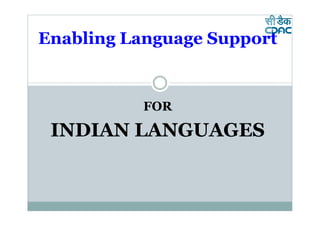
Language enabling
- 1. Enabling Language Support FOR INDIAN LANGUAGES
- 2. Standardization of Fonts There are 2 types of fonts which we are using: True Type & Open Type These fonts are stored in different directories on the different operating systems.
- 3. True Type Fonts True type fonts requires only one file to be submitted but a separate file needs to be submitted for each instance of the font. For example, a different file is needed for Normal, Bold, Italic, Bold italic, etc. TrueType typefaces are generally intended for business office use and can be less reliable for publishing applications.
- 4. Open Type Fonts Open Type fonts are cross-platform compatible making it easier to share files across Operating Systems. Font management is simpler because, all Open Type fonts use a single font file for their entire outline, making file management simpler. Since there is just one file involved. It can contain True Type (.ttf extension) or PostScript (.otf extension) font data.
- 5. Differences between True Type Fonts and Open Type Fonts Font Types Advantages Limitations Purpose of use extension TrueType Looks nice System dependent TrueType typefaces .ttf (supports Fonts Mostly used for Needs to be are generally ASCII-7 publishing downloaded intended for bits and purpose explicitly business office ISCII-8 Not recommended bits) for Websites OpenType No system Limitations with Used in websites. .otf and Fonts dependency as lower versions of Can be used for (Supports such Windows(below office purpose Unicode, No need to Windows 2000), also a16-bit download these Linux(old code) fonts explicitly versions), etc Recommended for websites Supported by all browsers
- 6. Unicode Unicode provides a unique number for every character, no matter what the platform, no matter what the program, no matter what the language. Hindi : Mangal Telugu : Gautami Tamil : Latha Bengali : Vrinda Kannada : Tunga Unicode Consortium: www.unicode.org
- 7. Types of Keyboard There are two kinds of Keyboards support available for All Languages : Inscript Transliteration
- 8. Online support for local language computing C-DAC, GIST tools Bhashaindia.com (Microsoft) Lekhini.com Google transliteration Google translation toolkit Wikipedia multilingual support
- 9. Enabling Indic support for XP Follow these steps: Start >> Control Panel >> Regional and Language option Step-01: Click on “Regional Options” Step-02: Select “India” from drop down box located at the bottom under “Location” heading Step-03: Click on “OK” button Follow these steps: Start >> Control Panel >> Regional and Language option Step-04: Click on “Languages” button Step-05: Check both boxes given below the “Supplemental language support” (After checking the box, one instruction will come to insert “Service Pack-2” CD to copy some file. Step-06: Click on “OK” button Step-07: Click on “Languages” button Step-08: Click on “Details” button Step-09: Click on “Add” button, given below the “Installed services” heading
- 10. Enabling Indic support for XP Step-10: Select language i.e Telugu from drop down box given below the “Input Language” heading Step-10: Click on “OK” button and then on “Apply” button Step-11: At the task bar (Right bottom) “EN” will appear Step-12: If that option not appeared, please restart your computer Step-13: After restarting “EN” option will appear at the Right bottom of task bar Step-12: Open word page Step-13: Change language with “Alt and Shift” key. If you have enabled Telugu then “TE” will appear Step-14: Start typing in Telugu languages. It provides support of Inscript keyboard. Step-15: If you want to use “Phonetic/ Transliteration Keyboard” then you have to download Indic IME-1.
- 11. IME support to use Transliteration (Phonetic) Keyboard Step-1: Open the web page: http://bhashaindia.com/Downloads/Pages/home.aspx Step-2: Click on “Download” button for Telugu IME (Under “Indic Input-2) Step-3: Save the file on desktop and unzip it Step-4: Double click on “Setup” Step-5: After finishing the installation, better restart your computer Step-6: Open any word document and change the language option with “Alt + Shift” Step-7: Press any button from your “Keyboard” then one floating keyboard will appear and you can start typing in phonetic way.
- 12. THANK YOU M. KRISHNAPRIYA
