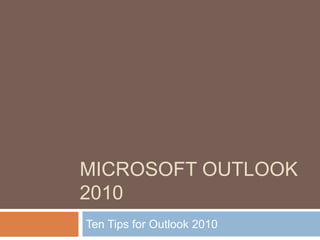
Outlook 2010 tips
- 1. Microsoft outlook 2010 Ten Tips for Outlook 2010
- 2. Tip #1: Adding Bcc Permanently Open Outlook Choose “new email” as if you are about to compose a new message Choose “options” from the top tabs Choose BCC and then close the email message. (no need to save the message) The next time you open a new email to compose, you will see the BCC icon
- 3. Tip #2: Changing the Color Scheme Open Outlook Go to File/Options From the Color Scheme dropdown box on the right side choose a color There are three color schemes to choose from: Blue (light blue) Silver (pale color) Black (looks dark grey) FYI: If you change your color scheme in Outlook, it will change for all the other Office applications (Word, PP, Excel, etc)
- 4. Tip #3: Desktop Alert Settings Desktop alerts (email title, sender, and first 2 lines of email) will appear in the bottom right corner of your computer How to edit transparency and time limit: File/Options/Desktop Alert Setting You can set the transparency/duration How to turn off desktop alerts: File/Options Under Desktop Alert Settings – uncheck the box that says “Display a Desktop Alert” FYI: If you are using Outlook on your laptop, be sure to close Outlook before teaching from your laptop. If desktop alerts are turned on then email notifications will appear on your Promethean Board over your flipchart.
- 5. Tip #4: Adding a Signature Go to File/Options/Mail (on the left side) Click “Signatures” icon on the right side Click “New” and type your name in the popup box Type in your name and title/change font/change color of font in the box below your signature You can add a hyperlink or picture using the icons on the toolbar Be sure to choose your name from the dropdown boxes on the top right side so your name appears automatically Click OK on the bottom right corner when finished
- 7. Tip #5: Adding District Groups Choose “Contacts” icon from the bottom left corner. Choose “Add New Group” Title your group and choose “add member” Choose “from address book” on the dropdown box You will see the district address book where you can search for members by name Double click their name to add them to the “member” box located at the bottom of the popup Do NOT close until you have all the names of the members you want to add Don’t forget to SAVE! (top left corner)
- 8. Tip #6: Adding Skyward Groups Export an excel file of your parent names and emails Open the Excel document, delete the parent name or student name cell (you can only have one name field) Copy the name and email cells (Ctrl + C = copy) Open Contacts, choose add new group, then choose add members from address book In the “members” box paste the names/emails you just copied from Excel (Ctrl + V = paste) You can click on each member and from their contact box choose “add to Outlook contact” to be able edit their information. Don’t forget to SAVE! (top left) FYI: If you need one on one assistance, please contact your Instructional Technology Specialist.
- 9. Tip #7: Adding Stationery Open Outlook/Choose File/then Options/then Mail Choose Stationery and Fonts from the right side Click on the “Themes” tab in the top left corner Scroll through the list to see what stationery (background) you would like. (the ones that have the word “stationery” in the ( ) are backgrounds) You should be able to see the background when you click on it Choose OK to save Next time you open a new email message you will see your new theme/background
- 11. Tip 8: Quick Access Toolbar The quick access toolbar allows you to add tools that you use on a regular basis to your toolbar The toolbar appears above your ribbon or can be moved below the ribbon Click the dropdown arrow to add tools to the toolbar. This is your Quick Access Toolbar
- 12. Tip #9: Sharing your Calendar Click on the Calendar icon on the bottom left corner Choose the “Share Calendar” icon from the toolbar Enter the email address of whom you would like to share You can choose what availability you would like to share...availability only, limited details, or full details Once the shared calendar is opened from email it will appear next to your calendar With shared calendars you can choose to display them next to your calendar or not by placing a check mark in the box next to the person’s name who shared with you
- 13. Tip #9: Sharing your Calendar All Shared Calendars will appear in the navigation pane to the left of your calendar. Click in the box next to the shared calendar name to make it appear on the page.
- 14. Tip #10: Appointments vs. Meetings Calendar appointments are how you add events to your calendar that involve NO invitations to anyone else Calendar meetings are used when you want to invite someone via email to a scheduled meeting Click on “New Appointment” or “New Meeting” to get started Follow the prompts on the screen Don’t forget to SAVE before you close
- 16. You can add notes also.
- 18. You can add notes also.
- 19. When finished, choose SEND
