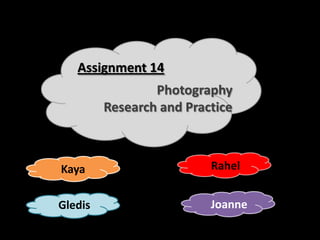
Assignment 14 photography research and practice
- 1. Assignment 14 Photography Research and Practice Kaya Rahel Gledis Joanne
- 2. Who is doing each part of the Presentation… Person 1 Person 2 Person 3 Person 4 Kaya Rahel Joanne Gledis Lighting Lighting - Key – Lighting – fill (how Lighting – (overexposure/ high/low to fill) reflecting underexposure /good exposure) Shutter speed – Shutter speed – Shutter speed – what is it? fast & slow motion blur (type 1 & 2) diffusing Transferring Shallow focus photos to computer Transferring Deep focus photos to computer Composition –rule Composition – Composition – of thirds/power- changing Composition - leading lines points angle/perspective framing
- 3. Photography Basics – Lighting: Over Exposure Explanation Example Image My Images Over exposure in lighting is basically allowing too much light on a photo consequently rinsing it of colours and detailed features in a photo. This can happen from natural and flash light
- 4. Photography Basics – Lighting: Under Exposure Explanation Example Image My Images Under exposure is taking a picture when your surroundings have no natural more flash light thus producing a dark photo which casts a shadow or darkness on the whole photo – again rinsing of colours and facial features
- 5. Photography Basics – Lighting: Good Exposure Explanation Example Image My Images Good exposure is having the perfect balance of colour, light exposure and shadow to which a photo appears crisp and portrays features and aspects in the photo apparent to its real life form. Perfect balance of light and shadow
- 6. Photography Basics – Lighting: Diffusing/Diffusers Examples of different diffusers/ ways of diffusing Holding a white paper over Putting bottle bottom the flash over flash This is my diffuser – used to take pictures of small objects, rather than outside or Holding a white screen people as its an enclose cube- Using white reflective where the flash is like shape umbrella's flashing
- 7. Photography Basics – Lighting: Diffusing/Diffusers Explanation Example Image My Images Diffusers are basically used to make images appear softer from the direct flash light on a camera. Diffusers basically DIFFUSED BEFORE reflect light thus enforcing lighter light onto the picture taken – also producing a more natural and appealing image. DIFFUSED BEFORE
- 8. Photography Basics – Deep Focus Explanation Example Image My Images Deep focus is a photographic and cinematic technique which uses a large depth of field allowing everything in a frame to be captured in Everything in Poor focus of detailed. everything in shot is focused shot It appears sharp and clear
- 9. Photography Basics – Leading Lines Explanation Example Image My Images Leading lines are intentional or unintentional, natural lines created in the photograph used to create a visual composition. Leading lines are also used to draw your eye to a Photo with Normal shot of focal point in the leading lines road shot that you would like to highlight.
- 10. Lighting – High Key What is high key lighting? • reduces the lighting ratio present in the scene • High key photos are very bright • Doesn’t have very strong contrasts
- 11. Lighting – High Key Examples
- 12. Lighting – Low Key What is low key lighting? • Creates dark looking photographs • Low-key lighting often uses only one key light, optionally controlled with a fill light or a simple reflector • Creates strong contrast • Low key lighting describes any scene with a high lighting ratio,
- 13. Lighting – Low Key Examples
- 14. Shutter speed – what is it? • It’s the exposure time - the length of time a camera's shutter is open • It is how quickly a shutter opens
- 15. Shallow focus What is shallow focus? • When the main object or person is in focus and the background is blurry • Incorporates a small depth of field
- 17. Composition – rule of thirds/powerpoints Rule of thirds • It is the theory that an image should be imagined as divided into nine equal parts by two equally-spaced horizontal lines and two equally-spaced vertical lines • Also the idea that important compositional elements should be placed along these lines or their intersections • Purpose is to make photographs look more pleasant to view
- 18. Composition – rule of thirds/powerpoints Powerpoints • Similar to rule of thirds • its the 4 axis points where the horizontal and vertical lines join. • The theory is that objects positioned in the powerpoints create the finest composition
- 19. Composition – rule of thirds/powerpoints Examples
- 20. Lighting - Fill Fill lighting is used fill in any shady or dark areas by placing Used to give a more clearer rounded photograph
- 21. Lighting – Fill (Found Images) Without Fill Lighting With Fill Lighting • Only one direct light on the persons •Fill lighting used to highlight and face show all features and details in the • Making the rest of the image dark image giving even and enough light and features cannot be seen for all to be seen
- 22. Lighting – Fill (Found Images) Without Fill Lighting With Fill Lighting •Without the whole face is not •With fill lighting features are visible visible and clear to see
- 23. Shutter Speed – Fast & Slow Shutter speed determines the clarity and effect of an image taken... Slow Shutter speed Mid-Shutter Speed Fast Shutter Speed •The longer the shutter is •The shutter is open for a •The shutter is open for open the more it will take shorter period of time less an a split second in •Being able to capture •Capturing a clear image •Producing a blurry image movement a bit more of an moving object or and an object or thing is in clearer thing motion
- 24. Shutter Speed – Fast & Slow (Found Image) With fast shutter speed its more With slow shutter speed all you clear as the shutter has been open see is a blur as the shutter has for a very short period of time taken in so much information taking less information
- 25. Transferring Photos To Computer Their are many ways to Transfer images to your computer, some of which are... iCloud SD Card Social Media If the image is taken from your phone there are different options to send to your computer Using iCloud an online storage An SD card holding all your service you can send the image photos can be taken and electronically inserted into an SD slot on your computer/laptop
- 26. Composition – Changing Angle/Perspective Changing angle is using different position and angles to give different views/perspective of an otherwise normal setting This makes images more interesting and eye catching to the viewer
- 27. Composition – Changing Angle/Perspective (Found Images) This angle give the image more life and This image taken from the ground up give the looks exciting and a rush building more height and more eye catching
- 28. Composition – Changing Angle/Perspective (My Image) This image taken from above gives a more interesting view than what would have been if on the ground
- 29. What does reflecting light mean? • Reflection is defined as the bouncing back of a ray of light into the same medium, when it strikes a surface. • It occurs on almost all surfaces - some reflect a major fraction of the incident light. • Others reflect only a part of it, while absorb the rest.
- 30. A found example • There is a dark shadow on her • There is much more light on the neck neck caused by her chin. now because its being reflected. Without Reflector With Reflector
- 31. A found example • Dark shadow on her face and body caused by object from • The colour of her top is much darker due to lack of light. above blocking light. • With a reflector the top becomes lighter. • The light reflecting is filling the dark areas of the previous photo. Without Reflector With Reflector
- 32. my example How I used a home-made light reflector: • I took a laminated piece of paper. • I wrapped the paper in tinfoil. • I then held the paper up next to the subject. • The tinfoil reflected the light in the room onto the subject.
- 33. Reflector : my example - Before Without Reflector • As there was no reflector used a shadow was created where the light from above couldn’t reach.
- 34. Reflector : my example - After With Reflector • In order to reduce the shadow on the side of the object I used a reflector to reflect the light on the side that was not hit directly by the light.
- 35. Shutter speed- motion blur definition The artefact by which fast-moving objects appear blurred. Each frame in a conventional film is an average sample taken over about half the time it takes to record the frame. In consequence, fast-moving images appear blurred. • Type 1: • Type 2: If the subject of your photo is not When the subject in the photo is moving it then becomes blurred moving, or you want to show the and the background stays passage of time (with a running river the same. or waterfall), then you can use a slower shutter speed.
- 36. A found example • When the shutter speed increases you can almost see the pear in motion. • The movement is made visible within a a still photograph. • This is done through the blurring of the image.
- 37. A found example Fast Shutter Speed: • Each water droplet is made visible to the human eye.
- 38. Motion Blur - my example Type 1: • Because the person is in motion they have become so blurred • The background is out that they are not as blurred hardly visible. because the camera is not moving along with the person.
- 39. Motion Blur - my example Type 2: When the camera follows the moving person the background becomes blurred and they are much more visible.
- 40. Motion Blur - my example Slow Shutter Speed: • With a slow shutter speed the camera is only able to capture a limited amount of movement thus reducing a blur in the image.
- 41. Motion Blur - my example Fast Shutter Speed: • When the shutter speed time is decreased to 0.5 seconds the image becomes blurry as the camera is picking up every movement.
- 42. Transferring Photos to computer Examples: Cables Bluetooth Email Once your Bluetooth is on Attaching a file from you you can click on the found ‘Photos’ folder when devices and send your composing an email. images to the device. Connecting a cable with your camera or device and your computer.
- 43. Composition – Framing definition • Framing is using objects in the picture to create a frame around the subject. • Good framing can also be controlled by how the camera captures the subject. E.g. zooming out too much creates awkward spacing and therefore poor framing. • This is a good way to make a photograph look interesting and draw attention to the subject.
- 44. A found example Bad Framing • Far too much empty space makes the picture appear awkward an not appealing to the eye. • The head of this person has been cut off due to poor framing.
- 45. A found example Good Framing • The people are in the centre of the frame which stops anything being cut off e.g. their heads or arms.
- 46. my example Bad Framing • Empty and awkward • Because the framing is so spacing. poor, the eye is unable to focus on anything in the scenery. • This makes the photo unappealing to look at despite the setting.
- 47. my example Good Framing • The flowers are placed exactly in the centre of • Because they are in the frame. the centre the photo is more attractive and appealing as this makes it easier for the eye to focus on the object.
- 48. my example - Before • Empty and awkward • The edge of spacing. the picture is cut off. • The poor framing doesn’t allow the eye to comfortably focus on the object.
- 49. my example - After • The picture is now in the centre of the frame allowing you to focus on it. • There is no awkward space to take away focus.
- 50. Who is doing each part of the Presentation… Person 1 Person 2 Person 3 Person 4 Kaya Gledis Joanne Rahel Opening & photo Crop Brushes Brushes undo (repair, red eye, (lighten, darken, saturate, sharpen, soften) Rotate desaturation) Removing effect/revert Sharing Channing colour Naming/tagging Changing exposure Effects Auto enhance
- 51. Basic Photo Editing – Opening Photo When you open iPhoto you can pick ways you want to open your photo. This is a ‘Photos’ example where all pictures come up at once This is an example of ‘Albums’ Here you tap (or click) on the photo you want and then the screen moves to the basic editing choices
- 52. Basic Photo Editing – Photo Undo & Remove Effect PHOTO UNDO This little arrow symbol undo’s any mistakes or effects you want to take off your photo bringing it to its previous state – undoing one effect at a time REMOVING EFFECT When you put on an effect – you simply tap the wheel icon and the red bar write ‘remove effect’ Doing this, the effect is removed putting the image back to its previous state
- 53. Basic Photo Editing – Changing Exposure To change exposure you tap on this symbol Then here it shows the key from brightness to darkness – hold either the right or left semi-circle icon to alter the exposure Here you can also increase shadow
- 54. Basic Photo Editing – Changing Exposure Having both semi-circle icons Having both semi-circle icons at the centre of the line at each end of the line creates creates over exposure on the deep exposure on the picture picture
- 55. Basic Photo Editing – Auto Enhance Auto enhance enriches colour on your picture to the way the computer thinks it should be – making the picture more appealing Tapping on the wand icon automatically does this To this
- 56. Description / Purpose – Crop Before 1. To crop a photo you click on the crop icon After 2. You then pinch the screen and push your fingers outwards to crop the image.
- 57. Description / Purpose – Rotate • To rotate the image means to turn it in a certain direction. • Either left or right. • This is done through the rotate tool. • In order to rotate an image you push his icon with your finger in the direction you wish to rotate it.
- 58. Rotate – Before and after My Examples: After Before
- 59. Description / Purpose – Colour Change • To change the colour of the image you push your finger along the icon to how much you which to alter the colour.
- 60. Colour change – Before and after My Examples: Before After • To achieve this colour I simply slid the ‘Saturation’ icon all the way to the end which intensified all the colours.
- 61. Description / Purpose – effects • In order to change the effects of the photo you touch the icon with the stars and it gives you different options for different effects.
- 62. Description / Purpose – effects • When you click on the circular rainbow icon the different effects slide out in a row.
- 63. Changing the effects My Examples: Before • To change the effects on my photo I clicked on one of the available effects options and it altered the image. After
- 64. Changing the effects My Examples: Before • To change the effects on my photo I clicked on one of the available effects options and it altered the image. After
- 65. Brushes
- 66. Brushes - Repair The repair wand automatically fixes any defects in the photo from lighting to red eyes
- 67. Brushes - Repair By using Repair it will automatically find the defects in the image and fix them such as, lighting, red eye. Eliminating the task of you doing it yourself
- 68. Brushes – Red Eye The Red Eye brush allows you to fix red eye which come from the over exposure of light from the flash
- 69. Brushes – Red Eye This is the original unedited image with faults and visible This is after the Red Eye brush has red eye due to the amount of totally removed any sign of Red Eye like exposure
- 71. Brushes - Saturate This is the original image unedited Saturate give the image an orange tinge enabling you to highlight and contour an image
- 73. Brushes - Desaturation This is the original image unedited Desaturation allows you to blur any defects or areas that you would wish to hide, over using it gives a blurry effect
- 74. Naming/Tagging This allows you to tag a photo with any name you with and this will place it into categories
- 75. Naming/Tagging Tagging allows you to put the photo After tagging you can see the different into categories and in more than categories which makes the images one easier to find and share
- 76. Brushes - Lighten BEFORE AFTER The lighten brush makes the picture look a lot more glowing and makes it more clearer to see
- 77. Brushes - Darken BEFORE AFTER After pressing this darkening brush, the picture is a lot dimmer
- 78. Brushes - Sharpen BEFORE AFTER The sharpen brush gives the picture a lot more definition as you can really see the texture of the chairs etc
- 79. Brushes - Soften BEFORE AFTER The soften brush made the picture a lot more soft
- 80. Sharing When you have completed editing you can share your photo meaning that the photo will be shared on Twitter, Facebook etc Email Twitter iMovie Facebook