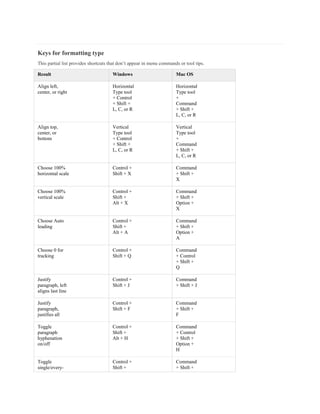
Alok photoshop 2
- 1. Keys for formatting type This partial list provides shortcuts that don’t appear in menu commands or tool tips. Result Windows Mac OS Align left, center, or right Horizontal Type tool + Control + Shift + L, C, or R Horizontal Type tool + Command + Shift + L, C, or R Align top, center, or bottom Vertical Type tool + Control + Shift + L, C, or R Vertical Type tool + Command + Shift + L, C, or R Choose 100% horizontal scale Control + Shift + X Command + Shift + X Choose 100% vertical scale Control + Shift + Alt + X Command + Shift + Option + X Choose Auto leading Control + Shift + Alt + A Command + Shift + Option + A Choose 0 for tracking Control + Shift + Q Command + Control + Shift + Q Justify paragraph, left aligns last line Control + Shift + J Command + Shift + J Justify paragraph, justifies all Control + Shift + F Command + Shift + F Toggle paragraph hyphenation on/off Control + Shift + Alt + H Command + Control + Shift + Option + H Toggle single/every- Control + Shift + Command + Shift +
- 2. Result Windows Mac OS line composer on/off Alt + T Option + T Decrease or increase type size of selected text 2 points or pixels Control + Shift + < or >† Command + Shift + < or >† Decrease or increase leading 2 points or pixels Alt + Down Arrow or Up Arrow†† Option + Down Arrow or Up Arrow†† Decrease or increase baseline shift 2 points or pixels Shift + Alt + Down Arrow or Up Arrow†† Shift + Option + Down Arrow or Up Arrow†† Decrease or increase kerning/tracking 20/1000 ems Alt + Left Arrow or Right Arrow†† Option + Left Arrow or Right Arrow†† † Hold down Alt (Win) or Option (Mac OS) to decrease/increase by 10 †† Hold down Ctrl (Windows) or Command (Mac OS) to decrease/increase by 10 To the top Keys for slicing and optimizing Result Windows Mac OS Toggle between Slice tool and Slice Selection tool Control Command Draw square slice Shift-drag Shift-drag Draw from center outward Alt-drag Option- drag Draw square slice from center outward Shift + Alt-drag Shift + Option- drag Reposition slice while creating slice Spacebar- drag Spacebar- drag
- 3. Result Windows Mac OS Open context- sensitive menu Right- click slice Control- click slice To the top Keys for using panels This partial list provides shortcuts that don’t appear in menu commands or tool tips. Result Windows Mac OS Set options for new items (except for Actions, Animation, Styles, Brushes, Tool Presets, and Layer Comps panels) Alt-click New button Option-click New button Delete without confirmation (except for the Brush panel) Alt-click Delete button Option-click Delete button Apply value and keep text box active Shift + Enter Shift + Return Show/Hide all panels Tab Tab Show/Hide all panels except the toolbox and options bar Shift + Tab Shift + Tab Highlight options bar Select tool and press Enter Select tool and press Return Increase/decrease selected values by 10 Shift + Up Arrow/Down Arrow Shift + Up Arrow/Down Arrow To the top Keys for the Actions panel Result Windows Mac OS Turn command Alt-click the Option-click the
- 4. Result Windows Mac OS on and all others off, or turns all commands on check mark next to a command. check mark next to a command. Turn current modal control on and toggle all other modal controls Alt-click Option-click Change action or action set options Alt + double- click action or action set Option + double-click action or action set Display Options dialog box for recorded command Double-click recorded command Double-click recorded command Play entire action Control + double-click an action Command + double-click an action Collapse/expand all components of an action Alt-click the triangle Option-click the triangle Play a command Control-click the Play button Command-click the Play button Create new action and begin recording without confirmation Alt-click the New Action button Option-click the New Action button Select contiguous items of the same kind Shift-click the action/command Shift-click the action/command Select discontiguous items of the same kind Control-click the action/command Command-click the action/command Keys for adjustment layers If you prefer channel shortcuts starting with Alt/Option + 1 for red, choose Edit > Keyboard Shortcuts, and select Use Legacy Channel Shortcuts. Then restart Photoshop.
- 5. Result Windows Mac OS Choose specific channel for adjustment Alt + 3 (red), 4 (green), 5 (blue) Option + 3 (red), 4 (green), 5 (blue) Choose composite channel for adjustment Alt + 2 Option + 2 Delete adjustment layer Delete or Backspace Delete Define Auto options for Levels or Curves Alt-click Auto button Option- click Auto button To the top Keys for the Animation panel in Frames mode Result Windows Mac OS Select/deselect multiple contiguous frames Shift-click second frame Shift-click second frame Select/deselect multiple discontiguous frames Control- click multiple frames Command- click multiple frames Paste using previous settings without displaying the dialog box Alt + Paste Frames command from the Panel pop-up menu Option + Paste Frames command from the Panel pop-up menu To the top Keys for the Animation panel in Timeline Mode (Photoshop Extended) Note: To enable all shortcuts, choose Enable Timeline Shortcut Keys from the Animation (Timeline) panel menu. Result Windows Mac OS
- 6. Result Windows Mac OS Start playing the timeline or Animation panel Spacebar Spacebar Switch between timecode and frame numbers (current time view) Alt + click the current- time display in the upper- left corner of the timeline. Option + click the current-time display in the upper-left corner of the timeline. Expand and collapse list of layers Alt + click Option + click on list triangles Jump to the next/previous whole second in timeline Hold down the Shift key when clicking the Next/Previous Frame buttons (on either side of the Play button). Hold down the Shift key when clicking the Next/Previous Frame buttons (on either side of the Play button) Increase playback speed Hold down the Shift key while dragging the current time. Hold down the Shift key while dragging the current time. Decrease playback speed Hold down the Control key while dragging the current time. Hold down the Command key while dragging the current time. Snap an object (keyframe, the current time, layer in point, and so on) to the nearest object in timeline Shift-drag Shift-drag Scale (evenly distribute to condensed or extended Alt-drag (first or last keyframe in the selection) Option-drag (first or last keyframe in the group)
- 7. Result Windows Mac OS length) a selected group of multiple keyframes Back one frame Left Arrow or Page Up Left Arrow or Page Up Forward one frame Right Arrow or Page Down Right Arrow or Page Down Back ten frames Shift + Left Arrow or Shift + Page Up Shift + Left Arrow or Shift Page Up Forward ten frames Shift + Right Arrow or Shift + Page Down Shift + Right Arrow or Shift + Page Down Move to the beginning of the timeline Home Home Move to the end of the timeline End End Move to the beginning of the work area Shift + Home Shift + Home Move to the end of the work area Shift + End Shift + End Move to In point of the current layer Up Arrow Up Arrow Move to the Out point of the current layer Down Arrow Down Arrow Back 1 second Shift + Up Arrow Shift + Up Arrow Foward 1 second Shift + Down Arrow Shift + Down Arrow Return a Esc Esc
- 8. Result Windows Mac OS rotated document to its original orientation To the top Keys for the Brush panel Result Windows Mac OS Delete brush Alt-click brush Option- click brush Rename brush Double- click brush Double- click brush Change brush size Alt + right click + drag left or right Ctrl + Option + drag left or right Decrease/increase brush softness/hardness Alt + right click + drag up or down Ctrl + Option + drag up or down Select previous/next brush size , (comma) or . (period) , (comma) or . (period) Select first/last brush Shift + , (comma) or . (period) Shift + , (comma) or . (period) Display precise cross hair for brushes Caps Lock or Shift + Caps Lock Caps Lock Toggle airbrush option Shift + Alt + P Shift + Option + P Keys for the Channels panel
- 9. If you prefer channel shortcuts starting with Ctrl/Command + 1 for red, choose Edit > Keyboard Shortcuts, and select Use Legacy Channel Shortcuts. Result Windows Mac OS Select individual channels Ctrl + 3 (red), 4 (green), 5 (blue) Command + 3 (red), 4 (green), 5 (blue) Select composite channel Ctrl + 2 Command + 2 Load channel as selection Control- click channel thumbnail, or Alt + Ctrl + 3 (red), 4 (green), 5 (blue) Command- click channel thumbnail, or Option + Command + 3 (red), 4 (green), 5 (blue) Add to current selection Control + Shift-click channel thumbnail. Command + Shift- click channel thumbnail Subtract from current selection Control + Alt-click channel thumbnail Command + Option- click channel thumbnail Intersect with current selection Control + Shift + Alt-click channel thumbnail Command + Shift + Option- click channel thumbnail Set options for Save Selection As Channel button Alt-click Save Selection As Channel button Option- click Save Selection As Channel button Create a new spot channel Control- click Create New Channel Command- click Create New Channel
- 10. Result Windows Mac OS button button Select/deselect multiple color- channel selection Shift-click color channel Shift-click color channel Select/deselect alpha channel and show/hide as a rubylith overlay Shift-click alpha channel Shift-click alpha channel Display channel options Double- click alpha or spot channel thumbnail Double- click alpha or spot channel thumbnail Toggle composite and grayscale mask in Quick Mask mode ~ (tilde) ~ (tilde) To the top Keys for the Clone Source panel Result Windows Mac OS Show Clone Source (overlays image) Alt + Shift Opt + Shift Nudge Clone Source Alt + Shift + arrow keys Opt + Shift + arrow keys Rotate Clone Source Alt + Shift + < or > Opt + Shift + < or > Scale (increase or reduce size) Clone Source Alt + Shift + [ or ] Opt + Shift + [ or ] To the top Keys for the Color panel
- 11. Result Windows Mac OS Select background color Alt-click color in color bar Option- click color in color bar Display Color Bar menu Right-click color bar Control- click color bar Cycle through color choices Shift-click color bar Shift-click color bar To the top Keys for the History panel Result Windows Mac OS Create a new snapshot Alt + New Snapshot Option + New Snapshot Rename snapshot Double- click snapshot name Double- click snapshot name Step forward through image states Control + Shift + Z Command + Shift + Z Step backward through image states Control + Alt + Z Command + Option + Z Duplicate any image state, except the current state Alt-click the image state Option- click the image state Permanently clear history (no Undo) Alt + Clear History (in History panel pop-up menu) Option + Clear History (in History panel pop-up menu) To the top Keys for the Info panel
- 12. Result Windows Mac OS Change color readout modes Click eyedropper icon Click eyedropper icon Change measurement units Click crosshair icon Click crosshair icon To the top Keys for the Layers panel Result Windows Mac OS Load layer transparency as a selection Control- click layer thumbnail Command- click layer thumbnail Add to current selection Control + Shift-click layer thumbnail. Command + Shift- click layer thumbnail. Subtract from current selection Control + Alt-click layer thumbnail. Command + Option- click layer thumbnail. Intersect with current selection Control + Shift + Alt- click layer thumbnail. Command + Shift + Option- click layer thumbnail. Load filter mask as a selection Control- click filter mask thumbnail Command- click filter mask thumbnail Group layers Control + G Command + G Ungroup layers Control + Shift + G Command- Shift + G Create/release clipping mask Control + Alt + G Command- Option + G Select all layers Control + Alt + A Command + Option + A Merge visible Control + Command
- 13. Result Windows Mac OS layers Shift + E + Shift + E Create new empty layer with dialog box Alt-click New Layer button Option- click New Layer button Create new layer below target layer Control- click New Layer button Command- click New Layer button Select top layer Alt + . (period) Option + . (period) Select bottom layer Alt + , (comma) Option + , (comma) Add to layer selection in Layers panel Shift + Alt + [ or ] Shift + Option + [ or ] Select next layer down/up Alt + [ or ] Option + [ or ] Move target layer down/up Control + [ or ] Command + [ or ] Merge a copy of all visible layers into target layer Control + Shift + Alt + E Command + Shift + Option + E Merge layers Highlight layers you want to merge, then Control + E Highlight the layers you want to merge, then Command + E Move layer to bottom or top Control + Shift + [ or ] Command + Shift + [ or ] Copy current layer to layer below Alt + Merge Down command from the Panel pop-up menu Option + Merge Down command from the Panel pop-up menu Merge all Alt + Option +
- 14. Result Windows Mac OS visible layers to a new layer above the currently selected layer Merge Visible command from the Panel pop-up menu Merge Visible command from the Panel pop-up menu Show/hide this layer/layer group only or all layers/layer groups Right-click the eye icon Control- click the eye icon Show/hide all other currently visible layers Alt-click the eye icon Option- click the eye icon Toggle lock transparency for target layer, or last applied lock / (forward slash) / (forward slash) Edit layer effect/style, options Double- click layer effect/style Double- click layer effect/style Hide layer effect/style Alt-double- click layer effect/style Option- double- click layer effect/style Edit layer style Double- click layer Double- click layer Disable/enable vector mask Shift-click vector mask thumbnail Shift-click vector mask thumbnail Open Layer Mask Display Options dialog box Double- click layer mask thumbnail Double- click layer mask thumbnail Toggle layer mask on/off Shift-click layer mask thumbnail Shift-click layer mask thumbnail Toggle filter mask on/off Shift-click filter mask thumbnail Shift-click filter mask thumbnail Toggle between Alt-click Option-
- 15. Result Windows Mac OS layer mask/composite image layer mask thumbnail click layer mask thumbnail Toggle between filter mask/composite image Alt-click filter mask thumbnail Option- click filter mask thumbnail Toggle rubylith mode for layer mask on/off (backslash), or Shift + Alt-click (backslash), or Shift + Option- click Select all type; temporarily select Type tool Double- click type layer thumbnail Double- click type layer thumbnail Create a clipping mask Alt-click the line dividing two layers Option- click the line dividing two layers Rename layer Double- click the layer name Double- click the layer name Edit filter settings Double- click the filter effect Double- click the filter effect Edit the Filter Blending options Double- click the Filter Blending icon Double- click the Filter Blending icon Create new layer group below current layer/layer set Control- click New Group button Command- click New Group button Create new layer group with dialog box Alt-click New Group button Option- click New Group button Create layer mask that hides all/selection Alt-click Add Layer Mask button Option- click Add Layer Mask button
- 16. Result Windows Mac OS Create vector mask that reveals all/path area Control- click Add Layer Mask button Command- click Add Layer Mask button Create vector mask that hides all or displays path area Control + Alt-click Add Layer Mask button Command + Option- click Add Layer Mask button Display layer group properties Right-click layer group and choose Group Properties, or double- click group Control- click the layer group and choose Group Properties, or double- click group Select/deselect multiple contiguous layers Shift-click Shift-click Select/deselect multiple discontiguous layers Control- click Command- click Keys for the Layer Comps panel Result Windows Mac OS Create new layer comp without the New Layer Comp box Alt-click Create New Layer Comp button Option- click Create New Layer Comp button Open Layer Comp Options dialog box Double- click layer comp Double- click layer comp Rename in-line Double- click layer comp name Double- click layer comp name Select/deselect Shift- Shift-click
- 17. Result Windows Mac OS multiple contiguous layer comps click Select/deselect multiple discontiguous layer comps Control- click Command- click To the top Keys for the Paths panel Result Windows Mac OS Load path as selection Control- click pathname Command- click pathname Add path to selection Control + Shift- click pathname Command + Shift- click pathname Subtract path from selection Control + Alt-click pathname Command + Option- click pathname Retain intersection of path as selection Control + Shift + Alt-click pathname Command + Shift + Option- click pathname Hide path Control + Shift + H Command + Shift + H Set options for Fill Path with Foreground Colorbutton, Stroke Path with Brush button, Load Path as a Selection button, Make Work Path from Selection button, and Create New Path button Alt-click button Option- click button To the top
- 18. Keys for the Swatches panel Result Windows Mac OS Create new swatch from foreground color Click in empty area of panel Click in empty area of panel Set swatch color as background color Control- click swatch Command- click swatch Delete swatch Alt-click swatch Option- click swatch To the top Keys for 3D tools (Photoshop Extended) Result Windows Mac OS Enable 3D object tools K K Enable 3D camera tools N N Hide nearest surface Alt + Ctrl + X Option + Command + X Show all surfaces Alt + Shift + Ctrl + X Option + Shift + Command + X 3D Object Tool Right-click (Windows) / Control- click (Mac OS) Alt (Windows) / Option (Mac OS ) Rotate Changes to Drag tool Changes to Roll tool Roll Changes to Slide tool Changes to Rotate tool
- 19. Result Windows Mac OS Drag Changes to Orbit tool Changes to Slide tool Slide Changes to Roll tool Changes to Drag tool Scale Scales on the Z plane Scales on the Z plane To scale on the Y plane, hold down the Shift key. Camera Tool Right-click (Windows) / Control- click (Mac OS) Alt (Windows) / Option (Mac OS ) Orbit Changes to Drag tool Changes to Roll tool Roll Changes to Slide tool Changes to Rotate tool Pan Changes to Orbit tool Changes to Slide tool Walk Changes to Roll tool Changes to Drag tool To the top Keys for measurement (Photoshop Extended) Result Windows Mac OS Record a measurement Shift + Control + M Shift + Command + M Deselects all measurements Control + D Command + D Selects all measurements Control + A Command + A Hide/show all measurements Shift + Control + H Shift + Command + H Removes a measurement Backspace Delete
- 20. Result Windows Mac OS Nudge the measurement Arrow keys Arrow keys Nudge the measurement in increments Shift + arrow keys Shift + arrow keys Extend/shorten selected measurement Ctrl + left/right arrow key Command + left/right arrow key Extend/shorten selected measurement in increments Shift + Ctrl + left/right arrow key Shift +Command + left/right arrow key Rotate selected measurement Ctrl + up/down arrow key Command + up/down arrow key Rotate selected measurement in increments Shift + Ctrl + up/down arrow key Shift + Command + up/down arrow key To the top Keys for DICOM files (Photoshop Extended) Result Windows Mac OS Zoom tool Z Z Hand tool H H Window Level tool W W Select all frames Control + A Command + A Deselect all frames except the current frame Control + D Command + D Navigate through frames Arrow keys Arrow keys To the top Keys for Extract and Pattern Maker (optional plug-ins)
- 21. Result (Extract and Pattern Maker) Windows Mac OS Fit in window Control + 0 Command + 0 Zoom in Control + + (plus) Command + + (plus) Zoom out Control + - (hyphen) Command + - (hyphen) Cycle through controls on right from top Tab Tab Cycle through controls on right from bottom Shift + Tab Shift + Tab Temporarily activate Hand tool Spacebar Spacebar Change Cancel to Reset Alt Option Result (Extract only) Windows Mac OS Edge Highlighter tool B B Fill tool G G Eyedropper tool I I Cleanup tool C C Edge Touchup tool T T Toggle between Edge Highlighter tool and Eraser tool Alt + Edge Highlighter/Eraser tool Option + Edge Highlighter/Eraser tool Toggle Smart Highlighting Control with Edge Highlighter tool selected Command with Edge Highlighter tool selected Remove current highlight Alt + Delete Option + Delete Highlight entire Control + Delete Command +
- 22. Result (Extract and Pattern Maker) Windows Mac OS image Delete Fill foreground area and preview extraction Shift-click with Fill tool selected Shift-click with Fill tool selected Move mask when Edge Touchup tool is selected Control-drag Command-drag Add opacity when Cleanup tool is selected Alt-drag Option-drag Toggle Show menu options in preview between Original and Extracted X X Enable Cleanup and Edge Touchup tools before preview Shift + X Shift + X Cycle through Display menu in preview from top to bottom F F Cycle through Display menu in preview from bottom to top Shift + F Shift + F Decrease/increase brush size by 1 Down Arrow/Up Arrow in Brush Size text box† Down Arrow or Up Arrow in Brush Size text box† Decrease/increase brush size by 1 Left Arrow/Right Arrow with Brush Size Slider showing† Left Arrow/Right Arrow with Brush Size Slider showing† Set strength of Cleanup or Edge Touch-up tool 0–9 0–9 † Hold down Shift to decrease/increase by 10 Result (Pattern Maker only) Windows Mac OS
- 23. Result (Extract and Pattern Maker) Windows Mac OS Delete current selection Control + D Command + D Undo a selection move Control + Z Command + Z Generate or generate again Control + G Command + G Intersect with current selection Shift + Alt + select Shift + Option + select Toggle view: original/generated pattern X X Go to first tile in Tile History Home Home Go to last tile in Tile History End End Go to previous tile in Tile History Left Arrow, Page Up Left Arrow, Page Up Go to next tile in Tile History Right Arrow, Page Down Right Arrow, Page Down Delete current tile from Tile History Delete Delete Nudge selection when viewing the original Right Arrow, Left Arrow, Up Arrow, or Down Arrow Right Arrow, Left Arrow, Up Arrow, or Down Arrow Increase selection nudging when viewing the original Shift + Right Arrow, Left Arrow, Up Arrow, or Down Arrow Shift + Right Arrow, Left Arrow, Up Arrow, or Down Arrow To the top Function keys Result Windows Mac OS Start Help F1 Help key
- 24. Result Windows Mac OS Undo/Redo F1 Cut F2 F2 Copy F3 F3 Paste F4 F4 Show/Hide Brush panel F5 F5 Show/Hide Color panel F6 F6 Show/Hide Layers panel F7 F7 Show/Hide Info panel F8 F8 Show/Hide Actions panel F9 Option + F9 Revert F12 F12 Fill Shift + F5 Shift + F5 Feather Selection Shift + F6 Shift + F6 Inverse Selection Shift + F7 Shift + F7
