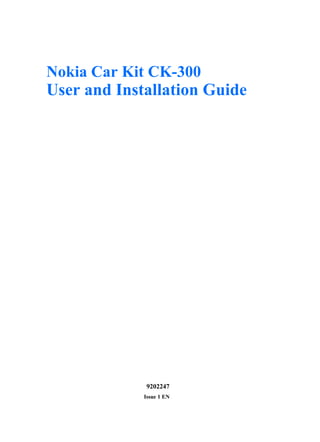
Nokia ck 300-ug_and_ig_en
- 1. Nokia Car Kit CK-300 User and Installation Guide 9202247 Issue 1 EN
- 2. DECLARATION OF CONFORMITY Hereby, NOKIA CORPORATION, declares that this HF-21W product is in compliance with the essential requirements and other relevant provisions of Directive 1999/5/EC. The product is in conformity with the limits defined in Directive 2004/104/EC (amending Directive 72/245/ EEC), Annex I, paragraph 6.5, 6.6, 6.8 and 6.9. A copy of the Declaration of Conformity can be found at http://www.nokia.com/phones/declaration_of_conformity/. 0434 © 2008 Nokia. All rights reserved. Reproduction, transfer, distribution or storage of part or all of the contents of this document in any form without the prior written permission of Nokia is prohibited. Nokia, Nokia Connecting People, and Navi are trademarks or registered trademarks of Nokia Corporation. Other product and company names mentioned herein may be trademarks or tradenames of their respective owners. Bluetooth is a registered trademark of Bluetooth SIG, Inc. Nokia operates a policy of ongoing development. Nokia reserves the right to make changes and improvements to any of the products described in this document without prior notice. Under no circumstances shall Nokia be responsible for any loss of data or income or any special, incidental, consequential or indirect damages howsoever caused. The contents of this document are provided “as is”. Except as required by applicable law, no warranties of any kind, either express or implied, including, but not limited to, the implied warranties of merchantability and fitness for a particular purpose, are made in relation to the accuracy, reliability or contents of this document. Nokia reserves the right to revise this document or withdraw it at any time without prior notice. The availability of particular products may vary by region. Please check with the Nokia dealer nearest to you. Export Controls This device may contain commodities, technology or software subject to export laws and regulations from the US and other countries. Diversion contrary to law is prohibited. 9202247 / Issue 1 EN
- 3. Contents For your safety ......................... 4 Mute or unmute the microphone ... 16 Switch a call between car kit Quick start................................ 5 and mobile device ............................... 17 Set up........................................................ 5 Connect a mobile device ................... 17 Input device ............................................ 5 Listen to music ..................................... 17 Operation without CarMenu .............. 6 Voice dialing key ................................ 6 4. Troubleshooting.................. 18 Mute key............................................... 6 Connection issues................................ 18 Mode key .............................................. 6 Audio issues .......................................... 18 Call key.................................................. 6 Other issues........................................... 20 End key.................................................. 6 5. Installation.......................... 21 Navi wheel ........................................... 6 Safety information .............................. 21 Operation with CarMenu .................... 7 Connection options............................. 22 Install CarMenu .................................. 7 Bluetooth connection ..................... 22 Use CarMenu Cable connection ............................. 23 with the input device........................ 8 Charge the connected device........... 10 Integration with a car stereo system ................................................. 23 1. Introduction ....................... 11 Install the car kit in a vehicle .......... 30 Hands-free unit HF-21W............... 31 2. Get started.......................... 12 Input device CU-10 ......................... 32 Parts ........................................................ 12 Microphone MP-2............................ 32 Switch the car kit on or off .............. 12 Connectivity cable CA-113CU...... 33 Switch on ........................................... 13 System cable CA-139 ..................... 33 Switch off........................................... 13 Mobile holder.................................... 34 Pair and connect a mobile device... 13 Optional enhancements..................... 34 Bluetooth wireless technology..... 13 Antenna coupler and Connect your music player external antenna.............................. 35 to the car kit ......................................... 15 Check the operation of the car kit .............................................. 35 3. Use without CarMenu........ 16 Answer a call ........................................ 16 Care and maintenance ........... 36 End a call ............................................... 16 Make a call ............................................ 16 Additional safety information 37 Call the last dialed number........... 16 Voice dialing...................................... 16 Adjust volume during a call ............. 16 3
- 4. For your safety For your safety Read these simple guidelines. Not following them may be dangerous or illegal. Read the complete guide for further information. Your device and its enhancements may contain small parts. Keep them out of reach of small children. SWITCH ON SAFELY Do not switch the device on when wireless phone use is prohibited or when it may cause interference or danger. ROAD SAFETY COMES FIRST Obey all local laws. Always keep your hands free to operate the vehicle while driving. Your first consideration while driving should be road safety. INTERFERENCE All wireless devices may be susceptible to interference, which could affect performance. SWITCH OFF WHEN REFUELING Do not use the device at a refueling point. Do not use near fuel or chemicals. SWITCH OFF NEAR BLASTING Follow any restrictions. Do not use the device where blasting is in progress. QUALIFIED SERVICE Only qualified personnel may install or repair this product. ENHANCEMENTS Use only approved enhancements. Do not connect incompatible products. CONNECTING TO OTHER DEVICES When connecting to any other device, read its user guide for detailed safety instructions. Do not connect incompatible products. 4
- 5. Quick start Quick start Thank you for choosing the Nokia Car Kit CK-300. With the car kit, you can conveniently make and receive hands-free calls and listen to music stored on your mobile device through your car stereo system. This chapter describes the basic features of the car kit. For details, refer to the respective sections in this guide. ■ Set up 1. Have the car kit installed by a qualified service technician using the original Nokia parts supplied in the sales package. For instructions, see “Installation,” p. 21. 2. If you want to operate the car kit through a user interface optimized for car use, download the CarMenu application from the product page at www.nokia.com or your local Nokia website, and install the application on your compatible mobile device. 3. Connect your compatible mobile device to the car kit using Bluetooth wireless technology. For instructions, see “Pair and connect a mobile device,” p. 13. ■ Input device 1. Voice dialing key 2. Mute key 3. Mode key 4. Call key 5. End key 6. NaviTM wheel 5
- 7. Quick start ■ Operation without CarMenu You can operate the car kit with or without the CarMenu application. This section describes how you can use the input device when CarMenu is not installed on your mobile device. Voice dialing key Press and hold the voice dialing key to activate voice dialing on a compatible mobile device when no call is in progress. Mute key Press the mute key to switch a call between the car kit and a compatible mobile device. Press and hold the mute key to mute or unmute the microphone during a call. Mode key Press the mode key to start, pause, or resume music playback when the music player of your mobile device is active. Call key Press the call key to answer a call. Press the call key twice to redial the last dialled number. End key Press the end key to end the active call or reject an incoming call. Navi wheel Press and hold the wheel to do the following: • Switch the car kit on or off when the ignition sense wire is not connected • Connect the car kit to a paired device (press and hold the wheel for about 1 second) 6
- 8. Quick start Turn the wheel to do the following: • Adjust the volume during a call • Skip to the next or previous track of a playlist, artist, or album when a track is playing or paused ■ Operation with CarMenu If you want to operate the car kit through a user interface optimized for car use, download the CarMenu application from the product page at www.nokia.com or your local Nokia website, and install the application on your compatible mobile device. Also read the CarMenu user guide on the CD-ROM. You can use the Nokia Maps application with CarMenu if Nokia Maps is installed on your mobile device. Install CarMenu For the installation, you may need the administrator rights for your PC. You also need the following: • A compatible mobile device based on Series 60 version 3.0 (or higher). The device must support the Bluetooth specification and profiles described in “Bluetooth wireless technology,” p. 13. • An Internet connection from your PC or mobile device. Contact your service provider for information about data transmission charges. • Three megabytes of free memory in your mobile device • The USB cable that is supplied with your mobile device • A compatible PC with the Windows XP or Windows Vista operating system To install CarMenu to your mobile device, do the following: 1. If you want to install CarMenu on a compatible memory card that you use with your mobile device, insert the card in the device. 2. If you use a PC for the Internet connection, place the supplied CD- ROM in the CD-ROM drive (or a compatible DVD drive) on your PC, and select the CarMenu download option in the program that starts 7
- 10. Quick start automatically (if the CD-ROM autorun feature is set to on in Windows). Follow the displayed instructions to download the CarMenu installation file from the Nokia website to the PC, and copy the file from the PC to your mobile device or the memory card inserted in it. You can also download the file from the product page at www.nokia.com or your local Nokia website without using the CD-ROM. If you use the web browser of your compatible mobile device for the Internet connection, download the CarMenu installation file from the product page at www.nokia.com or your local Nokia website to your mobile device or the memory card inserted in it. 3. Start the installation as described in the user guide of your mobile device, and follow the instructions shown in the installation program. 4. To launch the CarMenu application, switch on the car kit. Use CarMenu with the input device Voice dialing key Press and hold the voice dialing key to activate voice dialing on a compatible mobile device when no call is in progress. In Nokia Maps, pressing the voice dialing key performs the same function as when you press the 4 key on your mobile device. If navigation is active, the last voice instruction is repeated. Mute key Press the mute key to do the following: • Switch a call between the car kit and a compatible mobile device • Set the car kit volume to silent when no call is in progress Press and hold the mute key to mute or unmute the microphone during a call. Mode key Press the mode key to do the following: 8
- 11. Quick start • Switch between the phone and music player mode and Nokia Maps (if running) • Return to the main screen of the current mode Press and hold the mode key to return to the main screen of the phone mode from any mode. Call key In the phone mode, press the call key to do the following: • Answer a call • Switch between an active call and a call on hold • View the list of last dialled numbers in the main screen In the phone mode, press the call key twice to redial the last dialled number in the main screen. In the music player mode, press the call key to do the following: • Play the track displayed on your mobile device or pause or resume playing • Play all the tracks of the selected playlist, artist, or album starting from the first track In Nokia Maps, pressing the call key performs the same function as when you press the left selection key on your mobile device. End key Press the end key to do the following: • End the active call or reject a call • Clear a calendar note from the screen • Return to the previous screen or menu level • Delete a single character when you write text or numbers • Stop playing the displayed track in the main screen of the music player mode • In Nokia Maps, pressing the end key performs the same function as when you press the right selection key on your mobile device 9
- 12. Quick start Press and hold the end key to exit to the main screen of the current mode. Navi wheel Press the wheel to do the following: • Answer an incoming call • Perform the function shown at the bottom of the screen, to select an item (such as a menu function), or to clear a calendar note from the screen • In Nokia Maps, pressing the Navi wheel performs the same function as when you press the middle selection key or the middle of the scroll key on your mobile device Press and hold the wheel to do the following: • Switch the car kit on or off when the ignition sense wire is not connected • Connect the car kit to a paired device (press and hold the wheel for about 1 second) Turn the wheel to either direction to do the following: • Scroll to an item (such as a menu function) or through a list • Adjust the volume during a call • In the music player mode, skip to the next or previous track of a playlist, artist, or album when a track is playing or paused • In Nokia Maps, turning the wheel performs the same function as when you press the scroll key up or down on your mobile device Turn the wheel left in the main screen to enter a phone number or use speed dialing. Turn the wheel right in the main screen to search for a contact in Contacts. ■ Charge the connected device To charge the battery in your compatible Nokia device while using the car kit, connect the device to the car kit using the connectivity cable CA-113CU. 10
- 13. Introduction 1. Introduction With the Nokia Car Kit CK-300, you can conveniently manage hands- free calls and listen to music stored on your compatible mobile device. You can control the car kit using the external input device. If you have a mobile device based on the Series 60 software platform version 3.0 (or higher), you can install the CarMenu application to your mobile device. CarMenu gives you instant access to all your contacts and music tracks saved on your compatible mobile device. You can also use it with the Nokia Maps application (if installed on your mobile device). Read this guide carefully. Also read the user guide for your mobile device, which provides important safety and maintenance information, and the user guide for CarMenu and Nokia Maps. If you use a separate music player with the car kit, read its user guide as well. Check www.nokia.com/support or your local Nokia website for the latest version of this guide, additional information, downloads, and services related to your Nokia product. Some mobile devices may not support all the functions described in this guide. Keep all enhancements out of the reach of small children. 11
- 15. Get started 2. Get started ■ Parts The car kit contains the following parts: 1. Hands-free unit HF-21W 2. Loudspeaker SP-3 (not included in all sales packages) 3. Connectivity cable CA-113CU. The sales package may also contain other connectivity cables. 4. Input device CU-10 5. Microphone MP-2 6. CD-ROM that contains the CarMenu application and this guide ■ Switch the car kit on or off If you are not certain whether the ignition sense wire is connected or not, consult with the technician who installed the car kit. 12
- 16. Get started Switch on If the ignition sense wire is connected, turn on the car ignition. When the car kit is switched on, the CarMenu application installed on your mobile device starts up, and the indicator light of the input device turns on. If the ignition sense wire is not connected, press and hold the Navi wheel. Switch off If the ignition sense wire is connected, turn off the car ignition. If you turn off the ignition during a call, the car kit switches off after you end the call or disconnect the mobile device from the car kit. If the ignition sense wire is not connected, press and hold the Navi wheel until the indicator light of the input device turns off. After you turn off the car ignition, do not leave the mobile device connected to the car kit to prevent accidental draining of the car battery. ■ Pair and connect a mobile device You can connect the car kit to a compatible mobile device using Bluetooth wireless technology. Bluetooth wireless technology Bluetooth wireless technology allows you to connect compatible devices without cables. A Bluetooth connection does not require that the two devices be in line of sight, but the devices should be within 10 meters (30 feet) of each other. The connection is subject to interference from obstructions, such as walls, or other electronic devices. The car kit is compliant with Bluetooth Specification 1.2 supporting the following profiles: Handsfree Profile 1.5, Advanced Audio Distribution Profile (A2DP) 1.0, and Audio/Video Remote Control Profile (AVRCP) 1.0. Check with the manufacturers of other devices to determine their compatibility with this car kit. 13
- 18. Get started There may be restrictions on using Bluetooth technology in some locations. Check with your local authorities or service provider. Set up a connection with your mobile device For a Bluetooth connection, you need a compatible mobile device that supports Bluetooth wireless technology. When your device is connected to the car kit using Bluetooth wireless technology, you can keep it, for example, in a bag, while using the car kit. To charge the battery in your compatible Nokia device while using the car kit, connect the device through the supplied connectivity cable to the car kit. To pair and connect your device to the car kit, do as follows: 1. Switch on the device and the car kit (see p. 12). 2. Activate the Bluetooth feature on your device, and set the device to search for Bluetooth devices. See the user guide of your device for instructions. 3. Select the car kit from the list of found devices. 4. Enter the Bluetooth passcode 0000 to pair and connect the car kit to your device. In some devices you may need to make the connection separately after pairing. See the user guide of your device for details. You only need to pair the car kit with your device once. If the pairing is successful, the car kit sounds a high beep and appears in the menu of your mobile device where you can view the currently paired Bluetooth devices. If the pairing fails, the car kit sounds a low beep. Try to pair again by carefully following the pairing instructions. You can pair the car kit with up to eight mobile devices in total but connect it to only one mobile device at a time. The car kit can connect to a paired device only if the device is switched on and has the Bluetooth feature activated. Connect the car kit manually When you switch on the car kit but have not connected a device to it, you can set the car kit to search for paired devices. To start the search, press and hold the Navi wheel for about 1 second. During the search, the indicator light of the input device flashes. The car kit first tries to connect to the device that was used with it most 14
- 19. Get started recently. If this fails, the car kit tries to connect to one of the other Bluetooth devices that have been most recently paired with it. The car kit beeps when it connects to the device. Connect the car kit automatically You can set your paired device to allow an automatic connection with the car kit when the car kit is switched on. To do this in Nokia devices, change your paired device settings in the Bluetooth menu. When you switch on the car kit, within 45 seconds the car kit tries to make a Bluetooth connection to the last used device. If this fails, the car kit tries to connect to one of the other Bluetooth devices that have been most recently paired with it. Disconnect the car kit To disconnect the car kit from your device, close the connection with the car kit in the Bluetooth menu of your device or switch off the car kit. You do not need to delete the pairing with the car kit to disconnect it. Clear the list of paired devices The car kit saves the pairing information about the last eight Bluetooth devices that have been paired with it. To clear this information, switch off the car kit, and press and hold the Navi wheel for 10 seconds. The car kit beeps. ■ Connect your music player to the car kit You can connect a compatible music player to the car kit using the 3.5-mm (0.14 inch) audio plug of the supplied connectivity cable. 15
- 20. Use without CarMenu 3. Use without CarMenu ■ Answer a call To answer a call, press . To reject an incoming call, press . ■ End a call To end an active call, press . ■ Make a call To make a call, select the desired contact from the phonebook of your mobile device, or enter a phone number on your mobile device, and press . Call the last dialed number To call the last dialed number, press twice. Voice dialing You can use voice tags that you have saved in your mobile device. To start voice dialing, press and hold until you hear a tone. Say the voice tag. The mobile device plays the voice tag and dials the corresponding phone number. For details on using voice dialing, see the user guide of your mobile device. ■ Adjust volume during a call To adjust the volume during a call or when a call is alerting, turn the Navi wheel to left to decrease the volume or to right to increase it. ■ Mute or unmute the microphone To mute or unmute the microphone during a call, press and hold . 16
- 21. Use without CarMenu ■ Switch a call between car kit and mobile device To switch a call between the car kit and your compatible mobile device, press . ■ Connect a mobile device To connect the car kit to a paired device, press and hold the Navi wheel for about 1 second. ■ Listen to music To start, pause, or resume music playback when the music player of your mobile device is active, press the mode key. To skip to the next or previous track of a playlist, artist, or album when a track is playing or paused, turn the Navi wheel. 17
- 22. Troubleshooting 4. Troubleshooting ■ Connection issues I cannot connect the car kit to my mobile device through a Bluetooth connection. • Ensure that the car kit is switched on and paired with your device. • Check that the Bluetooth feature is activated on your device. The car kit does not establish a Bluetooth connection to my paired device when I turn on the ignition or switch on the car kit. • Check that the Bluetooth feature is activated on your device. • Ensure that your device is set to connect to the car kit automatically when the car kit is switched on. My car radio does not have a stereo or auxiliary input. Ask the technician who installs the car kit to use an adapter that allows to connect the stereo outputs of the car kit to some other input on the car radio (such as the cd changer connector) for stereo sound. I cannot pair my compatible music player with the car kit. Check that the Bluetooth passcode of the music player is 0000. If this is not the case, change the passcode to 0000 as instructed in the user guide of the music player. ■ Audio issues The caller cannot hear my voice during a call. • Check that the car kit microphone is not muted. • Ensure that the device is properly connected to the car kit through a Bluetooth connection. The audio quality is not good or I cannot hear sound. • If the car kit is connected to the car radio, check that the car radio volume is set properly. 18
- 23. Troubleshooting The mono output of the car kit is designed for use with a loudspeaker and does not work properly when connected to a car radio. • If the car kit is connected to the supplied loudspeaker, check that the car kit volume is set properly. The car kit does not play sound in stereo. • Check that the car radio is set to receive audio through the stereo input. • Check that you have selected the correct audio source in the car radio. • Check that the car radio volume is set properly. The sound quality of the music player is similar to a phone call. If you use the music player feature of your mobile device, check that your device model is shown on the compatibility list in the support area of the car kit at www.nokia.com. I cannot hear music played with the music player when the mobile device or music player is connected to the car kit. • If you use the music player feature of your device, check that your device model is shown on the compatibility list in the support area of the car kit at www.nokia.com. • Check that the mobile device or music player is properly connected to the car kit. • Check that the car kit is properly connected to the stereo input on your car radio. See “Setup option 1,” p. 24, or consult with the technician who installed the car kit. The car radio is not muted when I answer a call or hear a navigation instruction. Ask the technician who installed the car kit to ensure that the mute line is properly connected. 19
- 24. Troubleshooting ■ Other issues The car kit does not switch on when I turn on the car ignition. Ask the technician who installed the car kit to ensure that the ignition sense wire is properly connected. The battery of the mobile device does not charge when the device is connected to the car kit. Check that all the cables are properly connected. 20
- 25. Installation 5. Installation ■ Safety information Observe the following safety guidelines when installing the car kit. • Only a qualified service technician should install or service the car kit using the approved original Nokia parts supplied in the sales package. Faulty installation or service may be dangerous and may invalidate any warranty which may apply to the car kit. End users should remember that the car kit comprises complex technical equipment that requires professional installation using special tools and expert know-how. • Instructions given in this guide are general guidelines that apply to the installation of the car kit in an automobile. However, due to the wide variety of car types and models available on the market, this guide cannot consider the individual technical requirements relevant to any particular vehicle. Contact the vehicle manufacturer for detailed information about the vehicle in question. • The car kit is suitable for use only in vehicles with 12-V, negative grounding. Use on other supply voltages or alternative polarity will damage the equipment. • Remember that modern automotive systems include onboard computers where key vehicle parameters are stored. Improper disconnection of the car battery may cause loss of data, necessitating extensive effort for reinitialization of the system. If you have any concerns, contact your car dealer before any installation work is done. • Do not wire the car kit equipment to the high-voltage lines of the ignition system. • When installing the parts of the car kit, ensure that none of them interfere with or hinder the steering or braking systems or other controls or systems used in the operation of the vehicle (for example, airbags) or disturb your field of vision while driving. Ensure that the 21
- 27. Installation car kit and any of its components are not installed where you might come in contact with it in the event of an accident or collision. When mounting a mobile holder, ensure that the phone display is clearly visible for the user. • Your service technician or dealer may be able to provide you with information on alternatives for mounting the equipment suitably in your vehicle without requiring drilled holes. • Do not smoke when working on the car. Ensure that there is no source of fire or flame nearby. • Take care not to cause damage to electrical cables, fuel or brake lines, or safety equipment during installation work. • RF signals may affect improperly installed or inadequately shielded electronic systems in motor vehicles such as electronic fuel injection systems, electronic antiskid (antilock) braking systems, electronic speed control systems, and airbag systems. Should you notice a fault or change in the operation of such a system, contact your car dealer. • Ensure that cables are placed so that they will not be subject to mechanical wear and tear (for example, not laid under car seats or over sharp edges). ■ Connection options The car kit can be connected to a compatible mobile device using Bluetooth wireless technology. The car kit can be connected to a compatible music player using the supplied connectivity cable. Bluetooth connection For a Bluetooth wireless connection, the user needs a compatible mobile device supporting Bluetooth technology. For more information, see p. 13 and 22. 22
- 28. Installation Cable connection The car kit is supplied with a connectivity cable that has a 2.0-mm (0.08 inch) charging plug and a 3.5-mm (0.14 inch) audio plug. For more information, see “Connectivity cable CA-113CU,” p. 33. Integration with a car stereo system The car kit can be connected to the car stereo system in three different ways. Select the appropriate connection options depending on the components available in the sales package. 23
- 30. Installation Setup option 1 For phone calls, use the ISO system cable CA-139 (if supplied with the car kit), or a cable specific to the car radio, to connect the car kit to the car radio and its speakers. For music, use a cable specific to your car radio to connect the 3.5-mm (0.14 inch) stereo output to the AUX input of the car radio. You can connect the car kit to a loudspeaker with an impedance of at least 2 ohms. The optimal impedance for the car kit is 4 ohms. If the impedance is over 8 ohms, the output power is significantly lower than normal. 24
- 31. Installation 1. Disconnect the two ISO connectors from the car radio for power and loudspeakers, and replace them with the two connectors of the system cable CA-139. Connect the wire labeled "Mute" of the system cable to one of the wires labeled "Mute 1", "Mute 2", or "Mute 3" according to the pinning of the car radio. Leave the other labeled mute wires 25
- 32. Installation connected as they are. Connect the wires of the same colour together. For phone calls, connect the system cable CA-139 to the power output and the loudspeaker output of the hands-free unit. 2. Check the +12-V power pin and the ignition pin of the two ISO connectors coming from the car and the respective pins of the system cable CA-139. If necessary, swap the two wires of the system cable. Connect the system cable to the two open ISO connectors. 3. Connect the stereo music output of the hands-free unit (a standard 3.5-mm stereo connector) to the AUX input of the car radio. Use an appropriate cable specific to your car radio (this cable is not supplied with the car kit). 4. To charge a compatible Nokia mobile device through the car kit, connect one end of the connectivity cable CA-113CU to the hands- free unit and the other end to the 2.0-mm (0.08 inch) charging connector of the mobile device. To play music from a mobile music player that has a standard 3.5- mm (0.14 inch) audio connector, plug the 3.5-mm (0.14 inch) connector of the connectivity cable to the music device. After you have made all the connections described above, connect the external input device CU-10 and the microphone MP-2 to the respective connectors on the hands-free unit. 26
- 33. Installation Setup option 2 If the car radio has a mobile phone input and an AUX input for music devices, you can connect your mobile device to the speakers of the car radio. 1. Connect the respective wires of the power cable PCU-4 to the car battery and ignition sense (if available). Connect the car radio mute signal (if available) to the car radio. Plug the connector into the hands-free unit. 2. For phone calls, connect the loudspeaker output of the hands-free unit to the mobile phone input of the car radio. Use an appropriate 27
- 35. Installation cable specific to your car radio (this cable is not supplied with the car kit). 3. Connect the stereo music output of the hands-free unit (a standard 3.5-mm stereo connector) to the AUX input of the car radio. Use an appropriate cable specific to your car radio (this cable is not supplied with the car kit). 4. To charge a compatible Nokia mobile device through the car kit, connect one end of the connectivity cable CA-113CU to the hands- free unit and the other end to the 2.0-mm (0.08 inch) charging connector of the mobile device. To play music from a mobile music player that has a standard 3.5- mm (0.14 inch) audio connector, plug the 3.5-mm (0.14 inch) connector of the connectivity cable to the music device. After you have made all the connections described above, connect the external input device CU-10 and the microphone MP-2 to the respective connectors on the hands-free unit. 28
- 36. Installation Setup option 3 You can use the external loudspeaker SP-3 and the power cable PCU-4 as follows (if supplied with the car kit): 1. Connect the respective wires of the power cable PCU-4 to the car battery and ignition sense (if available). Connect the car radio mute signal (if available) to the car radio. Plug the connector into the hands-free unit. 2. For phone calls, connect the loudspeaker output of the hands-free unit to the loudspeaker SP-3. 3. Connect the stereo music output of the hands-free unit (a standard 3.5-mm stereo connector) to the AUX input of the car radio. Use an appropriate cable specific to your car radio (this cable is not supplied with the car kit). 29
- 38. Installation 4. To charge a compatible Nokia mobile device through the car kit, connect one end of the connectivity cable CA-113CU to the hands- free unit and the other end to the 2.0-mm (0.08 inch) charging connector of the mobile device. To play music from a mobile music player that has a standard 3.5- mm (0.14 inch) audio connector, plug the 3.5-mm (0.14 inch) connector of the connectivity cable to the music device. After you have made all the connections described above, connect the external input device CU-10 and the microphone MP-2 to the respective connectors on the hands-free unit. ■ Install the car kit in a vehicle This section describes how to install the car kit parts in a vehicle. The parts are explained in “Parts,” p. 12. Example of appropriate installation 30
- 39. Installation Hands-free unit HF-21W The hands-free unit has the following connectors. The symbols are printed at the bottom of the unit. —Power —Loudspeaker output for phone calls; for connections, see “Integration with a car stereo system,” p. 23 —System connector for connectivity cable CA-113CU to charge a mobile device and play music over a cable connection —Connector for the input device CU-10 —Stereo music output —Connector for the microphone MP-2 When you install the hands-free unit, ensure that the cables for the microphone and loudspeaker reach the places where you intend to mount these parts. Do not mount the hands-free unit inside a metal housing or on a metal surface because this will impair the Bluetooth connection between the hands-free unit and the Bluetooth device that is connected to the car kit. For an optimal connection, ensure that the distance between the hands-free unit and a metal surface is over 4 mm (0.16 inch). To mount the hands-free unit, use the hook and loop tape pads supplied with the car kit. Do as follows: 1. Detach the two pads from each other. 2. Attach the pad with the loops: peel off the protective sheet from the adhesive side, and attach the pad to the desired location in the car. When you peel off the protective sheet, do not touch the adhesive side with a finger. Ensure that the surface where you attach the pad is dry and free from dirt and dust. 31
- 41. Installation 3. Attach the pad with the hooks: peel off the protective sheet from the adhesive side, and attach the pad to the underside of the hands-free unit. 4. Press the hands-free unit firmly onto the loop pad, and check that the hands-free unit stays securely in place. Input device CU-10 The input device should be located so that it is within easy reach of the user. When installing the parts of the car kit, ensure that none of them interfere with or hinder the steering or braking systems or other controls or systems used in the operation of the vehicle (for example, airbags). Ensure that the input device cable reaches to the hands-free unit for connection. The best location to mount the input device is horizontally on the console between the driver’s and front passenger's seat so that the input device keys are toward the front of the vehicle. To mount the input device, do as follows: 1. Attach the supplied tape pad to the desired location in the car: peel off the protective sheet from a side of the pad, and press the pad into place. When you peel off the protective sheet, do not touch the adhesive side with a finger. Ensure that the surface where you attach the pad is dry and free from dirt and dust. 2. Peel off the protective sheet from the pad on the underside of the input device and from the other side of the pad attached to the car. 3. Press the pads firmly against each other, and check that the input device stays securely in place. Microphone MP-2 Select the mounting location of the microphone carefully to increase the quality of voice transmission. The best place to mount the microphone is close to the rear view mirror. Mount the microphone so that it points toward the driver’s mouth and 32
- 42. Installation at least 1 meter (3 feet) from the car kit loudspeaker to avoid audio feedback. Mount the microphone so that it is not exposed to air streams from the vents. Do not place the microphone cable in the heating, ventilation, or air-conditioning system. Use the supplied double-sided adhesive tape to fix the microphone to reduce the amount of background noise of the car that can interfere with your calls. Insert the microphone plug into the microphone connector on the hands-free unit, and turn the plug clockwise to lock it firmly. Use of any other microphone than the microphone MP-2 supplied with the car kit may impact the audio quality. Connectivity cable CA-113CU The car kit is supplied with a connectivity cable that has a standard 3.5- mm (0.14 inch) stereo plug and a 2.0-mm (0.08 inch) charging plug. The 3.5-mm (0.14 inch) stereo plug is compatible with music players that have the respective audio connector. The 2.0-mm (0.08 inch) charging plug is compatible with Nokia mobile devices that have the respective charging connector. With the cable you can connect the car kit to a music player to listen to music while you use the car kit through a Bluetooth connection with a compatible mobile device for call handling and charge the battery of the mobile device from the car battery. To connect the cable, carefully insert the end indicated with the TOP text to the connector on the hands-free unit so that the text is upwards. Insert the charging plug to the mobile device and the audio plug to the music player. System cable CA-139 With the system cable (if supplied with the car kit) you can easily connect the car kit to a car radio that has ISO connectors (see 33
- 43. Installation “Integration with a car stereo system,” p. 23). For details, see the user guide of the car radio. Mobile holder If the mobile device is connected to the car kit with a cable or the car kit is used through the CarMenu application, you need to mount a mobile holder designed for the mobile device that is used with the car kit. When mounting a mobile holder iin your car, ensure that the display of the mobile device is clearly visible for the user and that the holder does not interfere with or hinder the steering or braking systems or other controls or systems used in the operation of the vehicle (for example, airbags). For mounting instructions, see the documentation that came with the mobile holder. If you use a universal holder (a holder that can be used with different mobile devices), you may have to plug the charging cable directly into the mobile device after placing the device in the holder. ■ Optional enhancements You can extend the features of the car kit with optional enhancements. Consult your dealer or service technician for suitable enhancements for the car kit. Use only approved and compatible enhancements. 34
- 44. Installation Antenna coupler and external antenna An antenna coupler can be used to connect an external antenna to the car kit. The external antenna improves the reception of the mobile device in a car. For availability, contact your dealer. Note: In order to comply with RF exposure guidelines, install the external antenna so that a minimum distance of 20 centimeters (8 inches) can be maintained between the external antenna and all persons, with external antenna gain not exceeding 3 dBi. ■ Check the operation of the car kit After the car kit has been installed, check that it is mounted and working properly. See also “Troubleshooting,” p. 18. 35
- 46. Care and maintenance Care and maintenance Your car kit is a product of superior design and craftmanship and should be treated with care. The suggestions below will help you protect your warranty coverage. • Keep the car kit dry. Precipitation, humidity and all types of liquids or moisture can contain minerals that will corrode electronic circuits. • Do not use or store the car kit in dusty, dirty areas. Its moving parts and electronic components can be damaged. • Do not attempt to open the car kit. Non-expert handling may damage it. • Do not use harsh chemicals, cleaning solvents, or strong detergents to clean the car kit parts. • Do not paint the car kit parts. Paint can clog the moving parts and prevent proper operation. If the car kit is not working properly, take the vehicle to an authorized service facility for the car kit to be serviced. 36
- 47. Additional safety information Additional safety information ■ Vehicles RF signals may affect improperly installed or inadequately shielded electronic systems in motor vehicles such as electronic fuel injection systems, electronic antiskid (antilock) braking systems, electronic speed control systems, and air bag systems. For more information, check with the manufacturer or its representative of your vehicle or any equipment that has been added. Faulty installation or service may be dangerous and may invalidate any warranty that may apply to the device. Check regularly that all wireless device equipment in your vehicle is mounted and operating properly. Do not store or carry flammable liquids, gases, or explosive materials in the same compartment as the device, its parts, or enhancements. For vehicles equipped with an air bag, remember that air bags inflate with great force. Do not place objects, including installed or portable wireless equipment in the area over the air bag or in the air bag deployment area. If in-vehicle wireless equipment is improperly installed and the air bag inflates, serious injury could result. 37